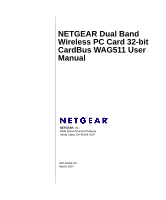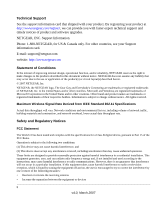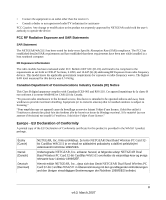Netgear WAG511 WAG511 User Manual
Netgear WAG511 - 802.11a/b/g Dual Band Wireless PC Card Manual
 |
UPC - 606449027013
View all Netgear WAG511 manuals
Add to My Manuals
Save this manual to your list of manuals |
Netgear WAG511 manual content summary:
- Netgear WAG511 | WAG511 User Manual - Page 1
NETGEAR Dual Band Wireless PC Card 32-bit CardBus WAG511 User Manual NETGEAR, Inc. 4500 Great America Parkway Santa Clara, CA 95054 USA 202-10041-03 March 2007 - Netgear WAG511 | WAG511 User Manual - Page 2
NETGEAR, INC. Support Information Phone: 1-888-NETGEAR, for US & Canada only. For other countries, see your Support information card. E-mail: [email protected] website: http://www.netgear reserved. Maximum Wireless Signal Rate used according to the instructions, may cause harmful interference - Netgear WAG511 | WAG511 User Manual - Page 3
2.1093, and 15.247 (b) (4) addressing RF Exposure from radio frequency devices. This . "To prevent radio interference to the licensed service, this device is intended to be operated indoors 1999/5/ES. Undertegnede NETGEAR, Inc. erklærer herved, at følgende udstyr NETGEAR Dual Band Wireless PC Card 32 - Netgear WAG511 | WAG511 User Manual - Page 4
is met de essentiële eisen en de andere relevante bepalingen van richtlijn 1999/5/EG. Malti [Maltese] Hawnhekk, NETGEAR, Inc., jiddikjara li dan NETGEAR Dual Band Wireless PC Card 32bit CardBus WAG511 jikkonforma mal-tiijiet essenzjali u ma provvedimenti orajn relevanti li hemm fid-Dirrettiva 1999 - Netgear WAG511 | WAG511 User Manual - Page 5
Product and Publication Details Model Number: Publication Date: Product Family: Product Name: Home or Business Product: Language: Publication Part Number: WAG511 March 2007 wireless adapter NETGEAR Dual Band Wireless PC Card 32-bit CardBus WAG511 Business English 202-10041-03 v v4.0, March 2007 - Netgear WAG511 | WAG511 User Manual - Page 6
vi v4.0, March 2007 - Netgear WAG511 | WAG511 User Manual - Page 7
and Scope ix How to Use This Manual x How to Print this Manual ...x Chapter 1 Basic Setup What You Need Before You Begin 1-1 Observe Wireless Location and Range Guidelines 1-2 Default Wireless Settings 1-2 Installation ...1-3 Connecting to Wireless Networks and the Internet 1-6 WAG511 Icon - Netgear WAG511 | WAG511 User Manual - Page 8
Settings ...2-12 Statistics Page ...2-13 About Page ...2-14 Chapter 3 Troubleshooting Troubleshooting Tips ...3-1 Ad Hoc Mode is Not Working Correctly 3-2 XP Professional and XP Home occasional connection problems 3-3 Appendix A Factory Default Settings and Technical Specifications Factory Default - Netgear WAG511 | WAG511 User Manual - Page 9
About This Manual The NETGEAR® Dual Band Wireless PC Card 32-bit CardBus WAG511 User Manual describes how to install, configure, and troubleshoot the NETGEAR Dual Band Wireless PC Card 32-bit CardBus WAG511. The information in this manual is intended for readers with intermediate computer and - Netgear WAG511 | WAG511 User Manual - Page 10
where the topic is described in the manual. •A button to access the full NETGEAR, Inc. online knowledge base for the product model. • Links to PDF versions of the full manual and individual chapters. How to Print this Manual Tip: If your printer supports printing two pages on a single sheet - Netgear WAG511 | WAG511 User Manual - Page 11
NETGEAR Dual Band Wireless PC Card 32-bit CardBus WAG511 User Manual • Printing a Chapter. Use the PDF of This Chapter link at the top left of any page. - Click the PDF of This Chapter link at the - Netgear WAG511 | WAG511 User Manual - Page 12
NETGEAR Dual Band Wireless PC Card 32-bit CardBus WAG511 User Manual xii v4.0, March 2007 - Netgear WAG511 | WAG511 User Manual - Page 13
how to install your NETGEAR Dual Band Wireless PC Card 32-bit CardBus WAG511 and set up basic wireless connectivity on your Wireless Local Area Network (WLAN). Advanced wireless network settings are covered in Chapter 2, "Network Connections and Wireless Security" in this manual. What You Need - Netgear WAG511 | WAG511 User Manual - Page 14
Card 32-bit CardBus WAG511 • NETGEAR CD, including: - Driver and Utility Software - NETGEAR Dual Band Wireless PC Card 32-bit CardBus WAG511 User Manual (this document) - Animated Network Properties Configuration Tutorial - PC Networking Tutorial • Warranty card • Support information card If any of - Netgear WAG511 | WAG511 User Manual - Page 15
NETGEAR Dual Band Wireless PC Card 32-bit CardBus WAG511 User Manual Your WAG511 Wireless PC Card factory default basic settings are: • Network Name Service Set Identification (SSID): ANY Note: In order for the WAG511 Wireless PC Card to communicate with a wireless access point or wireless adapter, - Netgear WAG511 | WAG511 User Manual - Page 16
NETGEAR Dual Band Wireless PC Card 32-bit CardBus WAG511 User Manual c. The InstallSheild wizard screen opens. Figure 1-2 d. Follow the wizard prompts to install the Smart Wizard Wireless Utility. When the Installation Complete message appears, click Finish. 2. Next, install the WAG511 Wireless PC - Netgear WAG511 | WAG511 User Manual - Page 17
can set up the wireless adapter with the NETGEAR Smart Wireless Settings Utility (recommended) or the Windows configuration utilities. • NETGEAR Smart Wireless Settings Utility: Reveals more information about each network and makes it easier to troubleshoot network connection problems. • Windows - Netgear WAG511 | WAG511 User Manual - Page 18
NETGEAR Dual Band Wireless PC Card 32-bit CardBus WAG511 User Manual Connecting to Wireless Networks and the Internet The WAG511 has indicators in three locations that show the status of your connection to a wireless network and to the Internet: • Icon: After you install the software, this icon - Netgear WAG511 | WAG511 User Manual - Page 19
NETGEAR Dual Band Wireless PC Card 32-bit CardBus WAG511 User Manual Smart Wizard Status Bar Click the icon to open the Smart Wizard so you can view the status bar. The Smart Wizard Settings page opens. - Netgear WAG511 | WAG511 User Manual - Page 20
User Manual WAG511 LEDs The two LEDs on the NETGEAR Dual Band Wireless PC Card 32-bit CardBus WAG511 indicate the condition of the wireless link. the upgrade from the NETGEAR website Support page. 3. Remove the WAG511 software from your computer. 4. Remove the WAG511 adapter from your laptop - Netgear WAG511 | WAG511 User Manual - Page 21
NETGEAR Dual Band Wireless PC Card 32-bit CardBus WAG511 User Manual 6. Follow the installer instructions, and if prompted, then restart your computer. 1-9 v4.0, March 2007 - Netgear WAG511 | WAG511 User Manual - Page 22
NETGEAR Dual Band Wireless PC Card 32-bit CardBus WAG511 User Manual 1-10 v4.0, March 2007 - Netgear WAG511 | WAG511 User Manual - Page 23
the Vista configuration utility, see the online document: http://documentation.netgear.com/reference/enu/winzerocfg/index.htm Disabling the Windows Zero Configuration Utility To disable the Windows Zero Configuration utility: 1. Attach the wireless adapter to a USB port for your computer. 2. Go to - Netgear WAG511 | WAG511 User Manual - Page 24
Card 32-bit CardBus WAG511 User Manual Understanding the Smart Wireless Utility These instructions explain how to use the NETGEAR WAG511 Smart Wireless Utility to change the WAG511 Wireless PC Card wireless settings. When you have installed the software from the NETGEAR CD, the icon appears on your - Netgear WAG511 | WAG511 User Manual - Page 25
NETGEAR Dual Band Wireless PC Card 32-bit CardBus WAG511 User Manual You can click a column : Identifies the signal strength of the communications. • MAC Address: Identifies the hardware address (MAC Address) of the wireless device broadcasting this information. The buttons located at the bottom - Netgear WAG511 | WAG511 User Manual - Page 26
NETGEAR Dual Band Wireless PC Card 32-bit CardBus WAG511 User Manual Profiles The WAG511 Smart Wireless Utility uses profiles to store all the settings for a particular wireless wireless network profiles that you can set up: • Access Point (Infrastructure) - connect to an access point or router with - Netgear WAG511 | WAG511 User Manual - Page 27
you cannot connect, see Chapter 3, "Troubleshooting. For problems with accessing network resources, the Windows Client and File and Print Sharing software might not be installed and configured properly on your computers. See the link to "Internet Networking and TCP/IP Addressing" on page B-1. 2-5 v4 - Netgear WAG511 | WAG511 User Manual - Page 28
Smart Wireless Utility, or Cancel to return to the previous settings. 4. Configure each computer with either a static IP address or with the IPX protocol, and then restart the computers. Note: For instructions on configuring static IP addresses, refer to the networking tutorial on your NETGEAR CD - Netgear WAG511 | WAG511 User Manual - Page 29
with the 192.168.0.1 static IP address. The ping response should change to "reply." Figure 2-6 At this point the connection is established. Note: If you cannot connect, see "Connecting to Wireless Networks and the Internet" in Chapter 1. Also, for problems with accessing network resources, the - Netgear WAG511 | WAG511 User Manual - Page 30
Card supports the following types of wireless security: • Wi-Fi Protected Access 2 Pre-Shared Key (WPA2-PSK) • Wi-Fi Protected Access Pre-Shared Key (WPA-PSK) • Wired Equivalent Privacy (WEP) For more information about wireless security, see the online document at: http://documentation.netgear.com - Netgear WAG511 | WAG511 User Manual - Page 31
The Service Set Identification (SSID) identifies the wireless local area network. Any (First available network) is the default wireless network name and click the Generate Keys button. Not all wireless devices support the passphrase method. • Manual method. These values are not case sensitive. For - Netgear WAG511 | WAG511 User Manual - Page 32
PC Card 32-bit CardBus WAG511 User Manual Setting up WEP Encryption Security To configure WEP Encryption Security: 1. Make sure that the NETGEAR software is installed and the WAG511 Wireless PC Card is fully inserted in the CardBus slot port in your computer. 2. Use the icon to open the Smart - Netgear WAG511 | WAG511 User Manual - Page 33
NETGEAR Dual Band Wireless PC Card 32-bit CardBus WAG511 User Manual 5. Select Create with Passphrase and enter the passphrase. The configuration utility will automatically generate the WEP keys. Note: The characters are case sensitive. Be sure to use the same passphrase for all the wireless devices - Netgear WAG511 | WAG511 User Manual - Page 34
32-bit CardBus WAG511 User Manual 4. In the Security section, click Advanced. Figure 2-9 5. Select the type of wireless security for your network, and enter the security settings: For more information about wireless security, see the online document: http://documentation.netgear.com/reference/enu - Netgear WAG511 | WAG511 User Manual - Page 35
NETGEAR Dual Band Wireless PC Card 32-bit CardBus WAG511 User Manual Statistics Page The Statistics page provides real-time and historical trend information on the data traffic and performance of your wireless adapter. Figure 2-11 • Transmit/Receive Performance (%): A real-time graph identifying - Netgear WAG511 | WAG511 User Manual - Page 36
data encryption security, the data broadcast over the wireless link is fully exposed. • IP Address: The IP address assigned to this adapter. • Driver Version: The wireless adapter driver version. • Autocell Version: The Autocell version. • Smart Wireless Utility: The version and release date of the - Netgear WAG511 | WAG511 User Manual - Page 37
base on the NETGEAR website at http://www.netgear.com/support/main.asp. Troubleshooting Tips Table 3-1. Troubleshooting Tips Problem Action The WEP encryption security information. Throughput is only 54 Mbps. The WAG511 Wireless PC Card can operate at faster speeds. You are probably connecting - Netgear WAG511 | WAG511 User Manual - Page 38
NETGEAR Dual Band Wireless PC Card 32-bit CardBus WAG511 User Manual Table 3-1. Troubleshooting Tips (continued) Problem Action I can connect to the access point, but not the other computers on the network or to the Internet. Viewing the IP address. This could be a physical layer problem or a - Netgear WAG511 | WAG511 User Manual - Page 39
Manual XP Professional and XP Home occasional connection problems Some WG511T XP users will experience inability to connect to the Internet, dropped wireless connections, or both after applying the Windows HotFix #Q815485 from the Windows XP Update Service the Smart Display Setup Wizard. This should - Netgear WAG511 | WAG511 User Manual - Page 40
NETGEAR Dual Band Wireless PC Card 32-bit CardBus WAG511 User Manual 3-4 v4.0, March 2007 - Netgear WAG511 | WAG511 User Manual - Page 41
Appendix A Factory Default Settings and Technical Specifications This appendix provides factory default settings and technical specifications for the NETGEAR Dual Band Wireless PC Card 32-bit CardBus WAG511. Factory Default Settings The following table lists the default settings of your firewall. - Netgear WAG511 | WAG511 User Manual - Page 42
WAG511 User Manual Technical Specifications The table below describes technical specifications for the NETGEAR Dual Band Wireless PC Card 32-bit CardBus WAG511 Antennas Standards Radio Data Rate Frequency Power Emissions Bus interface Provided drivers Operating Environment Encryption Warranty - Netgear WAG511 | WAG511 User Manual - Page 43
to gain a more complete understanding of the technologies used in your NETGEAR product. Document Windows XP and Vista Wireless Configuration Utilities Internet Networking and TCP/IP Addressing Wireless Communications Preparing a Computer for Network Access Virtual Private Networking (VPN) Glossary - Netgear WAG511 | WAG511 User Manual - Page 44
NETGEAR Dual Band Wireless PC Card 32-bit CardBus WAG511 User Manual A-2 v4.0, March 2007

202-10041-03
March 2007
NETGEAR
, Inc.
4500 Great America Parkway
Santa Clara, CA 95054 USA
NETGEAR Dual Band
Wireless PC Card 32-bit
CardBus WAG511 User
Manual