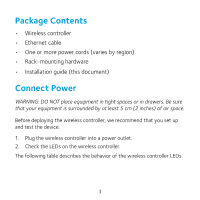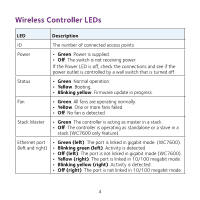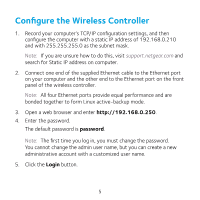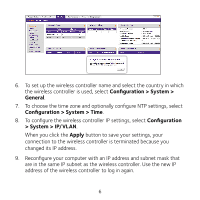Netgear WC7500-Wireless Installation Guide
Netgear WC7500-Wireless Manual
 |
View all Netgear WC7500-Wireless manuals
Add to My Manuals
Save this manual to your list of manuals |
Netgear WC7500-Wireless manual content summary:
- Netgear WC7500-Wireless | Installation Guide - Page 1
Installation ProSAFE Wireless Controller Model WC7500 and Model WC7600 - Netgear WC7500-Wireless | Installation Guide - Page 2
Hardware Overview Before you install your wireless controller, familiarize yourself with its LEDs, buttons, and ports. Digital access point counter Ethernet ports and LEDs SD slot Reset button LEDs (top to bottom) Power, - Netgear WC7500-Wireless | Installation Guide - Page 3
region) • Rack-mounting hardware • Installation guide (this document) Connect Power WARNING: DO NOT place equipment in tight spaces or in drawers. Be sure that your equipment is surrounded by at least 5 cm (2 inches) of air space. Before deploying the wireless controller, we recommend that you set - Netgear WC7500-Wireless | Installation Guide - Page 4
Wireless Controller LEDs LED Description ID The number of connected access points. Power • Green. Power is supplied. • Off. The switch is not receiving power. If the Power LED is off, check the connections and see if the power outlet is controlled by a wall switch that is turned off. Status - Netgear WC7500-Wireless | Installation Guide - Page 5
unsure how to do this, visit support.netgear.com and search for Static IP address on computer. 2. Connect one end of the supplied Ethernet cable to the Ethernet port on your computer and the other end to the Ethernet port on the front panel of the wireless controller. Note: All four Ethernet ports - Netgear WC7500-Wireless | Installation Guide - Page 6
IP settings, select Configuration > System > IP/VLAN. When you click the Apply button to save your settings, your connection to the wireless controller is terminated because you changed its IP address. 9. Reconfigure your computer with an IP address and subnet mask that are in the same IP subnet - Netgear WC7500-Wireless | Installation Guide - Page 7
WLAN settings, select Configuration > Profile. Basic settings are suitable for a small WLAN. Advanced settings are suitable for a large WLAN with profile groups. For information about wireless controller configuration, including profile groups, see the reference manual. 7 - Netgear WC7500-Wireless | Installation Guide - Page 8
a Layer 2 or Layer 3 network. The following general guidelines apply to the discovery process (for specific Layer 3 guidelines, see the reference manual): • The wireless controller can discover access points that are still in their factory default state and access points that are already deployed in - Netgear WC7500-Wireless | Installation Guide - Page 9
factory default state, AP dynamic IP configuration is disabled by default. After discovering an access point, you can either enable it from the wireless controller or leave it in its default state. If you enable dynamic IP configuration on the access points, firmware upgrades on access points occur - Netgear WC7500-Wireless | Installation Guide - Page 10
points that you want to be managed by the wireless controller to the Managed AP List. While the access mode, the following occurs: • The wireless controller pushes management firmware onto the access points the wireless controller. • The profiles that you have configured on the wireless controller are - Netgear WC7500-Wireless | Installation Guide - Page 11
Troubleshooting Tips You cannot access the wireless controller at its default IP address (192.168.0.250). Do the following: • Confirm that the computer is connected to the wireless controller. • You might not have restarted the computer with the wireless controller to have TCP/IP changes take effect - Netgear WC7500-Wireless | Installation Guide - Page 12
get help, access the latest downloads and user manuals, and join our community. We recommend that you use only official NETGEAR support resources. Trademarks © NETGEAR, Inc., NETGEAR and the NETGEAR Logo are trademarks of NETGEAR, Inc. Any non‑NETGEAR trademarks are used for reference purposes only
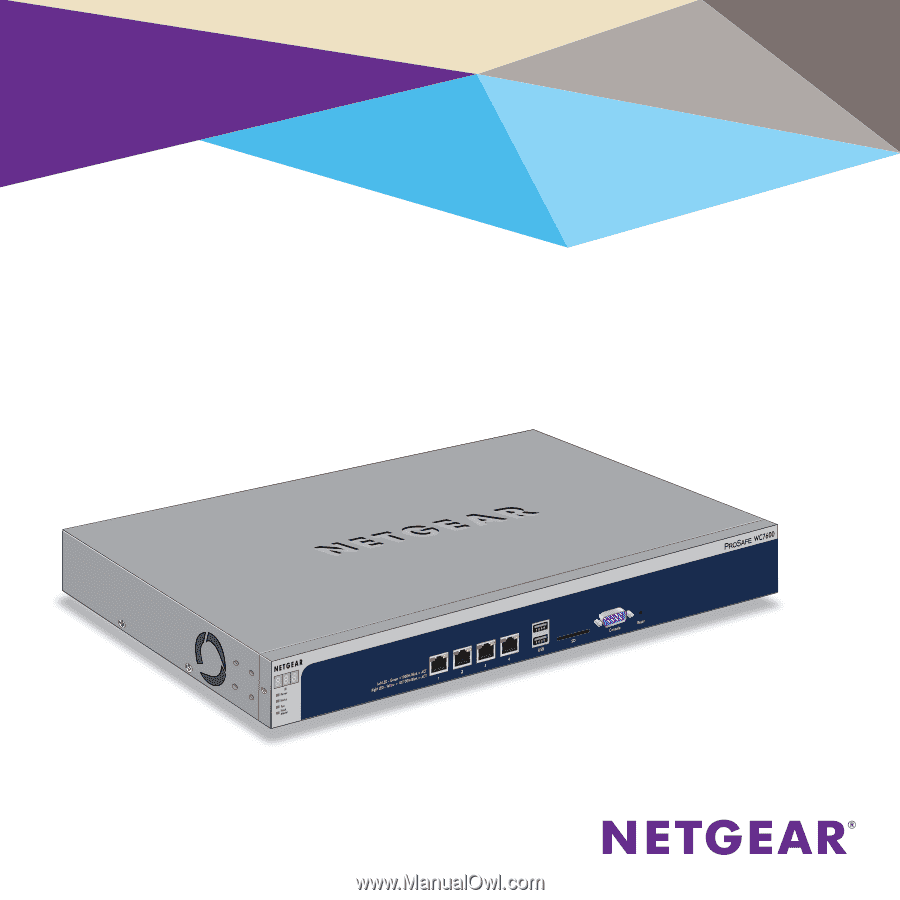
Installation
ProSAFE Wireless Controller
Model WC7500 and Model WC7600