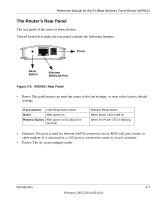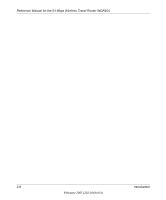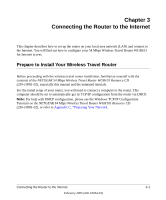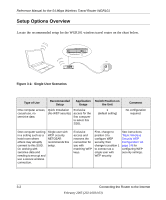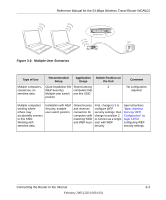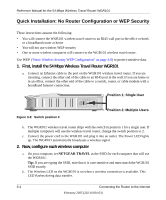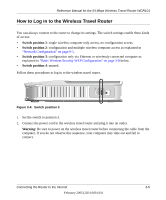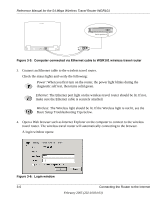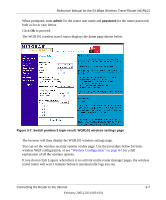Netgear WGR101 WGR101 Reference Manual - Page 26
Quick Installation: No Router Configuration or WEP Security, First - multiple user
 |
UPC - 606449036497
View all Netgear WGR101 manuals
Add to My Manuals
Save this manual to your list of manuals |
Page 26 highlights
Reference Manual for the 54 Mbps Wireless Travel Router WGR101 Quick Installation: No Router Configuration or WEP Security These instructions assume the following: • You will connect the WGR101 wireless travel router to an RJ45 wall port in the office or hotel, or a broadband router at home • You will not use wireless WEP security • One or more wireless computers will connect to the WGR101 wireless travel router. Use WEP ("Basic Wireless Security WEP Configuration" on page 3-8) to protect sensitive data. 1. First, install the 54 Mbps Wireless Travel Router WGR101 a. Connect an Ethernet cable to the port on the WGR101 wireless travel router. If you are traveling, connect the other end of the cable to an RJ45 port in the wall. If you are home or in an office, connect the other end of the cable to a switch, router, or cable modem with a broadband Internet connection. Position 1: Single User Figure 3-3: Switch position 3 Position 2: Multiple Users b. The WGR101 wireless travel router ships with the switch in position 1 for a single user. If multiple computers will use the wireless travel router, change the switch position to 2. c. Connect the power cord to the WGR101 and plug it into an outlet. The Power LED lights up. The WGR101 automatically broadcasts a wireless signal. 2. Now, configure each wireless computer a. On your computer, set NETGEAR-TRAVEL as the SSID for each computer that will use the WGR101. Tip: If you are typing the SSID, note that it is case sensitive and must match the WGR101 SSID exactly. b. The Wireless LED on the WGR101 is on when a wireless connection is available. This LED flashes during data transfer. 3-4 Connecting the Router to the Internet February 2005 (202-10034-03)