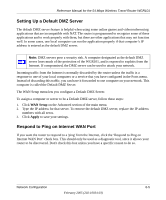Netgear WGR101 WGR101 Reference Manual - Page 62
Lights Never Turn Off, LAN/WAN Port Light Not On, Troubleshooting the Web Configuration Interface
 |
UPC - 606449036497
View all Netgear WGR101 manuals
Add to My Manuals
Save this manual to your list of manuals |
Page 62 highlights
Reference Manual for the 54 Mbps Wireless Travel Router WGR101 Lights Never Turn Off When the router is turned on, the lights turns all turn on for about 10 seconds and then turn off. If all the lights stay on, there is a fault within the router. If all lights are still on one minute after power up: • Cycle the power to see if the router recovers. • Clear the router's configuration to factory defaults. This will set the router's IP address to 192.168.0.1. This procedure is explained in "Restoring the Default Configuration and Password" on page 7-4. If the error persists, you might have a hardware problem and should contact technical support. LAN/WAN Port Light Not On If this light does not light when the Ethernet connection is made, check the following: • Make sure that the Ethernet cable connection is secure at the router and at the RJ45 port, or router, or cable modem. • Make sure that power is turned on to the connected hub or workstation. Troubleshooting the Web Configuration Interface If you are unable to access the router's Web Configuration interface from a computer on your local network, check the following: • Check the Ethernet connection between the computer and the router as described in the previous section. • Make sure your computer's IP address is on the same subnet as the router. If you are using the recommended addressing scheme, your computer's address should be in the range of 192.168.0.2 to 192.168.0.254. Refer to "Verifying TCP/IP Properties" on page C-6 or "Verifying TCP/IP Properties for Macintosh Computers" on page C-17 to find your computer's IP address. Follow the instructions in Appendix C to configure your computer. Note: If your computer's IP address is shown as 169.254.x.x: Recent versions of Windows and MacOS will generate and assign an IP address if the computer cannot reach a DHCP server. These auto-generated addresses are in the range of 169.254.x.x. If your IP address is in this range, check the connection from the computer to the router and reboot your computer. 7-2 Troubleshooting February 2005 (202-10034-03)