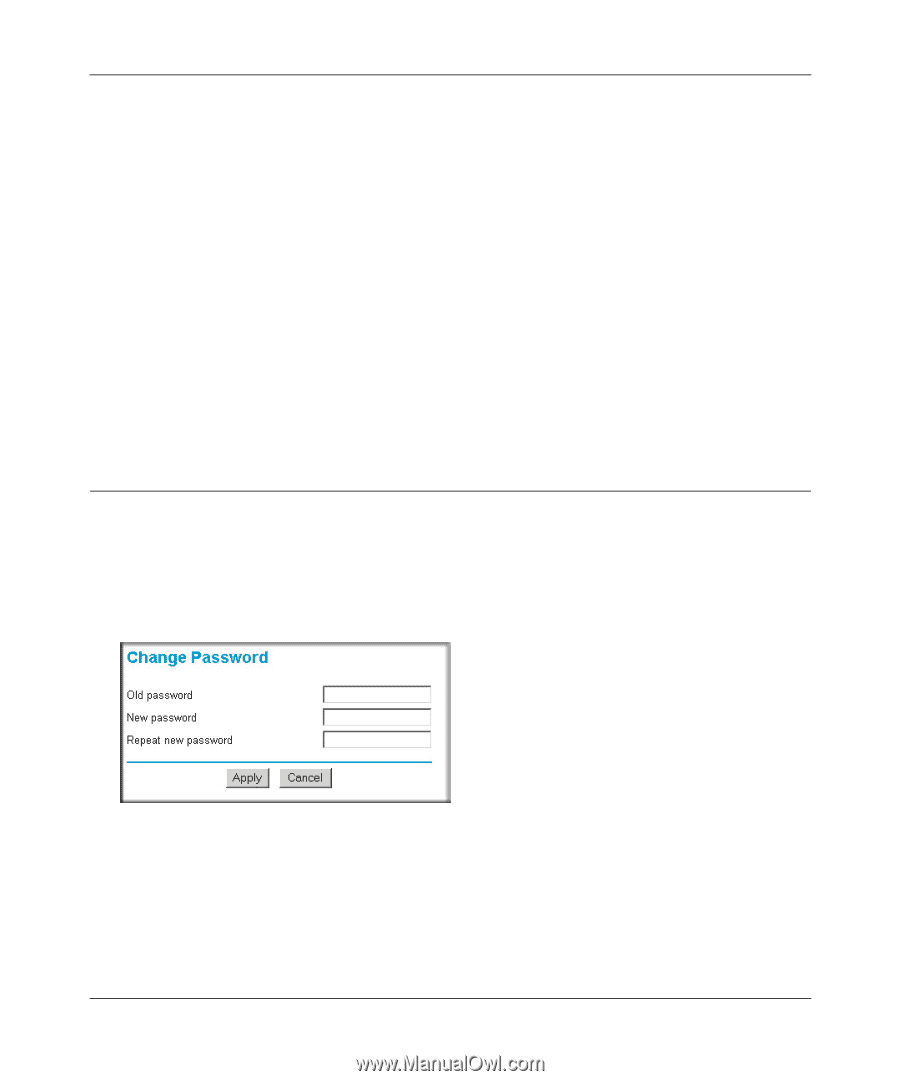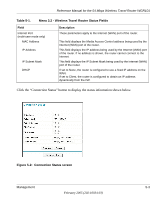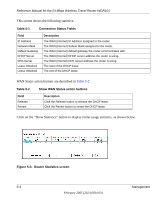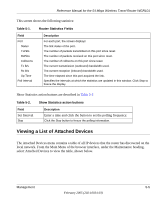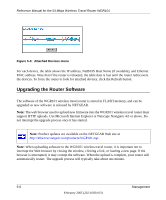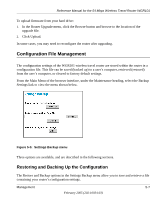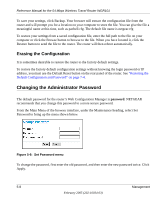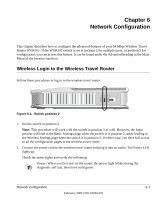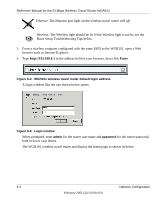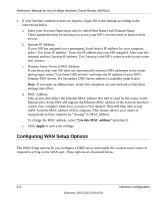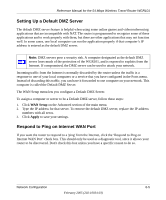Netgear WGR101 WGR101 Reference Manual - Page 52
Erasing the Configuration, Changing the Administrator Password - factory reset
 |
UPC - 606449036497
View all Netgear WGR101 manuals
Add to My Manuals
Save this manual to your list of manuals |
Page 52 highlights
Reference Manual for the 54 Mbps Wireless Travel Router WGR101 To save your settings, click Backup. Your browser will extract the configuration file from the router and will prompt you for a location on your computer to store the file. You can give the file a meaningful name at this time, such as pacbell.cfg. The default file name is netgear.cfg To restore your settings from a saved configuration file, enter the full path to the file on your computer or click the Browse button to browse to the file. When you have located it, click the Restore button to send the file to the router. The router will then reboot automatically. Erasing the Configuration It is sometimes desirable to restore the router to the factory default settings. To restore the factory default configuration settings without knowing the login password or IP address, you must use the Default Reset button on the rear panel of the router. See "Restoring the Default Configuration and Password" on page 7-4. Changing the Administrator Password The default password for the router's Web Configuration Manager is password. NETGEAR recommends that you change this password to a more secure password. From the Main Menu of the browser interface, under the Maintenance heading, select Set Password to bring up the menu shown below. Figure 5-6: Set Password menu To change the password, first enter the old password, and then enter the new password twice. Click Apply. 5-8 Management February 2005 (202-10034-03)