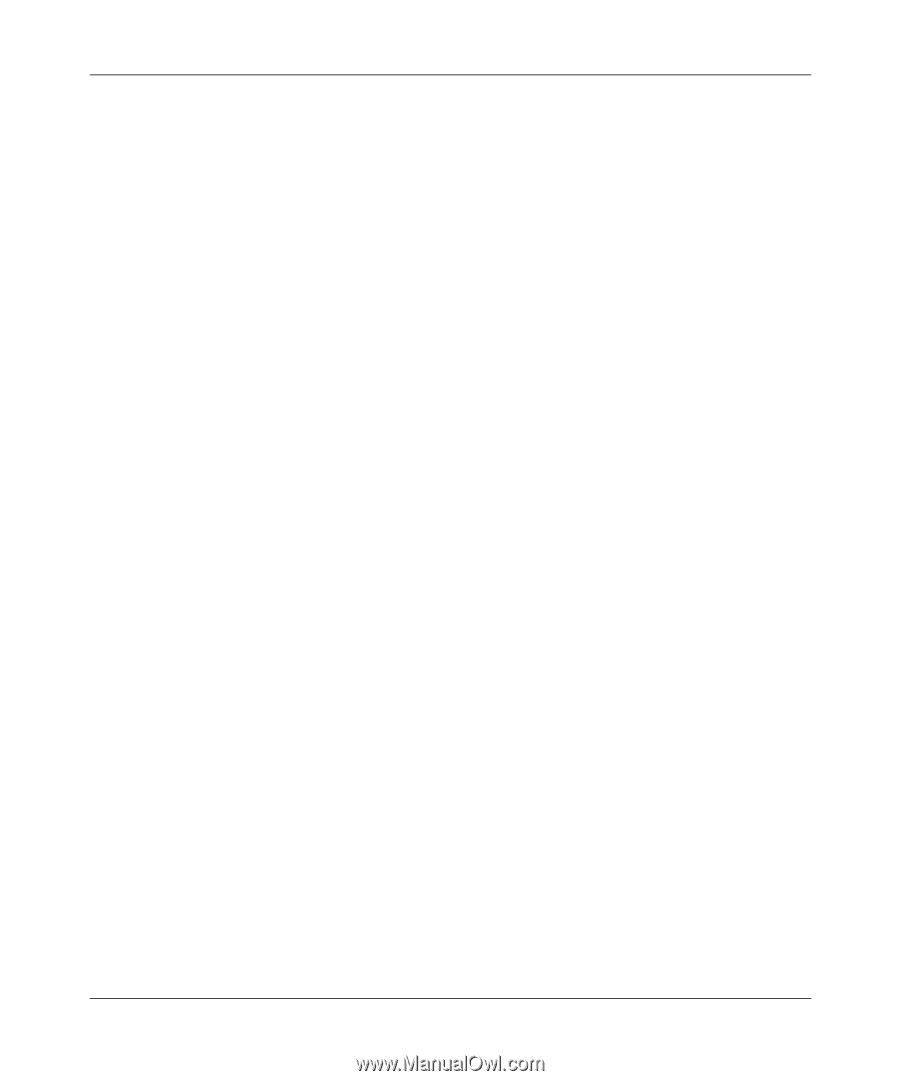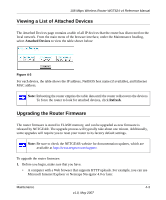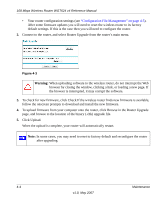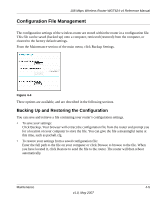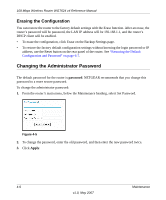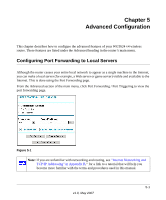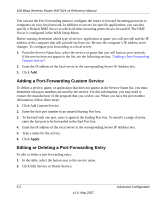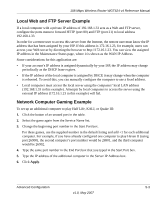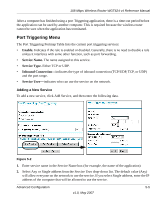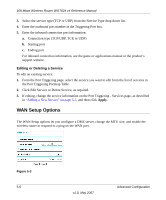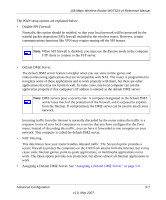Netgear WGT624NA WGT624v4 Reference Manual - Page 62
Adding a Port-Forwarding Custom Service, Editing or Deleting a Port-Forwarding Entry
 |
View all Netgear WGT624NA manuals
Add to My Manuals
Save this manual to your list of manuals |
Page 62 highlights
108 Mbps Wireless Router WGT624 v4 Reference Manual You can use the Port Forwarding menu to configure the router to forward incoming protocols to computers on your local network. In addition to servers for specific applications, you can also specify a Default DMZ Server to which all other incoming protocols are forwarded. The DMZ Server is configured in the WAN Setup Menu. Before starting, determine which type of service, application or game you will provide and the IP address of the computer that will provide each service. Be sure the computer's IP address never changes. To configure port forwarding to a local server: 1. From the Service Name box, select the service or game that you will host on your network. If the service does not appear in the list, see the following section, "Adding a Port-Forwarding Custom Service". 2. Enter the IP address of the local server in the corresponding Server IP Address box. 3. Click Add. Adding a Port-Forwarding Custom Service To define a service, game, or application that does not appear in the Service Name list, you must determine what port numbers are used by the service. For this information, you may need to contact the manufacturer of the program that you wish to use. When you have the port number information, follow these steps: 1. Click Add Custom Service. 2. Enter the first port number in an unused Starting Port box. 3. To forward only one port, enter it again in the Ending Port box. To specify a range of ports, enter the last port to be forwarded in the End Port box. 4. Enter the IP address of the local server in the corresponding Server IP Address box. 5. Type a name for the service. 6. Click Apply. Editing or Deleting a Port-Forwarding Entry To edit or delete a port forwarding entry: 1. In the table, select the button next to the service name. 2. Click Edit Service or Delete Service. 5-2 Advanced Configuration v1.0, May 2007