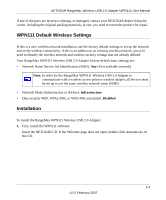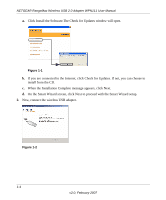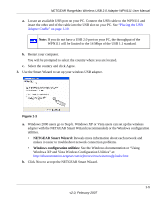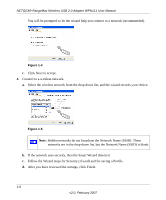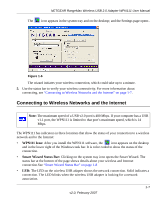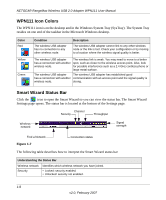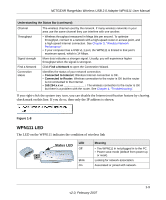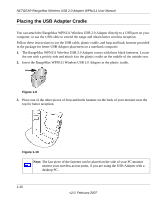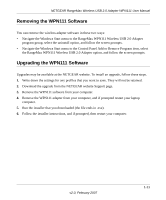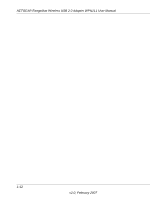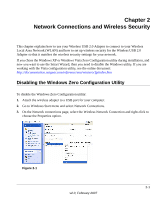Netgear WPN111 WPN111 Reference Manual - Page 20
WPN111 Icon Colors, Smart Wizard Status Bar - adapter
 |
UPC - 606449039818
View all Netgear WPN111 manuals
Add to My Manuals
Save this manual to your list of manuals |
Page 20 highlights
NETGEAR RangeMax Wireless USB 2.0 Adapter WPN111 User Manual WPN111 Icon Colors The WPN111 icon is on the desktop and in the Windows System Tray (SysTray). The System Tray resides on one end of the taskbar in the Microsoft Windows desktop. Color Red Yellow Green Condition The wireless USB adapter has no connection to any other wireless node. Description The wireless USB adapter cannot link to any other wireless node or the link is lost. Check your configuration or try moving to a location where the wireless signal quality is better. The wireless USB adapter has a connection with another wireless node. The wireless link is weak. You may need to move to a better spot, such as closer to the wireless access point. Also, look for possible interference such as a 2.4 GHz cordless phone or large metal surface. The wireless USB adapter The wireless USB adapter has established good has a connection with another communication with an access point and the signal quality is wireless node. strong. Smart Wizard Status Bar Click the icon to open the Smart Wizard so you can view the status bar. The Smart Wizard Settings page opens. The status bar is located at the bottom of the Settings page. Channel Security Throughput Wireless network Signal strength Find a Network Figure 1-7 Connection status The following table describes how to interpret the Smart Wizard status bar Understanding the Status Bar Wireless network Security Identifies which wireless network you have joined. • Locked: security enabled. • Unlocked: security not enabled. 1-8 v2.0, February 2007