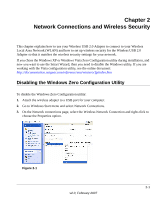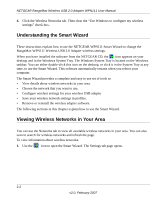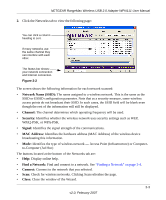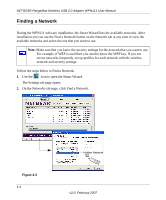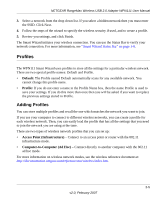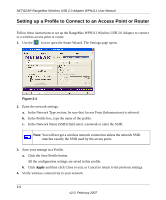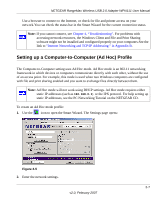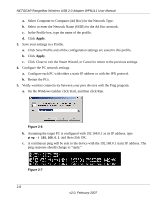Netgear WPN111 WPN111 Reference Manual - Page 30
Setting up a Profile to Connect to an Access Point or Router, Click the Save Profile button. - smart wizard closes
 |
UPC - 606449039818
View all Netgear WPN111 manuals
Add to My Manuals
Save this manual to your list of manuals |
Page 30 highlights
NETGEAR RangeMax Wireless USB 2.0 Adapter WPN111 User Manual Setting up a Profile to Connect to an Access Point or Router Follow these instructions to set up the RangeMax WPN111 Wireless USB 2.0 Adapter to connect to a wireless access point or router. 1. Use the icon to open the Smart Wizard. The Settings page opens. Figure 2-4 2. Enter the network settings. a. In the Network Type section, be sure that Access Point (Infrastructure) is selected. b. In the Profile box, type the name of the profile. c. In the Network Name (SSID) field select a network or enter the SSID. Note: You will not get a wireless network connection unless the network SSID matches exactly the SSID used by the access point. 3. Save your settings in a Profile. a. Click the Save Profile button. All the configuration settings are saved in this profile. b. Click Apply and then click Close to exit, or Cancel to return to the previous settings. 4. Verify wireless connectivity to your network. 2-6 v2.0, February 2007