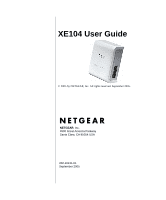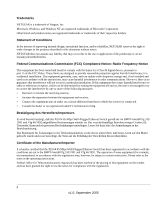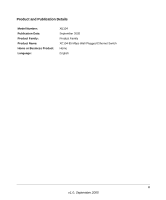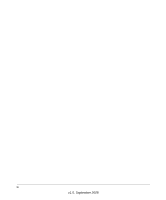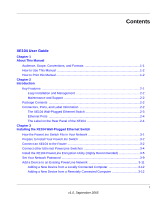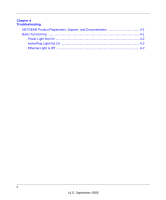Netgear XE104 XE104 User Guide
Netgear XE104 - 85 Mbps Wall-Plugged EN Switch Bridge Manual
 |
UPC - 606449041217
View all Netgear XE104 manuals
Add to My Manuals
Save this manual to your list of manuals |
Netgear XE104 manual content summary:
- Netgear XE104 | XE104 User Guide - Page 1
XE104 User Guide © 2005 by NETGEAR, Inc. All rights reserved. September 2005. NETGEAR, Inc. 4500 Great America Parkway Santa Clara, CA 95054 USA 202-10131-01 September 2005 - Netgear XE104 | XE104 User Guide - Page 2
on a circuit different from that to which the receiver is connected. • Consult the dealer or an experienced radio/TV technician for help. Bestätigung des Herstellers/Importeurs Es wird hiermit bestätigt, daß das XE104 85 Mbps Wall-Plugged Ethernet Switch gemäß der im BMPT-AmtsblVfg 243/ 1991 und Vfg - Netgear XE104 | XE104 User Guide - Page 3
Product and Publication Details Model Number: Publication Date: Product Family: Product Name: Home or Business Product: Language: XE104 September 2005 Product Family XE104 85 Mbps Wall-Plugged Ethernet Switch Home English iii v1.0, September 2005 - Netgear XE104 | XE104 User Guide - Page 4
iv v1.0, September 2005 - Netgear XE104 | XE104 User Guide - Page 5
XE104 2-4 Chapter 3 Installing the XE104 Wall-Plugged Ethernet Switch How the PowerLine Switch Fits in Your Network 3-1 Prepare to Install Your PowerLine Switch 3-2 Connect an XE104 to the Router 3-2 Connect other Ethernet PowerLine Switches 3-4 Install the XE104 PowerLine Encryption Utility - Netgear XE104 | XE104 User Guide - Page 6
Chapter 4 Troubleshooting NETGEAR Product Registration, Support, and Documentation 4-1 Basic Functioning ...4-1 Power Light Not On 4-2 HomePlug Light Not On 4-2 Ethernet Light is Off 4-2 ii v1.0, September 2005 - Netgear XE104 | XE104 User Guide - Page 7
, and Formats This reference manual assumes that the reader has basic to intermediate computer and Internet skills. However, basic computer network, Internet, firewall, and VPN technologies tutorial information is provided in the Appendices and on the Netgear website. This guide uses the following - Netgear XE104 | XE104 User Guide - Page 8
or death. This manual is written for the XE104 Wall-Plugged Ethernet Switch according to these specifications: Table 1-2. Manual Scope Product Version Manual Publication Date XE104 85 Mbps Wall-Plugged Ethernet Switch September 2005 Note: Product updates are available on the NETGEAR, Inc. Web - Netgear XE104 | XE104 User Guide - Page 9
XE104 User Guide Each page in the HTML version of the manual is dedicated to a major installed in order to view and print PDF files. The Acrobat reader is available on the Adobe Web site at http://www.adobe.com. - Click the print icon in the upper left of the window. Tip: If your printer supports - Netgear XE104 | XE104 User Guide - Page 10
XE104 User Guide 1-4 About This Manual v1.0, September 2005 - Netgear XE104 | XE104 User Guide - Page 11
in this manual. Go to http://kbserver.netgear.com/products/XE104.asp where you will find product firmware updates for your XE104. The XE104 Wall-Plugged Ethernet Switch provides the following features: • Data encryption for the PowerLine network. • Easy installation and management utility • Device - Netgear XE104 | XE104 User Guide - Page 12
can install, configure, and operate the XE104 85 Mbps Wall-Plugged Ethernet Switch within minutes after connecting it to the network. The following features simplify installation and management tasks: • Browser-based management The setup utiliy allows you to easily configure your PowerLine switch - Netgear XE104 | XE104 User Guide - Page 13
The XE104 Wall-Plugged Ethernet Switch The front panel of the XE104 contains the status lights described below. XE104 User Guide Figure 2-1 You can use the status lights to verify connections. Viewed from top to bottom, the table below describes the lights on the front panel. Table 2-1. Status - Netgear XE104 | XE104 User Guide - Page 14
Guide Ethernet Ports The XE104 has four Ethernet ports: two on each side of the unit. Each port includes two embedded links, as shown in the following diagram.: 1. 2. Figure 2-2 Function 1. Speed 2. Link/ACT Activity Description On Green Solid Off On Green Solid Blink Off Speed is 100 Mbps - Netgear XE104 | XE104 User Guide - Page 15
Chapter 3 Installing the XE104 Wall-Plugged Ethernet Switch This chapter describes how to set up the XE104 85 Mbps Wall-Plugged Ethernet Switch on your local area network (LAN) and connect to the Internet. How the PowerLine Switch Fits in Your Network XE104 devices allow you to implement or extend - Netgear XE104 | XE104 User Guide - Page 16
. • Your Internet connection is working. • Each computer and peripheral device to be used on your network has an Ethernet port. Connect an XE104 to the Router Internet Access Wireless Router XE104 Ethernet Network Figure 3-2 3-2 Installing the XE104 Wall-Plugged Ethernet Switch v1.0, September - Netgear XE104 | XE104 User Guide - Page 17
a XE104 Wall-Plugged Ethernet Switch to a LAN port on the router so that the PowerLine network can gain access to the internet. WARNING! Figure 3-3 Do not connect the XE104 85 Mbps Wall-Plugged Ethernet Switch to a power strip, extension cord, or surge protector as this may prevent them from working - Netgear XE104 | XE104 User Guide - Page 18
a second XE104 is plugged into a power outlet, the blue HomePlug LEDs turn to almost solid on with a brief off period synchronized to the blink-on pulse of the Ethernet activity LED. This completes the PowerLine installation. 3-4 Installing the XE104 Wall-Plugged Ethernet Switch v1.0, September - Netgear XE104 | XE104 User Guide - Page 19
via the PowerLine network. • A device password is printed on each NETGEAR PowerLine product. This is not the network password, but you are required to enter it if you are setting the network password via another PowerLine switch device. Installing the XE104 Wall-Plugged Ethernet Switch 3-5 v1 - Netgear XE104 | XE104 User Guide - Page 20
on the computer originally used to set up the PowerLine network password. You can use any computer to manage the network, but this procedure assumes that you are working from the computer that is connected to your router. 3-6 Installing the XE104 Wall-Plugged Ethernet Switch v1.0, September 2005 - Netgear XE104 | XE104 User Guide - Page 21
XE104 User Guide 2. Click the topmost button, labelled Install Software. A Welcome screen should appear. Figure 3-6 3. Click Next and follow the instructions on the screen. Figure 3-7 Installing the XE104 Wall-Plugged Ethernet Switch 3-7 v1.0, September 2005 - Netgear XE104 | XE104 User Guide - Page 22
. 6. If you choose to change the destination location for the files, the following screen will be displayed: Figure 3-9 Type a new folder name or select another location using the folder options, and then click OK. 3-8 Installing the XE104 Wall-Plugged Ethernet Switch v1.0, September 2005 - Netgear XE104 | XE104 User Guide - Page 23
enter the device password for each remote PowerLine device, and the set the network password. 1. Enter the device password for each remote PowerLine device: a. Make sure that all PowerLine devices are plugged into 110 V AC wall sockets. Installing the XE104 Wall-Plugged Ethernet Switch 3-9 v1 - Netgear XE104 | XE104 User Guide - Page 24
remote device is listed, identify it from the MAC address. e. Click the button labelled Enter Password. Figure 3-12 f. Enter the password recorded from the label on the back of the selected PowerLine device. g. Click OK. 3-10 Installing the XE104 Wall-Plugged Ethernet Switch v1.0, September 2005 - Netgear XE104 | XE104 User Guide - Page 25
for setting the password depends on whether the computer running the PowerLine encryption utility is connnected directly to the new PowerLine device (local) or is connected to a different device in the PowerLine network (remote). Installing the XE104 Wall-Plugged Ethernet Switch v1.0, September - Netgear XE104 | XE104 User Guide - Page 26
XE104 User Guide Adding a New Device from a Locally Connected Computer 1. Plug the new PowerLine device into an available AC power outlet and connect a device port to an Ethernet port on the computer. 2. Start the PowerLine encryption utility and select the Security tab. 3. Type the network password - Netgear XE104 | XE104 User Guide - Page 27
This chapter gives information about troubleshooting your XE104 85 Mbps Wall-Plugged Ethernet Switch. After each problem description, instructions are provided to help you diagnose and solve the problem. NETGEAR Product Registration, Support, and Documentation Register your product at - Netgear XE104 | XE104 User Guide - Page 28
the XE104 85 Mbps Wall-Plugged Ethernet Switch and plugging in some other electrical product, such as a lamp or a hairdryer. If the error persists and you have confirmed the power outlet you are using is live, you have a hardware problem and should contact technical support. HomePlug Light
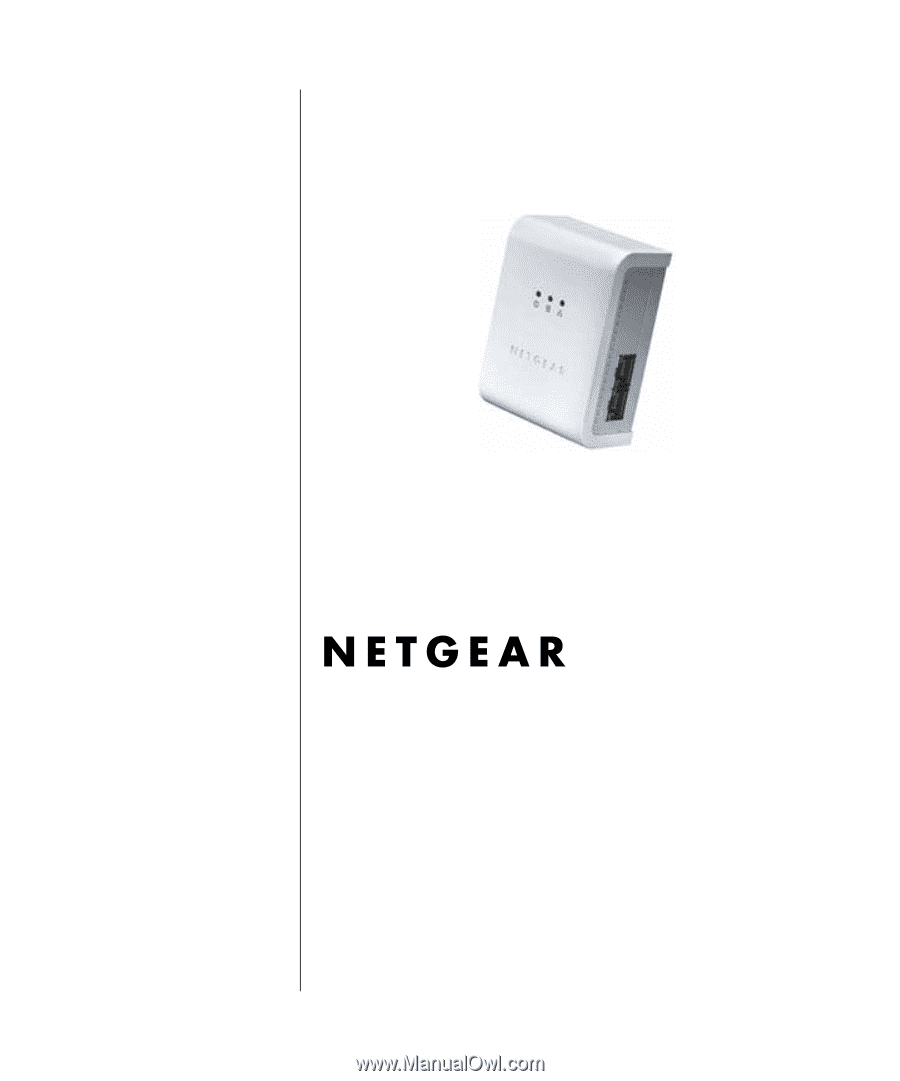
202-10131-01
September 2005
NETGEAR
, Inc.
4500 Great America Parkway
Santa Clara, CA 95054 USA
XE104 User Guide
© 2005 by NETGEAR, Inc. All rights reserved. September 2005.