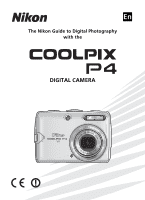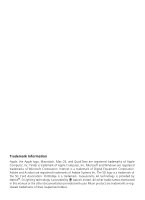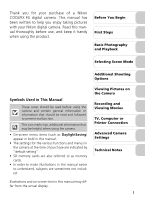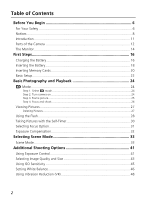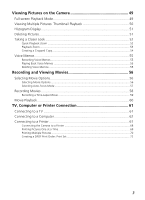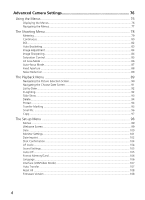Nikon 25540 User Manual
Nikon 25540 - Coolpix P4 Digital Camera Manual
 |
UPC - 018208255405
View all Nikon 25540 manuals
Add to My Manuals
Save this manual to your list of manuals |
Nikon 25540 manual content summary:
- Nikon 25540 | User Manual - Page 1
En The Nikon Guide to Digital Photography with the DIGITAL CAMERA - Nikon 25540 | User Manual - Page 2
is a trademark. Face-priority AF technology is provided by Identix®. D-Lighting technology is provided by o Apical Limited. All other trade names mentioned in this manual or the other documentation provided with your Nikon product are trademarks or registered trademarks of their respective holders. - Nikon 25540 | User Manual - Page 3
Thank you for your purchase of a Nikon COOLPIX P4 digital camera. This manual has been written to help you enjoy taking pictures with your Nikon digital camera. Read this manual thoroughly before use, and keep it handy when using the product. Before You Begin First Steps Basic Photography and - Nikon 25540 | User Manual - Page 4
the Battery 18 Inserting Memory Cards 20 Basic Setup...22 Basic Photography and Playback 24 X Mode ...24 Step 1. Select X mode...24 Step 2. Turn camera on...24 Step 3. Frame picture...25 Step 4. Focus and shoot...26 Viewing Pictures 27 Deleting Pictures ...27 Using the Flash 28 Taking Pictures - Nikon 25540 | User Manual - Page 5
Movie 59 Movie Playback 60 TV, Computer or Printer Connection 61 Connecting to a TV 61 Connecting to a Computer 62 Connecting to a Printer 67 Connecting the Camera to a Printer 68 Printing Pictures One at a Time 69 Printing Multiple Pictures ...70 Creating a DPOF Print Order: Print Set 72 3 - Nikon 25540 | User Manual - Page 6
Advanced Camera Settings 76 Using the Menus 76 Displaying the Menus...76 Navigating the Menus ...77 The Shooting Menu 78 Metering...79 Continuous...80 BSS ...82 Auto - Nikon 25540 | User Manual - Page 7
Technical Notes 109 Optional Accessories 109 Caring for Your Camera 110 Error Messages 113 Troubleshooting 116 Appendix...119 Specifications 127 Index ...131 5 - Nikon 25540 | User Manual - Page 8
your Nikon product or injury to yourself or to others, read the following safety precautions in their entirety before using this equipment. Keep this manual where the camera or battery charger break open as the result of a fall or other accident, take the product to a Nikon-authorized service - Nikon 25540 | User Manual - Page 9
sure it is unplugged. • Use only rechargeable Nikon EN-EL5 lithium-ion batteries (supplied). • Before removing the battery, turn the camera off and allow the battery to cool ROMs on which the software and manuals are distributed should not be shock. Follow the instructions of hospital and airline - Nikon 25540 | User Manual - Page 10
specifications of the hardware and software described in these manuals at any time and without prior notice. • Nikon will not be held liable for any damages resulting , if not installed and used in accordance with the instructions, may cause harmful interference to radio communications. However, - Nikon 25540 | User Manual - Page 11
will expose you to lead, a chemical known to the State of California to cause birth defects or other reproductive harm. Wash hands after handling. Nikon Inc., 1300 Walt Whitman Road, Melville, New York 11747-3064, U.S.A. Tel.: 631-547-4200 Notice for customers in Canada CAUTION This class B digital - Nikon 25540 | User Manual - Page 12
of Copying or Reproduction Note that simply being in possession of material that has been digitally copied or reproduced by means of a scanner, digital camera or other device may be punishable by law. • Items prohibited by law from being copied or reproduced Do not copy or reproduce paper money - Nikon 25540 | User Manual - Page 13
Nikon Brand Electronic Accessories Nikon COOLPIX cameras are designed to the highest standards and include complex electronic circuitry. Only Nikon Europe and Africa: http://www.europe-nikon.com/support/ • For users in Asia, Oceania and the Middle East: http://www.nikon-asia.com/ Visit these sites to - Nikon 25540 | User Manual - Page 14
mode (P.46) Shutter-release button (P.26) Power-on lamp (P.24) Power switch (P.24) Vibration reduction f button (P.48) Mode dial Eyelet for camera strap Interface connector cover Power connector cover Self-timer lamp (P.30) AF-assist illuminator LED (P.26, 110, 127) Shot confirmation LED (P.104 - Nikon 25540 | User Manual - Page 15
Before You Begin Zoom (j/kl) buttons (P.25, 15) m button (P.76) Monitor (P.14) Flash (J) lamp (P.29) Multi selector Delete T button (P.27, 51) Speaker Tripod socket (P.30, 35 - 37, 48) Play i button (P.49) Battery chamber/ Memory card slot cover (P.18) Multi selector Press the multi selector up - Nikon 25540 | User Manual - Page 16
13 14 15 1/60 F2.7 9999 22 21 20 19 18 17 16 Icons displayed vary with camera settings. 1 Shooting mode 24, 33, 41, 58 2 AE-L indicator1 40 3 Focus mode Appears when the new city time zone has been set. 6) Blinks when the camera clock has not been set. 7) Indicates the area in focus when the - Nikon 25540 | User Manual - Page 17
24 5 Volume indicator 60 6 Voice memo recording guide 55 7 Voice memo playback guide 55 8 Current frame number/Total number of frames 1) Appears when the battery is running low. Displaying Help Dialogs This camera displays explanations about the various modes and menus on the monitor. Pressing - Nikon 25540 | User Manual - Page 18
The camera uses and follow the warnings and notices on pages 6 and 7 of this manual. • The supplied power cable is intended solely for use with the cable for use abroad; consult with a local Nikonauthorized retailer or service representative. Note on the Battery Before using the EN-EL5 battery, - Nikon 25540 | User Manual - Page 19
40°C (32 to 104°F). • A charging error has occurred. Immediately unplug the wall plug from the power outlet. Contact your local retailer or Nikon representative for details. 3 When charging is complete, remove battery from charger and unplug wall plug from power outlet. • Unplug the wall plug from - Nikon 25540 | User Manual - Page 20
the entrance of the battery chamber, and insert the battery. Inserting the Battery Inserting the battery upside down or backwards could damage the camera. Confirm that the battery is oriented correctly. • The orange battery latch is pushed aside when the battery is inserted. The latch will close - Nikon 25540 | User Manual - Page 21
be removed by hand. • Note that the battery may become hot during use. Observe due caution when removing it. Alternative Power Sources To power the camera continuously for extended periods, use the optional EH-62A AC adapter kit. Do not use other AC adapter kits. It may cause overheating or damage - Nikon 25540 | User Manual - Page 22
stored on it are played back or deleted. To store, play back or delete pictures in the internal memory, remove the memory card. 1 Confirm that camera is off and open battery chamber/memory card slot cover. Slide the cover until it stops (1) and open it (2). 2 Insert memory card. Insert the - Nikon 25540 | User Manual - Page 23
selector up to highlight Format and then press d. • Do not turn the camera off or remove the battery or memory card until formatting is complete. • copies of any pictures you wish to keep. Removing Memory Cards Turn the camera off and confirm that the power-on lamp has gone out before removing - Nikon 25540 | User Manual - Page 24
Basic Setup A language-selection dialog is displayed the first time the camera is turned on. Select a language and set the time and date as described below. The multi selector is used in the following steps. The buttons - Nikon 25540 | User Manual - Page 25
, hour, and minute. MY 05 2006 30 OK DATE M D Y 05 15 2006 15 30 OK Select date display order. 1/60 F2.7 120 Exit DATE menu. Camera is now ready for use. Note on Daylight Saving Time To turn daylight saving time on or off, press the multi selector down to highlight - Nikon 25540 | User Manual - Page 26
1/60 F2.7 120 WARNING!! BATTERY EXHAUSTED Battery is exhausted. Charge the battery. Number of exposures remaining Turning the Camera Off After pressing the power switch to turn the camera off, the power-on lamp will go out. For more information, see "Image Quality/Size and Number of Exposures - Nikon 25540 | User Manual - Page 27
• Press j (t) to zoom out, increasing the area visible in the frame. Press k (v) to zoom in to make the subject appear larger. • When the camera is zoomed in to the maximum magnifica- Zoom out Zoom in tion (3.5×) in optical zoom, holding k (v) down for approx- imately two seconds will trigger - Nikon 25540 | User Manual - Page 28
halfway, stopping when you feel resistance. Focus and exposure are set and locked while the shutterrelease button is held in this position. • In X mode, the camera focuses on the subject at the center of the frame (P.86). When the subject is in focus, the focus indicator p and focus area [ ] will be - Nikon 25540 | User Manual - Page 29
the picture. • Pressing T in Shooting mode deletes the last picture taken. No OK Yes Turning Camera On with i When the camera is off, pressing i for approximately one second will turn the camera on in Fullscreen playback mode (P.49). Press i again to return to the mode previously selected with - Nikon 25540 | User Manual - Page 30
of the flash and look- eye". If "red-eye" is detected ing at the pre-flashes). after a picture is taken, the • Not recommended when camera will correct "red-eye" quick shutter response is when storing the picture. required. B Flash (off) Cancel Flash will not fire even when light levels are - Nikon 25540 | User Manual - Page 31
Selecting the Flash Option Flash OK Flash OK Display Flash menu. Highlight option. Selected flash option is indicated by icon on monitor. • To exit without changing the flash mode, wait five seconds without pressing d. 1/60 F2.7 120 Basic Photography and Playback Note on Using the Flash When - Nikon 25540 | User Manual - Page 32
Taking Pictures with the Self-Timer The self-timer allows you to appear in your own pictures. When using the self-timer, mount the camera on a tripod (recommended) or rest it on a flat, level surface. Self-timer OK Self-timer OK Display Self-timer menu. Highlight option. Basic Photography and - Nikon 25540 | User Manual - Page 33
at a wide- tance to the subject. angle zoom position. w Infinity The camera focuses on subjects from 5 m (16 ft. 5 in.) to infinity. Use the shoot- ing display turns green and the zoom position is set to wideangle, the camera can focus on Use for close-ups. objects as close as 4 cm (1.7 in.) - Nikon 25540 | User Manual - Page 34
water, sand, or snow) or the background is much brighter than the main subject. Select positive values if the main subject looks too dark. • The camera tends to give more exposure when the large areas of the frame are very dark (for example, when photographing a forest of dark green leaves) or - Nikon 25540 | User Manual - Page 35
Selecting Scene Mode Selecting Scene Mode Scene Mode You can select from a menu of 16 "scenes", each corresponding to a particular situation. Camera settings are automatically adjusted to suit the selected scene, sparing you the necessity of adjusting each setting separately. Selecting the Advanced - Nikon 25540 | User Manual - Page 36
PORTRAIT Normal Effect 1 Effect 2 Exit OK Help Highlight option. 1/60 F2.7 120 Set option and return to Shooting mode. • If Advanced option is set to Effect 1 or Effect 2, the selected effect (1 or 2) appears next to the scene mode icon. Selecting Scene Mode Advanced Options Effects You may not - Nikon 25540 | User Manual - Page 37
slow shutter speeds and it will take longer than usual to store the picture. • Digital zoom is not available. • To prevent blurring, mount the camera on a tripod or rest it on a flat, level surface. Note on Using a Tripod Turn Vibration reduction (P.48) off when using a tripod. For more information - Nikon 25540 | User Manual - Page 38
reduction turns on automatically at slow shutter speeds and it will take longer than usual to store the picture. • To prevent blurring, mount the camera on a tripod or rest it on a flat, level surface. H BEACH/SNOW Captures the brightness of such subjects as snowfields, beaches, or sunlit expanses - Nikon 25540 | User Manual - Page 39
• Noise reduction turns on automatically at slow shutter speeds and it will take longer than usual to store the picture. • To prevent blurring, mount the camera on a tripod or rest it on a flat, level surface. K FIREWORKS SHOW Slow shutter speeds are used to capture the expanding burst of light from - Nikon 25540 | User Manual - Page 40
to wide-angle and the F icon on the monitor turns green. • The camera can focus on objects as close as 4 cm (1.7 in.) from the lens position. • Minimum focus distance will vary with the zoom position. • The camera focuses continuously until the focus is locked by pressing the shutter-release button - Nikon 25540 | User Manual - Page 41
K blinks in the center of the monitor. Frame picture using size of K as a guide. • When the subject's face becomes the same size as K, the camera recognizes it and frames with a double yellow border. • If the camera detects multiple faces, the closest will be framed by a double border, the rest by - Nikon 25540 | User Manual - Page 42
Using F PANORAMA ASSIST Mode PANORAMA ASSIST Exit OK Help 1/60 F2.7 120 Highlight F (PANORAMA ASSIST) in Compose first shot. Scene menu. 1/60 F2.7 119 1/60 F2.7 119 Take first shot. • The G icon is displayed and approxi- mately 1/3 of the picture is shown superimposed. • Settings for white - Nikon 25540 | User Manual - Page 43
apertures that will produce the correct exposure. E Aperture priority auto You select the aperture and the Use to vividly capture the main camera sets the shutter speed subject and background or to for the best exposure. soften the background details M Programmed Auto Additional Shooting - Nikon 25540 | User Manual - Page 44
. The smallest number in a lens' aperture range is the maximum aperture and the largest number is the minimum aperture. The aperture for this camera's lens (focal length: 7.5 to 26.3 mm; aperture range: f/2.7 to f/5.3) changes depending on the zoom setting. The aperture increases when zooming in and - Nikon 25540 | User Manual - Page 45
the internal memory or on the memory card. Image Quality The process of reducing the image file size when storing is called compression. In this camera, pictures are compressed and recorded as JPEG files. The more a picture is compressed, the smaller the image file size becomes. As a result, more - Nikon 25540 | User Manual - Page 46
Selecting Image Quality or Size IMAGE MODE Image quality Image size IMAGE MODE Image quality Image size OK Help Rotate mode dial to Z. IMAGE MODE menu is displayed. OK Help Highlight Image quality or Image size and press d. IMAGE SIZE 3264×2448 2592×1944 2048×1536 1024×768 640×480 OK Highlight - Nikon 25540 | User Manual - Page 47
Using ISO Sensitivity ISO Sensitivity is a measure of how the camera's sensor reacts to light. Setting a high ISO will let you take pictures with smaller apertures under low lighting conditions or make it easier to freeze - Nikon 25540 | User Manual - Page 48
Setting White Balance Adjust the white balance based on the light source to give the image the most realistic colors possible. Auto (default setting) will cover most situations, but the white balance may be changed to compensate for unusual lighting conditions that may produce images with unnatural - Nikon 25540 | User Manual - Page 49
- candescent light look as though they had been taken under white light). When White bal. preset is selected in the WHITE BALANCE menu, the camera will zoom in and the menu shown Cancel Measure OK at right will be displayed on the monitor. White balance measuring window Cancel (default setting - Nikon 25540 | User Manual - Page 50
less likely to occur in situations where it is difficult to hold the camera steady, such as when shooting at slow shutter speeds in dimly lit Reduction • Vibration reduction may take a few seconds to activate after the camera recovers from Standby mode or the power is turned on. Wait until - Nikon 25540 | User Manual - Page 51
51 Play movie (for movies) d P.60 Exit to Shooting mode i - Viewing Pictures on the Camera Viewing Pictures • When the camera is off, pressing i for approximately one second will turn the camera on in Full-screen playback mode. • To view the pictures in the internal memory, remove the memory - Nikon 25540 | User Manual - Page 52
Exit to Full-screen playback mode View Playback menu Exit to Shooting mode - j (t) /k (v) - T P.27 d P.49 m P.76 i - Viewing Pictures on the Camera Thumbnail Playback • Press j (t) or k (v) in Thumbnail playback mode to switch between the 4, 9 and 16 thumbnail display. • To exit to Full - Nikon 25540 | User Manual - Page 53
Shutter speed • Aperture • Exposure compensation • ISO Sensitivity View histogram of next picture 100NIKON 0001.JPG 1/60 F2.7 0 - Viewing Pictures on the Camera View histogram of previous picture Delete picture View thumbnails Exit to Full-screen playback mode View Playback menu Exit to Shooting - Nikon 25540 | User Manual - Page 54
Playback menu Exit to Full-screen playback mode Crop picture Exit to Shooting mode T P.27 m P.76 d P.49 Shutter-release button P.54 i - Viewing Pictures on the Camera 52 - Nikon 25540 | User Manual - Page 55
to Full-screen playback mode Crop picture Exit to Shooting mode T P.27 m P.76 d P.49 Shutter-release button P.54 i - Viewing Pictures on the Camera Playback Zoom Playback zoom is not available with movies (P.58), copies created using the Small pic. option (P.96), or cropped copies of 320 - Nikon 25540 | User Manual - Page 56
Yes OK Confirmation dialog is displayed. Highlight Yes. 2006.05.15 15:30 100NIKON Cropped copy is created. 0002.JPG 2/ 2 Viewing Pictures on the Camera Cropping pictures Depending on the size of the original picture and the zoom ratio at the time the copy was created, copies will be c 3,264 - Nikon 25540 | User Manual - Page 57
and appended to any picture marked with the N:O (voice memo recording guide) icon in Full-screen playback mode (P.49). Recording Voice Memos Press 0001.JPG 1/ 1 Erase 1 image (s)? No OK Yes Viewing Pictures on the Camera Notes on Voice Memos • Voice memo file names are the same as those of - Nikon 25540 | User Manual - Page 58
Recording and Viewing Movies Selecting Movie Options Selecting Movie Options Select the type of movie according to your shooting intent. Mode Q TV movie 640 (default setting) Size (pixels) 640 × 480 S Small size 320 320 × 240 U Smaller size 160 160 × 120 V Time-lapse movie 640 × 480 Frame/ - Nikon 25540 | User Manual - Page 59
Select Auto-focus mode in the Movie menu, and select one of the following two modes. Z Single AF (default setting) a Full-time AF The camera focuses on the center of the frame when the shutterrelease button is pressed halfway. Focus locks (AF Lock) when the focus operation is complete (P.87). - Nikon 25540 | User Manual - Page 60
can be played back on a computer after transfer. 6m28s 6m20s Rotate mode dial to S. The monitor shows the available recording time. Start recording. • The camera focuses on the subject in the center of the frame (P.57). • During recording, the y icon blinks and progress will be shown by the - Nikon 25540 | User Manual - Page 61
Recording a Time-Lapse Movie The camera takes pictures at a specified intervals to create a silent movie with a frame rate of 30 frames per second and a frame turns off and the power lamp blinks between frames to save power and turns on immediately before the camera takes the next shot. 59 - Nikon 25540 | User Manual - Page 62
Movie Playback Movies are marked with the S icon in Full-screen playback mode (P.49). Press d to play back a movie. Playback controls are displayed at the top of the monitor. Press the multi selector left or right to highlight a control, then press d to perform the selected operation. During pause - Nikon 25540 | User Manual - Page 63
Computer or Printer Connection EG-CP14 A / V cable 3 Set TV to video input. • For more information, see the manual for the TV. 4 Press i for approximately one second to turn camera on. The camera monitor will remain off and the TV will show the pictures or movies on the monitor. Video Output - Nikon 25540 | User Manual - Page 64
installing and using PictureProject, see the Quick Start Guide or the PictureProject Reference Manual (on CD). 1 Start your computer. • Turn camera off and connect supplied UC-E6 USB cable as illustrated. UC-E6 USB cable • Operation via a USB hub has not been tested by Nikon. 4 Turn camera on - Nikon 25540 | User Manual - Page 65
to the computer. Messages on the monitor are shown below. PREPARING TO TRANSFER TRANSFERRING IMAGES TO COMPUTER TRANSFER COMPLETED 6 Disconnect camera after transfer is complete (P.66). TV, Computer or Printer Connection Marking Pictures for Transfer Pictures set for transfer are marked with - Nikon 25540 | User Manual - Page 66
hardware information database is being updated, the computer will start the Add New Hardware Wizard. Click Cancel to exit the wizard, and then disconnect the camera. Windows 98 Second Edition (SE) The Add New Hardware Wizard will be displayed. Click Cancel to exit the wizard, and then disconnect the - Nikon 25540 | User Manual - Page 67
to the computer. Transferring Images Stored on the Memory Card • To transfer images stored on the memory card, insert the memory card into the camera before connecting to a computer. • When the SD memory card's write protect switch is in the "lock" position, data transfer using d (Transfer g) is not - Nikon 25540 | User Manual - Page 68
off and disconnect the USB cable once transfer is complete. When Mass storage is selected in USB Option: Turn the camera off after performing the following operations, and disconnect the USB cable. Windows XP Home Edition/Professional: Click the "Safely Remove Hardware" icon in the notification - Nikon 25540 | User Manual - Page 69
) Print multiple pictures (P.70) Printing is complete. Turn the camera off. Other Ways to Print Pictures Pictures can also be printed manual for the printer. • Take the memory card containing the pictures to a digital photo lab. To print pictures using Print set, check that the photo lab supports - Nikon 25540 | User Manual - Page 70
option to PTP in INTERFACE menu of Set-up menu (P.107). OK 2 Turn camera off. 3 Turn printer on. 4 Connect supplied UC-E6 USB cable as illustrated. • Operation via a USB hub has not been tested by Nikon. 5 Turn camera on. After the PictBridge welcome screen, the picture recorded most recently - Nikon 25540 | User Manual - Page 71
to printers that ensures compatibility regardless of the make of devices. Note on Paper Size The camera supports the following paper sizes: Default, 3.5" × 5" (89 mm × 127 mm), 5" × 7" (127 mm × 178 mm), Postcard, 100mm × 150mm (3.9 in. × 5.9 in.), 4" × 6" (102 mm × 152 mm), 8" × 10" (203 mm × - Nikon 25540 | User Manual - Page 72
or Printer Connection Printing Multiple Pictures Connect the camera and printer (P.68), and then follow the all the pictures in the internal memory or on the Print all images memory card. The camera returns to the PRINT MENU when print- ing is complete. DPOF printing Print pictures according - Nikon 25540 | User Manual - Page 73
1 2 3 4 5 Back Start print Printing 002/006 Selected pictures are displayed. • To return to the PRINT SELECTION screen, press m. Start printing. • The camera returns to the PRINT MENU when printing is complete. • To cancel printing, press d. Cancel TV, Computer or Printer Connection 71 - Nikon 25540 | User Manual - Page 74
be included with each print. The pictures can be printed using Print set settings with a DPOF-compatible device or at a digital photo lab which supports DPOF (P.130). P Print selected L Choose date w Delete print set Select pictures to create a print order. Set a print order to print all pictures - Nikon 25540 | User Manual - Page 75
TV, Computer or Printer Connection PRINT SELECTION Back OK Set number of copies and press d. Press the multi selector up (+) or down (-) to set the number of copies (up to 9). • To deselect a picture, press the multi selector down (-) when the number of copies is 1. • Repeat steps 3 to 5 to select - Nikon 25540 | User Manual - Page 76
TV, Computer or Printer Connection CHOOSE DATE CHOOSE DATE Highlight date. copies Back OK copies Back OK Set number of copies and press d. Press the multi selector right (+) to display 1 (the number of copies) on a thumbnail image of the selected date. • Press the multi selector left (-) and - Nikon 25540 | User Manual - Page 77
is changed after shooting pictures. If a picture is taken without setting the camera clock, the date will not be printed even if Date is selected in that supports DPOF. If an Error Occurs If an error message is displayed, check the printer and resolve the problem as directed in the printer manual. - Nikon 25540 | User Manual - Page 78
menu (P.78): WHITE BALANCE Rotate mode dial to M or E. Press m. To display the Playback menu (P.89): Exit OK Help List by date Advanced Camera Settings Press i. Press m. To display the Movie menu (P.56): Exit OK Help Movie options Rotate mode dial to S. Press m. Exit OK Help • Press - Nikon 25540 | User Manual - Page 79
area Exit OK Highlight option. METERING Matrix Center-weighted Spot Spot AF area Exit OK Display options. Metering Exit OK Help Select highlighted option. Advanced Camera Settings 77 - Nikon 25540 | User Manual - Page 80
using the Shooting menu. WHITE BALANCE Exit OK Help d White balance Match white balance to your light source. P.46 m Metering Select how the camera sets exposure. P.79 q Continuous Take pictures one at a time or in a sequence. P.80 A BSS Use the Best Shot Selector (BSS) to select the - Nikon 25540 | User Manual - Page 81
spot metering to the active focus area when AF area mode is set to Auto or Manual (P.86). Advanced Camera Settings - The Shooting Menu Note on Metering When digital zoom is used, the camera automatically switches to a setting similar to Centerweighted. However, the metering target does not appear - Nikon 25540 | User Manual - Page 82
(30 seconds, 1, 5, 10, 30, 60 minutes) first and then press the shutter-release button. SET INTERVAL TIME 1/2 30s 1m 5m 10m 30m • The camera will take pictures at Exit OK z Intvl timer shooting the specified interval until the shutter-release button is pressed again, the internal memory or - Nikon 25540 | User Manual - Page 83
Advanced Camera Settings - The Shooting Menu Restrictions on Continuous Shooting • Settings other than Single lamp starts blinking between shots. The display turns on automatically immediately before the camera takes the next shot. • Do not rotate the mode dial during the interval between shots. 81 - Nikon 25540 | User Manual - Page 84
shutter-release button is pressed. The sharpest picture in the series is saved and the others are discarded. BSS is recommended when: • The camera is zoomed in. • The camera is in Macro close-up mode. • Shooting with the flash off when lighting is poor. B Off (default setting) A On Turns BSS off - Nikon 25540 | User Manual - Page 85
one picture with normal white balance, one picture with a bluish cast, and one picture with a reddish cast. Recording time roughly triples. Advanced Camera Settings - The Shooting Menu Notes on Auto Bracketing • When AUTO BRACKETING is set to Auto bracketing, the flash is automatically set to - Nikon 25540 | User Manual - Page 86
Advanced Camera Settings - The Shooting Menu Image Adjustment F This setting adjusts contrast for optimal results before storing pictures in the internal memory or on the memory card. G - Nikon 25540 | User Manual - Page 87
Gives vivid color effects. Select when printing pictures "as is," without further modification. Best choice for most situations. Select if retouching pictures on a computer. Advanced Camera Settings - The Shooting Menu 85 - Nikon 25540 | User Manual - Page 88
point from 11 focus areas containing the subject closest to the camera. The selected focus area is displayed when the shutter-release button a relatively motionless subject that is not at the center of the frame. When Manual is selected, the focus area and selectable area are displayed. Use the multi - Nikon 25540 | User Manual - Page 89
used to take pictures of off-center subjects or in situations in which the camera is unable to focus using Autofocus (P.123). Procedures for AF lock are described button pressed halfway, recompose your picture. The distance between the camera and your subject should not change while the focus is - Nikon 25540 | User Manual - Page 90
setting) I On Aperture changes with the zoom position. Aperture is kept as close as possible to the f/-number selected by you or the camera. To prevent the selected f/-number from exceeding the exposure range at the new zoom position, select an aperture from f/5 to f/7.3. Noise Reduction o At - Nikon 25540 | User Manual - Page 91
Advanced Camera Settings - The Playback Menu The Playback Menu The Playback menu includes the items in the following table. See "Using the Menus" (P.76) for more information - Nikon 25540 | User Manual - Page 92
Advanced Camera Settings - The Playback Menu Navigating the Picture Selection Screen When selecting a picture in Print set (P.72), Delete (P.94), Protect (P.94), Transfer marking (P.95) or Copy (P. - Nikon 25540 | User Manual - Page 93
Advanced Camera Settings - The Playback Menu Navigating the Choose Date Screen When Choose date is selected in Print set (P.72), Delete (P.94) or Transfer marking (P.95), a CHOOSE - Nikon 25540 | User Manual - Page 94
be performed on all pictures on the same date: D-Lighting, Print set, Delete, Transfer marking, and Small pic. LIST BY DATE SELECTED IMAGES Advanced Camera Settings - The Playback Menu Exit OK Delete Back OK Zoom in Highlight date. • A thumbnail image of the first shot, the recording date, and - Nikon 25540 | User Manual - Page 95
30 minutes after the slide show starts, the monitor will turn off due to the Auto off function. The camera will turn off automatically if no operations are performed for another three minutes. (The camera will also turn off when Loop is set.) • Movies are displayed as still images showing the first - Nikon 25540 | User Manual - Page 96
stored in the internal memory or on the memory card. • When a memory card is in the camera, only the pictures stored on it are deleted. • When there is no memory card in the camera, pictures stored in the internal memory are deleted. B Erase selected images Deletes pictures selected IMAGES screen - Nikon 25540 | User Manual - Page 97
PictureProject. For more information, see the PictureProject Reference Manual (on CD). • If a memory card in which pictures selected by another model of camera to transfer is inserted, this camera cannot recognize the transfer settings. Use this camera to select the pictures to transfer again. • In - Nikon 25540 | User Manual - Page 98
× 480 J 320 × 240 K 160 × 120 Suitable for displaying on a TV. Suitable for displaying on web pages. Suitable as an attachment to e-mail. Advanced Camera Settings - The Playback Menu Notes on Small Picture • Copies are stored as JPEG files with Image quality set to BASIC (compression ratio 1:16 - Nikon 25540 | User Manual - Page 99
from the internal memory to the memory card, or vice versa. Exit OK CAMERA TO CARD Selected images All images Exit OK MNO Copies pictures stored in the formats. • You cannot copy the pictures taken with another make of camera or retouched on a computer. File Name • When copying using Selected - Nikon 25540 | User Manual - Page 100
P.104 h Sound settings Set the button sound, the volume of shutter and start-up sounds. P.105 i Auto off Set the time before the camera enters Standby mode automatically to save power. P.105 M/O Format memory/card Format the internal memory or memory card. P.106 j Language Select a language - Nikon 25540 | User Manual - Page 101
is turned on. Disable welcome A welcome screen is not displayed when the camera is turned on. Nikon Displays a welcome screen when the camera is turned on. Animation (default setting) Displays a short animation when the camera is turned on. Select an image Select a picture in the internal - Nikon 25540 | User Manual - Page 102
When traveling, you can use the Time zone option to automatically display the date and time at your destination (the camera calculates the time zone differences). Date Set the camera clock to the current date and time. For more information, see "Basic Setup" (P.22). Select a time zone for Y (new - Nikon 25540 | User Manual - Page 103
Advanced Camera Settings - The Set-up Menu Monitor Settings Z You can set the monitor indicators on/off, and adjust the brightness of the monitor. Photo Info Show info (default setting) Displays the current settings or operation guide on the monitor when taking or viewing pictures. Auto info - Nikon 25540 | User Manual - Page 104
shooting. The imprinted date will be printed even if a printer does not support DPOF. You cannot use this option to imprint a date stamp on Ultra HS mode or when shooting movies. • Date imprint cannot be selected if the camera clock has not been set (P.22,100). • An imprinted date may be difficult - Nikon 25540 | User Manual - Page 105
Advanced Camera Settings - The Set-up Menu Date Counter Use this option to imprint the number of days remaining until a specified date or the number of elapsed - Nikon 25540 | User Manual - Page 106
light when the shutter-release button is pressed halfway, allowing the camera to focus even when the subject is poorly lit. f Off the Shooting menu. • The center focus area is selected when AF area mode is set to Manual. • When shooting in A PORTRAIT (FACE AF), B PORTRAIT, C PARTY/INDOOR, D NIGHT - Nikon 25540 | User Manual - Page 107
the shutter sound to Loud, Normal or Off. Set the volume of the sound played when the camera is turned on to Loud, Normal or Off. Auto Off i The monitor turns off automatically and the camera enters Standby mode to save power if no operations are performed for a specified length of time - Nikon 25540 | User Manual - Page 108
recorded data. All pictures will be erased. Format takes longer than Quick format. Notes on Formatting Memory/Card • During formatting, do not turn the camera off or remove the battery or memory card. • Format new memory cards with the Format option before recording pictures on them. • Shooting and - Nikon 25540 | User Manual - Page 109
are not marked with the E icon after shooting. E On (default setting) Marks all pictures with the E icon and sets them for transferring. Advanced Camera Settings - The Set-up Menu The E Transfer Marking Icon The pictures marked with the E icon will be transferred automatically by pressing d. The - Nikon 25540 | User Manual - Page 110
Settings - The Set-up Menu Reset All n The camera settings will be restored to the default settings. Resetting File Numbering to 0001 To reset the , see "Default Settings" (P.119). Firmware Version Use this option to check the firmware version for the camera. B COOLPIX P4 Ver.1.0 Back 108 - Nikon 25540 | User Manual - Page 111
Technical Notes Optional Accessories The following optional accessories are available for your Nikon digital camera. Contact your local retailer or Nikon representative for details. Rechargeable battery Battery charger AC adapter Carrying case Additional EN-EL5 Li-ion batteries MH-61 battery - Nikon 25540 | User Manual - Page 112
Caring for Your Camera To ensure continued enjoyment of your Nikon product, observe the following precautions when parts are especially susceptible to damage. Applying force to the lens cover could result in camera malfunction or damage to the lens. Do not point the lens at strong light sources for - Nikon 25540 | User Manual - Page 113
, wipe off any sand or salt with a dry cloth lightly dampened with fresh water, then dry thoroughly. The camera may be damaged if foreign matter gets inside the camera body. Nikon cannot accept liability for damage caused by dirt or sand. Do not use alcohol, thinner, or other volatile chemicals - Nikon 25540 | User Manual - Page 114
the battery is fully charged before heading outside to take pictures in cold weather. Keep spare batteries in a warm place and exchange as necessary. Once warmed be drained to the point that it no longer functions. Turning the camera on or off while the battery is exhausted can result in reduced - Nikon 25540 | User Manual - Page 115
that appear on the monitor and how to deal with them. Display S (Flashes) Problem Clock not set. Set clock. Solution WARNING!! BATTERY EXHAUSTED w t p (flashes red) Battery exhausted. Camera cannot focus. Turn camera off and replace battery. Use AF lock to focus on another subject at same - Nikon 25540 | User Manual - Page 116
DIAL IS NOT IN THE PROPER POSITION. u Problem Solution Destination is out of memory for copying Nikon representative. card. • Press i to return to shooting mode. • To show pictures in the internal memory, remove memory card from camera. File created by computer or different make of camera - Nikon 25540 | User Manual - Page 117
(if using), remove and reinsert battery, and turn camera on. If error persists, contact local retailer or Nikon representative. PRINTER ERROR u CHECK PRINTER STATUS Printer error occurred See the manual for the printer and solve on your printer. the problem. Page - P.24 P.20, P.62 - P.62, P.64 - Nikon 25540 | User Manual - Page 118
Troubleshooting If your camera fails to function as expected, check the list of common problems below before consulting your local retailer or Nikon representative. Refer to the page numbers listed in the right-most column for more information. Electronically-Controlled Cameras In extremely rare - Nikon 25540 | User Manual - Page 119
Problem Possible cause • Camera is in Playback mode. • Battery is exhausted. No picture is taken when shutter- release button is pressed • • • Flash lamp blinks: flash is charging. Message "CARD IS NOT FORMATTED" appears in monitor: memory card is not formatted for use in camera. Message " - Nikon 25540 | User Manual - Page 120
Problem Possible cause Copy cannot be cre- • Picture is a retouched copy. ated using in card • USB in the INTERFACE menu set to PTP when camera connected to reader or card slot computer (Windows only). See PictureProject reference manual (on CD) for further information. Page P.126 P.94 P.53 - Nikon 25540 | User Manual - Page 121
Appendix Default Settings (P.108) For Reset All (P.108) restores the following default settings: Scene menu b Advanced option Default PORTRAIT (FACE AF) Normal Shooting menu White balance Metering Continuous Intvl timer shooting BSS Auto bracketing Image adjustment Image sharpening Saturation - Nikon 25540 | User Manual - Page 122
• Reset all also clears the current file number (P.123) from memory. Numbering will continue from the lowest number available. To reset file numbering to 0001, perform Reset all after deleting all pictures (P.94) or formatting the internal memory or memory card (P.106). • All other settings are - Nikon 25540 | User Manual - Page 123
265 • If number of exposures remaining is 10,000 or more, camera exposure count display will show 9999. Technical Notes Movie Options and Maximum Total maximum total recording time for the memory card is indicated as a guide. Actual total recording time varies depending on the make of memory - Nikon 25540 | User Manual - Page 124
[AF] [Off] 0.0 [Auto] • Digital zoom is not available with A PORTRAIT (FACE AF), B PORTRAIT, and D NIGHT PORTRAIT mode. • In Scene mode, the camera automatically selects optimal focus area for the selected mode. • AF-assist illuminator will not light when the center focus area is not selected in - Nikon 25540 | User Manual - Page 125
identifier, a four-digit file number assigned automatically by the camera in ascending order, and a three-letter extension (e.g., "DSCN0001 P.55 • Pictures are stored in a folder created automatically by the camera. The folder name includes a three-digit folder number (e.g., 100NIKON). Folders - Nikon 25540 | User Manual - Page 126
supported. When traveling to or from destinations at half- or quarter-hour increments from Greenwich Mean Time (GMT), set the camera on Shooting in Manual Flash (P.28), self-timer (P.30), focus (P.31), guide and selectable area are displayed. Press d to hide the focus area selection guide - Nikon 25540 | User Manual - Page 127
(P.45) Auto (default setting) 50 100 200 400 Approximately equivalent to ISO 50 is set as default. When lighting is poor, however, camera automatically compensates by raising sensitivity to maximum of ISO 200 equivalent. Approximately equivalent to ISO 50. Approximately equivalent to ISO 100 - Nikon 25540 | User Manual - Page 128
shooting cannot be edited. Notes on Editing Images: • Editing images from another model of camera is not supported. • Images edited with this camera may not properly play back on another model of camera or transfer to a computer. • Edited images are separate images from the original. Deleting one - Nikon 25540 | User Manual - Page 129
Specifications Nikon COOLPIX P4 Digital Camera Type Compact digital camera Effective pixels 8.1 million Image sensor 1/1.8 in. high-density CCD selection AF-assist illuminator Auto (11-area automatic selection), Manual (99-area manual selection), Center (center focus area selection) CLASS 1 - Nikon 25540 | User Manual - Page 130
I/O (audio-video out and USB) Supported language Czech, Danish, German, English, , Thai Power sources Battery life* • One Nikon Li-ion Rechargeable Battery EN-EL5 (supplied) W (Normal). • Industry standard for measuring life of camera batteries. Measured at 25°C (77°F); zoom adjusted with each - Nikon 25540 | User Manual - Page 131
Compatible battery Charging time Operating temperature Dimensions (W×H×D) Length of cable Weight AC 100 - 240 V, 50/60 Hz, 0.12 - 0.08 A DC 4.2 V, 950 mA Nikon Li-ion Rechargeable Battery EN-EL5 Approx. 2 hrs. when no charge remains 0 - 40°C (32 - 104°F) Approx. 67 × 26 × 67 mm (2.6 × 1.0 × 2.6 in - Nikon 25540 | User Manual - Page 132
Specifications • Nikon will not be held liable for any errors this manual may contain. • The appearance of this product and its specifications are subject to change without notice. Design Rule for Camera File system (DCF) This camera conforms to the Design rule for Camera File system (DCF), a - Nikon 25540 | User Manual - Page 133
slot cover, 13, 19 Battery charger, 16, 109 Battery level, 24 BEACH/SNOW H, 36, 122 Blur, 35, 37, 48 see also Vibration reduction BSS, 82 C Camera shake, see Vibration reduction Choose date, 72, 91, 94, 95 Clock battery, 100 Clock, see Date CLOSE UP M, 38, 122 Close-ups, 31, 38 Cloudy - Nikon 25540 | User Manual - Page 134
Technical Notes Direct sunlight, 125 D-Lighting, 92, 126 DPOF, 70, 72, 75, 130 DSCN, 123 DUSK/DAWN J, 37, 122 E EG-CP14, see Audio/video (A / V) cable EH-62A, see AC adapter kit E-mail attachments, 96 EN-EL5, 16, 18, 109, 129 see also Battery Error messages, 113 Exif 2.2, 130 Exposure compensation, - Nikon 25540 | User Manual - Page 135
Monitor, 13, 14-15, 111 indicators, 14-15 Monitor brightness, 101 Monitor settings, 101 Brightness, 101 Photo info, 101 MOV, see Movies Movie menu, 56, 76 Movie options, 56, 121 Small size 320, 56, 121 Smaller size 160, 56, 121 Time-lapse movie, 56, 59, 121 TV movie 640, 56, 121 Movies, 56-60, 121 - Nikon 25540 | User Manual - Page 136
SSCN, 123 Standby mode, 25, 105 Strap, camera, 12 SUNSET I, 37, 122 Support information, 11 T Telephoto button, see k v button Thumbnail playback, 50 Time zone, 22, 100 Transfer marking pictures for, 95 Transfer marking, 95 Tripod, 13, 30 TV - Nikon 25540 | User Manual - Page 137
No reproduction in any form of this manual, in whole or in part (except for brief quotation in critical articles or reviews), may be made without written authorization from NIKON CORPORATION. Fuji Bldg., 2-3 Marunouchi 3-chome, Chiyoda-ku, Tokyo 100-8331, Japan Printed in Belgium TR6A01(11)
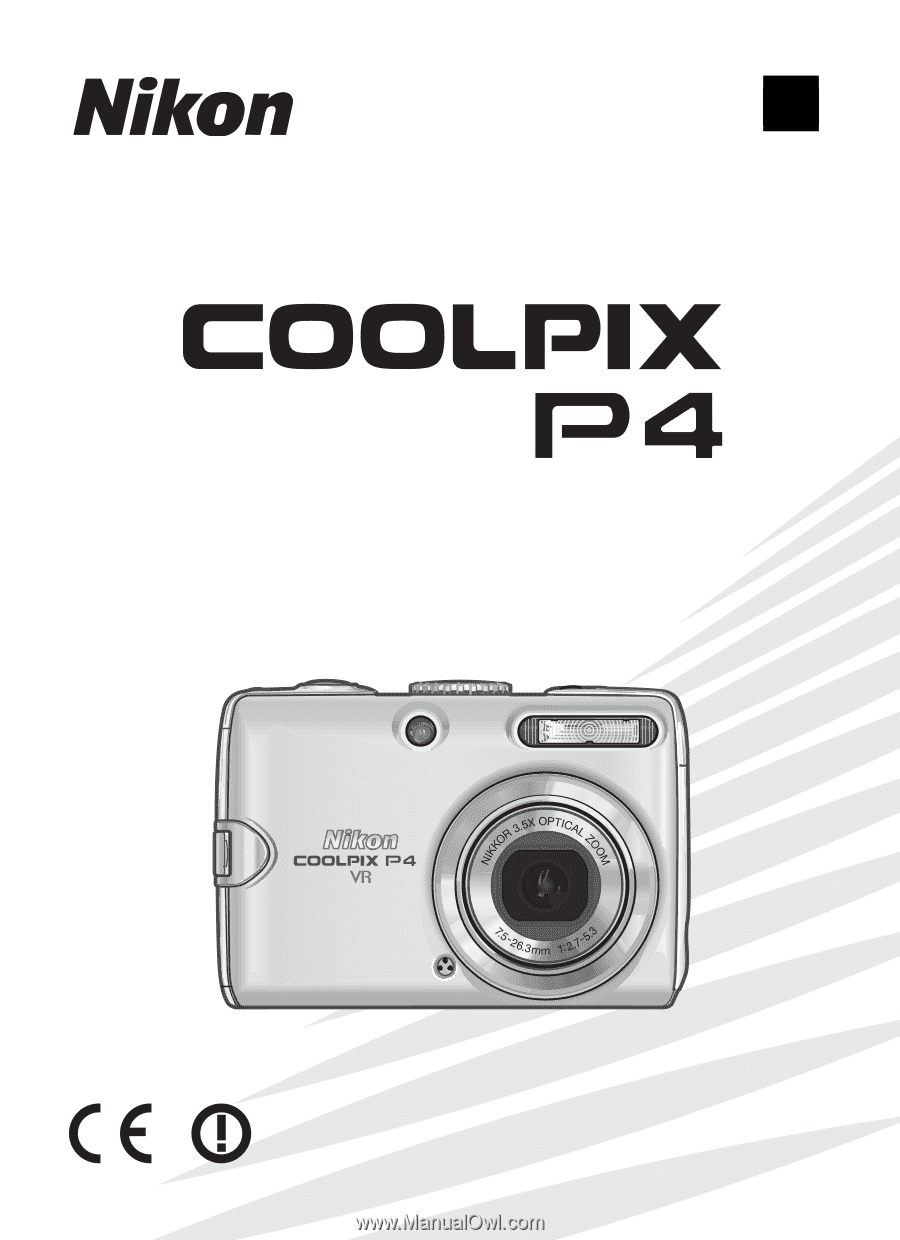
The Nikon Guide to Digital Photography
with the
En
DIGITAL CAMERA