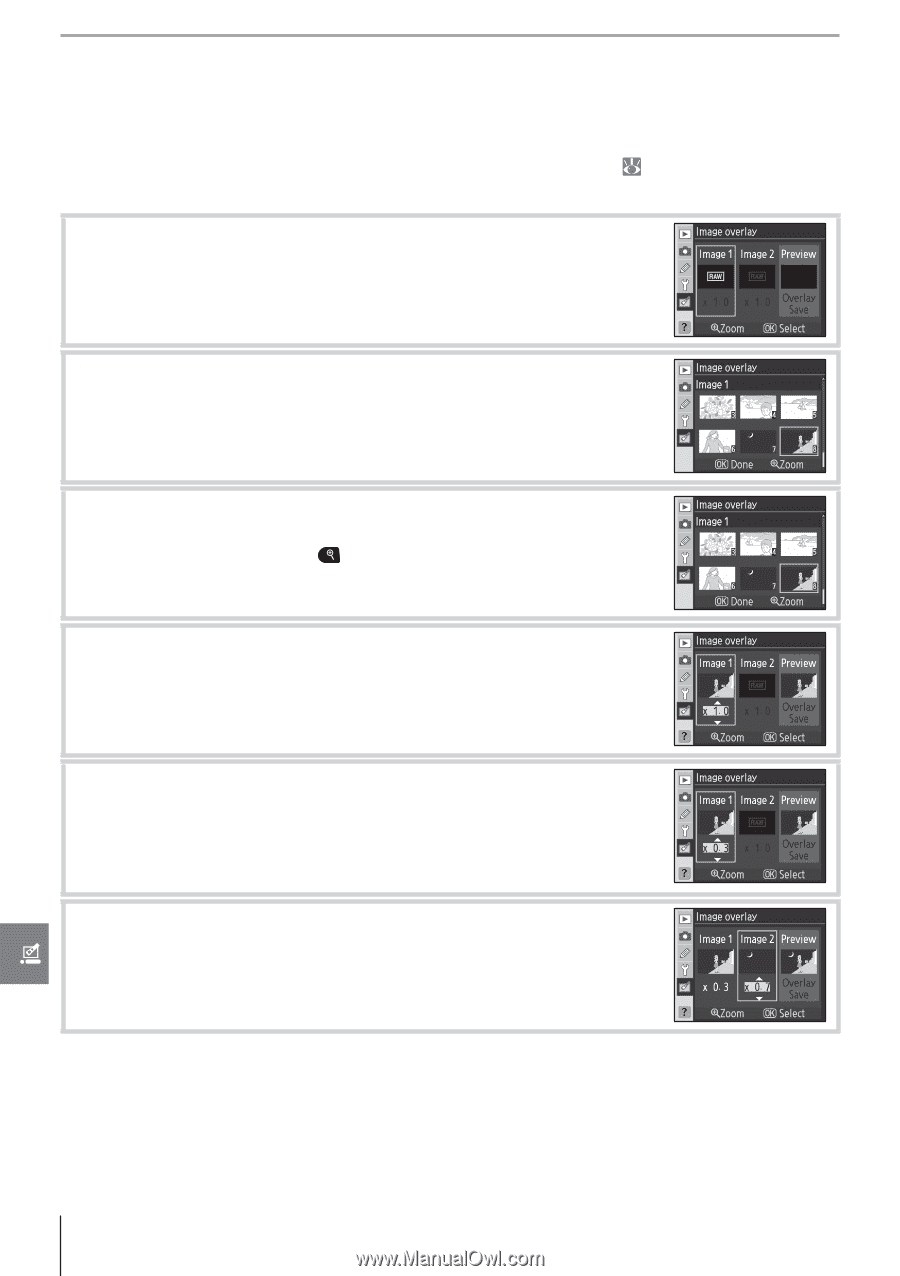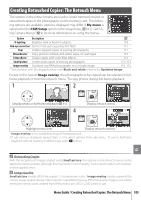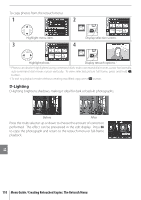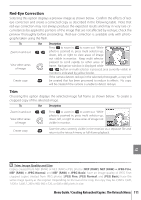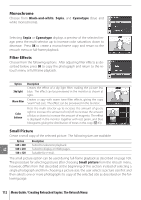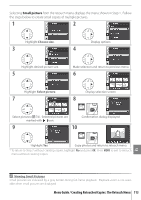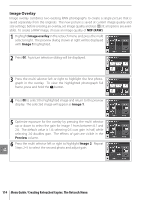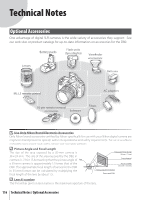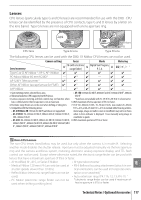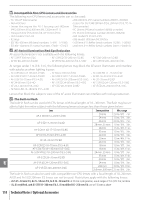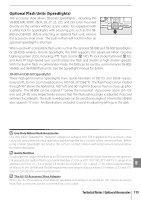Nikon 9425 D80 User's Manual - Page 126
Image Overlay, NEF RAW, Image 1, Preview
 |
View all Nikon 9425 manuals
Add to My Manuals
Save this manual to your list of manuals |
Page 126 highlights
Image Overlay Image overlay combines two existing RAW photographs to create a single picture that is saved separately from the originals. The new picture is saved at current image quality and size settings; before creating an overlay, set image quality and size ( 33; all options are available). To create a RAW image, choose an image quality of NEF (RAW). 1 Highlight Image overlay in the retouch menu and press the multi selector right. The preview dialog shown at right will be displayed with Image 1 highlighted. 2 Press OK. A picture selection dialog will be displayed. 3 Press the multi selector left or right to highlight the first photograph in the overlay. To view the highlighted photograph full frame, press and hold the button. 4 Press OK to select the highlighted image and return to the preview display. The selected image will appear as Image 1. 5 Optimize exposure for the overlay by pressing the multi selector up or down to select the gain for image 1 from between 0.1 and 2.0. The default value is 1.0; selecting 0.5 cuts gain in half, while selecting 2.0 doubles gain. The effects of gain are visible in the Preview column. 6 Press the multi selector left or right to highlight Image 2. Repeat Steps 2-5 to select the second photo and adjust gain. 114 Menu Guide / Creating Retouched Copies: The Retouch Menu