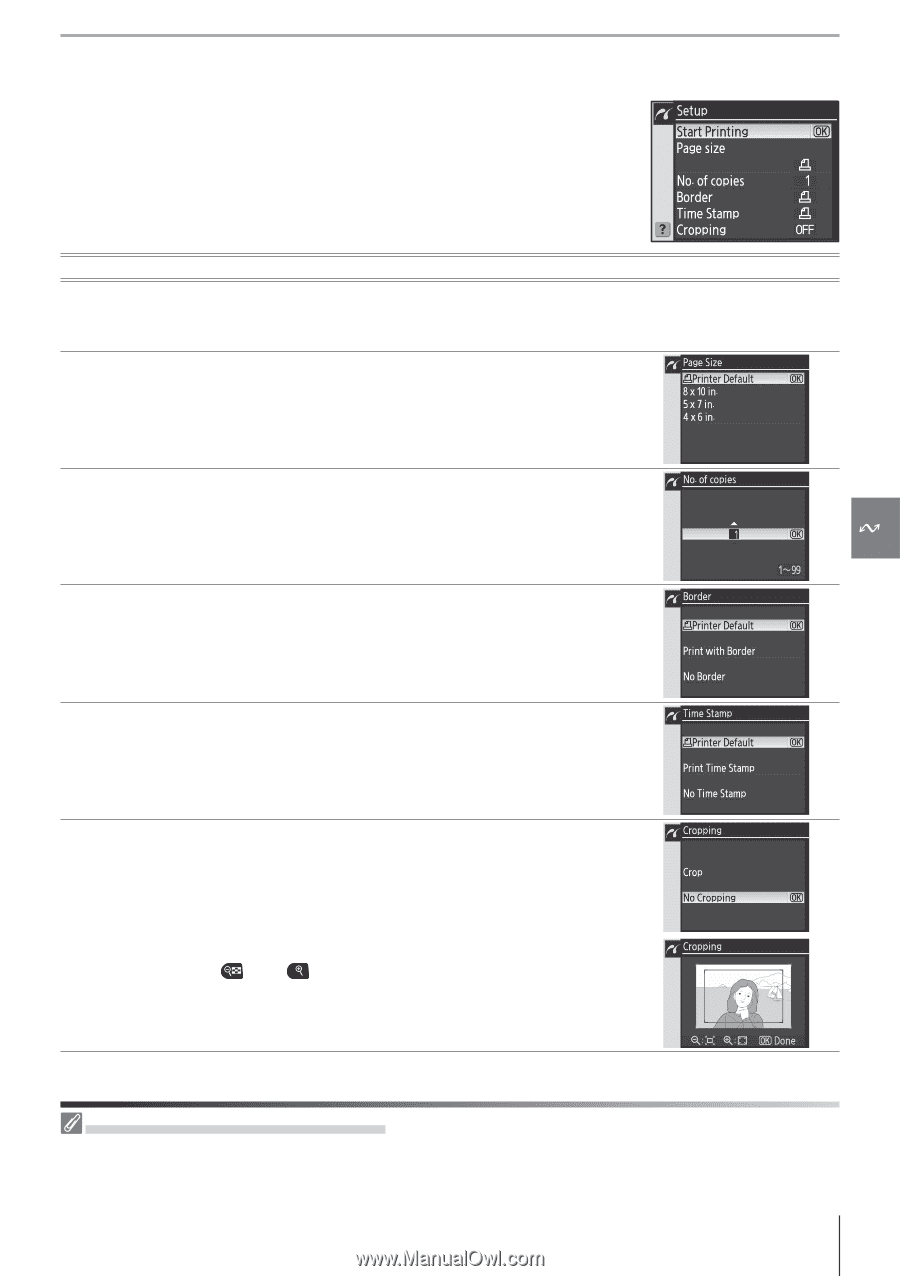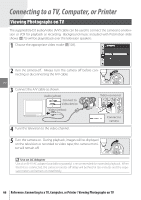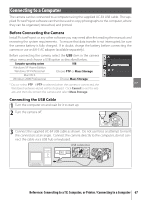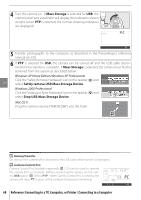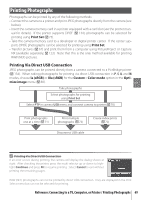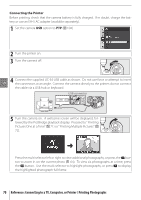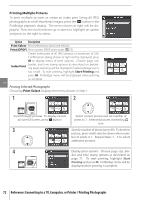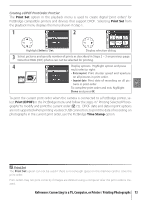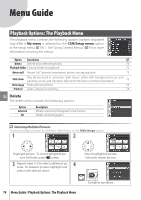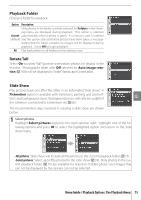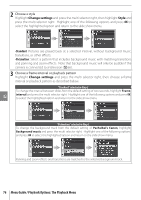Nikon 9425 D80 User's Manual - Page 83
Printing Pictures One at a Time, Size, Border, and Time Stamp
 |
View all Nikon 9425 manuals
Add to My Manuals
Save this manual to your list of manuals |
Page 83 highlights
Printing Pictures One at a Time To print the picture currently selected in the PictBridge playback display, press OK. The menu shown at right will be displayed. Press the multi selector up or down to highlight an option and press to the right to select. Option Description Start Printing Print current picture. To cancel and return to PictBridge playback display before printing is complete, press OK. PictBridge playback display is shown when printing is complete. Menu shown at right will be displayed. Press multi selec- tor up or down to choose page size from Printer Default Page Size (default page size for current printer), 3.5 x 5 in., 5 x 7 in., 100 x 150 mm, 4 x 6 in., 8 x 10 in., Letter, A3, or A4, then press OK to select and return to print menu. Menu shown at right will be displayed. Press multi selector up or down to choose number of copies (maximum 99), No. of Copies then press OK to select and return to print menu. Menu shown at right will be displayed. Press multi selector up or down to choose print style from Printer Default Border (default for current printer), Print with Border (print photo with white border), or No Border, then press OK to select and return to print menu. Menu shown at right will be displayed. Press multi selector up or down to choose Printer Default (default for current Time stamp printer), Print Time Stamp (print time and date of recording on photo), or No Time Stamp, then press OK to select and return to print menu. Menu shown at right will be displayed. To exit without cropping picture, highlight No cropping and press OK. To crop picture, highlight Crop and press multi selector right. Cropping If Crop is selected, dialog shown at right will be displayed. Use and buttons to choose size of crop and use multi selector to choose position of crop. Press OK to return to print menu. Page Size, Border, and Time Stamp Choose printer default to print at current printer settings. Only options supported by the current printer can be selected. Reference: Connecting to a TV, Computer, or Printer / Printing Photographs 71