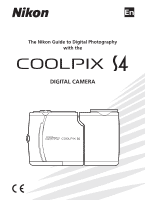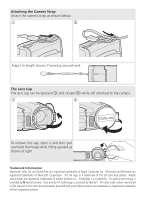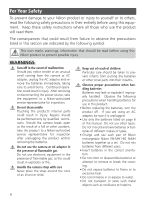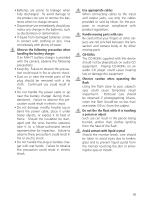Nikon Coolpix S4 User Manual
Nikon Coolpix S4 - Coolpix S4 - Digital Camera Manual
 |
UPC - 410000220139
View all Nikon Coolpix S4 manuals
Add to My Manuals
Save this manual to your list of manuals |
Nikon Coolpix S4 manual content summary:
- Nikon Coolpix S4 | User Manual - Page 1
En The Nikon Guide to Digital Photography with the DIGITAL CAMERA - Nikon Coolpix S4 | User Manual - Page 2
The Lens Cap The lens cap can be opened (ቢ) and closed (ባ) while still attached to the camera. ቢ ባ To remove the cap, logo is a trademark of the SD Card Association. Adobe and Acrobat are registered trademarks in this manual or the other documentation provided with your Nikon product are - Nikon Coolpix S4 | User Manual - Page 3
manual or in the Quick Start Guide. Introduction First Steps Basic Photography More on Photography Scene Mode Voice Recordings Movies More on Playback Menu Guide Memory Cards Pictures taken with this camera can be stored in the camera's internal memory or on removable memory cards. If a memory - Nikon Coolpix S4 | User Manual - Page 4
Nikon-authorized service representative for inspection. Do not disassemble Touching the product's internal parts could result in injury. Repairs should be performed only by qualified technicians. Should the camera only the batteries listed on page 6 of this manual. Do not use other types. Do not mix - Nikon Coolpix S4 | User Manual - Page 5
take it to a Nikon-authorized service representative for inspection. Nikon for the purpose, to maintain compliance with product regulations. Handle moving parts with care Be careful that your fingers or other objects are not pinched between the lens section and camera body or by other moving parts - Nikon Coolpix S4 | User Manual - Page 6
been tested and found COOLPIX S4 to comply with the limits for a Class B digi- tal device, pursuant to Part 15 of the FCC the instructions, may cause harmful interference to radio communications. However, there is no guarantee that interference CAUTIONS Modifications The FCC requires the user to - Nikon Coolpix S4 | User Manual - Page 7
collected separately. The following apply only to users in European countries: • This product that has been digitally copied or reproduced by means of a scanner, digital camera or other licenses issued by public agencies and private groups, ID cards, and tickets, such as passes and meal coupons. - Nikon Coolpix S4 | User Manual - Page 8
ii Introduction 1 Parts of the Camera 2 The Monitor...4 First Steps 6 Inserting the Batteries 6 Inserting Memory Cards 8 Turning the Camera On 10 Basic Pictures on the Camera 41 Viewing Pictures on TV 45 Viewing Pictures on a Computer 46 Printing Pictures 50 Menu Guide 58 The - Nikon Coolpix S4 | User Manual - Page 9
Format Memory/Format Card 78 Language...79 Interface ...79 AF Assist ...79 Reset all ...79 Battery Type ...80 Menus ...80 Firmware Version 80 Technical Notes 81 Optional Accessories 81 Caring for the Camera 82 Cleaning ...83 Storage ...84 Error Messages 85 Troubleshooting 88 Appendix - Nikon Coolpix S4 | User Manual - Page 10
WARRANTY. For more information about Nikon brand accessories, contact a local authorized Nikon dealer. Disposing of Data Storage Devices Please note that deleting images or formatting data storage devices such as memory cards or built-in camera memory does not completely erase the original image - Nikon Coolpix S4 | User Manual - Page 11
this product also includes the manuals listed below. Please be sure to read all instructions thoroughly to get the most from the camera. • Quick Start Guide: The Quick Start Guide takes you through the process of unpacking and setting up your Nikon digital camera, taking your first photographs, and - Nikon Coolpix S4 | User Manual - Page 12
Parts of the Camera Power-on lamp ( 10, 12) Power switch ( 10) Microphone ( 33, 36, 44) Shutter-release button ( 15) Speaker ( 33, 40, 44) Lens ( 13, 83, 94) Introduction Zoom ( / ) / control ( 14, 21, 34, 40, 41, 42, 44) Eyelet for camera strap Power cord channel cover for optional AC - Nikon Coolpix S4 | User Manual - Page 13
( 45, 47, 52) Introduction Tripod socket Battery-chamber latch ( 7) Cable connector ( 45, 47, 52) Memory card slot cover ( 8, 9) Battery-chamber cover ( 7) Memory card slot ( 8) Multi selector • Menu navigation: Move cursor up. • Shooting ( ): Display flash mode menu ( 17). Press left, right - Nikon Coolpix S4 | User Manual - Page 14
Introduction The Monitor The following indicators may appear in the monitor during shooting and playback (actual display varies with current camera settings): Shooting 20 21 23 4 1 5 6 19 7 8 10 9 10 +1.0 11 AUTO 999 18 17 16 14 12 AUTO 15 13 Playback 19 01.01.2005 18 - Nikon Coolpix S4 | User Manual - Page 15
speeds to warn that pictures may be blurred. 5 Appears when camera clock has not been set. 1 Current folder 92-93 2 File number and type 92-93 3 Internal memory/memory card indicator 41 4 Battery level indicator1 12 5 D-Lighting guide 43 6 Volume indicator 40, 44 7 Voice memo recording - Nikon Coolpix S4 | User Manual - Page 16
on pages ii-iii and 84 of this manual. The camera can be used with AA alkaline (LR6) batteries, Nikon rechargeable EN-MH1-B2 NiMH batteries, ZR6 oxy charge longer once they have been used and recharged several times. "Memory" effects that result in reduced battery capacity can be avoided by - Nikon Coolpix S4 | User Manual - Page 17
Insert the batteries as shown in the label inside the battery-chamber cover. 2.3 Close the battery-chamber cover ቢᕡ Close the cover (ቢ) and slide it in the direction shown until it latches (ባ). ᕡባ Replacing Batteries Turn the camera off and make sure the power-on lamp has gone out before - Nikon Coolpix S4 | User Manual - Page 18
First Steps Inserting Memory Cards Pictures are stored in the camera's internal memory (approximately 13.5 MB) or on removable Secure Digital (SD) memory cards. For information on compatible memory cards, see "Technical Notes: Optional Accessories" ( 81). If no memory card is inserted, pictures - Nikon Coolpix S4 | User Manual - Page 19
Close the cover (ቢ) and slide it in the direction shown until it latches (ባ). ᕡባ First Steps Formatting Memory Cards Before they can be used in the COOLPIX S4, memory cards must be formatted using the Format card option in the camera setup menu ( 78). Removing Memory Cards Memory cards can be - Nikon Coolpix S4 | User Manual - Page 20
: Date" ( 74) for information on setting daylight saving time. Turning the Camera Off To turn the camera off, press the power switch again. The camera is off when the power-on lamp is off. Do not remove the batteries or memory card or disconnect the optional AC adapter until the power-on lamp has - Nikon Coolpix S4 | User Manual - Page 21
Month, and Year may differ in some areas). 10 DATE DM Y 01 . 10 . 2005 15 : 10 Confirm Highlight D M Y. 12 AUTO 9 Exit to current mode. The Camera Clock The clock battery charges when the main batteries are installed or an AC adapter is connected, and can provide several days of backup power - Nikon Coolpix S4 | User Manual - Page 22
"point-and-shoot" mode recommended for first-time users of digital cameras. Step 1-Select Mode Slide the mode selector to and turn the camera on. The power-on lamp will light. The camera is ready to shoot when the view through the camera lens is displayed in the monitor. Battery indicator: appears - Nikon Coolpix S4 | User Manual - Page 23
and AF-assist lamp. If attached, the lens cap should be fully open to prevent it from blocking the lens. Basic Photography Using a Tripod Rotate the lens to shooting position before mounting the camera on a tripod. Contact with the tripod can damage the camera lens. The Button Press the button to - Nikon Coolpix S4 | User Manual - Page 24
is equipped with two types of built-in zoom: optical zoom, in which the camera's telescoping lens can be used to magnify the subject up to 10 ×, and digital zoom, in which digital processing is used to further magnify the image up to 4 ×, for a total of 40 ×. Use the zoom control to frame your - Nikon Coolpix S4 | User Manual - Page 25
(wait) icon is displayed. Do not turn the camera off, eject the memory card, or remove or disconnect the power source while the internal memory/memory card indicator is blinking or the icon is displayed. Cutting power or removing the memory card in these circumstances could result in loss of data - Nikon Coolpix S4 | User Manual - Page 26
are displayed briefly at low resolution while being read from memory, making it possible to scroll rapidly through pictures without waiting Yes Confirm Putting the Camera Away 1. Turn the camera off. 2. Rotate the lens to the storage position. 3. Replace and close the lens cap. The Button Pressing - Nikon Coolpix S4 | User Manual - Page 27
fires several times at low Use to reduce "red-eye" in portraits. Auto with red-eye reduction intensity before main flash; Works best dim light or where use of flash is prohib- lighting is poor. ited. If (camera shake) icon appears, care should be taken to avoid blurring. Anytime Flash (fill flash - Nikon Coolpix S4 | User Manual - Page 28
slow, a (camera shake) warning be displayed. Use of a tripod or support is recommended. Red-eye Reduction The COOLPIX S4 uses advanced red-eye reduction. Low-intensity light pulses cause the subject's pupils to contract before the flash fires. The camera then analyzes the image for red-eye; if red - Nikon Coolpix S4 | User Manual - Page 29
timer before picture 9 is taken, press shutter-release button again or press multi selector left. AUTO 9 The self-timer lamp on the front of the camera will blink until one second before the picture is taken, staying lit during the final second to warn that the shutter is about to be - Nikon Coolpix S4 | User Manual - Page 30
is shown by icon in display. AUTO 9 4 Frame picture. Minimum focus distance varies with zoom position; if zoom is adjusted until icon turns green, camera can focus at distance of 4 cm/1.6 in. AUTO 9 More on Photography Macro Close-up Mode The flash may not be able to light the entire - Nikon Coolpix S4 | User Manual - Page 31
choice of twelve "scene" and four "assist" settings. Camera settings are automatically optimized for the selected subject type, sparing the user the necessity of adjusting each setting separately. To display MODE High(2816 ) Normal(2816) Normal(2048) PC screen(1024) TV screen(640) Exit Confirm 21 - Nikon Coolpix S4 | User Manual - Page 32
Assist: , , , and These modes offer a selection of framing assist options that allow you to compose pictures with the help of framing guides displayed in the monitor. 1 PORTRAIT 2 FACE-PRIORITY AF Exit Confirm Help Highlight , , , or . * * To exit without changing selection, press 3 PORTRAIT - Nikon Coolpix S4 | User Manual - Page 33
( 91). Portrait left: Compose shot with subject in left half of frame. Camera focuses on subject in framing guide. Portrait right: Compose shot with subject in right half of frame. Camera focuses on subject in framing guide. Portrait close-up: Compose shot with subject's face in top half of frame - Nikon Coolpix S4 | User Manual - Page 34
and press center of multi selector. icon blinks in monitor. 2 Frame picture using size of icon as a guide. Closest portrait subject is in- dicated by double yellow border. * * If camera detects multiple faces, closest subject will be indicated by double border, other subjects by single border - Nikon Coolpix S4 | User Manual - Page 35
and portrait shots featuring a landmark in the background. / AUTO * Off† Off LANDSCAPE: No guides are displayed. Use to focus on distant objects through foreground objects such as windows or a screen of branches. Camera focuses at infinity; AF indicator lights whenever shutter-release button is - Nikon Coolpix S4 | User Manual - Page 36
action shots that capture moving objects. No guides are displayed in the monitor. Off Off SPORTS: While shutter-release button is held down, pictures are recorded at rate of about 1.3 frames per second (fps) until icon is displayed. Camera focuses continuously until shutter-release button is - Nikon Coolpix S4 | User Manual - Page 37
on face area in framing guide. Portrait couple: Compose shot with two subjects side-by-side. Camera focuses on closest subject. Portrait figure: Compose shot in "tall" orientation. Camera focuses on subject in framing guide. * Fill flash with slow sync and red-eye reduction. † Other modes can - Nikon Coolpix S4 | User Manual - Page 38
the background, or to capture the effects of candlelight and other indoor background lighting. * Off * Other modes can be selected. Hold camera steady Scene Mode Camera Shake ( ) At slow shutter speeds, a icon appears in the monitor to warn that pictures may be blurred. The following indicate - Nikon Coolpix S4 | User Manual - Page 39
when- ever shutter-release button is pressed halfway. AF-assist illuminator can not be used. Off * Other modes can be selected. Hold camera steady Hold camera steady Use tripod Noise Reduction "Noise" in the form of randomly-spaced, brightly-colored pixels tends to appear in pictures taken at slow - Nikon Coolpix S4 | User Manual - Page 40
objects as close as 4 cm (1.6 in.) to lens, adjust zoom until macro close-up icon ( ) and examine results in monitor. Auto* On Hold camera steady Museum Use indoors where flash photography is a white board or in printed matter such as a business card. • Use macro close-up ( 20) to focus at short - Nikon Coolpix S4 | User Manual - Page 41
in PictureProject to form a panorama. * Off * - Voice recording ( 33) Create a digital audio recording. * Other modes can be selected. Scene Mode Panorama Assist Flash mode ( 17 are easier to compose if the camera is mounted on a tripod. See the Appendix for information on how panoramas are stored ( - Nikon Coolpix S4 | User Manual - Page 42
toto top gether in completed panorama. This is the direction in which camera will be Top to panned after each shot. Left to bottom right AE-L Take first shot. About 1/3 of picture is superimposed on view through lens (if pan direction is left to right, picture will appear on left side of - Nikon Coolpix S4 | User Manual - Page 43
index, press the multi selector up, down, left, or right during recording. Camera can skip to any index during playback. Start of recording is index number 01 10.2005 15:46 Max rec time 00:24:51 no more memory is available. Internal memory can store up to 29 minutes of audio. Back Voice Recordings - Nikon Coolpix S4 | User Manual - Page 44
Voice Recordings To play voice recordings back, display the voice recording screen shown in Step 2 on the preceding page and follow the steps Delete recording and return to voice recording list. Voice Recordings The COOLPIX S4 may be unable play or copy sound files created with other devices. 34 - Nikon Coolpix S4 | User Manual - Page 45
Confirm 1 COPY SOUND FILES Highlight option: • : Copy recordings from internal memory to memory card • : Copy recordings from memory card to internal memory Exit Confirm 2 CAMERA TO CARD Selected files 3 CAMERA TO CARD Selected files Copy all files Copy all files Voice Recordings - Nikon Coolpix S4 | User Manual - Page 46
143 frames) 120 s (1800 frames) ‡ * Approximate maximum total length; may vary with make of card. † Shooting can continue to limit of available memory. ‡ Regardless of actual maximum total length, maximum value shown in camera expo- sure count display is 999. To choose the type of movie that will - Nikon Coolpix S4 | User Manual - Page 47
mode indicated by icon in moni- tor. 0h 0m 24s The following options are available for Auto-focus mode: Option Description Single AF (default) Camera focuses when shutter-release button is pressed halfway. Focus locks when focus operation is complete. Select this option to prevent sound of - Nikon Coolpix S4 | User Manual - Page 48
for Electronic VR: Option Description On Reduces effects of camera shake (not available with timelapse movies). icon is 33s 3 End recording. Recording will end automatically when movie has reached maximum length or memory is full. 0h 0m 19s Recording Movies The self-timer can not be used in - Nikon Coolpix S4 | User Manual - Page 49
. Flash turns off when On is selected. Exit Confirm 2 Return to shooting mode. 3 Start recording. Camera takes pictures at specified interval until shutter-re- lease button is pressed again, memory is full, or 1800 frames are recorded. Movies Use a Reliable Power Source If possible, use an - Nikon Coolpix S4 | User Manual - Page 50
Viewing Movies In full-frame playback ( 16, 41), movies are indicated by a icon and can be viewed by pressing the center of the multi selector. Playback controls appear at the top of the display; press the multi selector left or right to highlight a control, then press the center of the multi - Nikon Coolpix S4 | User Manual - Page 51
mode selected with mode selector. More on Playback Viewing Pictures If a memory card is inserted in the camera, only the pictures on the memory card will be played back. To view the pictures in internal memory, remove the memory card or copy the pictures from internal memory to the memory card. 41 - Nikon Coolpix S4 | User Manual - Page 52
on how cropped copies are stored ( 92-93). Copies can only be created if sufficient memory is available. Cropped copies may not display or transfer correctly when viewed on other models of Nikon camera. Cropping is not available with movies ( 40), small pictures ( 70), or cropped copies. 42 - Nikon Coolpix S4 | User Manual - Page 53
100NIKON Display picture full-frame ( 41). 0008.JPG (D-lighting) guide will be displayed if D-lighting is available with selected picture ( sufficient memory is available. Copies created with D-lighting may not display or transfer correctly when viewed on other models of Nikon camera. D-lighting - Nikon Coolpix S4 | User Manual - Page 54
marked by (voice memo playback 15:17 100NIKON 0001.JPG Play memo Shutter button guide) and icons. Press shutter-release button to play voice memo. Playback ends when voice with other types of camera. Voice memos recorded using other types of camera can not be played back on the COOLPIX S4. 44 - Nikon Coolpix S4 | User Manual - Page 55
NTSC and PAL ( 79). Be sure that the mode selected matches the standard used in the video device. 1 Turn the camera off 2 Connect the A/V cable Connect the black plug to the camera. Insert the yellow plug into the video-in jack on the television or VCR. Connect the white plug to the audio - Nikon Coolpix S4 | User Manual - Page 56
PictureProject button or unlock the memory card. 2 The center of the multi selector can not be used to transfer pictures from internal memory when Mass storage is selected. Use the PictureProject button. 3 Do NOT select PTP. If PTP is selected when the camera is connected to a computer running - Nikon Coolpix S4 | User Manual - Page 57
highlighted option. Connecting the USB Cable Turn the computer on and wait for it to start up. Turn the camera off and connect the UC-E6 USB cable as shown below. Connect the camera directly to the computer; do not connect the cable via a USB hub or keyboard. UC-E6 USB cable - Nikon Coolpix S4 | User Manual - Page 58
to the computer when a memory card is inserted in the camera. Remove the memory card before attempting to transfer data from internal memory. Voice Recordings PictureProject can not be used to transfer or play voice recordings. Select Mass storage for USB, copy the files manually, and then play them - Nikon Coolpix S4 | User Manual - Page 59
transfer is complete. If you have not changed the USB option in the camera setup menu from its default setting of Mass storage, you must remove the camera from the system as shown below before turning the camera off or disconnecting the cable. Windows XP Home Edition/Windows XP Professional Click - Nikon Coolpix S4 | User Manual - Page 60
the memory card to a digital print service center or insert the card into a personal photo printer equipped with a card slot. To print the pictures in internal memory, copy them to a memory card before selecting pictures using Print set. • Connect the camera to a printer that supports PictBridge - Nikon Coolpix S4 | User Manual - Page 61
" in Digital Print Order Format (DPOF) listing the pictures to be printed, the number of prints, and the information to be included on each print. The pictures can then be printed by connecting the camera to a PictBridge-compatible printer or by removing the memory card from the camera and inserting - Nikon Coolpix S4 | User Manual - Page 62
the UC-E6 USB cable as shown below. More on Playback UC-E6 USB cable 3 Turn the camera on Turn the camera and printer on. A PictBridge start-up screen will be displayed. The camera will then enter full-frame playback with the PictBridge logo displayed in the monitor. 1/ 1 The Thumbnail Display - Nikon Coolpix S4 | User Manual - Page 63
4 Print pictures Press the center of the multi selector to print the current picture or press the button to select multiple pictures for printing. Printing Pictures One at a Time Printing Multiple Pictures Display picture full frame or highlight in thumbnail list. Press button. Select picture - Nikon Coolpix S4 | User Manual - Page 64
below at right will be displayed for about two seconds, followed by PictBridge playback display. Print additional pictures as described above or turn camera off and disconnect USB cable. Printing 002/005 Cancel Done Highlight this option and press multi selector right to display menu shown at - Nikon Coolpix S4 | User Manual - Page 65
When printing is complete, message Print all images shown below at right will be displayed for about two seconds, followed by PictBridge menu. Turn camera off and disconnect USB cable. Printing 002/005 Cancel Done DPOF printing Print current DPOF print order ( 57). Menu shown at right will be - Nikon Coolpix S4 | User Manual - Page 66
cancel before printing is complete. 6 When printing is complete, message Done shown at left is displayed for about two seconds, followed by PictBridge menu. Turn camera off and disconnect USB cable. More on Playback 56 - Nikon Coolpix S4 | User Manual - Page 67
/006 Cancel 4 When printing is complete, message Done shown at left is displayed for about two seconds, followed by PictBridge menu. Turn camera off and disconnect USB cable. More on Playback DPOF Printing The DPOF printing option is only available if pictures have previously been selected - Nikon Coolpix S4 | User Manual - Page 68
Menu Guide The Shooting Menu The shooting menu contains the following options: time or in a sequence. 61-62 BSS Use the Best Shot Selector (BSS). 63 Sensitivity Control the camera's sensitivity to light. 64 Color options Control color. 64 Setup Display the setup menu. 72 To display - Nikon Coolpix S4 | User Manual - Page 69
Mode Image mode Pictures taken with a digital camera are recorded as image files. The size 048 × (2048) 1,536 1 : 8 Smaller size allows more pictures to be stored on memory card. Suited to printing at smaller sizes PC screen 1,024 × (1024) 768 1 : 8 (for example, in a letter or report) - Nikon Coolpix S4 | User Manual - Page 70
direct sunlight, or under incandescent lighting. Digital cameras can mimic this adjustment by processing pictures to make pictures taken under a lamp with a red shade look as though they had been taken under white recent value for preset white balance from the memory and sets white balance to this value. - Nikon Coolpix S4 | User Manual - Page 71
on Camera Settings Continuous is automatically set to Single when the self-timer is activated ( BSS is enabled ( 63). 19) or The Memory Buffer During shooting, pictures are stored in a temporary memory buffer before being transferred to internal memory or to the memory card for permanent - Nikon Coolpix S4 | User Manual - Page 72
Exit Confirm automatically. 2 Exit to shooting mode. The Shooting Menu AUTO 9 3 Start recording. Camera will take pictures at specified interval until shut- ter-release button is pressed again, memory is full, or 1,800 frames have been recorded. Interval Timer Photography To save power - Nikon Coolpix S4 | User Manual - Page 73
" (BSS) menu are recommended for situ- ations in which inadvertent camera movement can produce blurred pictures, or when parts of the image are prone to under- or over-exposure. Option Description Off BSS off. Camera takes shots while shutter-release button is pressed, to a maximum of - Nikon Coolpix S4 | User Manual - Page 74
be associated with "noise"-randomly spaced, brightly colored pixels concentrated in dark parts of the image. Option Description Equivalent to 50 under normal conditions; when lighting is poor and flash is Auto off ( ), camera compensates by raising sensitivity to a maximum of ISO 200. ISO icon - Nikon Coolpix S4 | User Manual - Page 75
transfer marking of all or selected pictures. 69 Small pic. Create small copies of the current picture. 70 Copy Copy files between memory card and internal memory. 71 Setup Display the setup menu. 72 To display playback menu options for the current picture: 1 01.10.2005 15:30 100NIKON - Nikon Coolpix S4 | User Manual - Page 76
Selecting Multiple Pictures To select multiple pictures in the Erase selected images ( 68), Print set ( 50-51), Protect ( 68), Transfer marking > Select image(s) ( 69), or Copy > Selected images ( 71) menus: 1 PROTECT 2 PROTECT 01.10.2005 15:30 1/ 4 Back Confirm Scroll through pictures. - Nikon Coolpix S4 | User Manual - Page 77
playback menu. Pause Restart Exit Confirm The Playback Menu Slide Shows The camera will enter standby mode if no operations are performed for thirty minutes. 's first frame. "Loop" If Loop is selected in the starting screen, the slide show will repeat automatically. To select or deselect the loop - Nikon Coolpix S4 | User Manual - Page 78
DELETE Erasing all images ( excluded) No Yes Exit Confirm If no memory card is inserted, pictures will be deleted from internal memory. If a memory card is inserted, pictures will be deleted from the memory card. Protect Select pictures for protection from accidental deletion. Protected files are - Nikon Coolpix S4 | User Manual - Page 79
or select and transfer pictures in batches of 999 or less. See the PictureProject reference manual (on CD) for more information. The COOLPIX S4 can not be used to transfer pictures selected for transfer with another model of Nikon digital camera. Use the COOLPIX S4 to reselect the pictures. 69 - Nikon Coolpix S4 | User Manual - Page 80
on how small pictures are stored ( 92-93). Copies can only be created if sufficient memory is available. Small copies may not display or transfer correctly when viewed on other models of Nikon camera. Small copies can not be created from movies ( 40), cropped copies ( 42), or small pictures. 70 - Nikon Coolpix S4 | User Manual - Page 81
copy pictures between internal memory and the memory card. Option Description Copy pictures from internal memory to memory card. Copy pictures from memory card to internal memory. Selecting either of the above options displays the menu shown at right. CAMERA TO CARD Selected images All images - Nikon Coolpix S4 | User Manual - Page 82
for current mode. 21 36 Playback menu 65 Welcome screen Select screen displayed when camera is turned on. 73 Date Set clock and save power. 78 Format memory/ Format card Format internal memory or memory card. 78 Language Choose language for camera menus and messages. 79 Interface - Nikon Coolpix S4 | User Manual - Page 83
No welcome screen is displayed when camera is turned on. Nikon Image shown at right is displayed when camera is turned on. Animation Animation shown at right is displayed when camera is turned on. Choose welcome screen from pictures in SELECT IMAGE internal memory or on memory card. Se - Nikon Coolpix S4 | User Manual - Page 84
clock and to choose home and travel destination time zones. Option Description Date Set camera clock to current date and time ( 10-11). Time zone Choose home ing time on or ( ) or travel destination off (see below). ( ) time zone; turn - Nikon Coolpix S4 | User Manual - Page 85
Time Zones The time zone can not be selected if the date and time have not been set. The camera supports the time zones listed below. Increments of less than one hour are not supported; when travelling to or from destinations at half- or quarter-hour increments from Greenwich Mean Time (GMT), such - Nikon Coolpix S4 | User Manual - Page 86
an Image mode setting of TV screen (640) may be difficult to read. Choose a setting of PC screen (1024) or larger when selected for BSS ( 61, 63). Imprinted data form a permanent part of the image and will appear whenever the image is printed, regardless camera clock has not been set ( 10-11). 76 - Nikon Coolpix S4 | User Manual - Page 87
sound three times if batteries are exhausted, or if memory card is locked or memory card or internal memory is full when shutter is released. Choose volume of Off is selected for BSS. A setting of On is recommended when the camera is zoomed in. If you wish to view the picture before deleting - Nikon Coolpix S4 | User Manual - Page 88
EH-62B AC adapter. Format Memory/ Format memory Format Card Format card If no memory card is inserted, this option is named Format memory and for- mats internal memory. Otherwise it is named Format card and formats the memory card for use in the camera. Note that formatting permanently - Nikon Coolpix S4 | User Manual - Page 89
45), choose video mode that matches video standard used in device. Camera supports NTSC and PAL standards. Auto transfer Choose On to mark pictures mode White balance Exp. +/Continuous BSS Sensitivity Color options Welcome screen Brightness Date imprint Description Normal (2816) Auto ±0 Single Off - Nikon Coolpix S4 | User Manual - Page 90
all pictures ( 68) or formatting the memory card or internal memory ( 78). Battery Type Battery type To ensure that the camera shows the correct battery level ( 12), choose a type that matches the batteries currently in use. Option Alkaline COOLPIX (NiMH) Lithium Battery Type Alkaline EN-MH1 - Nikon Coolpix S4 | User Manual - Page 91
is not guaranteed with other makes of card. For more details on the above cards, please contact the manufacturer. Memory Cards • Use only Secure Digital (SD) memory cards. • Format memory cards before first use. • Do not eject the memory card, turn the camera off, or remove or disconnect the power - Nikon Coolpix S4 | User Manual - Page 92
lens, monitor or to the connector, card slot, or battery-chamber covers. These parts are especially susceptible to damage. Applying force to the lens cover could result in camera malfunction or damage to the lens. Do not point the lens damage data stored on the memory card, or affect the product's - Nikon Coolpix S4 | User Manual - Page 93
lens, wipe with a dry cloth lightly dampened with commercial lens cleaner. Monitor: Use a blower to remove dust or lint from the protective acrylic covering water, then dry thoroughly. The camera may be damaged if foreign matter gets inside the camera body. Nikon cannot accept liability for damage - Nikon Coolpix S4 | User Manual - Page 94
warm place and exchange as necessary. Once warmed, a cold battery may recover some of its charge. • Dirt on the battery terminals can prevent the camera from functioning. • Used batteries are a valuable resource. Please recycle used batteries in accordance with local regulations. 84 Technical Notes - Nikon Coolpix S4 | User Manual - Page 95
. 81 • Check that connectors are - WARNING ! ! THIS Error accessing memory card. CARD CANNOT BE READ clean. • Turn camera off and confirm 8-9 that memory card is correctly (Flashes) inserted. CARD IS NOT FORMATTED (Flashes) Memory card has not been for- Press multi selector light FORMAT - Nikon Coolpix S4 | User Manual - Page 96
SAVED or Camera has numbers. run out of file Select Reset all after either inserting new memory card or using Format option. 8-9, 78, 79-80 IMAGE HAS ALREADY BEEN MODIFIED. Original does not support D-lighting can not be used D-LIGHTING CANNOT D-lighting. with copies. 43 BE USED. FILE - Nikon Coolpix S4 | User Manual - Page 97
reinsert SYSTEM ERROR Error has occurred in camera's batteries, and turn camera 7, 10, internal circuitry. on. If error persists, contact 81 retailer or Nikon represen- tative. Turn camera off and then on LENS ERROR Error has occurred during lens again. If error persists, con- operation - Nikon Coolpix S4 | User Manual - Page 98
the loss of any data not recorded to internal memory or the memory card at the time the problem occurred. Data already recorded will not be affected. Problem Solution • Camera is off. 10 • Batteries are not correctly inserted or battery-chamber 7 cover is not properly latched. • Batteries are - Nikon Coolpix S4 | User Manual - Page 99
blocks flash win- 2, 13 dow, fully open lens cap. Pictures are too dark • Subject is outside range of flash: recompose picture 17-18, (underexposed) with subject in range of flash or use D-lighting. 43 • Exposure compensation is too low. 61 • Subject is backlit: select scene mode setting of Back - Nikon Coolpix S4 | User Manual - Page 100
47 era is connected or erly inserted in card reader or card slot. memory card insert- • Appropriate USB option is not selected. 46-47 ed in card reader or • Camera is not registered in Device Manager (Windows - card slot only). See the PictureProject reference manual (on CD) for fur- 46 ther - Nikon Coolpix S4 | User Manual - Page 101
is held in this position (focus lock). Focus lock can be used to take pictures of off-center subjects or in situations in which the camera is unable to focus using autofocus. 1 Focus 2 Check focus indicator AUTO 9 AUTO 9 Position subject in center of frame and Check that focus indicator glows - Nikon Coolpix S4 | User Manual - Page 102
display will show 999. Image File and Folder Names On the memory card, pictures are identified by file names with three parts: a four letter identifier, a four-digit file number assigned automatically by the camera in ascending order, and a three-letter extension (e.g., "DSCN0001.JPG"). Movies are - Nikon Coolpix S4 | User Manual - Page 103
in memory. Nikon EN-MH1-B2 camera service supports Digital Print Order Format (DPOF), use the Date option in the Print set menu ( 50-51) • transfer the pictures using PictureProject and print them using the "Print Meta- data" option (see the PictureProject reference manual - Nikon Coolpix S4 | User Manual - Page 104
Specifications Nikon COOLPIX S4 Digital Camera Type Compact digital camera Effective pixels 6.0 million CCD Image size (pixels) 1 2.5-in. CCD; total pixels: 6.4 million • 2,816 × 2,112 (2816★, 2816) • 1,024 × 768 (1024) • 2,048 × 1,536 (2048) • 640 × 480 (640) Lens Focal length f/-number - Nikon Coolpix S4 | User Manual - Page 105
lens cap, batteries or memory card Operating environment Temperature 0-+40 °C (+32-104 °F) Humidity Less than 85% (no condensation) * Based on Camera power cable Technical Notes Specifications Nikon will not be held liable for any errors this manual may contain. The appearance of this - Nikon Coolpix S4 | User Manual - Page 106
Design rule for Camera File system, 94 Digital Print Order Format, 51 Direct Print, see PictBridge D-lighting, 43 DPOF, see Digital Print Order Format Dusk , 10, 79 Language, choosing, 10, 95 Lens, 2, 13, 83 Lens cap, 13, 16 M Macro mode, 20 Memory cards, 8-9, 81 approved, 81 capacity of, 92 - Nikon Coolpix S4 | User Manual - Page 107
Red-eye reduction, see Flash Reset all, 79-80 S (scene) mode, 21-32 Scene selection, 22, 28 Secure Digital (SD), see Mem- ory cards Strap, camera, 2 Sunset, 29 Support information, screen, 73 White balance, 4, 60 preset, 60 Wide angle, see Zoom W, see Zoom control Z Zoom, 14, 20, 41, 42, 94 digital - Nikon Coolpix S4 | User Manual - Page 108
No reproduction in any form of this manual, in whole or in part (except for brief quotation in critical articles or reviews), may be made without written authorization from NIKON CORPORATION. Printed in Japan SB5H03(11) 6MA11811-A
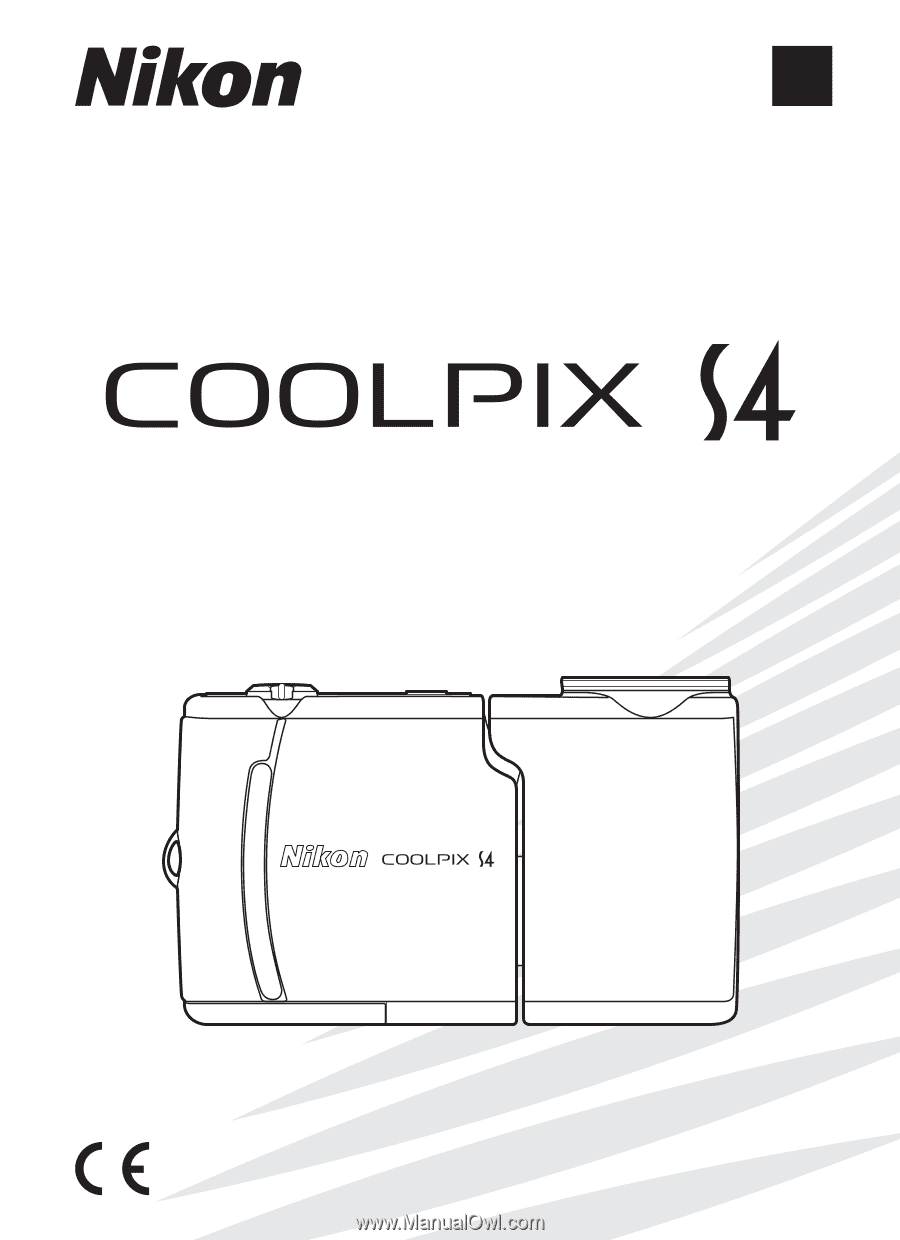
En
The Nikon Guide to Digital Photography
with the
DIGITAL CAMERA