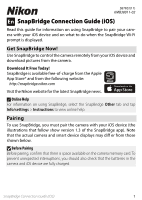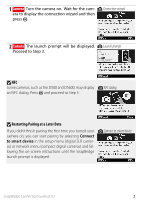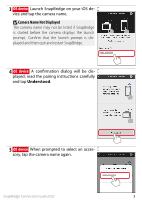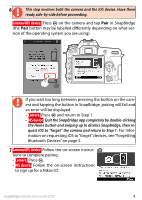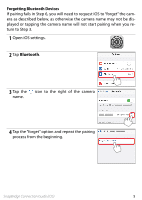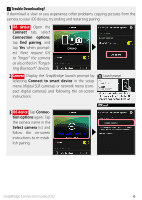Nikon D7500 Procedure for Pairing for the First Time iOS - English - Page 6
Trouble Downloading?
 |
View all Nikon D7500 manuals
Add to My Manuals
Save this manual to your list of manuals |
Page 6 highlights
A Trouble Downloading? If download is slow or you experience other problems copying pictures from the camera to your iOS device, try ending and restarting pairing. 1 iOS device: Open the Connect tab, select Connection options, tap End pairing, and tap Yes when prompted. Next, request iOS to "forget" the camera as described in "Forgetting Bluetooth" devices. 2 Camera: Display the SnapBridge launch prompt by selecting Connect to smart device in the setup menu (digital SLR cameras) or network menu (compact digital cameras) and following the on-screen instructions. Launch prompt 3 iOS device: Tap Connec- tion options again. Tap the camera name in the Select camera list and follow the on-screen instructions to re-establish pairing. SnapBridge Connection Guide (iOS) 6