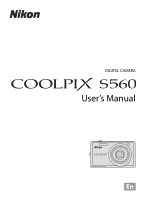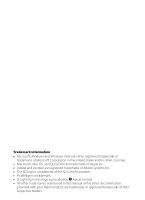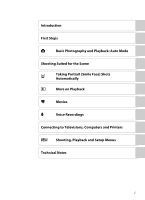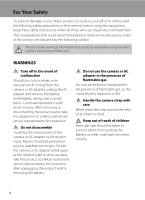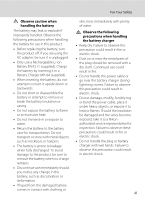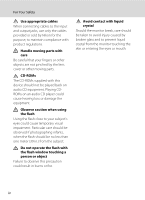Nikon S560 S560 User's Manual
Nikon S560 - Coolpix Digital Camera Manual
 |
UPC - 018208261208
View all Nikon S560 manuals
Add to My Manuals
Save this manual to your list of manuals |
Nikon S560 manual content summary:
- Nikon S560 | S560 User's Manual - Page 1
DIGITAL CAMERA User's Manual En - Nikon S560 | S560 User's Manual - Page 2
Microsoft Corporation in the United States and/or other countries. • Macintosh, Mac OS, and QuickTime are trademarks of Apple Inc. • Adobe and All other trade names mentioned in this manual or the other documentation provided with your Nikon product are trademarks or registered trademarks of their - Nikon S560 | S560 User's Manual - Page 3
Photography and Playback: Auto Mode Shooting Suited for the Scene a Taking Portrait (Smile Face) Shots Automatically c More on Playback D Movies E Voice Recordings Connecting to Televisions, Computers and Printers d Shooting, Playback and Setup Menus Technical Notes i - Nikon S560 | S560 User's Manual - Page 4
. After removing or disconnecting the power source, take the equipment to a Nikon-authorized service representative for inspection. Do not disassemble Touching the internal parts of the camera or AC adapter could result in injury. Repairs should be performed only by qualified technicians. Should the - Nikon S560 | S560 User's Manual - Page 5
when handling the battery for use in this product: • Before replacing the battery, turn the product off. If you are using the AC adapter, be sure it is unplugged. • Only use a Rechargeable Li-ion Battery EN-EL11 (supplied). Charge the battery by inserting it in a Battery Charger MH-64 (supplied - Nikon S560 | S560 User's Manual - Page 6
input and output jacks, use only the cables provided or sold by Nikon for the purpose, to maintain compliance with product regulations. Handle moving parts with care Be careful that your fingers or other objects are not pinched by the lens cover or other moving parts. CD-ROMs The CD-ROMs supplied - Nikon S560 | S560 User's Manual - Page 7
for a Class B digital device, pursuant to Part 15 of the FCC Cables Use the interface cables sold or provided by Nikon for your equipment. Using other interface cables may exceed the limits of Class B Part 15 of the FCC rules. Notice for customers in the State of California WARNING Handling the cord - Nikon S560 | S560 User's Manual - Page 8
Notices Notice for customers in Canada CAUTION This Class B digital apparatus complies with Canadian ICES-003. ATTENTION Cet appareil numérique de la classe B est conforme à la norme NMB-003 du Canada. Symbol for Separate - Nikon S560 | S560 User's Manual - Page 9
Notices...v Introduction ...1 About This Manual ...1 Information and Precautions...2 Parts of the Camera...4 The Camera Body ...4 The Monitor...6 Basic Camera Strap ...11 First Steps ...12 Charging the Battery ...12 Inserting the Battery ...14 Removing the Battery ...15 Turning On and Off the Camera - Nikon S560 | S560 User's Manual - Page 10
Table of Contents A Basic Photography and Playback: Auto Mode 20 Step 1 Turn the Camera On and Select A (Auto) Mode 20 Indicators Displayed in A (Auto) Mode 21 Step 2 Frame a Picture ...22 Using the Zoom...22 Step 3 Focus and Shoot ...24 - Nikon S560 | S560 User's Manual - Page 11
Table of Contents c More on Playback...49 Viewing Multiple Pictures: Thumbnail Playback 49 Taking a Closer Look: Playback Zoom 50 Editing Pictures...51 Enhancing Brightness and Contrast: D-Lighting 52 Creating a Cropped Copy: Crop ...53 g Resizing Pictures: Small Picture ...54 Voice Memos: - Nikon S560 | S560 User's Manual - Page 12
and Printers 80 Connecting to a TV...80 Connecting to a Computer...81 Before Connecting the Camera...81 Transferring Pictures from a Camera to a Computer 82 Connecting to a Printer...85 Connecting the Camera and Printer...86 Printing Pictures One at a Time ...87 Printing Multiple Pictures - Nikon S560 | S560 User's Manual - Page 13
Setup: The Setup Menu 114 Displaying the Setup Menu...115 a Menus ...115 c Welcome Screen...116 d Date...117 e Monitor Settings ...120 f Date Imprint...121 g Vibration reduction ...123 h AF Assist ...124 u Digital Zoom ...124 i Sound Settings ...125 k Auto Off ...125 l Format Memory/m Format Card - Nikon S560 | S560 User's Manual - Page 14
of Contents Technical Notes...132 Optional Accessories ...132 Approved Memory Cards ...132 Image/Sound File and Folder Names 133 Caring for the Camera ...134 Cleaning ...136 Storage ...137 Error Messages...138 Troubleshooting...142 Specifications ...148 Supported Standards ...151 Index ...152 xii - Nikon S560 | S560 User's Manual - Page 15
Thank you for your purchase of a Nikon COOLPIX S560 digital camera. This manual was written to help you enjoy taking pictures with your Nikon digital camera. Read this manual thoroughly before use, and keep it where all those who use the product will read it. Symbols and Conventions To make it - Nikon S560 | S560 User's Manual - Page 16
Electronic Accessories Nikon COOLPIX cameras are designed to the highest standards and include complex electronic circuitry. Only Nikon brand electronic accessories (including battery chargers, batteries and AC adapters) certified by Nikon specifically for use with this Nikon digital camera are - Nikon S560 | S560 User's Manual - Page 17
digitally copied or reproduced by means of a scanner, digital camera creative works such software, or format the device and then completely refill it with images containing no private information (for example, pictures of empty sky). Be sure to also replace any pictures selected for the welcome screen - Nikon S560 | S560 User's Manual - Page 18
Parts of the Camera The Camera Body 5 1 23 4 Lens cover closed 6 7 8 9 10 11 1 Shutter-release button 24 2 Power-on lamp 20, 125 3 Power switch 20 4 Self-timer lamp 30 AF-assist illuminator 25, 124 5 Pin cover 80, 82, 86 6 Cable connector 80, 82, 86 7 Eyelet for camera - Nikon S560 | S560 User's Manual - Page 19
Introduction Parts of the Camera 1 23 4 5 12 11 10 6 7 89 13 14 15 16 1 Monitor 6 2 Multi selector 9 3 j : help 11 5 Indicator lamp 75 Flash lamp 29 6 Tripod socket 7 Speaker 56, 74, 77 8 Battery-chamber/ memory card slot cover 14, 18 9 d button 10, 33, 48, 70, 94, 108 10 l - Nikon S560 | S560 User's Manual - Page 20
Parts of the Camera Introduction The Monitor The following indicators may appear in the monitor during shooting and playback (actual display varies with current camera Aperture 24 6 Flash mode 28 16 Focus area 24, 103 7 Battery level indicator 20 17 Focus area (Face Priority 24, 103 8 - Nikon S560 | S560 User's Manual - Page 21
Parts of the Camera Introduction display *1 ... 60 Displaying the Favorites Folder *1..... 66 5 Battery level indicator 20 6 Image mode*2 95 Movie options*2 70 indicator 26 9 Add to favorites guide 65 10 Movie playback indicator 74 11 List by Date guide 57 12 Print-order icon 91 - Nikon S560 | S560 User's Manual - Page 22
mode; press again to switch back to shooting mode. Pressing the shutter-release button in playback mode (A 26) will also activate shooting mode. If the camera is turned off, hold down c to turn the camera on in playback mode (A 26). The r (favorites) Button Press r to display the Favorites menu. The - Nikon S560 | S560 User's Manual - Page 23
or go to the next screen (Apply selection). Favorite pictures Shooting menu Image mode White balance Continuous ISO sensitivity Color options Exit C Notes on the Multi Selector In this manual, H, I, J and K are sometimes used to indicating the up, down, left and right operating parts of the multi - Nikon S560 | S560 User's Manual - Page 24
AF area mode Distortion control Exit Press the multi selector K or k to proceed to the next set of options. AF area mode Face priority Auto Manual Center Exit Press the multi selector K or k to apply selection. 10 - Nikon S560 | S560 User's Manual - Page 25
the shutter-release button the rest of the way down. Do not use force when pressing the shutter-release button, as this may result in camera shake and blurred pictures. Press the shutterrelease button halfway to set focus and exposure. Press the shutterrelease button the rest of the way down to - Nikon S560 | S560 User's Manual - Page 26
The camera uses a Rechargeable Li-ion Battery EN-EL11 (supplied). Charge the battery with the Battery Charger MH-64 (supplied) before first use or when the battery is running low. It is recommended to charge the battery within six months after it is first used (A 135). 1 Connect the power cable - Nikon S560 | S560 User's Manual - Page 27
you to supply power from a wall outlet to the COOLPIX S560. Do not, under any circumstances, use an AC adapter other than the EH-62E. Connecting another model of AC Adapter cannot recharge the battery. Failure to observe this precaution could result in overheating or damage to the camera. 13 - Nikon S560 | S560 User's Manual - Page 28
EN-EL11 (supplied) that has been fully charged, using the Battery Charger MH-64 (supplied), into your camera. 1 Open the battery-chamber/memory card slot cover. 2 Insert the battery. Confirm that the positive (+) and negative (-) terminals are oriented correctly as described on the label at the - Nikon S560 | S560 User's Manual - Page 29
mode. D Auto Power-Off (Standby Mode) • The monitor will dim to reduce the drain on the battery if no operations are performed for about five seconds. The monitor will brighten when camera controls are used. If no operations are performed for about a minute (default setting), the monitor will turn - Nikon S560 | S560 User's Manual - Page 30
) and press the k button. The Date menu is displayed. Date Set time and date? No Yes London Casablanca Back D Daylight Saving Time To use the camera in an area where daylight saving time is in effect, press H on the home time zone in Step 4 to display the W mark on the top - Nikon S560 | S560 User's Manual - Page 31
Steps D Changing the date and time • To change the date and time, select Date from Date (A 117) in the setup menu (A 114) and follow the instructions starting from the above step 5. • To change the time zone and the daylight saving settings, select Time zone from Date in the setup menu (A 117 - Nikon S560 | S560 User's Manual - Page 32
camera's internal memory (approximately 44 MB) or on removable Secure Digital (SD) memory cards (available separately) (A 132). If a memory card is inserted in the camera monitor are off before opening the battery compartment/memory card slot cover. Make sure that the camera is off (the power-on lamp - Nikon S560 | S560 User's Manual - Page 33
card? No Yes • Do not turn the camera off or open the battery-chamber/memory card slot cover until formatting is complete. • The first time you insert the memory cards used in other devices into the COOLPIX S560, be sure to format them using this camera (A 126). B The Write Protect Switch SD - Nikon S560 | S560 User's Manual - Page 34
press k. The camera enters A (auto) mode. Shooting 4 Check the battery level and number of exposures remaining. Battery Level Battery level indicator Monitor NO INDICATOR B N Battery exhausted. Description Battery fully charged. Battery low; prepare to charge or replace the battery. Cannot take - Nikon S560 | S560 User's Manual - Page 35
Vibration reduction (A 123), when On (default setting) is selected, can be applied to effectively reduce blur, caused by slight hand movement known as camera shake, that commonly occurs when shooting with zoom applied or at slow shutter speeds. Vibration reduction can be used in all shooting modes - Nikon S560 | S560 User's Manual - Page 36
pictures in "tall" orientation, turn the camera so that the built-in flash is above the lens. Basic Photography and Playback: Auto Mode 2 Frame the picture. When the camera recognizes a face (front view), that face the zoom buttons are pressed. 108 Zoom out Zoom in Optical Digital zoom zoom 22 - Nikon S560 | S560 User's Manual - Page 37
zoom is in effect, and focus will be in the center of the screen. Optical zoom (up to 5×). Digital zoom is in effect. Basic Photography and Playback: Auto Mode C Digital zooming and degraded picture quality In digital zooming, which is different from optical zooming, the image is enlarged using - Nikon S560 | S560 User's Manual - Page 38
When the subject is in focus, the active focus area glows green. 1/125 F3.5 • Focus will be on the center of the screen (without active focus area display) when digital zoom is in effect . And the subject is in focus, the focus indicator (A 6) will glow green. • The shutter speed and aperture are - Nikon S560 | S560 User's Manual - Page 39
card slot cover. Removing the memory card or battery while pictures are being recorded could result in loss of data or in damage to the recorded data, camera or card. C Autofocus Autofocus may not perform as expected in the following situations. In some rare cases, the subject may not be in focus - Nikon S560 | S560 User's Manual - Page 40
Basic Photography and Playback: Auto Mode Step 4 Viewing and Deleting Pictures Viewing Pictures (Playback Mode) Press c. Modes can still be switched even if playback mode has been selected from the favorites menu (A 8). The last picture taken will be displayed in full-frame playback mode. Use the - Nikon S560 | S560 User's Manual - Page 41
Basic Photography and Playback: Auto Mode Step 4 Viewing and Deleting Pictures C Playback Mode The following options are available in full-frame playback mode. Option Playback zoom View thumbnails Add favorite pictures Switch to shooting mode Use Description A g (i) Press g (i) to enlarge - Nikon S560 | S560 User's Manual - Page 42
Basic Photography and Playback: Auto Mode Using the Flash The flash has a range of 0.3-3.5 m (1-11.5 ft.) when the camera is zoomed out all the way. With maximum optical zoom applied, the range is 0.6-2.2 m (2-7.2 ft.) (when ISO sensitivity is set to Auto). The following flash - Nikon S560 | S560 User's Manual - Page 43
the remaining battery level is COOLPIX S560 is equipped with an advanced red-eye reduction system. Pre-flashes are fired several times at low intensity before the main flash, to reduce "red-eye." If the camera detects "redeye" after a picture is taken, Nikon's own In-Camera cases, other portions - Nikon S560 | S560 User's Manual - Page 44
to choose 10s or 2s and press k. 10s (ten seconds): Suited for important occasions (such as weddings) 2s (two seconds): Suited for preventing camera shake The mode selected for self-timer is displayed. Self-timer If a setting is not applied by pressing k within a few seconds, the selection - Nikon S560 | S560 User's Manual - Page 45
the normal display for the current mode if the setting is not applied by pressing k within a few seconds. 3 Press g (i) or f (h) to frame the picture. The camera can focus at distances as close as 10 cm (3.9 in.) when the F and the zoom indicator glow green (zoom indicator is positioned in the left - Nikon S560 | S560 User's Manual - Page 46
Exposure compensation is used to alter exposure from the value suggested by the camera to make pictures brighter or darker. 1 Press the multi selector o (exposure compensation). The exposure compensation guide is displayed. 2 Use the multi selector to adjust exposure. • When the picture is - Nikon S560 | S560 User's Manual - Page 47
the Scene Mode 1 Press r to display the favorite Scene menu, use the multi selector to choose C and press k. 2 Press d to display the scene menu screen, choose the desired scene and press k. 3 Frame the subject and shoot. Scene menu Beach/snow Sunset Dusk/dawn Night landscape Close-up Exit - Nikon S560 | S560 User's Manual - Page 48
recognizes multiple faces, locks the focus nearest the center of the screen, and waits for a smiling face. • If no faces are recognized, focus will be on the center of the screen. • Digital zoom is not available. m V* n Off* p Off * Other settings can be selected. c Landscape Use this mode - Nikon S560 | S560 User's Manual - Page 49
for more information. • If more than one face is recognized, focus will be on the face nearest to the camera. • If no faces are recognized, focus will be on the center of the screen. • Digital zoom is not available. m V1 n Off2 p Off o 0.02 1 Fill flash with slow sync and red-eye reduction - Nikon S560 | S560 User's Manual - Page 50
0.0* * Other settings can be selected. i Dusk/dawn OQ Preserves the colors seen in the weak natural light before sunrise or after sunset. • Camera focuses at infinity. When the shutter-release button is pressed halfway, the focus area or focus indicator (A 6) always glows green; however, focus - Nikon S560 | S560 User's Manual - Page 51
ON and the zoom will automatically move to the closest possible shooting position. • The camera can focus at distances as close as 10 cm (3.9 in.) when the F and the position. • AF area mode is set to Manual (A 103). When k is pressed, camera focuses on subject in active focus area. • While the shutter - Nikon S560 | S560 User's Manual - Page 52
setting of the AF-assist illumination (A 124). m W n Off p Off o 0.0 n Copy Provides clear pictures of text or drawings on a white board or in print. • Camera focuses on subject in center of frame. • Use macro mode (A 31) to focus at short ranges. • Colored text and drawings may not show up - Nikon S560 | S560 User's Manual - Page 53
details into shadow. The flash fires automatically to "fill in" (illuminate) shadows. • Camera focuses on subject in center of frame. m m n Off* p Off o joined to form a single panorama using the supplied Panorama Maker software. m W* n Off* p Off* o 0.0* * Other settings can be selected - Nikon S560 | S560 User's Manual - Page 54
Shooting Suited for the Scene Using the Scene Mode Taking Pictures for a Panorama The camera focuses on the subject in the center of the frame. Use a tripod for best results. Turn Vibration reduction (A 123) off when using a tripod. 1 Use the - Nikon S560 | S560 User's Manual - Page 55
until the series is finalized. The panorama series is terminated if the camera enters standby mode with the auto off function (A 125) during shooting Panorama Maker Install Panorama Maker from the supplied Software Suite CD. Transfer End 16 pictures to a computer (A 81) and use Panorama Maker (A - Nikon S560 | S560 User's Manual - Page 56
changed to one of the following scene modes by selecting the Scene auto selector mode and pointing the camera at the subject. • Auto (A 20) • Portrait (A 34) • Landscape (A 34) mode you want is not chosen. In such a case, select the auto 42 mode (A 20) or select the scene mode (A 33) - Nikon S560 | S560 User's Manual - Page 57
in the flash mode (A 28). • When U (Auto) is selected, the camera automatically sets the flash mode according to the determined scene mode. • When W mode is applied to also the other shooting modes (except for movie menu). • Digital zooming is not available. • The macro mode button (A 9, 31) on the - Nikon S560 | S560 User's Manual - Page 58
position may vary according to the zoom position. • As pictures are easily affected by camera shake, check the Vibration reduction (A 123) setting and hold the camera steadily. • The AF area mode is set to Manual (A 103). Press k to move the focus area. Press the multi selector H, I, J or K to move - Nikon S560 | S560 User's Manual - Page 59
halfway locks the focus, and pressing the shutter- release button the rest of the way down takes the picture. 1/125 F3.5 • When the camera is unable to focus, the focus area will blink. Change the composition and try pressing the shutter-release button halfway again. Shooting Suited for the - Nikon S560 | S560 User's Manual - Page 60
the faces of the multiple peoples are recognized, the people positioned at the nearest center of the screen will be framed by a double border in the focus area and the other faces will be shooting is terminated if the internal memory or removal Secure Digital (SD) memory card has no capacity. 46 - Nikon S560 | S560 User's Manual - Page 61
In some shooting conditions, face recognition does not work and faces cannot be detected. • See " When the Face priority doesn't take effect, the camera focuses on subject in center of frame. • mode (A 28) and Exposure Compensation (A 32). • Digital zoom is not available. C Shooting in the Smile Mode - Nikon S560 | S560 User's Manual - Page 62
of the people registered in Add to list to detect and the shutter is released. The registered peoples' faces framed by a blue border when the camera recognizes faces. b Add to list The people you want to give priority for detecting in smile mode will be registered. c Remove from list Any image - Nikon S560 | S560 User's Manual - Page 63
Auto sort mode (A 60) , the icon of the genre of the played back pictures will appear at the 13 right top of the screen. • The Add favorite pictures icon will be shown at the top right of the screen when thumbnail playback mode is entered while in favorite pictures playback (A 66). 49 - Nikon S560 | S560 User's Manual - Page 64
playback mode (A 26) zooms the current picture, with the center of the picture displayed on the monitor. • The guide displayed in the right bottom in the monitor will show which part of the image is currently displayed. The following operations can be performed while pictures are zoomed in. To - Nikon S560 | S560 User's Manual - Page 65
functions are not available for pictures taken with non-COOLPIX S560 digital cameras. • If a copy created using the COOLPIX S560 is viewed on a different digital camera, the picture may not be displayed or may not be transferred to a computer. • Editing functions are not available when there is not - Nikon S560 | S560 User's Manual - Page 66
Editing Pictures Enhancing Brightness and Contrast: D-Lighting D-Lighting can be used to create copies with enhanced brightness and contrast, brightening dark portions of a picture. Enhanced copies are stored as separate files. 1 Select the desired picture from full-frame (A 26) or thumbnail (A 49) - Nikon S560 | S560 User's Manual - Page 67
the size of the cropped copy is 320 × 240 or 160 × 120, a small picture icon l or m will be displayed on the left of the playback screen. D More Information See, "Image/Sound File and Folder Names" (A 133) for more information. 53 - Nikon S560 | S560 User's Manual - Page 68
Editing Pictures g Resizing Pictures: Small Picture Create a small copy of the current picture. Small copies are stored as JPEG files with a compression ratio of 1:16. The following sizes are available. Option l 640×480 m 320×240 n 160×120 Description Suited to television playback. Suited to - Nikon S560 | S560 User's Manual - Page 69
the built-in microphone during recording. During recording, o and p blink in the monitor. When recording ends, the voice memo playback screen is displayed. Follow the instructions in step 3 of "Playing Voice Memos" (A 56) to play the voice memo. Press d before or after recording a voice memo to - Nikon S560 | S560 User's Manual - Page 70
is displayed. 44 2 Use the multi selector to choose Voice memo and press k. The screen for playing a voice memo will be displayed. Playback menu Rotate image Small pic. Voice can be recorded. • The COOLPIX S560 cannot be used to attach voice memos to pictures shot with cameras other 56 than the - Nikon S560 | S560 User's Manual - Page 71
, use the multi selector to choose C, and press k. Dates for which pictures exist will be listed. List by date 2 Choose the desired date and press k. Camera lists up to 29 dates. If pictures exist for more than 29 dates, all pictures recorded earlier than most recent 29 dates will be listed - Nikon S560 | S560 User's Manual - Page 72
Viewing Pictures by Date Using List by Date Mode The following operations are possible from the date selection screen. To Use Description A Select date Press the multi selector H or I to select a date. 9 Switch to fullframe playback Delete picture View list by date menu View - Nikon S560 | S560 User's Manual - Page 73
A 111 Protect A 111 Rotate image* A 112 Small pic.* A 54 Voice memo* A 55 * During full-frame playback only When d is pressed in the date selection screen (A 57), options can be applied to all pictures taken on the same date, or all pictures taken on the same date can be deleted. To - Nikon S560 | S560 User's Manual - Page 74
in the auto sort mode 1 Press r to display the favorite menu, use the multi selector to choose F, and press k. • The auto sort folder list screen appears. For details of the sort folder, see "Types of folders and their content" (A 61). • The pictures in the folder are displayed. 2 Choose the - Nikon S560 | S560 User's Manual - Page 75
in the scene auto selector mode (A 42) are included. Auto sort Mode The following operations are possible from the Auto sort folder list screen. To Use Description A Select the folder name Press the multi selector H, I, J or K to select the folder. 9 More on Playback Switch to full-frame - Nikon S560 | S560 User's Manual - Page 76
or movies copied from the internal memory or the memory card (A 113) cannot be displayed in the auto sort mode. • Pictures or movies recorded by a camera other than the S560 cannot be displayed in the auto sort mode. 62 - Nikon S560 | S560 User's Manual - Page 77
More on Playback Storing the pictures in the specified Favorites folder Pictures can be added to the favorite folders and sorted for showing on vacation, at weddings, etc. Adding it to favorites will allow you to playback only the event you want to see. A picture can be added to multiple folders. - Nikon S560 | S560 User's Manual - Page 78
icon Choose icon More on Playback 4 Use the multi selector H I J or K to choose an icon and press k. • The icon will be changed and the screen will return to favorite pictures playback as in step 2. Back Choose icon Back B Setting icons in favorites folder Set the favorites folder icon for the - Nikon S560 | S560 User's Manual - Page 79
Auto sort mode (A 60). 2 Select your favorite picture and press the k button. • Select full-frame playback mode and press the k button. • The Favorites selection screen will be displayed. 15/11/2008 15:30 0004.JPG 44 3 Use the multi selector to choose the favorite folder and press k. • The added - Nikon S560 | S560 User's Manual - Page 80
favorites folder being played back currently will be displayed on the top right of the screen. Removing Favorites Press k during favorites full-frame playback (step 2 above) and the removing favorites screen will be displayed. To remove the picture from favorites, choose Yes and press k. To cancel - Nikon S560 | S560 User's Manual - Page 81
in the specified Favorites folder Using Favorite Pictures Playback Mode The following operations are possible from the Favorites folder display screen. To Use Description A Select favorite folder Press the multi selector H,I, J or K to select the favorites folder. 9 Switch to full-frame - Nikon S560 | S560 User's Manual - Page 82
Storing the pictures in the specified Favorites folder C Playback/Adding to favorites Adding to favorites does not copy the original picture data and move it. The filename will be added to the favorites folder. Favorite Pictures Playback uses the filename from that favorites folder and playbacks - Nikon S560 | S560 User's Manual - Page 83
applied while movies are recorded. Digital zoom cannot be used just before recording a movie, but up to 2× digital zoom can be applied while movies to when the shooting screen appears. Do not open the battery-chamber / memory card slot cover. Removing the memory card or the battery during the movie - Nikon S560 | S560 User's Manual - Page 84
72) 471 frames 1,800 frames per movie * Movies can be as long as free space in the internal memory or on the memory card allows. All figures are GB. Even if the memory card has a capacity greater than 4 GB, the camera displays the maximum movie length for the file size of 2 GB. D More Information - Nikon S560 | S560 User's Manual - Page 85
The Movie Menu Electronic VR Enable or disable electronic VR for movie recording. Option Description x On Reduce the effects of camera shake in all movie modes except (default setting) Time-lapse movieP. k Off Electronic VR is not enabled. At settings other than Off, the electronic - Nikon S560 | S560 User's Manual - Page 86
2 Choose Time-lapse movieP and press k. 3 Choose the interval between shots and press k. Choose from intervals between 30 seconds and 60 minutes. 4 Press d. The camera returns to shooting mode. Exit Movie options TV movie 640 Small size 320 Small size 320 Time-lapse movie Exit Set interval time 30 - Nikon S560 | S560 User's Manual - Page 87
appropriate settings before shooting begins. • To prevent the camera from turning off unexpectedly during recording, use a fully charged battery. • To prevent the camera from turning off unexpectedly during recording, use a fully charged battery or the AC Adapter EH-62E (sold separately). 73 Movies - Nikon S560 | S560 User's Manual - Page 88
Movie Playback In full-frame playback mode (A 26), movies are recognized by the Movie options icon (A 70). To play a movie, display it in full-frame playback mode and press k. 15/11/2008 15:30 0010.AVI Use the zoom buttons (g/f) to adjust playback volume. Playback controls appear at the top of the - Nikon S560 | S560 User's Manual - Page 89
3 Press the shutter-release button all the way down to start recording. The indicator lamp lights during recording. After about 30 seconds, the camera's auto off function is enabled and the monitor turns off. See, "Operations During Recording" (A 76) for more information. Voice recording 001 15/11 - Nikon S560 | S560 User's Manual - Page 90
indicator lamp will blink. During recording, press the multi selector to create index. Camera can skip to any index during playback. Start of recording is index number one; index points created with the camera cannot be used when voice recordings are played back on computers. Voice Recordings 76 - Nikon S560 | S560 User's Manual - Page 91
Playing Voice Recordings 1 Press r to display the favorite menu, use the multi selector to choose E, and press k. 2 Choose the desired file and press k. The selected file will be played back. Voice recording Voice recording Record 001 15/11/2008 17:30 002 15/11/2008 18:30 003 26/11/2008 13:00 004 - Nikon S560 | S560 User's Manual - Page 92
The following operations can be performed while playback is paused: P Resume playback. Q End playback and return to the Voice recording selection screen. Deleting Sound Files Press l during playback or after selecting a sound file (use the multi selector). A confirmation dialog will be displayed - Nikon S560 | S560 User's Manual - Page 93
Proceed to step 4 Copy all files: Proceed to step 5 Copy sound files Exit Camera to card Selected files Copy all files Exit 4 Choose the desired file. Press the Voice Recordings C Voice Recordings The COOLPIX S560 may be unable to play or copy sound files created with another make of camera. 79 - Nikon S560 | S560 User's Manual - Page 94
Connecting to Televisions, Computers and Printers Connecting to Televisions, Computers and Printers Connecting to a TV Connect the camera to a television using the supplied audio video cable (AV cable) to play back pictures on the television. 1 Turn off the camera. 2 Connect the camera to the TV - Nikon S560 | S560 User's Manual - Page 95
compatibility. B Note on Power Source • When connecting the camera to a computer or printer, use a fully charged battery to prevent the camera from turning off unexpectedly. • If the AC Adapter EH-62E that is sold separately is used, COOLPIX S560 can be charged using the home electrical outlet. Do - Nikon S560 | S560 User's Manual - Page 96
to Televisions, Computers and Printers Connecting to a Computer Transferring Pictures from a Camera to a Computer 1 Start the computer to which Nikon Transfer was installed. 2 Turn off the camera. 3 Connect the camera to the computer using the supplied USB cable. 4 Turn on the camera. The power - Nikon S560 | S560 User's Manual - Page 97
setting, all pictures are transferred to the computer. Start Transfer button At the Nikon Transfer default setting, the folder to Nikon Transfer, refer to help information contained in Nikon Transfer. 6 Disconnect the camera when transfer is complete. Turn the camera off and disconnect the USB cable - Nikon S560 | S560 User's Manual - Page 98
support these features of the memory card. • At the Nikon Transfer default settings, Nikon Transfer will start automatically when a memory card is inserted into the card reader or similar device. See step 5 of "Transferring Pictures from a Camera to a Computer to the on-screen instructions and help - Nikon S560 | S560 User's Manual - Page 99
(A 88) Turn camera off and disconnect USB cable B Note on Power Source When connecting the camera to a computer or printer, use a fully charged battery to prevent the camera from turning off unexpectedly. If the AC Adapter EH-62E that is sold separately is used, COOLPIX S560 can be charged using - Nikon S560 | S560 User's Manual - Page 100
to the printer using the supplied USB cable. Connecting to Televisions, Computers and Printers 4 Turn on the camera. When connected correctly, the PictBridge startup screen 1 will be displayed in the camera monitor. Then the print selection screen will be displayed 2. 1 2 Print selection 15/11 - Nikon S560 | S560 User's Manual - Page 101
Printer Printing Pictures One at a Time After connecting the camera to the printer correctly (A 86), print pictures by frame playback. Print selection 15/11 2008 NO. 12 [ 12 ] Connecting to Televisions, Computers and Printers 2 Choose Copies and press k. 3 Choose the number of copies (up to - Nikon S560 | S560 User's Manual - Page 102
Connecting to Televisions, Computers and Printers Connecting to a Printer 6 Choose Start print and press k. Cancel Current print/ total number of prints Printing Multiple Pictures After connecting the camera to the printer correctly (A 86), print pictures by following the procedure below. - Nikon S560 | S560 User's Manual - Page 103
Connecting to Televisions, Computers and Printers Connecting to a Printer 4 Choose Print selection, Print all images or DPOF printing and press k. Print selection Choose the pictures and number of copies ( - Nikon S560 | S560 User's Manual - Page 104
Connecting to Televisions, Computers and Printers Connecting to a Printer DPOF printed, press k. Back Printing 002/010 Cancel Current print/ total number of prints B Paper Size The camera supports the following paper sizes: Default (the default paper size for the current printer), 3.5 × 5 in., - Nikon S560 | S560 User's Manual - Page 105
menu is used to create digital "print orders" for printing on DPOF-compatible devices (A 151). When the camera is connected to a PictBridge- in playback mode. The playback menu is displayed. Connecting to Televisions, Computers and Printers 2 Use the multi selector to choose Print set and press - Nikon S560 | S560 User's Manual - Page 106
/11/2008 15:30 0004.JPG Connecting to Televisions, Computers and Printers 44 B Notes on Printing Shooting with Date supports printing of shooting date and photo information is used. • Photo information cannot be printed when the camera is connected directly to a printer, via the supplied USB cable - Nikon S560 | S560 User's Manual - Page 107
effects to pictures as they are recorded. G AF area mode Choose where the camera focuses. Q Distortion control Correct the distortion. A 95 A 97 A 99 (except movie menu). Shooting, Playback and Setup Menus B Camera settings that cannot be applied at the same time Some functions may not be set - Nikon S560 | S560 User's Manual - Page 108
Shooting Options: The Shooting Menu Displaying the Shooting Menu Press the r button to display the Favorites menu and select A (auto shooting mode). Press d to display the shooting menu. Shooting Shooting menu Image mode White balance Continuous ISO sensitivity Color options Exit • Use the multi - Nikon S560 | S560 User's Manual - Page 109
taken with a digital camera are recorded as image with black border 2,736 × 2,736 Square images surrounded by a small black border screen (1024) 1,024 × 768 Suited to display on a computer monitor. The compression ratio is approximately 1:8. O TV screen (640) 640 × 480 Suited to full-screen - Nikon S560 | S560 User's Manual - Page 110
9.1 22 × 16.5/8.7 × 6.5 17 × 13/6.7 × 5.1 s 1:1 with black border 24 130 23 × 23/8.3 × 8.3 s 1:1 with white border 24 23 × 23/8.3 × 8.3 N PC screen (1024) 188 1045 9 × 7/3.5 × 2.8 O TV screen (640) 353 1965 5 × 4/2 manual or consult with the digital photo lab for more information. - Nikon S560 | S560 User's Manual - Page 111
adapt to changes in the color of the light source, with the result that white objects appear white whether seen in the shade, direct sunlight, or under incandescent lighting. Digital cameras conditions. Best choice in most situations. b Preset manual Neutral-colored object used as reference to set - Nikon S560 | S560 User's Manual - Page 112
the lighting that will be used during shooting. 2 Use the multi selector to choose b Preset manual in the White balance menu, and press k. The camera zooms in. White balance Auto Preset manual Daylight Incandescent Fluorescent Exit 3 Choose Measure. To apply the most recently measured value for - Nikon S560 | S560 User's Manual - Page 113
selected and saved. W Multi-shot 16 Each time shutter-release button is pressed, camera takes 16 shots at about 1.2 frames per second and arranges them in a single picture with Image mode setting L Normal (2592). Digital zoom cannot be applied. At an ISO sensitivity (A 101) setting of 3200, the - Nikon S560 | S560 User's Manual - Page 114
Note on Interval Timer Shooting • To prevent the camera from turning off unexpectedly during recording, use a fully charged battery. • To power the camera continuously for extended periods, use an AC Adapter EH-62E (available separately from Nikon). Do not, under any circumstances, use another make - Nikon S560 | S560 User's Manual - Page 115
"noise" - randomly spaced, brightly colored pixels concentrated in dark parts of the image. Auto (default setting) Sensitivity is ISO 64 • When 3200 is selected for ISO sensitivity, the image mode mark on the screen will be displayed in red during shooting. • When ISO sensitivity is set to 3200 - Nikon S560 | S560 User's Manual - Page 116
Standard color (default setting) Use for pictures exhibiting natural color. o Vivid color Use to achieve a vivid, "photoprint" effect. p Black-and-white Record pictures in black-and-white. q Sepia Record pictures in sepia tones. r Cyanotype Record pictures in cyan-blue monochrome. u Pastel Change to - Nikon S560 | S560 User's Manual - Page 117
camera focuses. When digital zoom is in effect, focus will be on the center of the screen regardless of the settings used. z Face priority (default setting) When the camera recognizes a face (front view), the camera by the camera will be displayed in the monitor. 108 Focus area x Manual This - Nikon S560 | S560 User's Manual - Page 118
that the focus area is green. 3 Continue holding down the shutter-release button halfway and recompose the picture. • Be sure that the distance between the camera and the subject does not change. 4 Press the shutter-release button the rest of the way down to shoot. 108 1/125 F3.5 1/125 F3.5 D More - Nikon S560 | S560 User's Manual - Page 119
Shooting Options: The Shooting Menu Face Priority When the camera is pointed at a people's face, the camera automatically recognizes the face and will focus on it. In the following cases, the face priority feature will take effect. • When AF area mode is set to Face priority (default setting) (A 103 - Nikon S560 | S560 User's Manual - Page 120
including whether or not the subject is facing the camera. • In some rare cases shooting subjects with which autofocus may not perform Manual or Center for AF area mode in A (auto) mode, try to use the focus lock (A 104) and refocus on another subject positioned at the same distance from the camera - Nikon S560 | S560 User's Manual - Page 121
Shooting, Playback and Setup Menus Shooting Options: The Shooting Menu Camera Settings that Cannot Be Set at the Same Time Restrictions apply to the following settings in A (auto) mode. Flash mode Flash turns off at Continuous - Nikon S560 | S560 User's Manual - Page 122
Playback Options: The Playback Menu The playback menu contains the following options. I D-Lighting Enhances brightness and contrast in dark portions of pictures. a Print set Select pictures to print and the number of copies for each. b Slide show View pictures stored in the internal memory or on a - Nikon S560 | S560 User's Manual - Page 123
below to choose the pictures. 1 Press J or K to choose the desired picture. Only one picture can be selected for Rotate image and Welcome screen. Proceed to step 3. Press g (i) to switch to full-frame playback. Press f (h) to switch back to thumbnail display. Protect Back ON/OFF 2 Press H or - Nikon S560 | S560 User's Manual - Page 124
Playback Options: The Playback Menu b Slide Show Play back pictures, stored in the internal memory or on a memory card, one by one in an automated "slide show". 1 Use the multi selector to choose Start and press k. To change the interval between pictures, choose Frame intvl, select the desired - Nikon S560 | S560 User's Manual - Page 125
deleted, pictures cannot be recovered. Transfer important images to a computer before deletion. • Pictures marked with the s icon are protected information on using this function. Note, however, that formatting the camera's internal memory or the memory card will permanently erase protected files - Nikon S560 | S560 User's Manual - Page 126
) orientation can be rotated up to 180° in either direction. When the image that can be rotated in the picture selection screen (A 109) is selected, the Rotate image screen appears. In this step, pressing the multi selector K or J rotates the image by 90°. Rotate image Rotate image Rotate image - Nikon S560 | S560 User's Manual - Page 127
can be copied using the Copy sound files option (A 79) in sound file playback mode. • Pictures taken with another make of camera or that have been modified on a computer cannot be copied. • Edited copies have the same protection marking (A 111) as the original, but are not marked for printing (A 91 - Nikon S560 | S560 User's Manual - Page 128
Digital zoom Adjust settings for using digital zoom. i Sound settings Adjust sound and volume settings. k Auto off Set time before camera face priority (A 105). p Reset all Restore camera settings to default values. r Firmware version Display camera firmware version. A 115 A 116 A 117 A - Nikon S560 | S560 User's Manual - Page 129
the Setup Menu First, display the favorite menu by pressing r. Then select F (use the multi selector), and press k. Set up Set up Menus Welcome screen Date Monitor settings Date imprint • Use the multi selector to choose and apply settings (A 9). • To exit the setup menu, press the r button to - Nikon S560 | S560 User's Manual - Page 130
Shooting, Playback and Setup Menus Basic Camera Setup: The Setup Menu c Welcome Screen You can select the welcome screen to be displayed when the camera is turned on. None (default setting) No welcome screen will be displayed. COOLPIX Displays a welcome screen. Select an image Select a picture in - Nikon S560 | S560 User's Manual - Page 131
clock and choose home and travel destination time zones. Date Set camera clock to current date and time. See "Setting Display Language, Date and Time" (A 16) for more information. Time zone Set the home (w) time zone (district) - Nikon S560 | S560 User's Manual - Page 132
is selected, the x icon will be displayed in the monitor when the camera is in shooting mode. Shooting, Playback and Setup Menus B The Clock Battery The clock battery charges when the main battery is installed or an AC adapter is connected, and can provide several days of backup power after about - Nikon S560 | S560 User's Manual - Page 133
: The Setup Menu C Time Zones (A 16) The camera supports the time zones listed below. For time differences not listed below, set the camera clock to local time. UTC +/- -11 -10 Location Midway, Samoa Hawaii, Tahiti -9 Alaska, Anchorage -8 PST (PDT): Los Angeles, Seattle, Vancouver -7 MST - Nikon S560 | S560 User's Manual - Page 134
Basic Camera Setup: The Setup Menu e Monitor Settings Choose whether or not to display mode, a framing grid is displayed to help frame pictures; other current settings or operation guide is displayed for a few seconds, as in Auto info above. In other shooting modes, the current settings or - Nikon S560 | S560 User's Manual - Page 135
Camera Setup: The Setup Menu f Date Imprint Date and time are imprinted on pictures. Date can be printed from printers that do not support B Date Imprint • Imprinted dates form a permanent part of image data and cannot be deleted. • Date case, it is unnecessary to imprint date and time - Nikon S560 | S560 User's Manual - Page 136
Shooting, Playback and Setup Menus Basic Camera Setup: The Setup Menu Date Counter Pictures taken while this option is in effect are imprinted with the number of days remaining until, or the - Nikon S560 | S560 User's Manual - Page 137
(A 6). B Notes on Vibration reduction • Vibration reduction may take a few seconds to activate after the power is turned on, or the camera enters shooting mode from playback mode. Wait until the display stabilizes before shooting. • Due to characteristics of the vibration reduction function, images - Nikon S560 | S560 User's Manual - Page 138
if AUTO is selected (A 34, 35, 36, 37, 38). Off Disable this function. The camera may be unable to focus if lighting is poor. u Digital Zoom Adjust settings for using digital zoom. On (default setting) Digital zoom (A 23) will be activated when the g (i) is pressed when the optical zoom has been - Nikon S560 | S560 User's Manual - Page 139
error is detected, and welcome sound. Shutter sound Choose shutter sound from On (default setting) or Off. k Auto Off When the camera is on and a period of time passes without any operations been done, the camera the camera turns off camera enters standby mode is fixed in the following cases - Nikon S560 | S560 User's Manual - Page 140
back to the default settings (number icon). • Do not turn the camera off, disconnect the AC adapter, or open the battery-chamber/memory card slot cover during formatting. • The first time you insert the memory cards used in other devices into the COOLPIX S560, be sure to 126 format them using this - Nikon S560 | S560 User's Manual - Page 141
pictures in the face priority (A 105). On (default setting) When the camera detects that one or more human subjects have closed their eyes shortly after recognizing if you need to take the picture again. In such a case, you can check the shot picture and determine if you take the picture again. Off - Nikon S560 | S560 User's Manual - Page 142
playback Select the face to be displayed Delete the shot picture Switch to shooting mode Use g (i) Press g (i). Description f (h) Press f (h). If the camera detects more than one human subjects with their eyes closed, press HIJK during the enlarged display to switch over the face displayed - Nikon S560 | S560 User's Manual - Page 143
: The Setup Menu p Reset All When Reset is selected, the camera's settings will be restored to their default values. Pop-up Menu Option Flash mode (A 28) Self-timer (A 30) Macro mode (A 31) Exposure compensation (A 32) Default - Nikon S560 | S560 User's Manual - Page 144
) Welcome screen (A 116) Photo info (A 120) Brightness (A 120) Date imprint (A 121) Vibration reduction (A 123) AF assist (A 124) Digital zoom (A (A 48) Shooting menu: Preset manual in the White balance menu (A 98) Setup menu: settings for picture registered for Welcome screen (A 116), Date (A 117), - Nikon S560 | S560 User's Manual - Page 145
Basic Camera Setup: The Setup Menu r Firmware Version View the current camera firmware version. COOLPIX S560 ver. X.X Back Firmware version Shooting, Playback and Setup Menus 131 - Nikon S560 | S560 User's Manual - Page 146
Notes Optional Accessories Rechargeable battery Battery charger Rechargeable Li-ion Battery EN-EL11 Battery Charger MH-64 AC Adapter EH-62E AC adapter USB Cable AV Cable Please check that the AC adapter cord has been inserted correctly into the battery chamber before - Nikon S560 | S560 User's Manual - Page 147
JPG Identifier (not shown on camera monitor) Extension (signifies the a fivecharacter identifier: "P_" plus a three-digit sequence number for pictures taken using panorama assist (e.g. for voice recordings (e.g. "101SOUND"; A 75), and "NIKON" for all other pictures (e.g. "100NIKON"). When the - Nikon S560 | S560 User's Manual - Page 148
lens and all moving parts with care Do not apply force to the lens, lens cover, monitor, memory card slot or battery chamber. These parts are easily damaged. Applying force to the lens cover could result in camera malfunction or damage to the lens the device in a carrying case or a plastic bag before - Nikon S560 | S560 User's Manual - Page 149
camera or battery charger, place it in the supplied battery case and store in a cool place. • A marked drop in the time a fully-charged battery retains its charge, when used at room temperature, indicates that the battery needs to be replaced. Purchase a new EN-EL11 battery. • Replace the battery - Nikon S560 | S560 User's Manual - Page 150
Caring for the Camera Cleaning Avoid touching glass parts with your fingers. Remove dust or lint with a blower (typically a small device with a rubber bulb attached to one end that is pumped to produce a stream of air out the other end). To remove fingerprints Lens or other stains that cannot - Nikon S560 | S560 User's Manual - Page 151
power-on lamp is off before putting the camera away. Remove the battery if the camera will not be used for an extended period. Do not store the camera with naptha or camphor moth balls, or in monitor begin to dim or flicker, contact your Nikon-authorized service representative. 137 Technical Notes - Nikon S560 | S560 User's Manual - Page 152
read. Write-protect switch is in "lock" position. Error accessing memory card. Turn off camera, and allow battery to cool down before resuming use. After 5 seconds for 3 minutes, the camera will turn off automatically, but you can also press the power switch to turn it off manually. • Refocus. • - Nikon S560 | S560 User's Manual - Page 153
Error Messages Display Problem Solution A P Memory card has not been Choose Yes and press k 19 Card is not formatted. formatted for use in to format card, or turn Format card? COOLPIX S560. camera off and replace No card. Yes N Out of memory. Memory card is full. • Choose smaller - Nikon S560 | S560 User's Manual - Page 154
image cannot be deleted. N Destination in same time Travel destination is in zone as home. the current time zone. 117 - Lens error Q Lens error. Turn camera off and then 20 on again. If error persists, contact retailer or Nikon- authorized service representative. Technical Notes 140 - Nikon S560 | S560 User's Manual - Page 155
file has occurred. Solution Turn camera off, reconnect USB cable. Turn camera off, remove and reinsert battery, and turn camera on. If error persists, contact retailer or Nikon-authorized service representative. Check printer. After checking the ink or solving the problem, select Resume and press - Nikon S560 | S560 User's Manual - Page 156
Troubleshooting If the camera fails to function as expected, check the list of common problems below before consulting your retailer or Nikon-authorized service representative. Refer to the page numbers in the right-most column for more information. Display, Settings and Power Supply Problem - Nikon S560 | S560 User's Manual - Page 157
the camera may stop functioning. In most cases, this phenomenon is caused by a strong external static charge. Turn the camera off, remove and replace the battery, then turn the camera on again. In the event of continued malfunction, contact your retailer or Nikon-authorized service representative - Nikon S560 | S560 User's Manual - Page 158
Troubleshooting Shooting Problem Cause/Solution A No picture taken when shutter- • When camera is in playback mode, press c 26 release button is pressed. or the shutter-release button. • When menus are displayed, press d. 10 • Battery is exhausted. 20 • When flash lamp blinks, flash is - Nikon S560 | S560 User's Manual - Page 159
Troubleshooting Problem Cause/Solution A Image mode not available. • Image mode cannot be for AF assist option in camera setup menu. • The AF-assist illuminator automatically turns off in some scene modes. 124 34-39 Pictures appear smeared. Lens is dirty. Clean lens. 136 Colors are unnatural - Nikon S560 | S560 User's Manual - Page 160
Troubleshooting Problem Cause/Solution A Unexpected results when flash set to V (auto with red-eye reduction). The in-camera red eye correction may be applied to other areas than red eyes if taking pictures with V (auto red-eye reduction) or fill flash with slow - Nikon S560 | S560 User's Manual - Page 161
by a camera other than the COOLPIX S560 or pictures copied using copy cannot be displayed in the auto sort mode. • Pictures in the memory card may not playback correctly if overwritten on a computer. 60, 113 Nikon Transfer does not start • Camera is off. 20 when camera is connected. • Battery is - Nikon S560 | S560 User's Manual - Page 162
Nikon COOLPIX S560 Digital Camera Type Effective pixels Image sensor Lens Focal length f/-number Construction Digital zoom Vibration reduction Autofocus (AF) Focus range (from lens ), center, manual with 99 focus areas, face priority Wide viewing-angle 2.7 in., Approx. 230k-dot, TFT LCD with anti- - Nikon S560 | S560 User's Manual - Page 163
segment matrix, center-weighted (digital zoom less than 2×), spot (digital zoom 2× or more) PAL I/O terminal Multi connector Supported languages Arabic, Chinese (Simplified , Turkish Power sources Battery life* One Rechargeable Li-ion Battery EN-EL11 (supplied) AC Adapter EH-62E (sold - Nikon S560 | S560 User's Manual - Page 164
Weight Approx. 14.5 g (0.5 oz) (excluding battery case) Battery Charger MH-64 Rated input AC 100 to 240 cable) Length of cord Approx. 1.8 m (6 ft.) Weight Approx. 56 g (2.0 oz), excluding power cable Technical Notes B Specifications Nikon will not be held liable for any errors this manual - Nikon S560 | S560 User's Manual - Page 165
card. • Exif version 2.2: This camera supports Exif (Exchangeable Image File Format for Digital Still Cameras) version 2.2, a standard that allows printers. • PictBridge: A standard developed cooperatively by the digital camera and printer industries, allowing photographs to be output directly - Nikon S560 | S560 User's Manual - Page 166
, 118 Battery charger 12, 132 Battery latch 5, 14 Battery level 20 Battery-chamber 5 Battery-chamber/memory card slot cover 5, 14, 18 Beach/snow g 36 Best Shot Selector 99 Black-and-white 102 Blink warning 127 Brightness 120 BSS 99 Built-in flash 4, 28 Built-in microphone 4 Button sound 125 C Cable - Nikon S560 | S560 User's Manual - Page 167
time 16, 118 Delete 111 Digital zoom 23, 124 Direct camera strap 4 F Face priority 103, 105 Favorite pictures playback mode 67 Favorites menu 8 File names 133 Fill flash 28 Fireworks show m 38 Firmware 133 L Landscape c 34 Language 127 Lens 4, 148 Li-ion rechargable battery 12, 14 List by date menus - Nikon S560 | S560 User's Manual - Page 168
35 Noise reduction 35, 36, 37 Number of Exposures Remaining 20, 96 O Optional Accessories 132 P Panorama assist p 39, 40 Paper size 87, 88 Party/indoor f 35 manual 98 Print 87, 88, 91 Print Set 91 Print Set (Date) 92 Printer 85 Protect 111 154 R Rechargable battery 132 Rechargable Li-ion battery - Nikon S560 | S560 User's Manual - Page 169
Time-lapse movies 72 Tripod socket 5 TV 80 TV movie 70 U USB cable 81, 82, 86 V Vibration reduction 123 Video Mode 80, 127 Vivid color 102 Voice memo 55 Voice recording 77 Volume 74, 78 W WAV 133 Welcome screen 116 White balance 97 Z Zoom 22 Zoom button 5, 22, 74, 78 Index 155 Technical Notes - Nikon S560 | S560 User's Manual - Page 170
156 - Nikon S560 | S560 User's Manual - Page 171
- Nikon S560 | S560 User's Manual - Page 172
No reproduction in any form of this manual, in whole or in part (except for brief quotation in critical articles or reviews), may be made without written authorization from NIKON CORPORATION. © 2008 Nikon Corporation Printed in Europe CT8G01(11) 6MMA7811-01
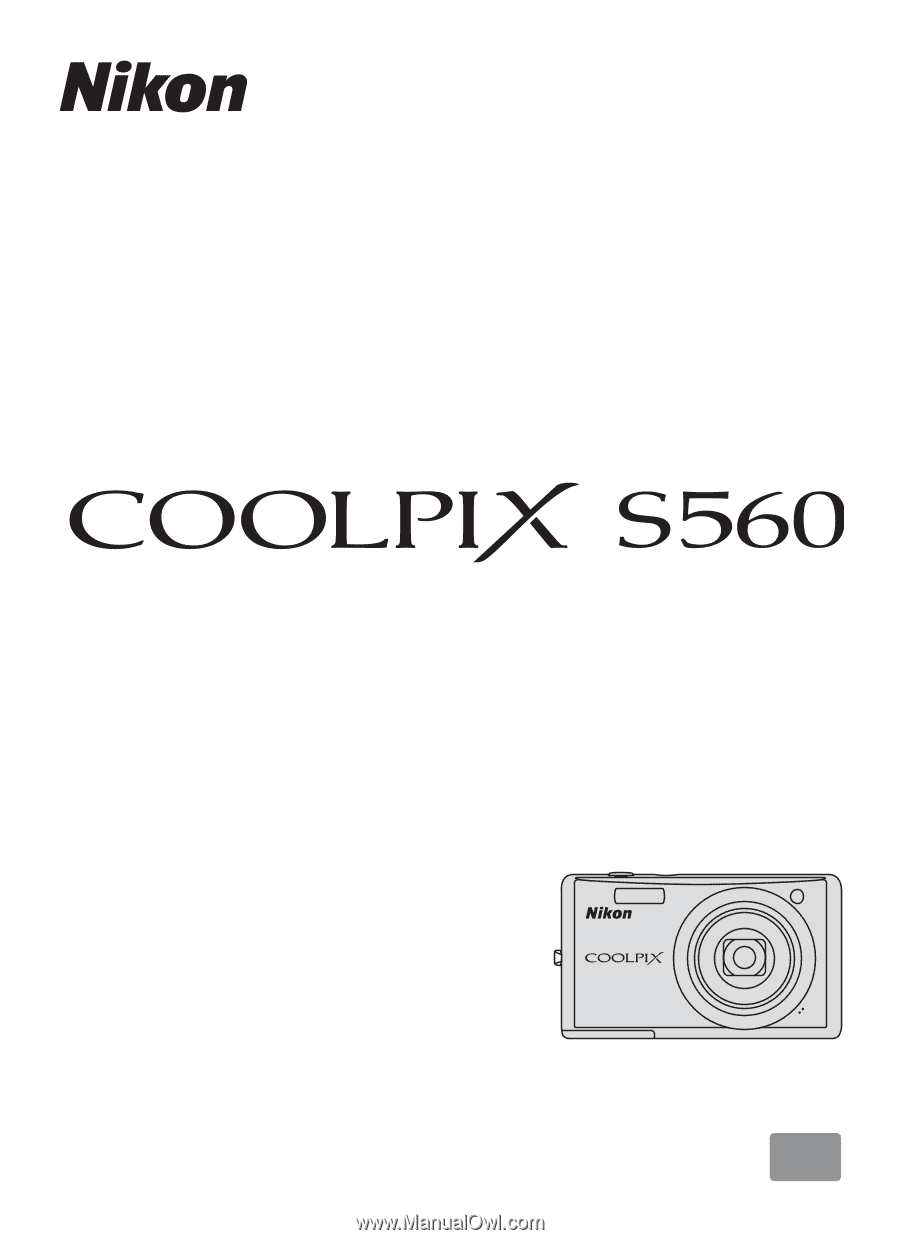
En
DIGITAL CAMERA
User’s Manual