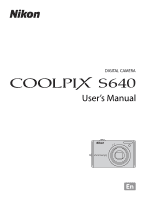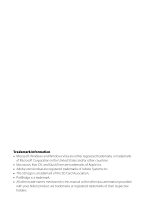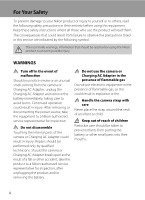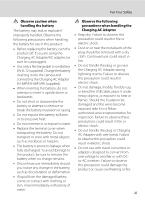Nikon S640 S640 User's Manual
Nikon S640 - Coolpix Digital Camera Manual
 |
UPC - 018208261826
View all Nikon S640 manuals
Add to My Manuals
Save this manual to your list of manuals |
Nikon S640 manual content summary:
- Nikon S640 | S640 User's Manual - Page 1
DIGITAL CAMERA User's Manual En - Nikon S640 | S640 User's Manual - Page 2
Corporation in the United States and/or other countries. • Macintosh, Mac OS, and QuickTime are trademarks of Apple Inc. • Adobe and • All other trade names mentioned in this manual or the other documentation provided with your Nikon product are trademarks or registered trademarks of their - Nikon S640 | S640 User's Manual - Page 3
Suited for the Scene F Taking Pictures of Smiling Faces (Smart Portrait Mode) s Focusing on a Moving Subject in Subject Tracking Mode c More on Playback/In-Camera Editing D Movies Connecting to Televisions, Computers and Printers d Shooting, Playback and Setup Menus Technical Notes i - Nikon S640 | S640 User's Manual - Page 4
from the camera or Charging AC Adapter, unplug the Charging AC Adapter and remove the battery immediately, taking care to avoid burns. Continued operation could result in injury. After removing or disconnecting the power source, take the equipment to a Nikon-authorized service representative for - Nikon S640 | S640 User's Manual - Page 5
camera and connecting the Charging AC Adapter EH-68P/EH-68P (AR) (supplied). • When inserting the battery, do not attempt to insert it upside down or backwards. • Do not short or disassemble the battery or attempt to remove or break the battery insulation or casing Nikonauthorized service - Nikon S640 | S640 User's Manual - Page 6
provided or sold by Nikon for the purpose, to objects are not pinched by the lens cover or other moving parts. power off while inside the airplane during take off or landing. Follow the instructions of the hospital when using while in a hospital. The electromagnetic waves given out by this camera - Nikon S640 | S640 User's Manual - Page 7
for a Class B digital device, pursuant to Part accordance with the instructions, may cause harmful COOLPIX S640 CAUTIONS Modifications The FCC requires the user to be notified that any changes or modifications made to this device that are not expressly approved by Nikon Corporation may void the user - Nikon S640 | S640 User's Manual - Page 8
Notice for customers in Canada CAUTION This Class B digital apparatus complies with Canadian ICES-003. ATTENTION Cet This symbol on the battery indicates that the battery is to be collected separately. The following apply only to users in European countries: • All batteries, whether marked with - Nikon S640 | S640 User's Manual - Page 9
Tabs...12 Help Displays...13 Pressing the Shutter-Release Button Halfway/All the Way Down 13 Attaching the Camera Strap ...13 First Steps ...14 Inserting the Battery ...14 Removing the Battery ...15 Charging the Battery ...16 Turning On and Off the Camera...19 Setting Display Language, Date and - Nikon S640 | S640 User's Manual - Page 10
Mode ...37 Features ...38 Shooting in the Scene Mode Selected by the Camera (Scene Auto Selector 45 Taking Pictures in Food Mode...47 Taking Pictures for Viewing Pictures by Date (List by Date Mode 61 Selecting a Date in List by Date Mode 61 Using List by Date Mode...62 List by Date Menu ...63 - Nikon S640 | S640 User's Manual - Page 11
Charging While Connecting to a Computer 84 Connecting to a Printer...85 Connecting the Camera to a Printer...86 Printing Pictures One at a Time ...88 Printing Multiple Pictures ...89 Creating a DPOF Print Order: Print Set 92 d Shooting, Playback and Setup Menus 95 Shooting Options: The Shooting - Nikon S640 | S640 User's Manual - Page 12
Reset All...134 r Firmware Version ...136 Technical Notes...137 Optional Accessories ...137 Approved Memory Cards ...138 File and Folder Names...139 Caring for the Camera ...140 Cleaning ...142 Storage ...143 Error Messages...144 Troubleshooting...148 Specifications ...154 Supported Standards ...157 - Nikon S640 | S640 User's Manual - Page 13
Nikon COOLPIX S640 digital camera. This manual was written to help you enjoy taking pictures with your Nikon digital camera. Read this manual camera. This icon indicates that more A information is available elsewhere in this manual or in the Quick Start Guide. Notations • A Secure Digital - Nikon S640 | S640 User's Manual - Page 14
Nikon COOLPIX cameras are designed to the highest standards and include complex electronic circuitry. Only Nikon brand electronic accessories (including battery chargers, batteries, Charging AC Adapter and AC adapters) certified by Nikon specifically for use with this Nikon digital camera - Nikon S640 | S640 User's Manual - Page 15
in possession of material that was digitally copied or reproduced by means of a scanner, digital camera or other device may be punishable by user's responsibility. Before discarding a data storage device or transferring ownership to another person, erase all data using commercial deletion software, - Nikon S640 | S640 User's Manual - Page 16
Parts of the Camera The Camera Body 12 3 4 5 67 Introduction 9 8 Lens cover closed Zoom control 27 f : Wide 27 1 g : Tele 27 h : Thumbnail playback..........57, 59 i : Playback zoom 60 j : Help 13 2 Shutter-release button 13, 28 3 Power switch/Power-on lamp 19, 128 4 Built-in - Nikon S640 | S640 User's Manual - Page 17
) button 30, 31, 68, 78 8 Cover latch 14, 22 9 Battery-chamber/ memory card slot cover 14, 22 16 17 18 10 Power connector cover (for optional AC adapter connection 137 11 k (apply selection) button 10 12 Eyelet for camera strap 13 13 c (playback) button 9, 30 14 Cable connector 79 - Nikon S640 | S640 User's Manual - Page 18
varies with current camera settings). The Battery level indicator 24 8 Vibration reduction icon 25, 125 9 Motion detection icon 25, 126 10 "Date not set" indicator 120, 144 11 Travel destination indicator 120 12 Date 104 23 Focus area (for manual, center).........104 24 Focus area - Nikon S640 | S640 User's Manual - Page 19
Auto sort folder icon1 64 6 Battery level indicator 24 Image mode2 96 7 Movie option2 78 (a) Current frame number/ 8 total number of frames 30 (b) Movie length 78 9 Internal memory indicator 30 10 Movie playback indicator 78 11 List by date guide 61 12 Print-order icon 92 13 Small picture - Nikon S640 | S640 User's Manual - Page 20
Introduction Basic Operations The A (shooting mode) Button • Press the A button in playback mode to change to shooting mode. • Press the A button in shooting mode to display the "shooting-mode selection menu" and change the shooting mode. Shooting-mode Selection Menu Use the rotary multi selector - Nikon S640 | S640 User's Manual - Page 21
holding down the c button will turn the camera on in playback mode. Playback-mode Selection Menu Use the rotary multi selector (A 10) to select the following playback modes. 1 Play 1. c Playback mode (A 30) 2 2. F Auto sort mode (A 64) 3 3. C List by date mode (A 61) While the playback-mode - Nikon S640 | S640 User's Manual - Page 22
Shooting Display m (flash mode) (A 32) menu Display n (self-timer) (A 34) menu Rotate to select an item* Display o (exposure compensation) (A 36) guide Apply selection Display p (macro mode) (A 35) menu Flash mode * Options can also be chosen by pressing the rotary multi selector up or down - Nikon S640 | S640 User's Manual - Page 23
balance Metering Continuous ISO sensitivity Exit * Options can also be chosen by rotating the rotary multi selector. C Note on the Rotary Multi Selector In this manual, up, down, left, and right presses of the rotary multi selector may be indicated with H, I, J and K. 11 - Nikon S640 | S640 User's Manual - Page 24
menu Color options AF area mode Autofocus mode AF area mode Face priority Auto Manual Center Exit Select an item, then press the k button or the rotary Exit Press the rotary multi selector J to highlight the tab. 12 Shooting menu Image mode White balance Metering Continuous ISO sensitivity Exit - Nikon S640 | S640 User's Manual - Page 25
the rest of the way down. Do not use force when pressing the shutter-release button, as this may result in camera shake and blurred pictures. Press the shutter- Press the shutter- release button halfway release button the to set focus and rest of the way down exposure. to shoot. Attaching - Nikon S640 | S640 User's Manual - Page 26
arrow (1) and fully insert the battery (2). When the battery is fully inserted, the battery latch will lock it in place. Battery latch BInserting the Battery Correctly Inserting the battery upside down or backwards could damage the camera. Be sure to check the battery is in the correct orientation - Nikon S640 | S640 User's Manual - Page 27
Battery Turn the camera off (A 19) and confirm that the power-on lamp and the monitor are off before opening the battery-chamber/memory card slot cover. To eject the battery, open the battery-chamber/ memory card slot cover and slide the orange battery latch in the direction shown (1). The battery - Nikon S640 | S640 User's Manual - Page 28
countries, and a plug adapter is not included. Proceed to step 2. EH-68P (AR) 2 Be sure that the power-on lamp and the monitor are off. • Be sure to insert the battery into the camera (A 14) and turn off the camera (A 19). 3 Use the supplied USB cable to connect the Charging AC Adapter to the - Nikon S640 | S640 User's Manual - Page 29
's charge lamp slowly blinks green to indicate that the battery is charging. • About 4 hours are required to charge a fully exhausted battery. Charging the Battery • The following chart explains charge lamp status when the camera is plugged into the electrical outlet. Charge lamp Blinks slowly - Nikon S640 | S640 User's Manual - Page 30
or in damage to the camera. D Charging Using Computer or Battery Charger • Connecting the COOLPIX S640 to a computer also charges the Rechargeable Li-ion Battery ENEL12 (A 131). • Rechargeable Li-ion Battery EN-EL12 can also be charged using the Battery Charger MH-65 (available separately; A 137 - Nikon S640 | S640 User's Manual - Page 31
(the auto off function). • If the monitor is off in standby mode (the power-on lamp is blinking), press the power switch or the shutter-release button to reactivate it. • The time allowed to elapse before the camera enters standby mode can be changed from the Auto off option (A 128) in the - Nikon S640 | S640 User's Manual - Page 32
First Steps Setting Display Language, Date and Time A language-selection dialog is displayed the first time the camera is turned on. 1 Press the power switch to turn on the camera. • The power-on lamp (green) will light for a moment and the monitor will turn on. 2 Use the rotary multi selector to - Nikon S640 | S640 User's Manual - Page 33
and press the k button or K. • The settings are applied and monitor display exits to shooting mode. Date D M Y 01 01 2009 00 00 Edit Date D M Y 15 11 2009 15 10 Edit D Changing the Date and Time • Select Date from the Date (A 120) in the setup menu (A 116) to change the current - Nikon S640 | S640 User's Manual - Page 34
check the memory card is in the correct orientation. Removing Memory Cards Before removing memory cards, turn the camera off and confirm that the power-on lamp and the monitor are off. Open the battery-chamber/memory card slot cover and press the card in (1) gently to partially eject the card. The - Nikon S640 | S640 User's Manual - Page 35
k button to start formatting. • Do not turn the camera off or open the battery-chamber/memory card slot cover until formatting is complete. • the memory card. Write protect switch B Memory Cards • Use only Secure Digital memory cards. • Do not perform the following during formatting, while data - Nikon S640 | S640 User's Manual - Page 36
mode, an automatic, "point-and-shoot" mode recommended for first-time users of digital cameras. 1 Press the power switch to turn on the camera. • The power-on lamp (green) will light for a moment and the monitor will turn on. The lens will also extend. • Proceed to step 4 when A is displayed on the - Nikon S640 | S640 User's Manual - Page 37
icon Reduces the effects of camera shake. Motion detection icon Reduces the effects of subject movement and camera shake. 13 Internal memory the monitor is turned off in standby mode to save power, press the power switch or the shutter-release button to reactivate it (A 128). Basic Photography and - Nikon S640 | S640 User's Manual - Page 38
Basic Photography and Playback: Auto Mode Step 2 Frame a Picture 1 Ready the camera. • Hold the camera steadily in both hands. Keep your fingers, hair, strap and other objects away from the lens, flash, AF-assist illuminator, microphone and speaker. • When taking pictures in the portrait (vertical) - Nikon S640 | S640 User's Manual - Page 39
. A zoom indicator is displayed at the top of the monitor when the zoom control is rotated. Step 2 Frame a Picture Zoom out Zoom in Optical Digital zoom zoom Digital Zoom When the camera is already at the maximum optical zoom magnification, rotating the zoom control in the g direction will trigger - Nikon S640 | S640 User's Manual - Page 40
speed Aperture • When using digital zoom, the camera focuses on the subject in release button is pressed halfway and the camera is unable to focus, the focus area or focus indicator blinks red. Change the composition and press the shutter-release button halfway again. 2 Press the shutter-release - Nikon S640 | S640 User's Manual - Page 41
while pictures are being recorded. Cutting power or removing the memory card in these circumstances could result in loss of data or in damage to the camera or card. B Autofocus Autofocus may not perform as expected in the following situations. In some rare cases, the subject may not be in focus - Nikon S640 | S640 User's Manual - Page 42
may be displayed briefly at low resolution while being read from the memory card or internal memory. • Press the A button or the shutter-release button to return to shooting mode. Rotary multi c (Playback) selector button • When C is displayed, pictures stored in the internal memory will be - Nikon S640 | S640 User's Manual - Page 43
Date mode or Auto sort playback mode. A 60 57, 59 10 61, 64 Press the A button or the shutter-release button. 30 C Pressing the c Button to Turn on the Camera When the camera is off, holding down the c button will turn the camera on in playback mode. The lens save power, press the power switch - Nikon S640 | S640 User's Manual - Page 44
range of about 0.5 to 8.0 m (1 ft. 8 in. to 26 ft.) when the camera is zoomed out all the way. With maximum optical zoom applied, the range is about 0.5 to Auto Flash fires automatically when lighting is poor. V Auto with red-eye reduction Reduces "red-eye" in portraits (A 33). W Off Flash will not - Nikon S640 | S640 User's Manual - Page 45
is shot. If the battery is low, the monitor camera detects "red-eye" when a picture is taken, Nikon's own In-Camera Red-Eye Fix processes the image before it is recorded. Note the following when taking pictures: • Because pre-flashes are fired, there is a slight lag between when the shutter-release - Nikon S640 | S640 User's Manual - Page 46
important occasions (such as weddings) • 2s (two seconds): suited for preventing camera shake • The mode selected for self-timer is displayed. • If a and press the shutter-release button halfway. • Focus and exposure will be set. 10s 2s Self-timer 4 Press the shutter-release button the rest of - Nikon S640 | S640 User's Manual - Page 47
can focus on subjects as close as 2 cm (0.8 in.) from the lens. C Autofocus When using A (auto) mode, if Autofocus mode (A 108) is set to Full-time AF, the camera will continually focus until the focus is locked when you press the shutter-release button halfway. A sound will be heard while the - Nikon S640 | S640 User's Manual - Page 48
by the camera to make pictures brighter or darker. 1 Press o (exposure compensation). • The exposure compensation guide and histogram the value is displayed with the H icon in the monitor. 3 Press the shutter-release button to take the picture. • To turn off exposure compensation, repeat from step - Nikon S640 | S640 User's Manual - Page 49
Shooting Suited for the Scene Shooting Suited for the Scene Shooting in Scene Mode Camera settings are automatically optimized for the selected subject type. The following scene modes are available. x Scene auto selector e Night portrait i Dusk/dawn l Museum p Panorama assist b - Nikon S640 | S640 User's Manual - Page 50
in the center of the frame. • Digital zoom is not available. X V* n Off* p Off o 0.0* * Other settings can be selected. c Landscape Q Use this mode for vivid landscapes and cityscapes. • Camera focuses at infinity. When the shutter-release button is pressed halfway, the focus area - Nikon S640 | S640 User's Manual - Page 51
). Shooting ends when the shutter-release button is released, or ten shots have been taken with the shutter-release button held down. • Focus, camera will focus on the subject in the center of the frame. • Digital zoom is not available. X V1 n Off2 p Off o 0.02 1 Fixed to slow sync with red- - Nikon S640 | S640 User's Manual - Page 52
tripod to stabilize the camera during shooting. X V1 n Off2 p Off o 0.02 1 Fill flash with slow sync and red-eye reduction. Other settings the deep hues seen in sunsets and sunrises. • Camera focuses at infinity. When the shutter-release button is pressed halfway, the focus area or focus - Nikon S640 | S640 User's Manual - Page 53
in Scene Mode i Dusk/dawn OQ Preserves the colors seen in the weak natural light before sunrise or after sunset. • Camera focuses at infinity. When the shutter-release button is pressed halfway, the focus area or focus indicator (A 6) always lights green; however, focus may not be set for - Nikon S640 | S640 User's Manual - Page 54
as close as 2 cm (0.8 in.) from the lens. • AF area mode is set to Manual. Press the k button to choose the focus area in which focus is acquired. (A 104). • The camera focuses continuously until focus is locked by pressing the shutter-release button halfway. • As pictures are easily affected by - Nikon S640 | S640 User's Manual - Page 55
expanding burst of light from fireworks. • Camera focuses at infinity. When the shutter-release button is pressed halfway, the focus Copy Q Provides clear pictures of text or drawings on a white board or in print. • The camera focuses on the subject in the center of the frame. • Use macro mode (A - Nikon S640 | S640 User's Manual - Page 56
assist Q Use to take a series of pictures that will later be joined to form a single panorama using the supplied Panorama Maker software. See "Taking Pictures for a Panorama" (A 49) for more information. m W* n Off* p Off* o 0.0* * Other settings can be selected. Shooting Suited for the - Nikon S640 | S640 User's Manual - Page 57
selector 2 Frame the subject and take the picture. • When the camera automatically selects a scene mode, the shooting mode icon changes to that for up 163 f: Landscape j: Backlight h: Night portrait • Press the shutter-release button halfway to set focus and exposure. When the subject is in - Nikon S640 | S640 User's Manual - Page 58
choose the desired scene mode manually (A 37). C Focusing When Using Scene Auto Selector Mode • When using scene auto selector mode, if the camera detects a face, it conditions. C Functions Restricted in Scene Auto Selector Mode • Digital zoom is not available. • The macro mode button on the rotary multi - Nikon S640 | S640 User's Manual - Page 59
the amount of red, or I to increase the amount of blue. 3 Frame the picture. • The closest distance at which the camera can focus varies depending the lens. At the wide-most zoom position, the camera can focus on subjects as close as 2 cm (0.8 in.) from the lens. • AF area mode is set to Manual (A - Nikon S640 | S640 User's Manual - Page 60
is pressed halfway, and a picture is taken when the shutter-release button is pressed the rest of the way down. • When the camera is unable to focus, the focus area blinks red. Change the composition and press the shutter-release button halfway again. 1/250 F2.7 Shooting Suited for the Scene - Nikon S640 | S640 User's Manual - Page 61
focuses on the subject in the center of the frame. Use a tripod for best results. Set Vibration reduction (A 125) in the setup menu (A 116) to Off when using a tripod to stabilize the camera during shooting. 1 Display the shooting-mode selection menu by pressing the A button in shooting mode, and - Nikon S640 | S640 User's Manual - Page 62
first picture is taken. • The panorama series is terminated if the camera enters standby mode with the auto off function (A 128) during shooting white balance, and focus are locked. End 12 D Panorama Maker Install Panorama Maker from the supplied Software Suite CD. Transfer pictures to a computer - Nikon S640 | S640 User's Manual - Page 63
detected, the face closest to the center of the frame is framed by a double border and the others by single borders. 3 The shutter is automatically released. • If the camera detects that the face framed by the double border is smiling, the Smile timer function (A 53) automatically - Nikon S640 | S640 User's Manual - Page 64
more information about face priority. C Auto Power Off When Using Smile Timer (Standby Mode) When 34) can be set. • Macro mode cannot be used. • Digital zoom is not available. • Press the d button to display skin softening. When the shutter is released, the camera detects up to 3 faces and - Nikon S640 | S640 User's Manual - Page 65
Off is selected, an icon for the current setting is not displayed. Blink proof When set to On, the shutter is released two times each time a picture is taken; the camera chooses one image in which the subjects' eyes are open, and saves it. • The message on the right will be displayed - Nikon S640 | S640 User's Manual - Page 66
the subject in the center of the single border, and press the k button. - The subject is registered. - When the camera is unable to focus on the subject, the single border will glow red. Change the Start composition and try again. • Once the subject is selected, it is framed by a yellow double - Nikon S640 | S640 User's Manual - Page 67
auto mode and set AF area mode (A 104) to Manual or Center, refocus on another subject positioned at the same distance from the camera as the actual portrait subject, and use focus lock (A 105). C Usable Functions in Subject Tracking Mode • Digital zoom is not available. • Flash mode (A 32) and - Nikon S640 | S640 User's Manual - Page 68
using subject tracking mode while set to Full-time AF, the camera continuously focuses once a subject is selected for subject tracking until the shutter-release button is pressed halfway to lock the focus. The sound of the camera focusing will be heard. Changes made to the autofocus mode setting - Nikon S640 | S640 User's Manual - Page 69
16 ➝ Calendar display. In Calendar display, move and choose the image according to the date (A 59). Rotate towards the g (i) direction to return to thumbnail display. - k Press the k button. 30 A Press the A button or the shutter-release button. 30 More on Playback/In-Camera Editing 57 - Nikon S640 | S640 User's Manual - Page 70
playback mode, the icons shown at the right are displayed with them. Movies are displayed as film frames. Print-set icon Protect icon 1/ 10 Film frames C Thumbnail Display in Auto Sort When thumbnails are displayed in top right corner of the screen. 1/ 3 More on Playback/In-Camera Editing 58 - Nikon S640 | S640 User's Manual - Page 71
(i) Changes to the full-frame playback for the first photo taken for the chosen date. 30 Rotate the zoom control to g (i). 57 More on Playback/In-Camera Editing B Notes on Calendar Display • Images taken without the date set will be treated as images taken on "01.01.09". • l and d buttons are - Nikon S640 | S640 User's Manual - Page 72
and displaying the center of the picture on the monitor. • The guide at lower right shows which portion of the picture is enlarged. The following 75 A Press the A button or the shutter-release button. 30 More on Playback/In-Camera Editing Pictures Taken Using the Face Priority Function When - Nikon S640 | S640 User's Manual - Page 73
Menu" (A 63), you can delete all pictures with the same date, view a slide show of pictures with the same date, and set print set or protect for all pictures with the same date. Selecting a Date in List by Date Mode 1 Display the playback-mode selection menu by pressing the c button in playback - Nikon S640 | S640 User's Manual - Page 74
the k button to delete all pictures 30 taken on the selected date. d Press the d button to display the list by date menu. 63 c Press the c button to display the playbackmode selection menu. 9 A Press the A button or the shutter-release button. 30 More on Playback/In-Camera Editing 62 - Nikon S640 | S640 User's Manual - Page 75
to operate the following menus to be applied to only the pictures taken on the specified date. Quick retouch* ➝A 71 D-Lighting* ➝A 72 Skin softening* ➝A 73 Print set ➝A 92 Slide show ➝A 112 Delete ➝A 113 Protect ➝A 113 Rotate image* ➝A 114 Small picture* ➝A 74 Voice memo* ➝A 67 - Nikon S640 | S640 User's Manual - Page 76
folder, view a slide show of pictures in the same folder, and set print set or protect for all pictures in the same folder. Displaying Pictures in about auto sort categories. Auto sort Portraits More on Playback/In-Camera Editing • Pictures in the selected folder will be displayed in fullframe - Nikon S640 | S640 User's Manual - Page 77
normal playback mode (A 30) or the list by date mode (A 61). • Pictures or movies copied from the internal memory or the memory card (A 115) cannot be displayed in the auto sort mode. • Pictures or movies recorded by a camera other than the COOLPIX S640 cannot be displayed in the auto sort mode. 65 - Nikon S640 | S640 User's Manual - Page 78
the playbackmode selection menu. 9 A Press the A button or the shutter-release button. 30 Auto Sort Menu Operate the following menus by pressing the of auto sort mode or in thumbnail display. Quick retouch D-Lighting Skin softening Print set Slide show ➝A 71 ➝A 72 ➝A 73 ➝A 92 ➝A 112 Delete - Nikon S640 | S640 User's Manual - Page 79
button to record voice memo. • Recording ends after 20 seconds or when the k button is released. • Do not touch the built-in microphone during recording. • During recording, o and p 17s More on Playback/In-Camera Editing D More Information See "File and Folder Names" (A 139) for more - Nikon S640 | S640 User's Manual - Page 80
button. Only the voice memo will be deleted. Back 6s Erase 1 image? No Yes More on Playback/In-Camera Editing B Notes on Voice Memos • When a picture with a voice memo attached is deleted, both the picture • Voice memos cannot be attached to images shot using cameras other than the COOLPIX S640. - Nikon S640 | S640 User's Manual - Page 81
be detected in the image, the image cannot be edited with skin softening (A 73). • If a copy created using the COOLPIX S640 is viewed on a camera other than the COOLPIX S640, the picture may not be displayed or may not be transferred to a computer. • Editing functions are not available when there - Nikon S640 | S640 User's Manual - Page 82
not deleted if copies created with editing functions are deleted. • Edited copies are stored with the same recording date and time as the original. • Even if the pictures that are marked for print set (A 92) or protect (A 113) are used for editing, these settings will not be reflected on the edited - Nikon S640 | S640 User's Manual - Page 83
created. • To cancel, press the d button. • Quick retouched copies can be recognized by the s icon displayed during playback. Playback menu Quick retouch D-Lighting Skin softening Print set Slide show Exit Quick retouch Normal Back Amount 15/11/2009 15:30 0004.JPG 44 More on Playback/In - Nikon S640 | S640 User's Manual - Page 84
recognized by the c icon displayed during playback. Playback menu Quick retouch D-Lighting Skin softening Print set Slide show Exit D-Lighting OK Cancel 15/11/2009 15:30 0004.JPG 44 More on Playback/In-Camera Editing D More Information See "File and Folder Names" (A 139) for more information. 72 - Nikon S640 | S640 User's Manual - Page 85
press the d button. • The playback menu is displayed. More on Playback/In-Camera Editing 2 Use the rotary multi selector to choose e Skin softening and press D-Lighting Skin softening Print set Slide show Exit Skin softening Normal Back Amount 4 Confirm the results. • Up to 12 faces, in order - Nikon S640 | S640 User's Manual - Page 86
press the k button. Playback menu Delete Protect Rotate image Small picture Voice memo Exit Small picture 640×480 320×240 160×120 4 Choose Yes and press the k button. • A new, No Yes More on Playback/In-Camera Editing D More Information See "File and Folder Names" (A 139) for more information - Nikon S640 | S640 User's Manual - Page 87
the rotary multi selector H, I, J or K to move the display area to other areas of the picture. 3 Press the d button. More on Playback/In-Camera Editing 4 Use the rotary multi selector to choose Yes and press the k button. • A new picture, containing only the portion visible in the monitor, is - Nikon S640 | S640 User's Manual - Page 88
the maximum size of a single movie is 2 GB, and the maximum length of a single movie is 25 minutes. 2 Press the shutter-release button all the way down to start recording. • Camera focuses on the subject in center of the frame. • A progress bar at the bottom of the monitor shows the amount of - Nikon S640 | S640 User's Manual - Page 89
45 MB) Memory card (512 MB) I TV movie 640 (default setting) 32 s Approx. 5 min 30 camera focuses in movie mode. Option Description ASingle AF (default setting) Focus is locked when the shutter-release button is pressed. BFull-time AF Camera focuses continuously. To prevent sound of camera - Nikon S640 | S640 User's Manual - Page 90
Movie Playback In full-frame playback mode (A 30), movies are recognized by the movie options (A 77) icons. To play a movie, display it in full-frame playback mode and press the k button. 15/11/2009 15:30 0010. AVI Use the zoom control g or f during playback to adjust the volume. Rotating the - Nikon S640 | S640 User's Manual - Page 91
mode, and pictures recorded to the internal memory, or memory card, will be displayed on the television. • While connected to the TV, the camera monitor will remain off. B Connecting the Audio/Video Cable When connecting the audio/video cable, be sure that the connectors are oriented correctly. Do - Nikon S640 | S640 User's Manual - Page 92
84, 131) in the setup menu, the battery inserted into the camera is automatically charged using power supplied by the computer. Pictures can be transferred while the battery is charging. • If the AC Adapter EH-62F is used, power can be supplied to the COOLPIX S640 from an electrical outlet. Do not - Nikon S640 | S640 User's Manual - Page 93
to a Computer 1 Start the computer to which Nikon Transfer was installed. 2 Be sure that the camera is off. 3 Connect the camera to the computer using the supplied USB cable. 4 The camera automatically turns on. The power-on lamp will light. The camera monitor will remain off. Windows Vista When the - Nikon S640 | S640 User's Manual - Page 94
transfer is complete, turn off the camera and disconnect the USB cable. The camera turns off automatically if there is no communication with the computer for 30 minutes while the camera is connected via the USB cable. C Charging the Battery When the camera's charge lamp is blinking slowly in green - Nikon S640 | S640 User's Manual - Page 95
camera (A 115). D Starting Nikon Transfer or ViewNX Manually Windows Choose Start menu>All Programs>Nikon Transfer>Nikon Transfer (or All Programs>ViewNX>ViewNX). Double-clicking the Nikon using Panorama Maker, refer to the on-screen instructions and help information contained in Panorama Maker. D - Nikon S640 | S640 User's Manual - Page 96
be charged as computer's specifications or settings does not support power supply to the camera. B Notes on Charging with Connection to a Computer • The battery cannot be charged, nor can data be transferred, when the camera is connected to a computer before the camera's date and time have been - Nikon S640 | S640 User's Manual - Page 97
(A 88) Print multiple pictures (A 89) Turn camera off and disconnect USB cable B Notes on Power Source • When connecting the camera to a printer, use a fully charged battery to prevent the power from turning off unexpectedly. • Use the optional AC Adapter EH-62F to charge the COOLPIX S640 using - Nikon S640 | S640 User's Manual - Page 98
cable. Connecting to Televisions, Computers and Printers 4 The camera automatically turns on. • When connected correctly, the PictBridge startup screen (1) will be displayed in the camera monitor. Then the Print selection screen (2) will be displayed. 1 2 Print selection 15/11 2009 NO. 32 [ 32 - Nikon S640 | S640 User's Manual - Page 99
Connecting to a Printer B If the PictBridge Screen is not Displayed Turn off the camera and disconnect the USB cable. Set Charge by computer (A 131) in the camera's setup menu to Off, then connect the camera again. B Connecting the USB Cable Be sure that connectors are properly oriented. Do - Nikon S640 | S640 User's Manual - Page 100
One at a Time After connecting the camera to the printer correctly (A 86), print pictures by following the procedure below. 1 Use the rotary multi selector to choose the picture to be printed and press the k button. • Rotate the zoom control to f (h) to display 12 thumbnails, or to g (i) to switch - Nikon S640 | S640 User's Manual - Page 101
is complete. • To cancel before all copies have been printed, press the k button. Exit Printing 002/004 Cancel Current print/ total number of prints Printing Multiple Pictures After connecting the camera to the printer correctly (A 86), print pictures by following the procedure below. 1 When the - Nikon S640 | S640 User's Manual - Page 102
displayed with pictures for which no copies have been specified and these pictures will not be printed. • Rotate the zoom control to g (i) to switch to full-frame playback, or f (h) to switch to 12 thumbnails display. • Press the k button when setting is complete. • The menu shown at right will - Nikon S640 | S640 User's Manual - Page 103
Monitor display returns to that shown in step 2 when printing is complete. • To cancel before all copies have been printed, press the k button. Back Printing 002/010 Cancel Current print/ total number of prints C Paper Size The camera supports the following paper sizes: Default (the default paper - Nikon S640 | S640 User's Manual - Page 104
camera, you can create the DPOF print order for pictures in the internal memory and print pictures according to the DPOF print Print set and press the k button. When viewing pictures by List by date set the Print selection 1 1 3 number of copies for each. • Pictures selected for printing can be - Nikon S640 | S640 User's Manual - Page 105
added to the previous settings. • If No is selected, the previous settings are deleted and only the current settings remain. Print set Save print marking for other dates? No Yes Exit When using List by date Print set Save print marking for other images? No Yes Exit When using Auto sort mode 93 - Nikon S640 | S640 User's Manual - Page 106
Info options are enabled in the Print set menu, shooting date and photo information are printed on pictures when a DPOF-compatible (A 157) printer which supports printing of shooting date and photo information is used. • Photo information cannot be printed when the camera is connected directly to - Nikon S640 | S640 User's Manual - Page 107
A 98 Match white balance to the light source. G Metering A 100 Choose how the camera meters exposure. C Continuous Change settings for Continuous and BSS (Best Shot Selector). E ISO sensitivity Control the camera's sensitivity to light. F Color options A 101 A 102 A 103 Apply color effects to - Nikon S640 | S640 User's Manual - Page 108
×3,000 Description Highest quality, suitable for enlargements or high-quality prints. The compression ratio is approximately 1:4. 4,000×3,000 3,264×2,448 2,592×1,944 2,048×1,536 1,024×768 640×480 3,968×2,232 The best choice in most situations. The compression ratio is approximately 1:8. Smaller - Nikon S640 | S640 User's Manual - Page 109
Normal (2592) M Normal (2048) N PC screen (1024) O TV screen (640) P 16:9 (3968) Internal memory (approx. 45 MB) 7 13 19 31 49 MB) Approx. 80 Approx. 150 Approx. 220 Approx. 340 Approx. 550 Approx. 1,700 Approx. 3,400 Approx. 200 Print size2 (cm/in.) 34 × 25/13 × 10 34 × 25/13 × 10 28 × 21/11 × 8 - Nikon S640 | S640 User's Manual - Page 110
whether seen in the shade, direct sunlight, or under incandescent lighting. Digital cameras can mimic this adjustment of the human eye by processing images according to suit lighting conditions. Best choice in most situations. Can be used in most situations. b Preset manual Neutral-colored object - Nikon S640 | S640 User's Manual - Page 111
Reference object frame 5 Press the k button to measure the white balance value. The shutter is released and the new white balance value is set (no picture is recorded). C Note on Preset Manual The camera cannot measure a white balance value for when the flash fires. When shooting with the flash - Nikon S640 | S640 User's Manual - Page 112
camera meters exposure. G Matrix (default setting) Camera sets exposure for entire frame. Recommended in most situations. q Center-weighted Camera (A 105) to meter off-center subjects. B Note on Metering When using digital zoom, Metering is set to Center-weighted, and the metered area is not - Nikon S640 | S640 User's Manual - Page 113
Menus Change settings for Continuous and BSS (Best Shot Selector). Flash will be switched off when release button is pressed all the way down, 16 pictures are shot at about 30 fps and the camera arranges them in a single picture. • Images are captured with the image mode locked at L 2592. • Digital - Nikon S640 | S640 User's Manual - Page 114
Multi-shot 16 enabled is recommended. E ISO Sensitivity Set to A (Auto) M d (Shooting menu) M E ISO sensitivity Sensitivity is a measure of how quickly the camera reacts to light. The higher the sensitivity, the less light needed to make an exposure. Although a high ISO rating is suited for taking - Nikon S640 | S640 User's Manual - Page 115
Shooting Options: The Shooting Menu F Color Options Set to A (Auto) M d (Shooting menu) M F Color options Make colors more vivid or record pictures in monochrome. n Standard color (default setting) Use for pictures exhibiting natural color. o Vivid color Use to achieve a vivid, "photoprint" effect. - Nikon S640 | S640 User's Manual - Page 116
mode Choose how the focus area is determined. When using digital zoom, the camera will focus on the subject in the center focus area regardless release button is pressed halfway, the focus area selected by the camera will be displayed in the monitor (up to nine areas). 13 Focus areas x Manual - Nikon S640 | S640 User's Manual - Page 117
is green. • Focus and exposure are locked. 3 Continue holding down the shutter-release button halfway and recompose the picture. • Be sure that the distance between the camera and the subject does not change. 4 Press the shutter-release button the rest of the way down to shoot. 13 1/250 F2.7 1/250 - Nikon S640 | S640 User's Manual - Page 118
* The other faces are framed by a single border. Up to 12 Smart portrait mode The face closest to the camera * The other faces are framed by a single border. Up to 3 2 106 Press the shutter-release button halfway. • The camera focuses on the face framed by the double border. The double border - Nikon S640 | S640 User's Manual - Page 119
as whether or not the subject is facing the camera. • In some rare cases shooting subjects with which autofocus may not perform as expected mode and set AF area mode to Manual or Center, refocus on another subject positioned at the same distance from the camera as the actual portrait subject, and - Nikon S640 | S640 User's Manual - Page 120
(Auto) M d (Shooting menu) M I Autofocus mode Choose how the camera focuses. A Single AF (default setting) Camera focuses when the shutter-release button is pressed halfway. B Full-time AF Camera focuses continuously until the shutter-release button is pressed down halfway. Use with moving subjects - Nikon S640 | S640 User's Manual - Page 121
Shooting Options: The Shooting Menu Functions that Cannot be Applied Simultaneously Certain settings in the shooting menu cannot be used with other functions. Restricted Functions Flash mode Image mode Continuous ISO sensitivity White balance Autofocus mode Motion Detection Blink Warning Setting - Nikon S640 | S640 User's Manual - Page 122
button (A 30). Display the playback menu by pressing the d button. 15/11/2009 15:30 0004.JPG 44 Playback menu Quick retouch D-Lighting Skin softening Print set Slide show Exit • Use the rotary multi selector to choose and apply settings (A 10). • To exit the playback menu, press the d button. 110 - Nikon S640 | S640 User's Manual - Page 123
will be displayed with the following menus: • Playback menu: Select images in Print set (A 92) Erase selected images in Delete (A 113) Protect (A zoom control to g (i) to switch to fullframe playback, or f (h) to switch to 12 thumbnails display. 2 Press H or I to select ON or OFF (or the number of - Nikon S640 | S640 User's Manual - Page 124
Playback Options: The Playback Menu b Slide Show Press the c button (Playback mode) M d (Playback menu) M b Slide show View pictures stored in the internal memory or on a memory card in an automatic slide show. 1 Use the rotary multi selector to choose Start and press the k button. Slide show - Nikon S640 | S640 User's Manual - Page 125
and apply the setting in the picture selection screen (see "Selecting Pictures" (A 111) for more information). Note, however, that formatting the camera's internal memory or the memory card will permanently erase protected files (A 129). Protected pictures are recognized by the s icon in playback - Nikon S640 | S640 User's Manual - Page 126
f Rotate Image Press the c button (Playback mode) M d (Playback menu) M f Rotate image Change the orientation of pictures played back in the camera's monitor after shooting. Pictures can be rotated 90° clockwise or counterclockwise. Pictures that were recorded in the portrait (vertical) orientation - Nikon S640 | S640 User's Manual - Page 127
copied with the pictures. • Pictures recorded with another make or model of camera or that have been modified on a computer cannot be copied. • Edited have the same Protect (A 92) as the original, but are not marked for Print set (A 113). • Pictures or movies copied from the internal memory or the - Nikon S640 | S640 User's Manual - Page 128
when the camera is turned on. Date A 120 Set camera clock and Digital zoom A 127 Enable or disable digital zoom. Sound settings A 128 Adjust sound settings. Auto off A 128 Set time before camera enters standby mode to save power or not the battery is charged when the camera is connected to - Nikon S640 | S640 User's Manual - Page 129
Setup: The Setup Menu p Reset all Restore camera settings to default values. r Firmware version Display camera firmware version. Displaying the Setup Menu Choose the z tab in the menu screen. or I to select the z tab. Set up Menus Welcome screen Date Monitor settings Date imprint Exit 117 - Nikon S640 | S640 User's Manual - Page 130
Basic Camera Setup: The Setup Menu 4 Press K or the k button. • The setup menu options will be selectable. • Use the rotary multi selector to choose and apply settings (A 10). • To exit the setup menu, press the d button, or press J and select another tab. Set up Menus Welcome screen Date Monitor - Nikon S640 | S640 User's Manual - Page 131
the d button M z (setup menu) (A 117) M c Welcome screen Select the welcome screen that is displayed when the camera is turned on. None (default setting) Welcome screen is not displayed. COOLPIX Displays a welcome screen. Select an image Select a picture in the internal memory or on the memory card - Nikon S640 | S640 User's Manual - Page 132
Shooting, Playback and Setup Menus Basic Camera Setup: The Setup Menu d Date Press the d button M z (Setup menu) (A 117) M d Date Set the camera's internal clock. Date Set camera clock to current date and time. Use the rotary multi selector to set the date and time. • Highlight an item (day, month - Nikon S640 | S640 User's Manual - Page 133
time zone Travel destination Exit Shooting, Playback and Setup Menus B Backup Battery The camera's internal clock uses a backup battery that is independent from the camera's battery. The backup battery is charged while the main battery is installed or while the AC adapter is connected, and will - Nikon S640 | S640 User's Manual - Page 134
Time Zones (A 21) The camera supports the time zones listed below. For time differences not listed below, set the camera clock using Date. UTC +/-11 -10 Location Kong, Singapore +9 Tokyo, Seoul +10 Sydney, Guam +11 New Caledonia +12 Auckland, Fiji Shooting, Playback and Setup Menus 122 - Nikon S640 | S640 User's Manual - Page 135
Basic Camera Setup: The Setup Menu e Monitor Settings Press the d button M z (Setup menu) (A 117) 15:30 0004.JPG Show info Auto info (default setting) 13 44 The current settings or operation guide is displayed as in Show info above. After a few seconds, display will be the same as Hide info - Nikon S640 | S640 User's Manual - Page 136
Menus Basic Camera Setup: The Setup Menu f Date Imprint Press the d button M z (Setup menu) (A 117) M f Date imprint The shooting date and time can be imprinted in pictures at the time of shooting. This information can be printed even from printers that do not support printing of date and time - Nikon S640 | S640 User's Manual - Page 137
, Playback and Setup Menus B Notes on Vibration Reduction • Vibration reduction may take a few seconds to activate after the power is turned on, or the camera enters shooting mode from playback mode. Wait until the display stabilizes before shooting. • Due to characteristics of the vibration - Nikon S640 | S640 User's Manual - Page 138
disabled. The motion detection setting can be confirmed in the monitor while shooting (A 6, 25). The motion detection icon will glow green when the camera detects any vibration and increases the shutter speed. When Off is selected, the icon for the current setting is not displayed. B Notes on Motion - Nikon S640 | S640 User's Manual - Page 139
be unable to focus if lighting is poor. Shooting, Playback and Setup Menus u Digital Zoom Press the d button M z (Setup menu) (A 117) M u Digital zoom Enable or disable digital zoom. On (default setting) When the camera is zoomed in to the maximum optical zoom position, rotating and hold the zoom - Nikon S640 | S640 User's Manual - Page 140
twice when the camera acquires focus on the subject, and three times when error is detected. Start-up sound will also play when the camera is turned , the monitor will turn off and the camera enters standby mode (A 19) to reduce drain on the batteries. The power-on lamp blinks in standby mode. If no - Nikon S640 | S640 User's Manual - Page 141
permanently deletes all data. Be sure to transfer important pictures to a computer before formatting. • Do not turn the camera off, disconnect the AC adapter, or open the battery-chamber/memory card slot cover during formatting. • The first time you insert the memory cards used in other devices - Nikon S640 | S640 User's Manual - Page 142
Setup: The Setup Menu n Language Press the d button M z (Setup menu) (A 117) M n Language Choose one of 24 languages for display of camera menus and messages. Czech Danish German (default setting) Spanish Greek French Indonesian Italian Hungarian Dutch Norwegian Polish Portuguese Russian Finnish - Nikon S640 | S640 User's Manual - Page 143
(A 84). Auto (default setting) When the camera is connected to a computer that is running, the battery inserted into the camera is automatically charged using power supplied by the computer. Off The battery inserted into the camera is not charged when the camera is connected to a computer. Shooting - Nikon S640 | S640 User's Manual - Page 144
AF area mode is set to Face priority) (A 106) • Scene auto selector (A 38), Portrait (A 38), or Night portrait (A 39) scene modes On When the camera detects that one or more human subjects have closed their eyes shortly after recognizing the faces and shooting them, the Did someone blink? screen - Nikon S640 | S640 User's Manual - Page 145
Basic Camera Setup: The Setup Menu Operating the Did someone blink? Screen The following to g (i). f (h) Rotate the zoom control to f (h). Select the face to be displayed If the camera detects more than one human subject blinking, press J or K during playback zoom to display other faces. Delete - Nikon S640 | S640 User's Manual - Page 146
z (Setup menu) (A 117) M p Reset all Shooting, Playback and Setup Menus When Reset is selected, the camera's settings will be restored to their default values. Pop-up Menu Option Flash mode (A 32) Self-timer (A 34) options (A 77) Autofocus mode (A 77) Default value TV movie 640 Single AF 134 - Nikon S640 | S640 User's Manual - Page 147
(A 123) Brightness (A 123) Date imprint (A 124) Vibration reduction (A 125) Motion detection (A 126) AF assist (A 127) Digital zoom (A 127) Button sound (A 128) Shutter sound (A 128) Auto off (A 128) Charge by computer (A 131) Blink warning (A 132) Basic Camera - Nikon S640 | S640 User's Manual - Page 148
. Shooting menu: Preset manual data (A 99) acquired for White balance Setup menu: Date (A 120), Language (A 130), and Video mode (A 130) r Firmware Version Press the d button M z (Setup menu) (A 117) M r Firmware version View the current camera firmware version. COOLPIX S640 Ver.X.X Back Shooting - Nikon S640 | S640 User's Manual - Page 149
Optional Accessories Rechargeable battery Charging AC Adapter Battery charger Rechargeable Li-ion Battery EN-EL12 Charging AC Adapter EH-68P/EH-68P (AR)1 Battery Charger MH-65 AC Adapter EH-62F (connect as shown) AC adapter Insert the AC adapter cord into the groove deeply in the battery chamber - Nikon S640 | S640 User's Manual - Page 150
Optional Accessories Approved Memory Cards The following Secure Digital (SD) memory cards have been tested and approved for use in this camera. • All supports SDHC. Operation is not guaranteed with other makes of card. Contact the manufacturer for details on the above cards. Refer to the Nikon - Nikon S640 | S640 User's Manual - Page 151
file names as follows. DSCN0001.JPG Identifier (not shown on camera monitor) Extension (signifies the file type) Original still pictures identifier: "P_" plus a three-digit sequence number for pictures shot using Panorama assist (e.g. "101P_001"; A 49), and "NIKON" for all other pictures (e.g. " - Nikon S640 | S640 User's Manual - Page 152
and all moving parts with care Do not apply force to the lens, lens cover, monitor, memory card slot or battery chamber. These parts are easily damaged. Applying force to the lens cover could result in camera malfunction or damage to the lens. Should the monitor break, care should be taken to avoid - Nikon S640 | S640 User's Manual - Page 153
40 °C (104 °F). Failure to observe this precaution could damage the battery or impair its performance. • Charge the battery in an indoor environment that is between 5 and 35 °C (41 to 95 °F). • When charging the battery by connecting the COOLPIX S640 to the Charging AC Adapter EH-68P/ EH-68P (AR) or - Nikon S640 | S640 User's Manual - Page 154
Caring for the Camera Cleaning Avoid touching glass parts with your fingers. Remove dust or lint with a blower (typically a small device with a rubber bulb attached to one end that is pumped to produce a stream of air out the other end). To remove fingerprints Lens or other stains that cannot - Nikon S640 | S640 User's Manual - Page 155
power-on lamp is off before putting the camera away. Remove the battery if the camera will not be used for an extended period. Do not store the camera camera out of storage at least once a month. Turn the camera on and release the shutter a few times before putting the camera Nikon-authorized service - Nikon S640 | S640 User's Manual - Page 156
Messages The following table lists the error messages and other warnings displayed in the monitor, as well as the solutions for dealing with them. Display O (blinks) B N Battery exhausted. P Battery temperature high Q (blinks red) P Please wait for the camera to finish recording. N Memory card is - Nikon S640 | S640 User's Manual - Page 157
Error Messages Display Problem Solution A P Card is not formatted. Format card? No Yes All data stored on the memory card will be deleted. If there is any Memory card has not been formatted for use in this camera. data on the card that you want to keep, select No, and backup the data to - Nikon S640 | S640 User's Manual - Page 158
destination is in the current time zone. Lens error Q P Communications error Problem Solution A No pictures in the internal Lens error. Turn camera off and then on again. If error persists, contact retailer or Nikon-authorized 24 service representative. Error occurred during Turn camera - Nikon S640 | S640 User's Manual - Page 159
Messages Display Problem Solution A System error Q Turn camera off, remove and Error has occurred in reinsert battery, and turn camera camera's internal on. If error persists, contact retailer 14, 19 circuitry. or Nikon-authorized service representative. PR Printer error: check printer - Nikon S640 | S640 User's Manual - Page 160
Troubleshooting If the camera fails to function as expected, check the list of common problems below before consulting your retailer or Nikon-authorized service representative. Refer to the page numbers in the right-most column for more information. Display, Settings and Power Supply Problem - Nikon S640 | S640 User's Manual - Page 161
Troubleshooting Problem Cause/Solution A Camera settings reset. Backup battery is exhausted; all settings were restored to their default values. 121 Battery temperature is high. Turn off camera, and allow Monitor turns off, and battery to cool down before resuming use. After the the power- - Nikon S640 | S640 User's Manual - Page 162
cases, this phenomenon is caused by a strong external static charge. Turn the camera off, remove and replace the battery, then turn the camera on again. In the event of continued malfunction, contact your retailer or Nikon-authorized service representative. Note that disconnecting the power source - Nikon S640 | S640 User's Manual - Page 163
Troubleshooting Problem Cause/Solution A Optical zoom cannot be used. Optical zoom cannot be used while recording movies. 76 Digital zoom cannot be used. • Digital zoom is set to Off in the setup menu. 127 • Digital sound when shutter is released. • Off is Lens is dirty. Clean lens - Nikon S640 | S640 User's Manual - Page 164
Troubleshooting Problem Cause/Solution A When V (auto with red-eye reduction) or "fill flash Unexpected results occurred when flash is set to auto with redeye reduction. with slow sync and red-eye reduction" of the Night portrait scene mode is applied during shooting, In- Camera Red-Eye Fix - Nikon S640 | S640 User's Manual - Page 165
Troubleshooting Problem Cause/Solution A • The Video mode setting in setup menu has not 130 cannot be added. Nikon Transfer does not start when camera is connected. • Camera is off. 19 • Battery is exhausted. 24 • USB cable is not correctly connected. 81 • Camera is not recognized by - Nikon S640 | S640 User's Manual - Page 166
Specifications Nikon COOLPIX S640 Digital Camera Technical Notes Type Effective pixels Image sensor Lens Focal length f/-number Construction Digital zoom Vibration reduction Autofocus (AF) Focus range (from lens ) • 1024×768 PC screen (1024) • 640×480 TV screen (640) • 3968×2232 16:9 (3968) • ISO - Nikon S640 | S640 User's Manual - Page 167
Specifications Exposure Metering Exposure control Range (ISO 100) Shutter Speed Aperture Range Self-timer Built-in flash Range (approx.) (ISO sensitivity: Auto) Flash control Interface Data transfer protocol Video output I/O terminal Supported languages Power sources Charging time Battery digital - Nikon S640 | S640 User's Manual - Page 168
camera batteries. Measured at 23 (±2) °C (73 (±4) °F); zoom adjusted with each shot, flash fired with every other shot, image mode set to I Normal (4000). Battery g (2.3 oz) Technical Notes B Specifications • Nikon will not be held liable for any errors this manual may contain. 156 • The appearance - Nikon S640 | S640 User's Manual - Page 169
Specifications Supported Standards • DCF: Design Rule for Camera File System is a standard widely used in the digital camera industry to ensure compatibility among different makes of camera. • DPOF: Digital Print Order Format is an industry-wide standard that allows pictures to be printed from print - Nikon S640 | S640 User's Manual - Page 170
m Flash mode 32 j Help 13 C List by date mode 61 p Macro mode 35 d Menu button 12 D Movie mode 76 c Playback button 9, 30 c Battery 14, 16, 121 Battery chamber 5 Battery charger 18, 137 Battery latch 14 Battery level indicator 24 Battery-chamber/memory card slot cover 14, 22 Beach/snow g 40 Best - Nikon S640 | S640 User's Manual - Page 171
22 Internal memory indicator 25 ISO sensitivity 33, 102 L Lamp indicator 5 Landscape c 38 Language 130 Lens 4, 154 Lens cover 4 Li-ion rechargeable battery 14 List by date menu 63 List by date mode 61 Lithium-ion type battery 16, 137 M Macro mode 35 Matrix 100 Memory capacity 24 Memory card 22, 138 - Nikon S640 | S640 User's Manual - Page 172
60 Playback-mode selection menu 9 Portrait b 38 Power 19, 20, 24 Power switch 19, 20, 24 Preset manual 99 Press halfway 13 Print 88, 89, 92 Print set 92 Print Set Date Option 93, 94 Printer 85 Protect 113 Q Quick retouch 71 R Rechargeable battery 137 Red-eye reduction 32, 33 Reset all 134 Rotary - Nikon S640 | S640 User's Manual - Page 173
U USB cable 81, 86, 137 V Vibration reduction 25, 125 Video mode 130 ViewNX 82 Vivid color 103 Voice memo 67 Volume 68, 78 W Welcome screen 119 White balance 98 Wide 27 Z Zoom control 27 Index Technical Notes 161 - Nikon S640 | S640 User's Manual - Page 174
162 - Nikon S640 | S640 User's Manual - Page 175
- Nikon S640 | S640 User's Manual - Page 176
No reproduction in any form of this manual, in whole or in part (except for brief quotation in critical articles or reviews), may be made without written authorization from NIKON CORPORATION. Printed in Europe CT9G01(11) 6MM70511-01
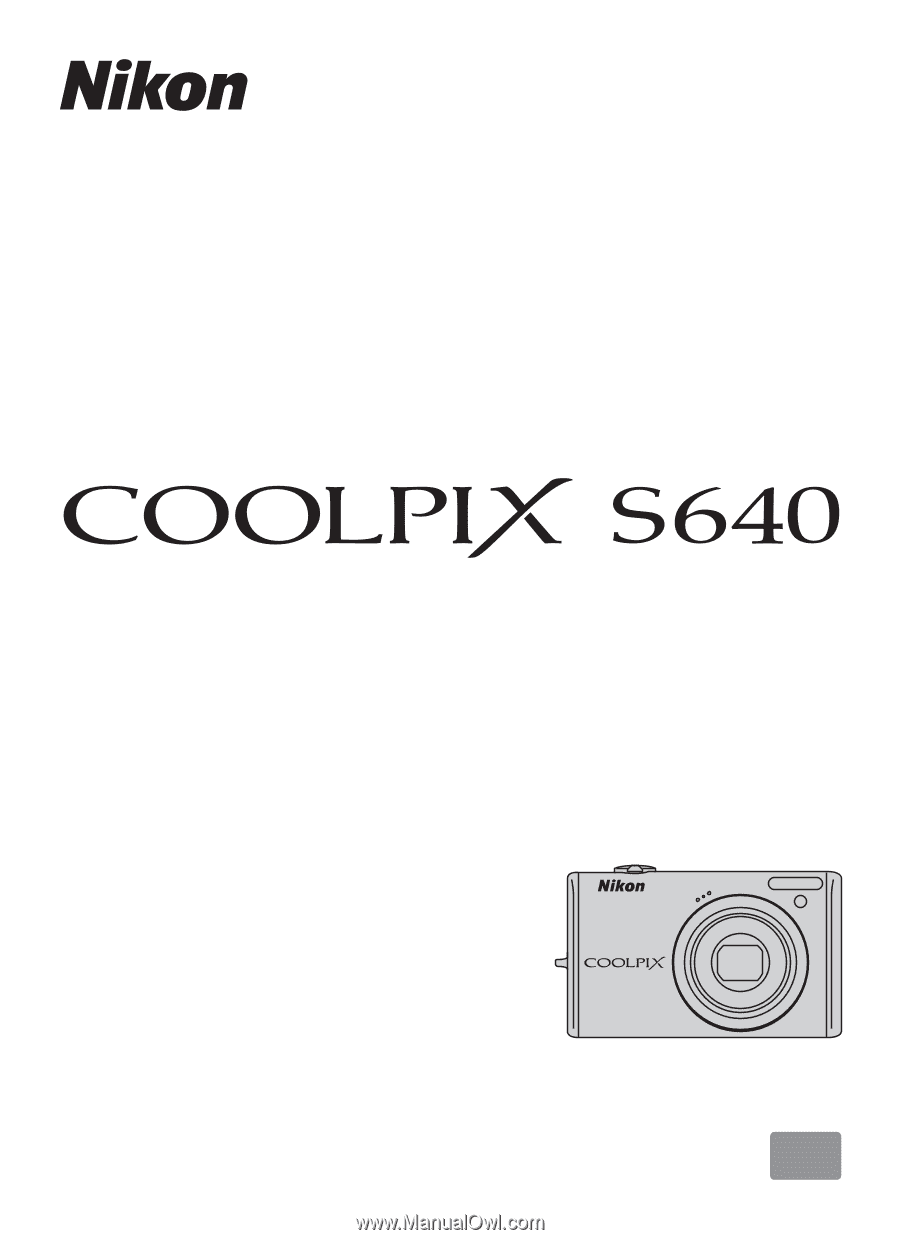
En
User’s Manual
DIGITAL CAMERA