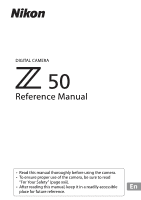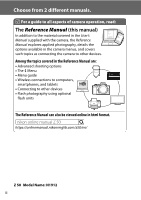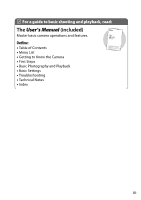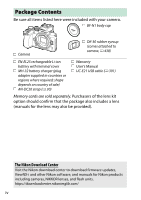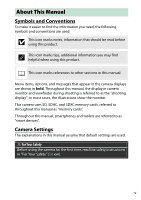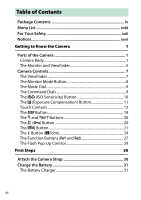Nikon Z 50 Reference Manual
Nikon Z 50 Manual
 |
View all Nikon Z 50 manuals
Add to My Manuals
Save this manual to your list of manuals |
Nikon Z 50 manual content summary:
- Nikon Z 50 | Reference Manual - Page 1
DIGITAL CAMERA Reference Manual • Read this manual thoroughly before using the camera. • To ensure proper use of the camera, be sure to read "For Your Safety" (page xxii). • After reading this manual, keep it in a readily accessible En place for future reference. - Nikon Z 50 | Reference Manual - Page 2
• Menu guide • Wireless connections to computers, smartphones, and tablets • Connecting to other devices • Flash photography using optional flash units The Reference Manual can also be viewed online in html format. nikon online manual Z 50 https://onlinemanual.nikonimglib.com/z50/en/ Z 50 Model - Nikon Z 50 | Reference Manual - Page 3
For a guide to basic shooting and playback, read: The User's Manual (included) Master basic camera operations and features. Outline: • • Table of Contents • • • Menu List • Getting to Know the Camera • First Steps • Basic Photography and Playback • Basic Settings • Troubleshooting • - Nikon Z 50 | Reference Manual - Page 4
that the package also includes a lens (manuals for the lens may also be provided). The Nikon Download Center Visit the Nikon download center to download firmware updates, ViewNX-i and other Nikon software, and manuals for Nikon products including cameras, NIKKOR lenses, and flash units. https - Nikon Z 50 | Reference Manual - Page 5
as "memory cards". Throughout this manual, smartphones and tablets are referred to as "smart devices". Camera Settings The explanations in this manual assume that default settings are used. A For Your Safety Before using the camera for the first time, read the safety instructions in "For Your Safety - Nikon Z 50 | Reference Manual - Page 6
Package Contents iv Menu List xviii For Your Safety xxii Notices xxvi Getting to Know the Camera 1 Parts of the Camera 1 Camera Body 1 The Monitor and Viewfinder 5 Camera Controls 7 The Viewfinder 7 The Monitor Mode Button 8 The Mode Dial 9 The Command Dials 9 The S (ISO Sensitivity - Nikon Z 50 | Reference Manual - Page 7
Lens 36 Turn the Camera On 38 Basic Photography and Playback 40 Taking Photographs (b Mode 40 Shooting Movies (b Mode 44 Basic Playback 48 Viewing Movies 48 Deleting Unwanted Pictures 50 Basic Settings 51 Focus 51 Choosing a Focus Mode 51 AF-Area Mode 54 The Touch Shutter 63 Manual - Nikon Z 50 | Reference Manual - Page 8
89 z Autumn Colors 89 0 Food 90 q (Special Effect Modes 91 4 Night Vision 92 V Super Vivid 92 T Pop 92 U Photo Illustration 93 5 Toy Camera Effect 93 6 Miniature Effect 94 7 Selective Color 94 1 Silhouette 95 2 High Key 95 3 Low Key 95 The S (ISO Sensitivity) Button 100 Auto ISO - Nikon Z 50 | Reference Manual - Page 9
The Built-In Flash 107 Flash Modes 108 Flash Compensation 111 FV Lock 112 The i Menu 114 Using the i Menu 114 The Photo-Mode i Menu 115 Set Picture Control 116 White Balance 120 Image Quality 126 Image Size 128 Flash Mode 129 Metering 131 Wi-Fi Connection 132 Active D-Lighting 133 - Nikon Z 50 | Reference Manual - Page 10
Zoom 166 Deleting Pictures 168 During Playback 168 The Playback Menu 169 Menu Guide 171 Defaults 171 D The Playback Menu: Managing Images 182 Delete 183 Playback Folder 183 Playback Display Options 183 Image Review 184 After Delete 184 Rotate Tall 185 Slide Show 186 Rating 187 C The - Nikon Z 50 | Reference Manual - Page 11
ISO Sensitivity Settings 196 White Balance 198 Set Picture Control 204 Manage Picture Control 206 Color Space 209 Active D-Lighting 209 Long Exposure NR 210 High ISO NR 210 Vignette Control 211 Diffraction Compensation 211 Auto Distortion Control 211 Flicker Reduction Shooting 212 - Nikon Z 50 | Reference Manual - Page 12
263 Attenuator 264 Frequency Response 264 Wind Noise Reduction 264 A Custom Settings: Fine-Tuning Camera Settings 265 Reset Custom Settings 268 a: Autofocus 269 a1: AF-C Priority Selection 269 a2 -Light AF 271 a8: Built-in AF-Assist Illuminator 272 a9: Manual Focus Ring in AF Mode 273 xii - Nikon Z 50 | Reference Manual - Page 13
b: Metering/Exposure 274 b1: EV Steps for Exposure Cntrl 274 b2: Easy Exposure Compensation 274 b3: Center-Weighted Area 275 b4: Fine-Tune Optimal Exposure 275 c: Timers/AE Lock 276 c1: Shutter-Release Button AE-L 276 c2: Self-Timer 276 c3: Power Off Delay 277 d: Shooting/Display 278 d1: - Nikon Z 50 | Reference Manual - Page 14
g1: Customize i Menu 297 g2: Custom Controls 298 g3: AF Speed 303 g4: AF Tracking Sensitivity 303 g5: Highlight Display 304 B The Setup Menu: Camera Setup 305 Format Memory Card 306 Save User Settings 306 Reset User Settings 306 Language 306 Time Zone and Date 307 Monitor Brightness 307 - Nikon Z 50 | Reference Manual - Page 15
SnapBridge App 369 What SnapBridge Can Do for You 369 Wireless Connections 370 Connecting via Wi-Fi (Wi-Fi Mode 371 Connecting via Bluetooth 377 Troubleshooting 390 xv - Nikon Z 50 | Reference Manual - Page 16
Photography 401 Using an On-Camera Flash 402 Flash Control Mode 404 Remote Flash Photography 405 About Remote Flash Photography 405 Controlling Remote Flash Units 406 Using the SB-500 406 Troubleshooting 409 Before Contacting Customer Support 409 Problems and Solutions 410 Battery - Nikon Z 50 | Reference Manual - Page 17
Sensor 444 Caring for the Camera and Battery: Cautions 446 Specifications 451 Approved Memory Cards 462 Memory Card Capacity 463 Battery Endurance 464 NIKKOR Z DX 16-50mm f/3.5-6.3 VR Lens User's Manual 465 NIKKOR Z DX 50-250mm f/4.5-6.3 VR Lens User's Manual 475 Lenses That May Block the - Nikon Z 50 | Reference Manual - Page 18
Menu List The camera offers the following menus. For a more complete description of individual menu items, refer to the "Menu Guide" chapter in the Reference Manual. PLAYBACK MENU Delete Playback folder Playback display options Image review After delete Rotate tall Slide show Rating PHOTO SHOOTING - Nikon Z 50 | Reference Manual - Page 19
points used a4 AF activation a5 Focus point wrap-around a6 Focus point options a7 Low-light AF a8 Built-in AF-assist illuminator a9 Manual focus ring in AF mode b Metering/exposure b1 EV steps for exposure cntrl b2 Easy exposure compensation b3 Center-weighted area b4 Fine-tune - Nikon Z 50 | Reference Manual - Page 20
CUSTOM SETTING MENU d Shooting/display d1 CL mode shooting speed d2 Max. continuous release d3 Exposure delay mode d4 Shutter type d5 Limit selectable image area d6 File number sequence d7 Apply settings to live view d8 Framing grid display d9 Peaking highlights d10 View all in - Nikon Z 50 | Reference Manual - Page 21
SETUP MENU Format memory card Save user settings Reset user settings Language Time zone and date Monitor brightness Viewfinder brightness Viewfinder color balance Information display AF fine-tune Image Dust Off ref photo Image comment Copyright information Beep options Touch controls Self-portrait - Nikon Z 50 | Reference Manual - Page 22
prevent damage to property or injury to yourself or to others, read "For Your Safety" in its entirety before using this product. Keep these safety instructions where all those who use this product will read them. DANGER: Failure to observe the precautions marked with this icon carries a high risk of - Nikon Z 50 | Reference Manual - Page 23
view the sun or other bright light source through the lens. Failure to observe this precaution could result in visual impairment or frostbite. CAUTION • Do not leave the lens pointed at the sun or other strong light sources. Light focused by the lens could cause fire or damage to product's internal - Nikon Z 50 | Reference Manual - Page 24
look directly at the AF-assist illuminator. Failure to observe this precaution could have adverse effects on vision. • Do not transport cameras or lenses with tripods or similar accessories attached. Failure to observe this precaution could result in injury or product malfunction. DANGER (Batteries - Nikon Z 50 | Reference Manual - Page 25
• Charge only as indicated. Failure to observe this precaution could result in the batteries leaking, overheating, rupturing, or catching fire. • If battery liquid comes into contact with the eyes, rinse with plenty of clean water and seek immediate medical attention. Delaying action could result in - Nikon Z 50 | Reference Manual - Page 26
been made to any language in any form, by any ensure that the information in these means, without Nikon's prior written manuals is accurate and complete, permission. we would appreciate it were you to • Nikon reserves the right to change bring any errors or omissions to the the appearance and - Nikon Z 50 | Reference Manual - Page 27
of Copying or Reproduction Note that simply being in possession of material that has been digitally copied or reproduced by means of a scanner, digital camera, or other device may be punishable by law. • Items prohibited by law from being copied • Cautions on certain copies and or reproduced - Nikon Z 50 | Reference Manual - Page 28
Nikon brand electronic accessories (including lenses, chargers, batteries, charging AC adapters, and flash accessories) certified by Nikon specifically for use with this Nikon digital camera ://www.europe-nikon.com/support/ • For users in Asia, Oceania, and the Middle East: https://www.nikon-asia.com - Nikon Z 50 | Reference Manual - Page 29
to it as you read through the rest of the manual. Parts of the Camera Refer to this section for the names and locations of camera controls and displays. Camera Body 4 5 2 3 6 7 8 1 1 9 13 12 11 10 1 Eyelet for camera strap 30 8 S button 100 2 Stereo microphone 45 9 Main command - Nikon Z 50 | Reference Manual - Page 30
The Camera Body (Continued) 1 2 3 4 8 9 5 10 11 76 12 1 AF-assist illuminator 42, 272 6 Lens mounting mark 36 Red-eye reduction lamp... 108, 129 7 Image sensor 444 Self-timer lamp the image sensor, see "Cleaning the Image Sensor" (0 444). 2 Getting to Know the Camera Image sensor - Nikon Z 50 | Reference Manual - Page 31
17 16 15 14 13 12 11 10 1 Monitor mode button 8 10 G button 21, 171 2 Viewfinder eyepiece 438 11 O button 50 3 Viewfinder 7 12 K button 48 4 Eye sensor 7 13 i button 24, 114 5 Diopter adjustment control ..........7 14 DISP button 18 can be adjusted as shown. Getting to Know the Camera 3 - Nikon Z 50 | Reference Manual - Page 32
The Camera Body (Continued) 6 7 1 2 8 3 4 9 5 10 11 1 Sub-command dial 9, 294 7 Lens release button 37 2 Fn1 button 27, 67, Battery latch 32 5 Battery-chamber cover 32 11 Memory card slot 32 6 Lens mount 36 D Product Serial Number The serial number for this product can be found by opening - Nikon Z 50 | Reference Manual - Page 33
and Viewfinder At default settings, the following indicators appear in the monitor and viewfinder in photo mode; for a full list of indicators, see "The Camera Display" (0 423). Monitor Viewfinder 21 23 24 3 4 5 6 7 8 10 9 1 23456 7 8 26 25 9 10 26 24 11 23 2 22 12 19 21 13 20 19 18 - Nikon Z 50 | Reference Manual - Page 34
3 Time remaining 44 4 File name 258 5 Release mode (still photography 262 6 Sound level 145 7 Microphone sensitivity .... 145, 263 8 Frequency response 264 6 Getting to Know the Camera - Nikon Z 50 | Reference Manual - Page 35
Controls This section outlines how to use various camera controls and displays. The Viewfinder Placing your eye to the viewfinder activates the eye sensor, switching the display from ease of viewing by selecting Off for Custom Setting d7 (Apply settings to live view). Getting to Know the Camera 7 - Nikon Z 50 | Reference Manual - Page 36
used for shooting, menus, and playback; the viewfinder display will remain blank even if you put your eye to the viewfinder. 8 Getting to Know the Camera - Nikon Z 50 | Reference Manual - Page 37
selects the aperture for best results. • A Aperture-priority auto: You choose the aperture; the camera selects the shutter speed for best results. • M Manual: You control both shutter speed and aperture. • EFCT Special effects: Take pictures with added special effects. • U1/U2 User settings - Nikon Z 50 | Reference Manual - Page 38
The S (ISO Sensitivity) Button The camera adjusts its sensitivity to light (ISO sensitivity) in response to the lighting conditions in effect at the time the picture is taken. ❚❚ ; ISO AUTO is displayed when auto ISO sensitivity control is on and ISO when it is not. 10 Getting to Know the Camera - Nikon Z 50 | Reference Manual - Page 39
The E (Exposure Compensation) Button Exposure compensation alters exposure from the value chosen by the camera. Use it to make pictures brighter or darker. Exposure compensation: −1 EV No exposure lower values to make it darker. Exposure compensation: +1 EV Getting to Know the Camera 11 - Nikon Z 50 | Reference Manual - Page 40
Touch Controls The touch-sensitive monitor can be used to adjust camera settings, focus and release the shutter, view photos and movies, enter text, and navigate the menus. Touch controls Tap Z or press J to select the chosen option and return to the previous display. 12 Getting to Know the Camera - Nikon Z 50 | Reference Manual - Page 41
be recorded using the movie- record button. • To exit self-portrait mode, rotate the monitor out of the self- portrait position. Getting to Know the Camera 13 - Nikon Z 50 | Reference Manual - Page 42
display brings up a frameadvance bar. Slide your finger left or right over the bar to scroll rapidly to other pictures. 14 Getting to Know the Camera Frame advance bar - Nikon Z 50 | Reference Manual - Page 43
in full-frame playback. Use pinch and stretch to choose the number of images displayed from 4, 9, and 72 frames. ❚❚ Movie Playback Tap the on-screen guide to start movie playback (movies are indicated by a 1 icon). Tap the display to pause or resume, or tap Z to exit to full-frame playback - Nikon Z 50 | Reference Manual - Page 44
selection button) or move the cursor by tapping in the text display area. Text display area Keyboard area Keyboard selection 16 Getting to Know the Camera - Nikon Z 50 | Reference Manual - Page 45
. A Enabling or Disabling Touch Controls Touch controls can be enabled or disabled using the Touch controls option in the setup menu. Getting to Know the Camera 17 - Nikon Z 50 | Reference Manual - Page 46
photography or when Off is selected for Custom Setting d7 (Apply settings to live view). 2 Not displayed in the viewfinder. 18 Getting to Know the Camera - Nikon Z 50 | Reference Manual - Page 47
❚❚ Movie Mode In movie mode, tapping the DISP button cycles the display as follows: Indicators on Simplified display Virtual horizon Histogram Getting to Know the Camera 19 - Nikon Z 50 | Reference Manual - Page 48
playback to protect the current image. ❚❚ Shooting Press the A (L) button to lock focus and exposure. ❚❚ Playback Protect the current image. 20 Getting to Know the Camera - Nikon Z 50 | Reference Manual - Page 49
cursor up J: Select highlighted item 4: Cancel and return to previous menu 2: Select highlighted item or display sub-menu 3: Move cursor down Getting to Know the Camera 21 - Nikon Z 50 | Reference Manual - Page 50
. Press 1 or 3 to highlight a menu item (items that are displayed in gray are not currently available and cannot be selected). 22 Getting to Know the Camera - Nikon Z 50 | Reference Manual - Page 51
option or menu by tapping the W button. Press 1 or 3 to scroll the text, or tap W again to return to the menus. Getting to Know the Camera 23 - Nikon Z 50 | Reference Manual - Page 52
in movie mode. A The Playback i Menu Pressing the i button during playback displays a context-sensitive menu of frequently-used playback options. 24 Getting to Know the Camera - Nikon Z 50 | Reference Manual - Page 53
return to the menu displayed in Step 2. Repeat Steps 2 and 3 as desired. 4 Exit. Press the G button to save changes and exit. Getting to Know the Camera 25 - Nikon Z 50 | Reference Manual - Page 54
-mode i menu can be customized using Custom Setting g1 (Customize i menu); the options available differ from those for photo mode. 26 Getting to Know the Camera - Nikon Z 50 | Reference Manual - Page 55
button to choose the role played by the Fn1 button, Fn2 button to choose the role played by the Fn2 button. Getting to Know the Camera 27 - Nikon Z 50 | Reference Manual - Page 56
movie mode can be chosen using Custom Setting g2 (Custom controls); the options available differ from those for photo mode. 28 Getting to Know the Camera - Nikon Z 50 | Reference Manual - Page 57
The Flash Pop-Up Control Slide the flash pop-up control to raise the built-in flash. • Raise the built-in flash for flash photography. The built-in flash will not fire while lowered. Getting to Know the Camera 29 - Nikon Z 50 | Reference Manual - Page 58
First Steps Complete the steps in this chapter before taking pictures for the first time. Attach the Camera Strap A strap is supplied with the camera; additional straps are available separately. Attach the strap securely to the camera eyelets. 30 First Steps - Nikon Z 50 | Reference Manual - Page 59
the supplied battery charger. D The Battery and Charger Read and follow the warnings and cautions in "For Your Safety" (0 xxii) and "Caring for the Camera and Battery: Cautions" (0 446). The Battery Charger Insert the battery and plug the charger in. An exhausted battery will fully charge in about - Nikon Z 50 | Reference Manual - Page 60
Insert the Battery and a Memory Card Before inserting or removing the battery or memory cards, confirm that the camera power switch is in the OFF position. Insert the battery in the orientation shown, using the battery to keep the orange battery latch pressed to - Nikon Z 50 | Reference Manual - Page 61
Removing the Battery To remove the battery, turn the camera off and open the battery-chamber cover. Press by hand. D Removing Memory Cards After confirming that the memory card access lamp is off, turn the camera off, open the battery-chamber cover, and press the card in to eject it (q). The card - Nikon Z 50 | Reference Manual - Page 62
battery. • If the message "Shutter release disabled. Recharge battery." is displayed, charge or exchange the battery. Number of Exposures Remaining When the camera is on, the shooting display show the number of photographs that can be taken at current settings (values over 1000 are rounded down to - Nikon Z 50 | Reference Manual - Page 63
recorded, deleted, or copied to a computer or other device. Failure to observe these precautions could result in loss of data or in damage to the camera or card. • Do not touch the card terminals with your fingers or metal objects. • Do not apply force to the card casing. Failure to observe - Nikon Z 50 | Reference Manual - Page 64
is removed, and be sure to remove the lens cap before taking pictures. The lens generally used in this manual for illustrative purposes is a NIKKOR Z DX 16- 50mm f/3.5-6.3 VR. Remove the camera body cap Remove the rear lens cap G Mounting mark (camera) Align the mounting marks Do not touch the - Nikon Z 50 | Reference Manual - Page 65
could damage the lens or image sensor. D Detaching Lenses Be sure the camera is off when removing or exchanging lenses. To remove the lens, press and hold the lens release button (q) while turning the lens clockwise (w). After removing the lens, replace the lens caps and camera body cap. First - Nikon Z 50 | Reference Manual - Page 66
you will be prompted to choose a language using the multi selector and J button. Press G and use the multi selector and J button to set the camera clock. No other operations can be performed until the clock is set. q w Select time zone e Select date format r Select daylight saving time option - Nikon Z 50 | Reference Manual - Page 67
D The t ("Clock Not Set") Icon The camera clock is powered by an independent, rechargeable power source, which and date (0 307). A SnapBridge Use the SnapBridge app to synchronize the camera clock with the clock on a smartphone or tablet (smart device). See SnapBridge online help for details. First Steps - Nikon Z 50 | Reference Manual - Page 68
are controlled by the camera in response to shooting conditions. 1 Turn the camera on. The monitor will light. 2 Select photo mode. Rotate the photo/movie selector to C. D Lenses with Retractable Barrels Lenses with retractable barrels must be extended before use. Rotate the lens zoom ring as shown - Nikon Z 50 | Reference Manual - Page 69
3 Select b mode. Rotate the mode dial to b. Mode dial 4 Ready the camera. Hold the handgrip in your right hand and cradle the camera body or lens with your left. Bring your elbows in against the sides of your chest. Framing photos in the viewfinder Landscape (wide) orientation Framing photos in the - Nikon Z 50 | Reference Manual - Page 70
. • If the subject is stationary, the focus point will be displayed in green when the camera focuses. If the camera is unable to focus, the AF- area brackets will flash. If the subject is in motion, the camera will continue to adjust focus in response to changes in the distance to the Focus - Nikon Z 50 | Reference Manual - Page 71
7 Shoot. Smoothly press the shutter-release button the rest of the way down to take the photograph (you can also take a photograph by touching the monitor: touch your subject to focus and lift your finger to release the shutter). The memory card access lamp will light while the photo is recorded to - Nikon Z 50 | Reference Manual - Page 72
used for simple, "point-and-shoot" movie recording. 1 Turn the camera on. The monitor will light. 2 Select movie mode. Rotate the photo/movie selector to 1. Note that the built-in flash and optional flash units cannot be used when the camera is in movie mode. 3 Select b mode. Rotate the mode dial - Nikon Z 50 | Reference Manual - Page 73
. Movie-record button Recording indicator 5 End recording. Press the movie-record button again to end recording. The memory card access lamp will light while the camera finishes saving the movie to the memory card. Do not eject the memory card or remove the battery until the lamp has gone out and - Nikon Z 50 | Reference Manual - Page 74
In movie mode, photos can be taken without interrupting recording by pressing the shutter-release button all the way down. The release mode (singleframe or continuous) can be selected before shooting begins using the Release mode (save frame) option in the movie shooting menu (note that regardless - Nikon Z 50 | Reference Manual - Page 75
pixels, fog, or lines) and unexpected colors may appear if you zoom in on the view through the lens. Flicker may occur when power aperture is used during movie recording. Avoid pointing the camera at the sun or other strong light sources. Failure to observe this precaution could result in damage to - Nikon Z 50 | Reference Manual - Page 76
Basic Playback Photographs and movies can be viewed on the camera. 1 Press the K button. A picture will appear in the display. button halfway. Viewing Movies Movies are indicated by a 1 icon. Tap the on-screen guide or press J to start playback; your current position is shown on the movie progress - Nikon Z 50 | Reference Manual - Page 77
The following operations can be performed: Operation Description Pause Press 3 to pause playback. Play Press J to resume playback when playback is paused or during rewind/advance. Rewind/advance Press 4 to rewind, 2 to advance. Speed increases with each press, from 2× to 4× to 8× to 16×; - Nikon Z 50 | Reference Manual - Page 78
pictures, all pictures taken on selected dates, or all pictures in a chosen location on the memory card, use the Delete option in the playback menu. 50 Basic Photography and Playback - Nikon Z 50 | Reference Manual - Page 79
and playback settings. Focus Focus can be adjusted automatically, manually, or using touch controls. How the camera focuses is governed by your choice of focus mode and AF-area mode. Choosing a Focus Mode The focus mode controls how the camera focuses. The focus mode can be selected using the Focus - Nikon Z 50 | Reference Manual - Page 80
(release priority) using Custom Setting a1 (AF-C priority selection). The camera adjusts focus continuously in response to AF-F Full-time AF subject movement option is only available in movie mode. MF Manual Focus manually (0 65). The shutter can be released focus whether or not the subject - Nikon Z 50 | Reference Manual - Page 81
focuses and the focus point may sometimes be displayed in green when the camera is unable to focus. The camera may be unable to focus using autofocus in the following situations: • The subject contains lines parallel to the long edge of the frame • The subject - Nikon Z 50 | Reference Manual - Page 82
AF-Area Mode The focus point can be positioned using the multi selector. AF-area mode controls how the camera selects the focus-point for autofocus. The default setting is Auto-area AF, but other options can be selected using the AFarea mode items in - Nikon Z 50 | Reference Manual - Page 83
. If the subject briefly leaves the selected point, the camera will focus based on information from surrounding focus points. Use or Continuous AF is chosen for Focus mode. As for Single-point AF, except the camera focuses on a wider area, the focus areas for Wide- f Wide-area AF (S) area - Nikon Z 50 | Reference Manual - Page 84
detection), a yellow focus point will appear over the faces of dogs or cats detected by the camera. If eyes are detected, the yellow focus point will instead appear over one or the other be assigned to the lens Fn or Fn2 button using Custom Setting f2 (Custom controls (shooting)). 56 Basic Settings - Nikon Z 50 | Reference Manual - Page 85
A s: The Center Focus Point In all AF-area modes except Auto-area AF, a dot appears in the focus point when it is in the center of the frame. A Quick Focus-Point Selection For quicker focus-point selection, choose Every other point for Custom Setting a3 (Focus points used) to use only a quarter of - Nikon Z 50 | Reference Manual - Page 86
. • Faces detected when Face detection on is selected are similarly indicated by a yellow focus point. • If AF-C is selected for focus mode, or if the camera is shooting using AF-C when AF-A is selected for focus mode, the focus point will light yellow when faces or eyes are detected. • If AF - Nikon Z 50 | Reference Manual - Page 87
D Face/Eye-Detection AF • Eye detection is not available in movie mode. • Eyes or faces may not be detected as expected if: - the subject's face occupies a very large or very small proportion of the frame, - the subject's face is lit too brightly or too poorly, - the subject is wearing glasses or - Nikon Z 50 | Reference Manual - Page 88
enabled at all times in f (pet portrait) mode. • When the camera detects a face of a dog or cat, a yellow border indicating the focus point will eyes. Focus point • If AF-C is selected for focus mode, or if the camera is shooting using AF-C when AF-A is selected for focus mode, the focus point - Nikon Z 50 | Reference Manual - Page 89
fail to detect the faces or eyes of some breeds when Animal detection on is enabled. Alternatively, the camera may display a border around subjects that are not the faces or eyes of dogs or cats. • Eyes or faces may not be detected as expected - Nikon Z 50 | Reference Manual - Page 90
that if you press the shutter-release button halfway to start tracking during still photography when AF-C or AF-A is selected for focus mode, the camera will track the subject only while the shutter-release button is pressed halfway; when the button is released, tracking will end and the focus point - Nikon Z 50 | Reference Manual - Page 91
the selected point. Lifting your finger from the display does not release the shutter. • If auto-area AF is selected for AF-area mode, the camera will track the selected subject as it moves through the frame. To V switch to a different subject, tap it in the display. If an option other - Nikon Z 50 | Reference Manual - Page 92
D Taking Pictures Using Touch Shooting Options • Touch controls cannot be used for manual focus. • The shutter-release button can be used to take pictures when the W icon is displayed. • Touch controls cannot be used to take photographs during - Nikon Z 50 | Reference Manual - Page 93
indicator When using manual focus with subjects not suited to autofocus, note that the in-focus indicator (I) may be displayed when the subject is not in focus. Zoom in on the view through the lens and check focus. Use of a tripod is recommended when the camera is having trouble focusing. Basic - Nikon Z 50 | Reference Manual - Page 94
D Lenses with Focus-Mode Selection Manual focus can be selected using the controls on the lens. D Focal Plane Position To determine the distance between your subject and the camera, measure from the focal plane mark (E) on the camera body. The distance between the lens mounting flange and the focal - Nikon Z 50 | Reference Manual - Page 95
balance can also be selected by holding the Fn1 button and rotating the main command dial (0 27). When 4 (Auto), I (Fluorescent), K (Choose color temperature), or L (Preset manual) is selected, you can choose a sub-option by holding the Fn1 button and rotating the sub-command dial. Basic Settings 67 - Nikon Z 50 | Reference Manual - Page 96
Option K * Description 4 Auto White balance is adjusted automatically for optimal results with most light sources. When the built-in flash or an optional flash unit is used, white balance will be adjusted according to the lighting produced by the flash. Keep white (reduce warm colors) - Nikon Z 50 | Reference Manual - Page 97
or by holding Fn1 button and rotating sub-command dial. L Preset manual Measure white balance for subject or light source (press and hold Fn1 pictures shot using auto white balance lists the color temperature selected by the camera at the time the picture was taken. You can use this as reference - Nikon Z 50 | Reference Manual - Page 98
D D ("Natural Light Auto") D (Natural light auto) may not produce the desired results under artificial light. Choose 4 (Auto) or an option that matches the light source. D White Balance Fine-Tuning At settings other than Choose color temperature, white balance can be fine-tuned using the White - Nikon Z 50 | Reference Manual - Page 99
Silent photography in the photo shooting menu. Regardless of the setting chosen for Beep options in the setup menu, no beep will sound when the camera focuses or while the self-timer is counting down. Note that the electronic shutter will be used regardless of the option selected for Custom Setting - Nikon Z 50 | Reference Manual - Page 100
, banding, or distortion may be visible in the display and in the final picture under fluorescent, mercury vapor, or sodium lamps or if the camera or subject moves during shooting. Jagged edges, color fringing, moiré, and bright spots may also appear. Bright regions or bands may appear in some - Nikon Z 50 | Reference Manual - Page 101
Rating Pictures Selected pictures can be rated or marked as candidates for later deletion. Ratings can also be viewed in Capture NX-D and ViewNX-i. Protected pictures cannot be rated. 1 Select an image. Press the K button to start playback and display a picture you want to rate. 2 Display the i menu - Nikon Z 50 | Reference Manual - Page 102
Protecting Pictures from Deletion Use the A (L) button to protect pictures from accidental deletion. Note that this does NOT prevent pictures being deleted when the memory card is formatted. 1 Select an image. Press the K button to start playback and display a picture you want to protect. 2 Press - Nikon Z 50 | Reference Manual - Page 103
to freeze or blur motion. • A Aperture-priority auto: You choose the aperture; the camera selects the shutter speed for best results. Use to blur backgrounds or bring both foreground and background into focus. • M Manual: You control both shutter speed and aperture. Set shutter speed to "bulb - Nikon Z 50 | Reference Manual - Page 104
command dial until the indicator is no longer displayed, choose another mode, or turn the camera off. S: Shutter-Priority Auto In shutter-priority auto, you choose the shutter speed while the camera automatically selects the aperture that will produce the optimal exposure. To choose a shutter speed - Nikon Z 50 | Reference Manual - Page 105
Auto In aperture-priority auto, you choose the aperture while the camera automatically selects the shutter speed that will produce the optimal exposure. To choose an aperture between the minimum and maximum values for the lens, rotate the sub-command dial. A Movie Mode Exposure Settings The - Nikon Z 50 | Reference Manual - Page 106
M: Manual In manual exposure mode, you control both shutter speed and aperture. Rotate the main command dial to choose a Aperture (0 80). Aperture can be set to values between the minimum and maximum values for the lens. Use the exposure indicators to check exposure. 78 Shooting Controls - Nikon Z 50 | Reference Manual - Page 107
D Exposure Indicators The exposure indicators show whether the photograph would be under- or over-exposed at current settings. Depending on the option chosen for Custom Setting b1 (EV steps for exposure cntrl), the amount of under- or overexposure is shown in increments of 1/3 or 1/2 EV. If the - Nikon Z 50 | Reference Manual - Page 108
speed: Bulb in the same way as "time" when the (35-second exposure) camera is used with an optional ML-L7 • Aperture: f/25 remote control). • is pressed a second time. To prevent blur, mount the camera on a tripod. Nikon also recommends using a fully-charged battery to prevent loss of power - Nikon Z 50 | Reference Manual - Page 109
3 Choose a shutter speed. Rotate the main command dial to choose a shutter speed of Bulb or Time. Bulb Time 4 Open the shutter. Bulb: After focusing, press the shutter-release button all the way down. Keep the shutter-release button pressed until the exposure is complete. Time: After focusing, - Nikon Z 50 | Reference Manual - Page 110
the mode dial. ❚❚ Saving User Settings Follow the steps below to save settings: 1 Adjust settings. Make the desired adjustments to camera settings, including: • photo shooting menu options, • movie shooting menu options, • Custom Settings, and • shooting mode, shutter speed (modes S and M), aperture - Nikon Z 50 | Reference Manual - Page 111
Reset U1 or Reset U2 and press 2. 3 Reset user settings. Highlight Reset and press J to restore default settings for the selected position. The camera will function in mode P. D User Settings The following cannot be saved to U1 or U2. Photo shooting menu: Movie shooting menu: • Storage folder - Nikon Z 50 | Reference Manual - Page 112
h (Scene Modes) The camera offers a choice of "scene" modes. Choosing a scene mode automatically optimizes settings to suit the selected scene, making creative photography as simple as selecting a mode, framing a - Nikon Z 50 | Reference Manual - Page 113
k Portrait l Landscape Use for portraits with soft, naturallooking skin tones. If the subject is far from the background or a telephoto lens is used, background details will be softened to lend the composition a sense of depth. Use for vivid landscape shots in daylight. D Note The built-in - Nikon Z 50 | Reference Manual - Page 114
m Sports Fast shutter speeds freeze motion for dynamic sports shots in which the main subject stands out clearly. D Note The built-in flash and AF-assist illuminator turn off. n Close up Use for close-up shots of flowers, insects, and other small objects. o Night Portrait Use for a natural - Nikon Z 50 | Reference Manual - Page 115
r Night Landscape Reduce noise and unnatural colors when photographing night landscapes, including street lighting and neon signs. D Note The built-in flash and AF-assist illuminator turn off. s Party/Indoor Capture the effects of indoor background lighting. Use for parties and other indoor - Nikon Z 50 | Reference Manual - Page 116
d Sunset Preserves the deep hues seen in sunsets and sunrises. D Note The built-in flash and AF-assist illuminator turn off. e Dusk/Dawn Preserves the colors seen in the weak natural light before dawn or after sunset. D Note The built-in flash and AF-assist illuminator turn off. f Pet Portrait - Nikon Z 50 | Reference Manual - Page 117
g Candlelight For photographs taken by candlelight. D Note The built-in flash turns off. j Blossom Use for fields of flowers, orchards in bloom, and other landscapes featuring expanses of blossoms. D Note The built-in flash turns off. z Autumn Colors Captures the brilliant reds and yellows in - Nikon Z 50 | Reference Manual - Page 118
of food. D Note If raised, the built-in flash will fire with every shot. A Preventing Blur Use a tripod to prevent blur caused by camera shake at slow shutter speeds. A Scene Modes Some settings-for example, Picture Controls, white balance, or Custom Settings-cannot be changed depending on the - Nikon Z 50 | Reference Manual - Page 119
the desired option appears in the monitor. + Mode dial Main command dial Monitor 4 Night Vision V Super Vivid T Pop U Photo Illustration 5 Toy Camera Effect 6 Miniature Effect 7 Selective Color 1 Silhouette 2 High Key 3 Low Key Movie frame sizes of 1920 × 1080 120p, 1920 × 1080 100p, and - Nikon Z 50 | Reference Manual - Page 120
4 Night Vision Use under conditions of darkness to record monochrome images at high ISO sensitivities. D Note Manual focus can be used if the camera is unable to focus. The built-in flash turns off; optional flash units will not fire. V Super Vivid Overall saturation and contrast are increased - Nikon Z 50 | Reference Manual - Page 121
). D Notes • Movies shot in this mode play back like a slide show made up of a series of stills. • Autofocus is not available during movie recording. 5 Toy Camera Effect Create photos and movies with saturation and peripheral illumination similar to pictures shot with a toy - Nikon Z 50 | Reference Manual - Page 122
6 Miniature Effect Create photos that appear to be pictures of dioramas. Works best when shooting from a high vantage point. Press J to adjust settings (0 97). D Notes • The built-in flash does not fire. • The AF-assist illuminator does not light. • Miniature effect movies play back at high speed. - Nikon Z 50 | Reference Manual - Page 123
1 Silhouette Silhouette subjects against bright backgrounds. D Note The built-in flash turns off. 2 High Key Use with bright scenes to create bright images that seem filled with light. D Note The built-in flash turns off. 3 Low Key Use with dark scenes to create dark, low-key images with - Nikon Z 50 | Reference Manual - Page 124
to thin outlines or 2 to make them thicker. • Press J to save changes; the selected effect will be applied during shooting. ❚❚ Adjusting 5 (Toy Camera Effect) Settings To adjust settings, select 5 in special effects mode and then press J. • Press 1 or 3 to highlight the desired setting. • Vividness - Nikon Z 50 | Reference Manual - Page 125
❚❚ Adjusting 6 (Miniature Effect) Settings To adjust settings, select 6 in special effects mode and then press J. 1 Position the focus point. • Use the multi selector to position the focus point in the area that you want to be in focus. • To check focus, press the shutterrelease button halfway. 2 - Nikon Z 50 | Reference Manual - Page 126
❚❚ Adjusting 7 (Selective Color) Settings To adjust settings, select 7 in special effects mode and then press J. 1 Select colors. • Press J to view selective color Selected color options. • Frame an object of the desired color in the white square at the center of the display. • To zoom in on - Nikon Z 50 | Reference Manual - Page 127
displayed; select Yes. 4 Save changes. • Press J to save changes; the selected effect will be applied during shooting. D Note: Selective Color • The camera may have difficulty detecting some colors. Saturated colors are recommended. • Higher values for color range may include hues from other colors - Nikon Z 50 | Reference Manual - Page 128
The S (ISO Sensitivity) Button Hold the S button and rotate the main command dial to adjust the camera's sensitivity to light according to the amount of light available. The current setting is shown in the shooting display. Choose from settings of from ISO - Nikon Z 50 | Reference Manual - Page 129
Auto ISO Sensitivity Control In modes P, S, A, and M, auto ISO sensitivity control can be enabled or disabled by holding the S button and Sub-command dial rotating the sub-command dial. When auto ISO sensitivity control is enabled, ISO sensitivity will automatically be adjusted if optimal - Nikon Z 50 | Reference Manual - Page 130
(Exposure Compensation) Button In modes other than b, exposure compensation can be used to alter exposure from the value suggested by the camera, making pictures brighter or darker. Choose from values between -5 EV (underexposure) and +5 EV (overexposure) for photographs, or between −3 and +3 EV for - Nikon Z 50 | Reference Manual - Page 131
in h and q modes, exposure compensation is not reset when the camera is turned off (in h and q modes, exposure compensation will be reset when another mode is selected or the camera is turned off ). D Mode M In mode M, exposure compensation affects only - Nikon Z 50 | Reference Manual - Page 132
The A (L) Button Press the A (L) button to lock focus and exposure. Autoexposure (AE) Lock Pressing the A (L) button locks exposure at the current setting. AE lock can be used to recompose shots after metering a subject that will not be in the selected focus area in the final composition, and is - Nikon Z 50 | Reference Manual - Page 133
❚❚ Locking Focus and Exposure Follow the steps below to use focus and exposure lock. 1 Set focus and exposure. Position the subject in the selected focus point and press the shutter-release button halfway to set focus and exposure. 2 Lock focus and exposure. With the shutter-release button pressed - Nikon Z 50 | Reference Manual - Page 134
-S) or keep the A (L) button pressed, allowing several photographs in succession to be taken at the same focus setting. Do not change the distance between the camera and the subject while focus lock is in effect. If the subject moves, focus again at the new distance. D AF-S When AF-S is selected for - Nikon Z 50 | Reference Manual - Page 135
The Built-In Flash You'll find that the built-in flash enhances the photographic experience in a variety of situations, including when lighting is poor or when you need to fill in shadows and backlit subjects. Before using the built-in flash, raise it by sliding the flash pop-up control. 1 Slide the - Nikon Z 50 | Reference Manual - Page 136
-eye: Use for portraits or similar shots taken against a night or evening backdrop. In K addition to performing red-eye reduction, the P, A camera uses slow shutter speeds to capture background lighting. Rear-curtain sync: Normally the flash fires as the M shutter opens (front-curtain sync - Nikon Z 50 | Reference Manual - Page 137
save power when the flash is not in use, press it gently downward until the latch clicks into place. D Using the Built-In Flash • Remove lens hoods to prevent shadows. • If the built-in flash is used with continuous low-speed or continuous high-speed selected for release mode, only one - Nikon Z 50 | Reference Manual - Page 138
is used: Mode Shutter speed b, p, n, s, f, 0, V, T, U, 5 Set automatically by camera (1/200 s-1/60 s) k Set automatically by camera (1/200 s-1/30 s) o Set automatically by camera (1/200 s-2 s) P, A Set automatically by camera (1/200 s-1/60 s)* S 1/200 s-30 s M 1/200 s-30 s, Bulb, Time - Nikon Z 50 | Reference Manual - Page 139
±0.0, a Y icon will appear in the shooting display. Normal flash output can be restored by setting flash compensation to ±0.0. Flash compensation is not reset when the camera is turned off. Shooting Controls 111 - Nikon Z 50 | Reference Manual - Page 140
for any changes in ISO sensitivity and aperture. FV lock is not available in b, h, and q modes. To use FV lock: 1 Assign FV lock to a camera control. Assign FV lock to a control using Custom Setting f2 (Custom controls (shooting)). 2 Raise the flash. Slide the flash pop-up control to raise the - Nikon Z 50 | Reference Manual - Page 141
pre-flash to determine the appropriate flash level. Flash output will be locked at this level and FV lock icon (r) will appear in the camera display. 5 Recompose the photograph. Flash output will remain locked at the value metered in Step 4. 6 Take the photograph. Press the shutter-release button - Nikon Z 50 | Reference Manual - Page 142
The i Menu Pressing the i button displays the i menu: a menu of frequently-used settings for the current mode. Using the i Menu Press the i button to display the i menu. Highlight items using the multi selector and press J to view options, then highlight an option and press J to select it and return - Nikon Z 50 | Reference Manual - Page 143
The Photo-Mode i Menu At default settings, the following items appear in the i menu for photo mode. 1 3 5 7 9 11 2 4 6 8 10 12 1 Set Picture Control 116 7 Wi-Fi connection 132 2 White balance 120 8 Active D-Lighting 133 3 Image quality 126 9 Release mode 135 4 Image size 128 10 Optical VR - Nikon Z 50 | Reference Manual - Page 144
Set Picture Control Choose a Picture Control according to the subject or type of scene. Option Description n Auto The camera automatically adjusts hues and tones based on the Standard Picture Control. The complexions of portrait subjects will appear softer, and such elements as the foliage - Nikon Z 50 | Reference Manual - Page 145
To view Picture Control settings, highlight a Picture Control and press 3. Changes to settings can be previewed in the display (0 118). The current Picture Control is indicated by an icon in the display during shooting. The i Menu 117 - Nikon Z 50 | Reference Manual - Page 146
Control setting menu indicates the previous value for the setting. D "A" (Auto) Selecting the A (auto) option available for some settings lets the camera adjust the setting automatically. Results vary with exposure and the position of the subject in the frame. A The "n Auto" Picture Control If - Nikon Z 50 | Reference Manual - Page 147
The following settings are available: Option Effect level Quick sharp Sharpening Mid-range sharpening Clarity Contrast Brightness Saturation Hue Filter effects Toning Toning (Creative Picture Control) Description Mute or heighten the effect of Creative Picture Control. Quickly adjust levels for - Nikon Z 50 | Reference Manual - Page 148
White fluorescent Cool-white fluorescent Day white fluorescent Daylight fluorescent High temp. mercury-vapor 5 Flash K Choose color temperature L Preset manual Pressing 3 when Auto or Fluorescent is highlighted displays sub-options for the highlighted item. The current white balance option is - Nikon Z 50 | Reference Manual - Page 149
❚❚ Fine-Tuning White Balance Selecting White balance in the i menu displays a list of white balance options. If an option other than Choose color temperature is highlighted, fine-tuning options can be displayed by pressing 3. Any changes to fine-tuning options can be previewed in the display. - Nikon Z 50 | Reference Manual - Page 150
❚❚ Choosing a Color Temperature Selecting White balance in the i menu displays a list of white balance options. When Choose color temperature is highlighted, color temperature options can be viewed by pressing 3. Value for Amber-Blue axis Value for Green-Magenta axis Press 4 or 2 to highlight - Nikon Z 50 | Reference Manual - Page 151
to compensate for light sources with a strong color cast. Follow the steps below to measure a value for preset manual white balance. 1 Display white balance presets. Highlight Preset manual in the i menu white balance display and press 3 to display a list of white balance presets. 2 Select a preset - Nikon Z 50 | Reference Manual - Page 152
in which case you will need to measure white balance with a white or gray object positioned in the center of the frame). If the camera is unable to measure white balance, a message will be displayed. Try measuring white balance again with a different target. 5 Exit direct measurement mode. Press the - Nikon Z 50 | Reference Manual - Page 153
end if no operations are performed in the time selected for Custom Setting c3 (Power off delay) > Standby timer. D Managing Presets The White balance > Preset manual option in the photo shooting menu can be used to copy white balance from an existing photograph to a selected preset, add comments, or - Nikon Z 50 | Reference Manual - Page 154
Image Quality Choose a file format for photographs. Option NEF (RAW) + JPEG fine NEF (RAW) + JPEG normal NEF (RAW) + JPEG basic NEF (RAW) JPEG fine JPEG normal JPEG basic Description Record two copies of each photo: an NEF (RAW) image and a JPEG copy. Only the JPEG copy is displayed during - Nikon Z 50 | Reference Manual - Page 155
processed in multiple different ways. ViewNX-i and Capture NX-D are available free-of-charge from the Nikon Download Center. The process of converting NEF (RAW) images to other formats such as JPEG is referred applications or the NEF (RAW) processing option in the camera retouch menu. The i Menu 127 - Nikon Z 50 | Reference Manual - Page 156
Image Size Choose the size at which photographs are recorded. The option currently selected is shown in the display during shooting. The physical dimensions of the photos in pixels vary with the option selected for Choose image area in the photo shooting menu. DX (24 × 16) Large 5568 × 3712 - Nikon Z 50 | Reference Manual - Page 157
Flash Mode Choose a flash mode for the built-in flash. The options available depend on the mode selected with the mode dial. Option I Fill flash J Red-eye reduction L Slow sync K Slow sync + red-eye M Rear-curtain sync X Auto Available in P, S, A, M P, A P, S, A, M b, k, p, n, s, f, V, T, - Nikon Z 50 | Reference Manual - Page 158
A Flash Modes Available with Optional Flash Units The flash modes available when an optional flash unit is attached vary with the mode selected with the mode dial. Option I Fill flash J Red-eye reduction L K M X s t u s Slow sync Slow sync + red-eye Rear-curtain sync Auto Auto + red-eye - Nikon Z 50 | Reference Manual - Page 159
centered on the current focus point, making it possible to meter N Spot metering off-center subjects (if auto-area AF is in effect, the camera will instead meter the center focus point). Spot metering ensures that the subject will be correctly exposed, even when the background is much brighter - Nikon Z 50 | Reference Manual - Page 160
Wi-Fi Connection Enable or disable Wi-Fi. Enable Wi-Fi to establish wireless connections to computers or between the camera and smartphones or tablets (smart devices) running the SnapBridge app. The camera displays a Wi-Fi icon when Wi-Fi is enabled. To turn Wi-Fi off, highlight Wi-Fi connection in - Nikon Z 50 | Reference Manual - Page 161
. It is most effective when used with matrix metering. Off Y Auto Option Y Auto Z Extra high P High Q Normal R Low c Off Description The camera automatically adjusts Active D-Lighting in response to shooting conditions (in mode M, however, Y Auto is equivalent to Q Normal). Choose the amount of - Nikon Z 50 | Reference Manual - Page 162
D Active D-Lighting Noise (randomly-spaced bright pixels, fog, or lines) may appear in photos taken with Active D-Lighting. Uneven shading may be visible with some subjects. Active D-Lighting does not apply at high ISO sensitivities (Hi 1 and Hi 2), including high sensitivities selected via auto ISO - Nikon Z 50 | Reference Manual - Page 163
takes one photograph each time the shutter-release button is pressed. While the shutter-release button is held down, the camera records 1-4 frames per second. The frame V Continuous L rate can be chosen by rotating the sub-command dial when Continuous L is highlighted in the release-mode - Nikon Z 50 | Reference Manual - Page 164
-speed modes, the display is updated in real time even while shooting is in progress. D Frame Advance Rate Frame advance rate varies with camera settings. The approximate maximum rates at different settings are given in the table below. Silent photography Release mode Image quality Bit depth Off - Nikon Z 50 | Reference Manual - Page 165
D The Memory Buffer The camera is equipped with a memory buffer for temporary storage, allowing shooting Do not remove the memory card or remove the battery until the access lamp has gone out. If the camera is switched off while data remain in the buffer, the power will not turn off until all images - Nikon Z 50 | Reference Manual - Page 166
of shots. Press J when settings complete. 3 Frame the photograph and focus. In release-priority focus modes, including AF-S, the timer will not start unless the camera is able to focus. 4 Start the timer. Press the shutter-release button all the way down to start the timer. A E icon will appear in - Nikon Z 50 | Reference Manual - Page 167
is released; this is normal and does not indicate a malfunction. Note that the settings for lenses with optical vibration reduction mounted on a tripod or monopod may vary with the lens; see the lens manual for details. Normal or Sport is recommended for panning shots. In Normal and Sport modes - Nikon Z 50 | Reference Manual - Page 168
AF-Area Mode AF-area mode controls how the camera selects the focus-point for autofocus. For more information, see shown by an icon in the display during shooting. Focus Mode The focus mode controls how the camera focuses. For more information, see "Choosing a Focus Mode" (0 51). Option AF-A AF mode - Nikon Z 50 | Reference Manual - Page 169
The Movie-Mode i Menu At default settings, the following items appear in the i menu for movie mode. 1 3 5 7 9 11 2 4 6 8 10 12 1 Set Picture Control 142 7 Wi-Fi connection 147 2 White balance 142 8 Active D-Lighting 147 3 Frame size and rate/ 9 Electronic VR 147 image quality 143 10 - Nikon Z 50 | Reference Manual - Page 170
Set Picture Control Choose a Picture Control for movie recording. For more information, see "Set Picture Control" (0 116). White Balance Adjust white balance for movie recording. For more information, see "White Balance" (0 67, 120). 142 The i Menu - Nikon Z 50 | Reference Manual - Page 171
length of each file vary with the options selected for Frame size/frame rate and Movie quality. Movies recorded to memory cards formatted in the camera will however be recorded as a single file regardless of size if the card has a capacity over 32 GB. The i Menu 143 - Nikon Z 50 | Reference Manual - Page 172
The option currently selected is shown by an icon in the display. ❚❚ Slow-Motion Movies To record silent slow-motion movies, select a "slow-motion" option for Frame size/frame rate. Slow-motion movies are recorded at 4 or 5 times the rated speed and play back at the rated speed. Movies shot at 1920 - Nikon Z 50 | Reference Manual - Page 173
off or adjust microphone sensitivity. Choose bA to adjust sensitivity automatically or Microphone off to turn sound recording off or adjust microphone sensitivity manually by choosing a value between b1 and b20 (the higher the value, the higher the sensitivity). At settings other than bA, the option - Nikon Z 50 | Reference Manual - Page 174
is selected for wind-noise reduction. Selecting On for Wind noise reduction has no effect on optional stereo microphones. Wind-noise reduction for units that support this feature can be enabled or disabled using microphone controls. 146 The i Menu - Nikon Z 50 | Reference Manual - Page 175
Metering Choose how the camera sets exposure in movie mode. For more information, see "Metering" (0 131), but note that spot metering is not available. Wi-Fi Connection Enable or disable - Nikon Z 50 | Reference Manual - Page 176
see "Optical VR" (0 139). AF-Area Mode Choose how the camera selects the focus point when autofocus is enabled in movie mode. For AF (S) Option g Wide-area AF (L) h Auto-area AF Focus Mode Choose how the camera focuses in movie mode. For more information, see "Choosing a Focus Mode" (0 51). - Nikon Z 50 | Reference Manual - Page 177
More About Playback Learn more about viewing pictures and image information, the playback i menu, playback zoom, and deleting pictures. Viewing Pictures Use the X and W buttons to cycle between full-frame and thumbnail playback. W W W X Full-frame playback X X Thumbnail playback Full- - Nikon Z 50 | Reference Manual - Page 178
in tall orientation, select On for Rotate tall in the playback menu. D Image Review When On is selected for Image review in the playback menu, photographs are automatically displayed after shooting (because the camera is already in the correct orientation, images are not rotated automatically during - Nikon Z 50 | Reference Manual - Page 179
Photo Information Photo information is superimposed on images displayed in fullframe playback. Press 1 or 3 or tap the DISP button to cycle through photo information as shown below. File information None (image only) 1 Overview data 1 Exposure data 1 Location data 2 Highlights 1 RGB - Nikon Z 50 | Reference Manual - Page 180
File Information 123 4 13 12 11 10 9 5 1 Protect status 74 2 Retouch indicator 327 3 Upload marking 161 4 Focus point 54 5 Frame number/ total number of frames 6 6 Image quality 126 87 7 Image size 128 8 Image area 193 9 Time of recording 307 10 Date of recording 307 11 Rating - Nikon Z 50 | Reference Manual - Page 181
-frame number 189 RGB Histogram 1 2 3 1 Folder number-frame number 189 4 2 White balance 67, 120 5 Color temperature 122 6 Preset manual 123 White balance fine-tuning 121 3 Histogram (RGB channel) ......... 154 4 Histogram (red channel 154 5 Histogram (green channel) ...... 154 - Nikon Z 50 | Reference Manual - Page 182
show tone distribution, with pixel brightness (tone) plotted on the horizontal axis and the number of pixels on the vertical axis. Camera histograms are intended as a guide only and may differ from those displayed in imaging applications. Some sample histograms are shown below: If the image contains - Nikon Z 50 | Reference Manual - Page 183
Exposure compensation 102 Optimal exposure tuning 2 ....... 275 4 Focal length 5 Lens data 6 Focus mode 51 AF-area mode 54 7 Optical VR 67, 120 9 White balance fine-tuning ....... 121 10 Color space 209 11 Camera name 12 Image area 193 13 Folder number-frame number 189 1 Displayed in red - Nikon Z 50 | Reference Manual - Page 184
❚❚ Shooting Data, Page 2 (Flash Info) 14 14 Flash type 15 15 Remote flash control 405 16 16 Flash mode 108 17 17 Flash control mode 213 Flash compensation 216 ❚❚ Shooting Data, Page 3 (Picture Control) 18 Picture Control 4 116, 204 18 4 The items displayed vary with the Picture - Nikon Z 50 | Reference Manual - Page 185
❚❚ Shooting Data, Page 5 (Copyright Information)5 25 25 Name of photographer 315 26 Copyright holder 315 26 5 Copyright information is only displayed if recorded with the photograph using the Copyright information option in the setup menu. Location Data The latitude, longitude, and other - Nikon Z 50 | Reference Manual - Page 186
20 Aperture 77 4 Retouch indicator 327 21 ISO sensitivity 1 100 5 Camera name 22 Focal length 6 Image comment indicator ....... 314 23 Active D- Image area 193 Color temperature 122 12 File name 193, 258 Preset manual 123 13 Time of recording 307 White balance fine-tuning 14 Date - Nikon Z 50 | Reference Manual - Page 187
The i Button: Playback Pressing the i button during playback zoom or full-frame or thumbnail playback displays the i menu for playback mode. Select options using the multi selector and J button and press the i button to exit the menu and return to playback. The options available in the playback i - Nikon Z 50 | Reference Manual - Page 188
Movies: The options below are available when a movie is selected. • Rating: Rate the current picture (0 73). • Select to send/deselect (PC): Select the current picture for upload. The option displayed varies with the type of device connected (0 161). • Volume control: Adjust playback volume. • Trim - Nikon Z 50 | Reference Manual - Page 189
device via built-in Bluetooth using the Connect to smart device item in the setup menu (0 318). • Select to send/deselect (PC): Displayed when the camera is connected to a computer via built-in Wi-Fi using the Connect to PC item in the setup menu (0 320). 1 Select a picture. Display a picture in - Nikon Z 50 | Reference Manual - Page 190
Choose Start/End Point Follow the steps below to create trimmed copies of movies. 1 Display a movie full frame. 2 Pause the movie on the new opening frame. Play the movie back as described in "Viewing Movies" (0 48), pressing J to start and resume playback and 3 to pause, and pressing 4 or 2 - Nikon Z 50 | Reference Manual - Page 191
4 Select Start point. To create a copy that begins from the current frame, highlight Start point and press J. The frames before the current frame will be removed when you save the copy in Step 9. Start point 5 Confirm the new start point. If the desired frame is not currently displayed, press 4 or - Nikon Z 50 | Reference Manual - Page 192
7 Create the copy. Once the desired frame is displayed, press 1. 8 Preview the movie. To preview the copy, highlight Preview and press J (to interrupt the preview and return to the save options menu, press 1). To abandon the current copy and select a new start point or end point as described above, - Nikon Z 50 | Reference Manual - Page 193
Save Current Frame To save a copy of a selected frame as a JPEG still: 1 Pause the movie on the desired frame. Play the movie back as described in "Viewing Movies" (0 48), pressing J to start and resume playback and 3 to pause. Pause the movie at the frame you intend to copy. 2 Choose Save current - Nikon Z 50 | Reference Manual - Page 194
Zoom To zoom in during full-frame playback, tap X or press J. Navigation window On-screen guide While zoom is in effect, you can: • Zoom in or out/view other areas of the in the navigation window. Rotate the sub-command dial or tap the on-screen guide to view other faces. 166 More About Playback - Nikon Z 50 | Reference Manual - Page 195
• View other images: Rotate the main command dial or tap the e or f icons at the bottom of the display to view the same location in other photos at the current zoom ratio. Playback zoom is cancelled when a movie is displayed. • Return to shooting mode: Press the shutter-release button halfway or - Nikon Z 50 | Reference Manual - Page 196
Deleting Pictures Press the O button to delete the current picture or use the Delete option in the playback menu to delete multiple selected pictures, all pictures taken on a selected date, or all pictures in the current playback folder (protected pictures cannot be deleted). Exercise caution when - Nikon Z 50 | Reference Manual - Page 197
The Playback Menu The Delete item in the playback menu contains the following options. Note that depending on the number of images, some time may be required for deletion. Option Description Q Selected Delete selected pictures. i Select date Delete all pictures taken on selected dates (0 170 - Nikon Z 50 | Reference Manual - Page 198
❚❚ Select Date: Deleting Pictures Taken on Selected Dates To delete all unprotected pictures taken on selected dates, choose Delete > Select date in the playback menu and follow the steps below. 1 Select dates. Highlight a date and press 2 to select all pictures taken on the highlighted date. - Nikon Z 50 | Reference Manual - Page 199
The default settings for the options in the camera menus are listed below. Playback Menu Defaults Option Delete Playback folder Playback display options Focus point Exposure info Highlights RGB histogram Shooting data Overview None (image only) Image review After delete Rotate tall Slide show Image - Nikon Z 50 | Reference Manual - Page 200
with c Minimum shutter speed White balance Fine-tuning Choose color temperature Preset manual Set Picture Control Manage Picture Control Color space Active D-Lighting Long exposure NR G-M: 0 5000 K d-1 Auto - sRGB Auto Off Normal Normal On On Off Matrix metering 172 Menu Guide > Defaults - Nikon Z 50 | Reference Manual - Page 201
H Other modes: Single frame U, 6: Single AF Other modes: AF mode auto-switch n, g, 0: Single-point AF m: Dynamic-area AF P, S, A, M, k, l, p, o, r, s, t, d, e, f, j, z, 4, V, T, 5, 7, 1, 2, 3: Auto-area AF (Varies with lens) AE bracketing 0F 1.0 Off 2 Average On On - Menu Guide > Defaults 173 - Nikon Z 50 | Reference Manual - Page 202
/frame rate 1920×1080; 60p Interval priority Off Silent photography Off * Photo shooting menu reset is not available while shooting is in progress. 174 Menu Guide > Defaults - Nikon Z 50 | Reference Manual - Page 203
sensitivity (mode M) White balance Fine-tuning Choose color temperature Preset manual Set Picture Control Manage Picture Control Active D-Lighting High ISO NR On Auto Matrix metering m, f: Continuous Other modes: Single frame b, P, S, A, M, h: Full-time AF q: Single AF Menu Guide > Defaults 175 - Nikon Z 50 | Reference Manual - Page 204
Built-in AF-assist illuminator a9 Manual focus ring in AF mode b1 EV steps for exposure cntrl b2 Easy exposure compensation b3 Center-weighted area Default - Focus Face and eye detection on All points Shutter/AF-ON No wrap On On On On Enable 1/3 step Off ø 8 mm 176 Menu Guide > Defaults - Nikon Z 50 | Reference Manual - Page 205
Self-timer delay Number of shots Interval between shots c3 Power off delay Playback Menus Image review Standby timer d1 CL mode shooting speed d2 Max. continuous release d3 Exposure delay mode 4 s 30 s 3 fps 100 Off Auto M (cannot be deselected) M M On On Off Off Red On Menu Guide > Defaults 177 - Nikon Z 50 | Reference Manual - Page 206
Fn2 button AE-L/AF-L button OK button Movie record button Lens Fn button Lens Fn2 button Lens control ring f3 Custom controls (playback) AE-L/AF-L button focus point None AE/AF lock AF-ON (Varies with lens) Protect Zoom on/off Exposure compensation: U Shutter speed/aperture: U Exposure setting: Off - Nikon Z 50 | Reference Manual - Page 207
i menu g2 Custom controls Fn1 button Fn2 button AE-L/AF-L button OK button Lens control ring g3 AF speed When to apply g4 AF tracking sensitivity g5 Highlight display Focus mode/AF-area mode AE/AF lock Select center focus point (Varies with lens) 0 Always 4 Off 248 Menu Guide > Defaults 179 - Nikon Z 50 | Reference Manual - Page 208
Off ref photo Image comment Attach comment Copyright information Attach copyright information Beep options Beep on/off Volume Pitch 180 Menu Guide > Defaults Default - - - (Default varies with country of purchase) (Default varies with country of purchase) (Default varies with country of purchase - Nikon Z 50 | Reference Manual - Page 209
marking Energy saving Slot empty release lock Reset all settings Firmware version Default Enable Left V Right Enable Auto Auto - Disable - - - On Disable - - - Disable - - Same as camera K button Same as camera G button - Enable Release locked - - Menu Guide > Defaults 181 - Nikon Z 50 | Reference Manual - Page 210
Managing Images To view playback options, select the D tab in the camera menus. Option 0 Option 0 Delete 183 After delete 184 Playback folder 183 Rotate tall 185 Playback display options 183 Slide show 186 Image review 184 Rating 187 D See Also For menu defaults, see "Playback Menu - Nikon Z 50 | Reference Manual - Page 211
press 2 to select or deselect; items selected for display during full-frame playback are indicated by L icons. To return to the playback menu, press J. Menu Guide > D The Playback Menu 183 - Nikon Z 50 | Reference Manual - Page 212
Image Review G button ➜ D (playback menu) Choose whether pictures are displayed automatically immediately after shooting. Option Description On Pictures appear in reverse order, the preceding picture will be displayed as described for Show previous. 184 Menu Guide > D The Playback Menu - Nikon Z 50 | Reference Manual - Page 213
selected, "tall" (portrait-orientation) pictures will be automatically rotated for display during playback. Note that because the camera itself is already in the appropriate orientation during shooting, images are not rotated automatically during image review. Menu Guide > D The Playback Menu 185 - Nikon Z 50 | Reference Manual - Page 214
the slide show and exit to playback mode. • Exit to shooting mode: Press the shutter-release button halfway to return to shooting mode. 186 Menu Guide > D The Playback Menu - Nikon Z 50 | Reference Manual - Page 215
a candidate for later deletion (to view the highlighted picture full screen, touch and hold the X button). Press J to exit when the operation is complete. Menu Guide > D The Playback Menu 187 - Nikon Z 50 | Reference Manual - Page 216
Menu: Shooting Options To view the photo shooting menu, select the C tab in the camera menus. Option 0 Option 0 Reset photo shooting menu 189 Auto distortion control 211 Storage folder For menu defaults, see "Photo Shooting Menu Defaults" (0 172). 188 Menu Guide > C The Photo Shooting Menu - Nikon Z 50 | Reference Manual - Page 217
. Folder Folder number Folder name Rename Folders are identified by a 5-character folder name preceded by a 3-digit folder number assigned automatically by the camera. The default folder name is "NZ_50"; to change the name assigned to new folders, select Rename. If desired, the default name can be - Nikon Z 50 | Reference Manual - Page 218
dial. To complete entry and return to the previous menu, tap X. To exit without completing text entry, press G. Text display area Keyboard area 190 Menu Guide > C The Photo Shooting Menu - Nikon Z 50 | Reference Manual - Page 219
number does not already exist, a new folder will be created. Subsequent photographs will be stored in the selected folder unless it is already full. Menu Guide > C The Photo Shooting Menu 191 - Nikon Z 50 | Reference Manual - Page 220
files in the folder reaches 5000, or if you attempt to record a movie when the camera calculates that the number of files needed for a movie of maximum length would result in the time may be required for camera startup if the memory card contains a very large number of files or folders. 192 Menu - Nikon Z 50 | Reference Manual - Page 221
the same file names but different extensions. Choose Image Area G button ➜ C (photo shooting menu) The camera offers a choice of the following image areas: Option Description a DX (24×16) m 1 : 1 ) Pictures are recorded with an aspect ratio of 16 : 9. Menu Guide > C The Photo Shooting Menu 193 - Nikon Z 50 | Reference Manual - Page 222
Size G button ➜ C (photo shooting menu) Choose the size, in pixels, of photographs recorded with the camera. The dimensions vary with the option selected for image area. Image area Option Size (pixels) Print size ( (dpi; 1 inch = approximately 2.54 cm). 194 Menu Guide > C The Photo Shooting Menu - Nikon Z 50 | Reference Manual - Page 223
recorded at a bit depth of 14 bits, producing files larger than those with a bit depth of 12 bits but increasing the color data recorded. Menu Guide > C The Photo Shooting Menu 195 - Nikon Z 50 | Reference Manual - Page 224
4 also offer an Auto option. Auto ISO sensitivity control If On is selected, the camera will automatically adjust ISO sensitivity when optimal exposure cannot be achieved at the value selected for ISO 30 s. An Auto option is also available (0 197). 196 Menu Guide > C The Photo Shooting Menu - Nikon Z 50 | Reference Manual - Page 225
the focal length of the lens. For example, the camera will automatically select fast minimum shutter speeds to reduce the blur that commonly occurs with telephoto lenses. Auto shutter-speed selection can at the ISO sensitivity chosen for Maximum sensitivity. Menu Guide > C The Photo Shooting Menu 197 - Nikon Z 50 | Reference Manual - Page 226
(0 120). The White Balance Menu: Fine-Tuning Fine-tuning is available via the camera menus. For more information on fine-tuning, see "Fine-Tuning White Balance" (0 121). For information on fine-tuning preset manual white balance, see "Fine-Tuning Preset White Balance" (0 203). 1 Display fine-tuning - Nikon Z 50 | Reference Manual - Page 227
photo shooting menu. If white balance has been fine-tuned, an asterisk ("U") will appear next to the white balance icon in the shooting display. Menu Guide > C The Photo Shooting Menu 199 - Nikon Z 50 | Reference Manual - Page 228
axes as described below. 1 Select Choose color temperature. Go to White balance in the photo shooting menu, highlight Choose color temperature and press 2. 200 Menu Guide > C The Photo Shooting Menu - Nikon Z 50 | Reference Manual - Page 229
with fluorescent lighting. Choose I (Fluorescent) for fluorescent light sources. With other light sources, take a test shot to determine if the selected value is appropriate. Menu Guide > C The Photo Shooting Menu 201 - Nikon Z 50 | Reference Manual - Page 230
manual white balance, see "Preset Manual" (0 123). 1 Select Preset manual. Go to White balance in the photo shooting menu, highlight Preset manual, preset (d-1 to d-6) and tap X. 3 Choose Select image. The preset manual white balance menu will be displayed; highlight Select image and press 2. 4 - Nikon Z 50 | Reference Manual - Page 231
white balance menu. D Protect To protect the current white-balance preset, select Protect in the preset manual white balance menu, then highlight On and press J. Protected presets cannot be modified and the Fine-tune and Edit comment options cannot be used. Menu Guide > C The Photo Shooting Menu 203 - Nikon Z 50 | Reference Manual - Page 232
settings can be restored by pressing the O button. 3 Save changes and exit. Press J to save changes and return to the Picture Control list. 204 Menu Guide > C The Photo Shooting Menu - Nikon Z 50 | Reference Manual - Page 233
Picture Controls can be copied to a memory card and used in compatible software or shared among cameras of the same model. D The i Menu Modifying Picture Controls from the i menu allows the a Picture Control and press 3 to display Picture Control settings. Menu Guide > C The Photo Shooting Menu 205 - Nikon Z 50 | Reference Manual - Page 234
C-9 on the camera and name them as desired. • Delete from card: Delete selected custom Picture Controls from the memory card. • Copy to card: Copy a custom Picture Control (C-1 through C-9) from the camera to a selected destination (1 through 99) on the memory card. 206 Menu Guide > C The Photo - Nikon Z 50 | Reference Manual - Page 235
Creating Custom Picture Controls The Picture Controls supplied with the camera can be modified and saved as custom Picture Controls. 1 Select Save/edit. Select a destination. Choose a destination for the custom Picture Control (C-1 through C-9) and press 2. Menu Guide > C The Photo Shooting Menu 207 - Nikon Z 50 | Reference Manual - Page 236
custom Picture Control is based is indicated by an icon in the top right corner of the edit display. Original Picture Control icon 208 Menu Guide > C The Photo Shooting Menu - Nikon Z 50 | Reference Manual - Page 237
require applications, displays, and printers that support color management. D Color Space ViewNX-i and correct color space when opening photographs created with this camera. Results cannot be guaranteed with third-party software. D-Lighting" (0 133). Menu Guide > C The Photo Shooting Menu 209 - Nikon Z 50 | Reference Manual - Page 238
, the message "Performing noise reduction" will be displayed and pictures cannot be taken (if the camera is turned off before processing is complete, the picture will be saved but noise reduction will not at an amount as high as when Low is selected. 210 Menu Guide > C The Photo Shooting Menu - Nikon Z 50 | Reference Manual - Page 239
of the frame. Its effects vary from lens to lens and are most noticeable at maximum aperture. , shooting conditions, and type of lens, JPEG images may exhibit noise ( lenses and to reduce pin-cushion distortion when shooting with long lenses (note that On may be selected automatically with some lenses - Nikon Z 50 | Reference Manual - Page 240
at 100 and 120 Hz (associated respectively with AC power supplies of 50 and 60 Hz). Flicker may not be detected or the desired results (photo shooting menu) Metering determines how the camera sets exposure. For more information, see "Metering" (0 131). 212 Menu Guide > C The Photo Shooting Menu - Nikon Z 50 | Reference Manual - Page 241
For information on using optional flash units for on-camera flash photography, see "On-Camera Flash Photography" (0 401). • For information on in response to shooting conditions. • Manual: Choose the flash level (Manual output amount) manually. Menu Guide > C The Photo Shooting Menu 213 - Nikon Z 50 | Reference Manual - Page 242
by Flash control mode (external). A The Built-In Flash: Metering and Flash Control The camera uses i-TTL balanced fill-flash flash control with matrix, center-weighted, and highlight-weighted metering, details, or when exposure compensation is used. 214 Menu Guide > C The Photo Shooting Menu - Nikon Z 50 | Reference Manual - Page 243
is available only when an SB-500 flash unit is mounted on the camera. Option Description The remote flash units are controlled using low- Y or optional flash units mounted on the camera accessory shoe. For more information, see "Flash Modes" (0 108). Menu Guide > C The Photo Shooting Menu 215 - Nikon Z 50 | Reference Manual - Page 244
optional flash units mounted on the camera accessory shoe to control the brightness photo shooting menu) The focus mode controls how the camera focuses. For more information, see "Choosing a Focus ➜ C (photo shooting menu) Choose how the camera selects the focus-point for autofocus. For more - Nikon Z 50 | Reference Manual - Page 245
the amount the selected settings vary with each shot (ADL bracketing excluded). • Amount: Choose how Active D-Lighting varies with each shot (ADL bracketing only). Menu Guide > C The Photo Shooting Menu 217 - Nikon Z 50 | Reference Manual - Page 246
modified by: 0 EV -1 EV +1 EV 1 Select AE bracketing for Auto bracketing set. The camera will display Number of shots and Increment options. 2 Choose the number of shots. Highlight Number of shots 0F, a bracketing icon will appear in the display. 218 Menu Guide > C The Photo Shooting Menu - Nikon Z 50 | Reference Manual - Page 247
or more, the maximum number of shots is 5; if a higher value was selected in Step 2, the number of shots will automatically be set to 5. Menu Guide > C The Photo Shooting Menu 219 - Nikon Z 50 | Reference Manual - Page 248
4 Frame a photograph, focus, and shoot. The camera will vary exposure shot-by-shot according to the bracketing program selected; the modified values 0.7 Display after first shot ❚❚ Canceling Bracketing To cancel bracketing, select 0F for Number of shots. 220 Menu Guide > C The Photo Shooting Menu - Nikon Z 50 | Reference Manual - Page 249
for optimum exposure when the limits of the camera exposure system are exceeded; in mode M, the camera will first use auto ISO sensitivity control to bring exposure as close as possible to the optimum and then bracket this exposure by varying shutter speed. Menu Guide > C The Photo Shooting Menu 221 - Nikon Z 50 | Reference Manual - Page 250
White Balance Bracketing The camera creates multiple copies of each photograph, each with a different white balance. 1 Choose WB bracketing. Select WB the bracketing sequence. At settings other than 0F, a bracketing icon will appear in the display. 222 Menu Guide > C The Photo Shooting Menu - Nikon Z 50 | Reference Manual - Page 251
/B1 5F 5 0/A2/A1/B1/B2 7F 7 1A, 1B 0/A3/A2/A1/ B1/B2/B3 9F 9 0/A4/A3/A2/A1/ B1/B2/B3/B4 Menu Guide > C The Photo Shooting Menu 223 - Nikon Z 50 | Reference Manual - Page 252
created each time the shutter is released, regardless of the option selected for Custom Setting c2 (Self-timer) > Number of shots. If the camera is turned off while the memory card access lamp is lit, the camera will power off only after all photographs in the sequence have been recorded. 224 Menu - Nikon Z 50 | Reference Manual - Page 253
ADL Bracketing The camera varies Active D-Lighting over a series of exposures. 1 Choose ADL bracketing. Select ADL bracketing for Auto bracketing set. 2 Choose OFF N OFF H OFF H+ OFF AUTO Bracketing order Off/Low Off/Normal Off/High Off/Extra high Off/Auto Menu Guide > C The Photo Shooting Menu 225 - Nikon Z 50 | Reference Manual - Page 254
4 Frame a photograph, focus, and shoot. The camera will vary Active D-Lighting shot-byshot according to the been replaced or shots have been deleted to make room on the memory card. If the camera is turned off before all shots in the sequence have been taken, bracketing will resume from the - Nikon Z 50 | Reference Manual - Page 255
the total number of exposures (the gain for each exposure is set to 1/2 for 2 exposures, 1/3 for 3 exposures, etc). - Lighten: The camera compares the pixels in each exposure and uses only the brightest. + - Darken: The camera compares the pixels in each exposure and uses only the darkest. + Menu - Nikon Z 50 | Reference Manual - Page 256
• Overlay shooting: If On is selected, earlier exposures will be superimposed on the view through the lens during shooting. • Select first exposure (NEF): Choose the first exposure from the NEF (RAW) images ) is selected, an icon will appear in the display. 228 Menu Guide > C The Photo Shooting Menu - Nikon Z 50 | Reference Manual - Page 257
and press J to select. 6 Choose whether to view progress in the display. To choose whether earlier exposures are superimposed over the view through the lens as shooting progresses, highlight Overlay shooting and press 2, then press 1 or 3 to choose the desired option and press J to select. Menu - Nikon Z 50 | Reference Manual - Page 258
exposure shooting will end when the photo is recorded; otherwise, you can continue taking multiple exposures until multiple exposure shooting is turned off. 230 Menu Guide > C The Photo Shooting Menu - Nikon Z 50 | Reference Manual - Page 259
exposure shooting will end after the first multiple exposure is recorded. In self-timer mode, the camera will automatically record the number of exposures selected in Step 3, regardless of the option selected for quality will be recorded in JPEG fine format. Menu Guide > C The Photo Shooting Menu 231 - Nikon Z 50 | Reference Manual - Page 260
all exposures, the individual exposures will be kept. D Multiple Exposure Shooting may also end if camera settings are changed before the exposure is complete. The shooting settings and photo info for multiple menu items are grayed out and cannot be changed. 232 Menu Guide > C The Photo Shooting Menu - Nikon Z 50 | Reference Manual - Page 261
time available to record the next exposure can be extended by choosing longer times for Custom Setting c3 (Power off delay) > Playback and Menus. Menu Guide > C The Photo Shooting Menu 233 - Nikon Z 50 | Reference Manual - Page 262
is equivalent to about 2 EV). It cannot be combined with some camera features, including NEF (RAW) or NEF (RAW)+ image quality settings, Choose larger values for high-contrast subjects, or select Auto to let the camera adjust the exposure differential according to the scene. • Smoothing: Choose how - Nikon Z 50 | Reference Manual - Page 263
• Save individual images (NEF): Choose On to save each of the individual shots used to create the HDR image. The photos are saved as NEF (RAW) files regardless of the options selected for image quality in the photo shooting menu. Menu Guide > C The Photo Shooting Menu 235 - Nikon Z 50 | Reference Manual - Page 264
without creating additional HDR photographs, select Off. If On (series) or On (single photo) is selected, an icon will appear in the display. 236 Menu Guide > C The Photo Shooting Menu - Nikon Z 50 | Reference Manual - Page 265
value higher than required may not produce the desired results; if Auto is selected, the camera will automatically adjust exposure to suit the scene. 4 Choose the amount of smoothing. To composite image. Uneven shading may be visible with some subjects. Menu Guide > C The Photo Shooting Menu 237 - Nikon Z 50 | Reference Manual - Page 266
press J to select. 6 Frame a photograph, focus, and shoot. The camera takes two exposures when the shutter-release button is pressed all the way down. will be cropped out. The desired results may not be achieved if the camera or subject moves during shooting. Use of a tripod is recommended. Depending - Nikon Z 50 | Reference Manual - Page 267
of intervals and the number of shots per interval. • Exposure smoothing: Selecting On allows the camera to adjust exposure to match previous shot in modes other than M (note that exposure smoothing only Select On to silence the shutter during shooting. Menu Guide > C The Photo Shooting Menu 239 - Nikon Z 50 | Reference Manual - Page 268
folder to create a new folder for each new sequence, Reset file numbering to reset file numbering to 0001 when a new folder is created. 240 Menu Guide > C The Photo Shooting Menu - Nikon Z 50 | Reference Manual - Page 269
date in the setup menu and make sure that the camera clock is set to the correct time and date. To ensure that shooting is not interrupted, be sure the camera battery is fully charged. If in doubt, charge the battery before use. 1 - Nikon Z 50 | Reference Manual - Page 270
date and time and press J. • Interval: Choose the interval, in hours, minutes, and seconds. Highlight Interval and press 2. Choose an interval and press J. 242 Menu Guide > C The Photo Shooting Menu - Nikon Z 50 | Reference Manual - Page 271
and press 2. Highlight an option and press J. • Silent photography: Enable or disable silent photography. Highlight Silent photography and press 2. Highlight an option and press J. Menu Guide > C The Photo Shooting Menu 243 - Nikon Z 50 | Reference Manual - Page 272
day/time in Step 2. The display turns off during shooting; shooting will continue at the selected interval until all shots have been taken. 244 Menu Guide > C The Photo Shooting Menu - Nikon Z 50 | Reference Manual - Page 273
turn off automatically shortly before each interval. Note that changing camera settings while the interval timer is active may cause shooting to very short, in which case interval timer photography can be paused by turning the camera off ) • If Choose day/time is selected for Choose start day/time, - Nikon Z 50 | Reference Manual - Page 274
may have no effect if the time selected for Interval is very short, in which case interval timer photography can be paused by turning the camera off ) • If Choose day/time is selected for Choose start day/time, interval timer photography can be paused by selecting Interval timer shooting in the - Nikon Z 50 | Reference Manual - Page 275
shooting after deleting some pictures or turning the camera off and inserting another memory card. D Interval timer photography cannot be combined with some camera features, including movie recording, time-lapse mode or if the camera is turned off and then on again (when the camera is off, batteries - Nikon Z 50 | Reference Manual - Page 276
, the camera will take timer photography is in effect, the camera will take the number of shots in while interval timer photography is in effect, the camera will take one shot at each interval and Selecting On for Silent photography disables some camera features, including: • ISO sensitivities of - Nikon Z 50 | Reference Manual - Page 277
Choose the interval between shots in minutes and seconds. • Shooting time: Choose how long the camera will continue to take pictures (hours and minutes). • Exposure smoothing: Selecting On smooths abrupt for Custom Setting a1(AF-C priority selection). Menu Guide > C The Photo Shooting Menu 249 - Nikon Z 50 | Reference Manual - Page 278
, select Time zone and date in the setup menu and make sure that the camera clock is set to the correct time and date, and then take a test (natural light auto). To ensure that shooting is not interrupted, be sure the camera battery is fully charged. If in doubt, charge the battery before use. 1 - Nikon Z 50 | Reference Manual - Page 279
and press 2. Choose a shooting time and press J. • Exposure smoothing: Enable or disable exposure smoothing. Highlight Exposure smoothing and press 2. Highlight an option and press J. Menu Guide > C The Photo Shooting Menu 251 - Nikon Z 50 | Reference Manual - Page 280
press 2. Highlight an option and press J. • Interval priority: Enable or disable Interval priority. Highlight Interval priority and press 2. Highlight an option and press J. 252 Menu Guide > C The Photo Shooting Menu - Nikon Z 50 | Reference Manual - Page 281
Start and press J. Shooting starts after about 3 s. The display turns off and the camera takes photographs at the selected interval for the selected shooting time. D During Shooting During shooting back, or use the menus while shooting is in progress. Menu Guide > C The Photo Shooting Menu 253 - Nikon Z 50 | Reference Manual - Page 282
, in which case you will need to turn the camera off. • When shooting ends, a movie will be created from the frames shot to that point and the camera will exit to shooting mode. Note that if the rate Memory card indicator Length recorded/ maximum length 254 Menu Guide > C The Photo Shooting Menu - Nikon Z 50 | Reference Manual - Page 283
camera shooting time). Shooting may end if camera controls are used or settings are the point where shooting ended. D Image Review The K button cannot be used to view monitor only) is selected for Image review in the playback menu (the frame photography disables some camera features, including: - Nikon Z 50 | Reference Manual - Page 284
for Custom Setting d4 (Shutter type). Regardless of the option selected for Beep options in the setup menu, a beep will not sound when the camera focuses or the self-timer is counting down, and both the flash and long-exposure noise reduction will be disabled. In continuous release modes, the - Nikon Z 50 | Reference Manual - Page 285
: Movie Shooting Options To view the movie shooting menu, select the 1 tab in the camera menus. Option 0 Option 0 Reset movie shooting menu 258 Auto distortion control 261 File naming For menu defaults, see "Movie Shooting Menu Defaults" (0 175). Menu Guide > 1 The Movie Shooting Menu 257 - Nikon Z 50 | Reference Manual - Page 286
➜ 1 (movie shooting menu) Choose from High quality and Normal. Movie File Type G button ➜ 1 (movie shooting menu) Record movies in MOV or MP4 format. 258 Menu Guide > 1 The Movie Shooting Menu - Nikon Z 50 | Reference Manual - Page 287
control is used in other modes. D Auto ISO Sensitivity Control At high ISO sensitivities, the camera may have difficulty focusing and noise (randomly-spaced bright pixels, fog, or lines) may photo settings to use the option currently selected for photos. Menu Guide > 1 The Movie Shooting Menu 259 - Nikon Z 50 | Reference Manual - Page 288
(0 133, 147). High ISO NR G button ➜ 1 (movie shooting menu) Reduce "noise" (randomly-spaced bright pixels) in movies recorded at high ISO sensitivities (0 210). 260 Menu Guide > 1 The Movie Shooting Menu - Nikon Z 50 | Reference Manual - Page 289
fluorescent or mercury-vapor lighting. Choose Auto to allow the camera to automatically choose the correct frequency, or manually match the frequency to that of the local AC power 1/125 s, 1/60 s, or 1/30 s for 60 Hz; 1/100 s, 1/50 s, or 1/25 s for 50 Hz. Menu Guide > 1 The Movie Shooting Menu 261 - Nikon Z 50 | Reference Manual - Page 290
selected, a maximum of 40 photos can be taken with each movie. The camera takes photographs while the shutter- release button is held down; the length of -Area Mode G button ➜ 1 (movie shooting menu) Choose how the camera focuses in movie mode (0 54). 262 Menu Guide > 1 The Movie Shooting Menu - Nikon Z 50 | Reference Manual - Page 291
. Choose Auto to adjust sensitivity automatically or Microphone off to turn sound recording off; to select microphone sensitivity manually, select Manual and choose a sensitivity. D The 2 Icon Movies recorded with Microphone off selected for Microphone sensitivity are indicated by a 2 icon - Nikon Z 50 | Reference Manual - Page 292
Reduction G button ➜ 1 (movie shooting menu) Choose whether to enable wind-noise reduction during movie recording. For more information, see "Wind Noise Reduction" (0 146). 264 Menu Guide > 1 The Movie Shooting Menu - Nikon Z 50 | Reference Manual - Page 293
A Custom Settings: Fine-Tuning Camera Settings To view Custom Settings, select the A tab in the camera menus. Custom Settings are used to customize camera settings to suit individual preferences. Custom Setting groups Main menu Menu Guide > A Custom Settings 265 - Nikon Z 50 | Reference Manual - Page 294
around 271 a6 Focus point options 271 a7 Low-light AF 271 a8 Built-in AF-assist illuminator 272 a9 Manual focus ring in AF mode 2 273 b Metering/exposure b1 EV steps for exposure cntrl 274 b2 Easy AE-L 276 c2 Self-timer 276 c3 Power off delay 277 266 Menu Guide > A Custom Settings - Nikon Z 50 | Reference Manual - Page 295
controls (shooting) 286 f3 Custom controls (playback) 292 f4 Customize command dials 294 f5 Release button to use dial 296 f6 Reverse indicators 296 Menu Guide > A Custom Settings 267 - Nikon Z 50 | Reference Manual - Page 296
tracking sensitivity 303 g5 Highlight display 304 1 Items modified from default values are indicated by asterisks ("U"). 2 Available with compatible lenses only. D See Also For menu defaults, see "Custom Settings Menu Defaults" (0 176). Reset Custom Settings G button ➜ A (Custom Settings menu - Nikon Z 50 | Reference Manual - Page 297
camera camera camera camera camera detects a portrait subject, it automatically focuses on the subject's face. When the camera detects a face of a dog or cat, it Animal detection automatically focuses on one or the other of the on subject's eyes. If the eyes are not detected, the camera - Nikon Z 50 | Reference Manual - Page 298
Used G button ➜ A (Custom Settings menu) Choose the number of focus points available for manual focuspoint selection. Option Description R All points Every focus point available in the current AF-area corresponding focus point at the left edge of the display. 270 Menu Guide > A Custom Settings - Nikon Z 50 | Reference Manual - Page 299
options: • Manual focus mode: Choose On to display the active focus point in manual focus mode, focus mode or when AF-A is selected and the camera is shooting using AF-S). • This option only takes effect in , Low-light AF is fixed at On. • The camera may require more time to focus when On is selected. - Nikon Z 50 | Reference Manual - Page 300
not light to assist the focus operation. The camera may not be able to focus when lighting is poor. D The AF-Assist Illuminator The AF-assist illuminator has a range of about 1-3 m (3 ft 4 in.- 9 ft 10 in.); when using the illuminator, remove the lens hood. Do not obstruct the AF-assist illuminator - Nikon Z 50 | Reference Manual - Page 301
is pressed halfway (autofocus with manual override). To refocus using autofocus, lift your finger from the shutter-release button and then press it halfway again. • Disable: The lens focus ring cannot be used for manual focus while autofocus mode is selected. Menu Guide > A Custom Settings 273 - Nikon Z 50 | Reference Manual - Page 302
The setting selected using the command dial is reset when the camera turns off or the standby timer expires (exposure compensation settings exposure compensation value selected using the command dial is not reset when the camera turns off or the standby timer expires. • Off: Exposure compensation is - Nikon Z 50 | Reference Manual - Page 303
Exposure G button ➜ A (Custom Settings menu) Use this option to fine-tune the exposure value selected by the camera. Exposure can be fine-tuned separately for each metering method by from +1 to −1 EV in steps of 1/6 is to view the amount in the fine-tuning menu. Menu Guide > A Custom Settings 275 - Nikon Z 50 | Reference Manual - Page 304
each time the shutter-release button is pressed. • Interval between shots: Choose the interval between shots when Number of shots is more than 1. 276 Menu Guide > A Custom Settings - Nikon Z 50 | Reference Manual - Page 305
A (Custom Settings menu) Choose how long the camera displays remain on when no operations are performed. Different settings can be chosen for Playback, Menus, Image review, and Standby timer; note that each of these shorter power-off delays for longer battery life. Menu Guide > A Custom Settings 277 - Nikon Z 50 | Reference Manual - Page 306
shooting will slow when the memory buffer fills (r00). d3: Exposure Delay Mode G button ➜ A (Custom Settings menu) In situations where the slightest camera movement can blur pictures, shutter release can be delayed by from about 0.2 to 3 seconds after the shutter-release button is pressed. 278 Menu - Nikon Z 50 | Reference Manual - Page 307
camera uses the electronic front-curtain shutter for all photos. D "Mechanical Shutter" Mechanical shutter is not available with some lenses area selection is assigned to the i menu or to the command dials and a camera control. Highlight the desired options and press 2 to select or deselect. Press J - Nikon Z 50 | Reference Manual - Page 308
with that number already exists, the lowest available folder number. If the current folder is numbered 999, the camera will not be able to create a new folder and the shutter release will be disabled (in addition, current memory card or insert a new memory card. 280 Menu Guide > A Custom Settings - Nikon Z 50 | Reference Manual - Page 309
d9: Peaking Highlights G button ➜ A (Custom Settings menu) When focus peaking is enabled in manual focus mode, objects that are in focus are indicated by colored outlines in the display. Choose the Off is selected, the display will go blank during burst photography. Menu Guide > A Custom Settings 281 - Nikon Z 50 | Reference Manual - Page 310
other flash units is set to 1/200 s. When the camera shows a shutter speed of 1/200 s in mode P shutter speeds as fast as 1/4000 s can be selected by the camera (modes P and A) or by the user (modes S and M). highest shutter speed supported by the camera, making it possible to choose the maximum - Nikon Z 50 | Reference Manual - Page 311
➜ A (Custom Settings menu) Choose how the camera adjusts flash level when exposure compensation is used. Option (Custom Settings menu) Choose how the camera adjusts flash level when auto ISO sensitivity control Description e Subject and background The camera takes both the main subject and - Nikon Z 50 | Reference Manual - Page 312
> over (I) is selected, shooting will proceed in order from the lowest to the highest value. This setting has no effect on ADL bracketing. 284 Menu Guide > A Custom Settings - Nikon Z 50 | Reference Manual - Page 313
/viewfinder 307, 108 brightness 308 216 Z Bluetooth connection 318 51, U Wi-Fi connection 132 140 L Wireless remote 54, connection 323 140 u Optical VR 139 Menu Guide > A Custom Settings 285 - Nikon Z 50 | Reference Manual - Page 314
Fn1 button j AE-L/AF-L button z Movie record button 3 Lens Fn2 button y Fn2 button k OK button S Lens Fn button l Lens control ring The roles that can be assigned to these controls burst 4 + NEF (RAW) n Subject tracking b Framing grid display wyj k z S 3 l 286 Menu Guide > A Custom Settings - Nikon Z 50 | Reference Manual - Page 315
delay mode W Peaking highlights X Focus (M/A) q Aperture E Exposure compensation 9 ISO sensitivity wyj k z S 3 l 1, 2 2 2 2 None 2 1 Available only with compatible lenses. 2 Regardless of the option selected, in manual focus mode the control ring can only be used to adjust focus. Menu - Nikon Z 50 | Reference Manual - Page 316
program will be taken each time the shutter-release button is pressed. If white balance bracketing is active or a continuous release mode is selected, the camera will repeat the bracketing burst while the shutter- release button is held down. 288 Menu - Nikon Z 50 | Reference Manual - Page 317
the main command m White balance dial to choose a white balance option (in some cases, a sub-option can be selected using the sub- command dial). Menu Guide > A Custom Settings 289 - Nikon Z 50 | Reference Manual - Page 318
-command dial to choose the exposure differential. z Exposure Press the control and rotate a command dial to delay mode choose the shutter-release delay. 290 Menu Guide > A Custom Settings - Nikon Z 50 | Reference Manual - Page 319
control ring while the shutter-release button is pressed halfway (autofocus with manual override). To refocus using autofocus, lift your finger from the shutter-release exposure compensation. 9 ISO sensitivity Rotate the lens control ring to adjust ISO sensitivity. None The control has no - Nikon Z 50 | Reference Manual - Page 320
playback to protect the current picture. c Rating Press the control and then use the multi selector to rate the current picture during playback. 292 Menu Guide > A Custom Settings - Nikon Z 50 | Reference Manual - Page 321
the active focus point. A folder-selection dialog will be displayed; u Choose folder highlight a folder and press J to view the pictures in the selected folder. Menu Guide > A Custom Settings 293 - Nikon Z 50 | Reference Manual - Page 322
the control pressed and rotating the sub-command dial, AF-area mode by keeping the control pressed and rotating the main command dial. 294 Menu Guide > A Custom Settings - Nikon Z 50 | Reference Manual - Page 323
from being used for playback during image review. • Sub-dial frame advance: When On or On (image review excluded) is selected for Menus and playback, the subcommand dial can be rotated during full-frame playback to select a folder, to skip forward or back 10 or 50 frames at a time, or to skip to - Nikon Z 50 | Reference Manual - Page 324
on the left and positive values on the right. Select (V) to display positive values on the left and negative values on the right. 296 Menu Guide > A Custom Settings - Nikon Z 50 | Reference Manual - Page 325
51, Z Bluetooth connection 318 148 U Wi-Fi connection 132 t AF-area mode u Optical VR 54, L Wireless remote 148 connection 323 139 4 Electronic VR 147 Menu Guide > A Custom Settings 297 - Nikon Z 50 | Reference Manual - Page 326
the command dials, highlight the desired option and press J. w Fn1 button j AE-L/AF-L button l Lens control ring y Fn2 button k OK button The roles that can be assigned to these controls are as AE/AF lock p Zoom on/off 1 Record movies m White balance wyj k l 298 Menu Guide > A Custom Settings - Nikon Z 50 | Reference Manual - Page 327
highlights X Focus (M/A) q Power aperture E Exposure compensation 9 ISO sensitivity wyj k l 1, 2 - - - - ✔2 - - - - ✔2 - - - - ✔2 None 2 1 Available only with compatible lenses. 2 Regardless of the option selected, in manual focus mode the control ring can only be used to adjust focus. Menu - Nikon Z 50 | Reference Manual - Page 328
(Hold) Exposure locks when the control is pressed, and remains locked until the control is pressed a second time or the standby timer expires. 300 Menu Guide > A Custom Settings - Nikon Z 50 | Reference Manual - Page 329
microphone sensitivity. Press the control and rotate the main command dial to choose a peaking level and the subcommand dial to select the peaking color. Menu Guide > A Custom Settings 301 - Nikon Z 50 | Reference Manual - Page 330
Option Description Use the control to focus manually, independent X Focus (M/A) of the option selected for focus mode. To refocus using autofocus, press the icon indicates that power aperture cannot be used). The display may flicker while aperture is adjusted. 302 Menu Guide > A Custom Settings - Nikon Z 50 | Reference Manual - Page 331
Always (the selected option applies whenever the camera is in movie mode) and Only while focus point or something passes between the subject and the camera in movie mode. Choose from values between 7 (Low) the subject and the camera. The lower the value, the quicker the camera is to respond to - Nikon Z 50 | Reference Manual - Page 332
that are potentially overexposed. D Highlight Display If both the highlight display and peaking highlights are enabled, only peaking highlights will be displayed in manual focus mode. To view the highlight display, select Off for Custom Setting d9 (Peaking highlights) > Peaking level. 304 Menu - Nikon Z 50 | Reference Manual - Page 333
Setup To view the setup menu, select the B tab in the camera menus. Option Format memory card Save user settings Reset user settings Language Time zone and date 315 Firmware version 326 316 D See Also For menu defaults, see "Setup Menu Defaults" (0 180). Menu Guide > B The Setup Menu 305 - Nikon Z 50 | Reference Manual - Page 334
to make backup copies as required. D During Formatting Do not turn the camera off or remove memory cards during formatting. Save User Settings G button ➜ G button ➜ B (setup menu) Choose a language for camera menus and messages. The languages available vary with the country or region in which the - Nikon Z 50 | Reference Manual - Page 335
, month, and year are displayed. Daylight saving time Turn daylight saving time on or off. The camera clock will automatically be advanced or set back one hour. The default setting is Off. If the clock • Higher values increase the drain on the battery. Menu Guide > B The Setup Menu 307 - Nikon Z 50 | Reference Manual - Page 336
cannot be adjusted when the viewfinder is off or in the "monitor only" monitor mode. • Higher values increase the drain on the battery. Option Auto Manual Description Viewfinder brightness is adjusted automatically in response to lighting conditions. Press 1 or 3 to adjust brightness - Nikon Z 50 | Reference Manual - Page 337
color balance applies only to the menu, playback, and shooting displays; pictures taken with the camera are not affected. • The reference image is either the last picture taken or, in playback view the highlighted image full frame, touch and hold the X button. Menu Guide > B The Setup Menu 309 - Nikon Z 50 | Reference Manual - Page 338
display black letters on a white background or Light on dark (x) to display white letters on a dark background. Dark on light Light on dark 310 Menu Guide > B The Setup Menu - Nikon Z 50 | Reference Manual - Page 339
it from other lenses of the same type in light of the fact that Saved value can be used with only one lens of each type), highlight the desired lens and press 2. A menu will be displayed; press 1 or 3 to choose an identifier and press J to save changes and exit. Menu Guide > B The Setup Menu - Nikon Z 50 | Reference Manual - Page 340
to Capture NX-D online help). A lens with a focal length of at least 50 mm is recommended when recording Image Dust Off reference data. When using a zoom lens, zoom all the way in. 1 be set to infinity; in manual focus mode, set focus to infinity manually. 312 Menu Guide > B The Setup Menu - Nikon Z 50 | Reference Manual - Page 341
is pressed. If the reference object is too bright or too dark, the camera may be unable to acquire Image Dust Off reference data and a message will same reference data can be used for photographs taken with different lenses or at different apertures. Reference images cannot be viewed using computer - Nikon Z 50 | Reference Manual - Page 342
to all subsequent photographs. Highlight Attach comment and press 2 to turn it on or off. After choosing the desired setting, press J to exit. 314 Menu Guide > B The Setup Menu - Nikon Z 50 | Reference Manual - Page 343
, make sure that Attach copyright information is not selected and that the Artist and Copyright fields are blank before lending or transferring the camera to another person. Nikon does not accept liability for any damages or disputes arising from the use of the Copyright information option. Menu - Nikon Z 50 | Reference Manual - Page 344
volume of the beep that sounds when: • The self-timer is in operation • Time-lapse recording ends • The camera focuses in photo mode (note that a beep will not sound if AF-C is selected for focus mode or if AF-A is displayed by flicking left or by flicking right. 316 Menu Guide > B The Setup Menu - Nikon Z 50 | Reference Manual - Page 345
Portrait Mode G button ➜ B (setup menu) Select Disable to prevent the camera entering self-portrait mode when the monitor is in the self-portrait position. G button ➜ B (setup menu) Select Enable to disable the camera's built-in Bluetooth and Wi-Fi functions. Menu Guide > B The Setup Menu 317 - Nikon Z 50 | Reference Manual - Page 346
. Option Start pairing Paired devices Bluetooth connection Description Pair the camera with a smart device (0 377). List paired smart devices or upload manually). Regardless of the option selected with the camera, photos are uploaded in JPEG format at a size of 2 megapixels. Manual select - Nikon Z 50 | Reference Manual - Page 347
the channel manually. • Current settings: View current Wi-Fi settings. • Reset connection settings: Select Yes to reset Wi-Fi settings to default values. Send While Off If On is selected, upload of images to smart devices connected via Bluetooth will continue even when the camera is off. Menu Guide - Nikon Z 50 | Reference Manual - Page 348
Connect to PC Connect to computers via Wi-Fi. G button ➜ B (setup menu) Wi-Fi Connection Select Enable to connect using the settings currently selected for Network settings. 320 Menu Guide > B The Setup Menu - Nikon Z 50 | Reference Manual - Page 349
selection or Manual to choose the channel manually) and authentication/encryption type (OPEN or WPA2-PSK-AES) used for connection to the camera. If manually to enter the IP address (Address) and sub-net mask (Mask). Note that an IP address is required for infrastructure mode connections. Menu Guide - Nikon Z 50 | Reference Manual - Page 350
the photo has been recorded to the memory card; be sure a memory card is inserted in the camera. Movies and photos taken in movie mode are not uploaded automatically when recording is complete but must instead be terminated. MAC Address View the MAC address. 322 Menu Guide > B The Setup Menu - Nikon Z 50 | Reference Manual - Page 351
ML-L7. Save Wireless Remote Controller Ready the camera for pairing with an ML-L7 remote control. When the camera is ready, press the power button on flash green approximately once every three seconds when pairing is complete. The camera can be paired with only one remote controller at a time. It - Nikon Z 50 | Reference Manual - Page 352
ended. Flashes once Red Flashes twice Movie recording started. Movie recording ended. Conformity Marking G button ➜ B (setup menu) View some of the standards with which the camera complies. 324 Menu Guide > B The Setup Menu - Nikon Z 50 | Reference Manual - Page 353
than 30 seconds - In self-portrait mode - In U or 6 mode - During display zoom - While the camera is connected to another device via HDMI or USB • Selecting Disable increases the drain on the battery. Slot Empty enabled when a memory card is inserted in the camera. Menu Guide > B The Setup Menu 325 - Nikon Z 50 | Reference Manual - Page 354
default values. Copyright information and other usergenerated entries are also reset. Once reset, settings cannot be restored. Firmware Version G button ➜ B (setup menu) View the current camera firmware version. 326 Menu Guide > B The Setup Menu - Nikon Z 50 | Reference Manual - Page 355
. The retouch menu is only displayed when a memory card containing photographs is inserted in the camera. Option 0 Option 0 7 NEF (RAW) processing 330 Z Straighten 337 k Trim 333 i and selecting Retouch when a retouched image or original is displayed. Menu Guide > N The Retouch Menu 327 - Nikon Z 50 | Reference Manual - Page 356
recorded at image quality settings of NEF + JPEG, only the NEF (RAW) image will be retouched. The camera may not be able to display or retouch images created with other devices. 3 Select retouch options. For more using Custom Setting c3 (Power off delay) > Menus. 328 Menu Guide > N The Retouch Menu - Nikon Z 50 | Reference Manual - Page 357
. D Image Size Except in the case of copies created with NEF (RAW) processing, Trim, and Resize, copies are the same size as the original. Menu Guide > N The Retouch Menu 329 - Nikon Z 50 | Reference Manual - Page 358
such as JPEG. To create JPEG copies of NEF (RAW) photographs on the camera, follow the steps below. 1 Select NEF (RAW) processing. Highlight NEF ( Choose from the following options: • Select image(s): Select one or more images manually. • Select date: Create JPEG copies of all the NEF (RAW) images - Nikon Z 50 | Reference Manual - Page 359
Step 2, a picture selection dialog will be displayed listing only NEF (RAW) images created with this camera. Highlight images using the multi selector and tap the W button to select or deselect; selected images taken on the chosen dates and proceed to Step 4. Menu Guide > N The Retouch Menu 331 - Nikon Z 50 | Reference Manual - Page 360
be displayed; highlight Yes and press J to create JPEG copies of the selected photos). To exit without copying the photographs, press the K button. 332 Menu Guide > N The Retouch Menu - Nikon Z 50 | Reference Manual - Page 361
crop display. D Viewing Cropped Copies Depending on the dimensions of the cropped copy, playback zoom may not be available when the copy is displayed. Menu Guide > N The Retouch Menu 333 - Nikon Z 50 | Reference Manual - Page 362
menu) Use the Resize option in the camera menu N tab to create small copies of selected photographs. 1 Select Resize. Highlight Resize in the N tab and press 2. 2 Choose a size. Highlight Choose size and press 2. Highlight the desired size and press J. 334 Menu Guide > N The Retouch Menu - Nikon Z 50 | Reference Manual - Page 363
copies. D Viewing Resized Copies Depending on the dimensions of the resized copy, playback zoom may not be available when the resized copy is displayed. Menu Guide > N The Retouch Menu 335 - Nikon Z 50 | Reference Manual - Page 364
is applied as required to brighten dark or backlit subjects. Press 4 or 2 to choose the amount of enhancement. Press J to copy the photograph. 336 Menu Guide > N The Retouch Menu - Nikon Z 50 | Reference Manual - Page 365
previewed in the edit display; note that edges of the image will be trimmed to create a square copy). Press J to save the retouched copy. Menu Guide > N The Retouch Menu 337 - Nikon Z 50 | Reference Manual - Page 366
camera correct distortion automatically and then make fine adjustments using the multi selector, or select Manual to reduce distortion manually. that distortion control cannot be performed again on copies created using Manual. Press 2 to reduce barrel distortion, 4 to reduce pincushion distortion - Nikon Z 50 | Reference Manual - Page 367
more of the edges being cropped out). The results can be previewed in the edit display. Press J to save the retouched copy. Before After Menu Guide > N The Retouch Menu 339 - Nikon Z 50 | Reference Manual - Page 368
options will be displayed, with Image 1 highlighted; press J to display a picture selection dialog listing only NEF (RAW) images created with this camera. 2 Select the first image. Use the multi selector to highlight the first photograph in the overlay. To view the highlighted photograph full frame - Nikon Z 50 | Reference Manual - Page 369
overlay. Press J while the preview is displayed to save the overlay. After an overlay is created, the resulting image will be displayed full-frame. Menu Guide > N The Retouch Menu 341 - Nikon Z 50 | Reference Manual - Page 370
photograph selected for Image 1. The current image comment is appended to the overlay when it is saved; copyright information, however, is not copied. 342 Menu Guide > N The Retouch Menu - Nikon Z 50 | Reference Manual - Page 371
original that has been retouched. 2 Display retouch options. Press i and select Retouch. 3 Select Side-by-side comparison. Highlight Side-by-side comparison and press J. Menu Guide > N The Retouch Menu 343 - Nikon Z 50 | Reference Manual - Page 372
Comparison The source image will not be displayed if the copy was created from a photograph that was protected or has since been deleted. 344 Menu Guide > N The Retouch Menu - Nikon Z 50 | Reference Manual - Page 373
O My Menu/m Recent Settings To view My Menu, select the O tab in the camera menus. The MY MENU option can be used to create and edit a customized list of up Select a menu. Highlight the name of the menu containing the option you wish to add and press 2. Menu Guide > O My Menu/m Recent Settings 345 - Nikon Z 50 | Reference Manual - Page 374
currently displayed in My Menu are indicated by a check mark. Items indicated by a V icon cannot be selected. Repeat Steps 1-4 to select additional items. 346 Menu Guide > O My Menu/m Recent Settings - Nikon Z 50 | Reference Manual - Page 375
item currently highlighted in My Menu, press the O button. A confirmation dialog will be displayed; press O again to remove the selected item from My Menu. Menu Guide > O My Menu/m Recent Settings 347 - Nikon Z 50 | Reference Manual - Page 376
in My Menu and press J. Repeat Steps 2-3 to reposition additional items. 4 Exit to My Menu. Press the G button to return to My Menu. 348 Menu Guide > O My Menu/m Recent Settings - Nikon Z 50 | Reference Manual - Page 377
item from the recent settings menu, highlight it and press the O button. A confirmation dialog will be displayed; press O again to delete the selected item. Menu Guide > O My Menu/m Recent Settings 349 - Nikon Z 50 | Reference Manual - Page 378
Establishing Wireless Connections to Computers or Smart Devices Network Options The types of network connection available with the camera are shown below. Computer Smart Device Access-point mode Computer Wireless access point Infrastructure mode 350 Establishing Wireless Connections to - Nikon Z 50 | Reference Manual - Page 379
Once the devices are paired, you will be able to connect to the computer from the camera. The Wireless Transmitter Utility is a computer application available for download from the Nikon Download Center: https://downloadcenter.nikonimglib.com Be sure to download the latest version after reading the - Nikon Z 50 | Reference Manual - Page 380
-Point Mode The camera and computer connect via direct wireless link, with the camera acting as a Internet while connected to the camera. ❚❚ Infrastructure Mode The camera connects to a computer on while connected to the camera. D Infrastructure Mode This guide assumes you are connecting - Nikon Z 50 | Reference Manual - Page 381
the steps below to create a direct wireless link to a computer in access-point mode. 1 Display network settings. Select Connect to PC in the camera setup menu, then highlight Network settings and press 2. 2 Select Create profile. Highlight Create profile and press J. 3 Select Direct connection to PC - Nikon Z 50 | Reference Manual - Page 382
Click the wireless LAN icon in the menu bar and select the SSID displayed by the camera in Step 3. When prompted to supply a password, enter the encryption key displayed by the camera in Step 3. 5 Launch the Wireless Transmitter Utility. When prompted, launch the Wireless Transmitter Utility on the - Nikon Z 50 | Reference Manual - Page 383
name displayed in Step 5 and click Next. 7 Enter the authentication code. The camera will display an authentication code. Enter the authentication code in the dialog displayed by the Wireless Transmitter Utility and click Next. Establishing Wireless Connections to - Nikon Z 50 | Reference Manual - Page 384
the connection. When a connection is established, the network SSID will be displayed in green in the camera Connect to PC menu. If the camera SSID is not displayed in green, connect to the camera via the wireless network list on your computer. Now that a wireless connection has been established, you - Nikon Z 50 | Reference Manual - Page 385
below to connect to a computer on an existing network in infrastructure mode. 1 Display network settings. Select Connect to PC in the camera setup menu, then highlight Network settings and press 2. 2 Select Create profile. Highlight Create profile and press J. Establishing Wireless Connections to - Nikon Z 50 | Reference Manual - Page 386
, tap X in Step 3, then press J and choose from the following options: • Push-button WPS: For routers that support push-button WPS. Press the camera J button to connect. • PIN-entry WPS: The camera will display a PIN; to connect, use a computer to enter the PIN into the router (for more information - Nikon Z 50 | Reference Manual - Page 387
4 Choose a network. Highlight a network SSID and press J (if the desired network is not displayed, tap X to search again). Encrypted networks are indicated by a h icon; if the selected network is encrypted, you will be prompted to enter the encryption key as described in Step 5. If the network is - Nikon Z 50 | Reference Manual - Page 388
5 Enter the encryption key. When prompted to enter the encryption key for the wireless router, press J... ...and enter the key as described below. For information on the encryption key, see the documentation for the wireless router. Tap X when entry is complete. Tap X again to initiate the - Nikon Z 50 | Reference Manual - Page 389
following options and press J. • Obtain automatically: Select this option if the network is configured to supply the IP address automatically. • Enter manually: When prompted, enter an IP address by rotating the main command dial to highlight segments, pressing 4 and 2 to change and pressing J to - Nikon Z 50 | Reference Manual - Page 390
name displayed in Step 7 and click Next. 9 Enter the authentication code. The camera will display an authentication code. Enter the authentication code in the dialog displayed by the Wireless Transmitter Utility and click Next. 362 Establishing Wireless Connections - Nikon Z 50 | Reference Manual - Page 391
Wireless Transmitter Utility online help. When you exit the Wireless Transmitter Utility after pairing is complete, a wireless connection will be established between the camera and computer. 11 Check the connection. When a connection is established, the network SSID will be displayed in green in the - Nikon Z 50 | Reference Manual - Page 392
Internet access. ❚❚ Selecting Pictures for Upload Follow the steps below to select pictures for upload. 1 Start playback. Press the K button on the camera and select full-frame or thumbnail playback. 2 Press the i button. Select a picture and press the i button to display the playback i menu. 364 - Nikon Z 50 | Reference Manual - Page 393
> Options > Auto send. Upload begins only after the photo has been recorded to the memory card; be sure a memory card is inserted in the camera. Movies and photographs taken in movie mode are not uploaded automatically when recording is complete but must instead be uploaded from the playback display - Nikon Z 50 | Reference Manual - Page 394
❚❚ The Transfer Icon Upload status is indicated by the transfer icon. • Y (white): Send. The picture has been selected for upload but upload has not yet begun. • X (green): Sending. Upload in progress. • Y (blue): Sent. Upload complete. 366 Establishing Wireless Connections to Computers or Smart - Nikon Z 50 | Reference Manual - Page 395
to send the remaining pictures. D Loss of Signal Wireless transmission may be interrupted if the signal is lost, but can be resumed by turning the camera off and then on again. Establishing Wireless Connections to Computers or Smart Devices 367 - Nikon Z 50 | Reference Manual - Page 396
to connect to a smart device. D Access-Point Mode A communication error will occur if the computer's wireless connection is disabled before the camera's. Disable camera Wi-Fi first. ❚❚ Reconnecting To reconnect to an existing network, either: • select Enable for Connect to PC > Wi-Fi connection in - Nikon Z 50 | Reference Manual - Page 397
of charge from the Apple App Store® and on Google Play™. Visit the Nikon website for the latest SnapBridge news. What SnapBridge Can Do for You Using the SnapBridge app, you can: • Download pictures from the camera Download existing pictures or download new pictures as they are taken. • Control the - Nikon Z 50 | Reference Manual - Page 398
Connections Using the SnapBridge app, you can connect via Wi-Fi (0 371) or Bluetooth (0 377). Connecting the camera and smart device via the SnapBridge app allows you to set the camera clock and update location data using information provided by the smart device. Wi-Fi Bluetooth 370 Establishing - Nikon Z 50 | Reference Manual - Page 399
device (for details, see the documentation provided with the device), check that there is space available on the camera memory card, and ensure that the batteries in the camera and smart device are fully charged to prevent the devices turning off unexpectedly. 1 Smart device: Launch the SnapBridge - Nikon Z 50 | Reference Manual - Page 400
, open the tab and tap > Wi-Fi mode before proceeding to Step 3. 1 2 3 2 Smart device: Choose the camera and connection type. When prompted to choose the camera type, tap mirrorless camera and then tap Wi-Fi connection. 2 1 372 Establishing Wireless Connections to Computers or Smart Devices - Nikon Z 50 | Reference Manual - Page 401
/Smart device: Turn the camera on. The smart device will instruct you to ready the camera. Turn the camera on. Do NOT tap Next until you have completed Step 4. 4 Camera: Enable Wi-Fi. Select Connect to smart device > Wi-Fi connection in the setup menu, then highlight Establish Wi-Fi connection and - Nikon Z 50 | Reference Manual - Page 402
5 Smart device: Tap Next. Tap Next once you have enabled Wi-Fi on the camera as described in the preceeding step. 6 Smart device: Tap View options. After reading the instructions displayed by the smart device, tap Open the device settings app. • Android devices: Wi-Fi settings will be displayed. • - Nikon Z 50 | Reference Manual - Page 403
. Enter the SSID and password displayed by the camera in Step 4. Android device (actual displays may differ) iOS device (actual displays may differ) You will not be required to enter the password when next you connect to the camera. Establishing Wireless Connections to Computers or Smart Devices - Nikon Z 50 | Reference Manual - Page 404
8 Smart device: Return to the SnapBridge app. After a Wi-Fi connection is established, Wi-Fi mode options will be displayed. See online help for information on using the SnapBridge app. D Ending Wi-Fi Connections To end the Wi-Fi connection, tap . When the icon changes to , tap and select Exit Wi-Fi - Nikon Z 50 | Reference Manual - Page 405
to a Paired Device" (0 389). ❚❚ Connecting for the First Time: Pairing Before connecting via Bluetooth for the first time, you will need to pair the camera and smart device as described below. See "Android", below, if you are using an Android device, or "iOS" (0 383) for information on pairing with - Nikon Z 50 | Reference Manual - Page 406
2 Android device: Launch the SnapBridge app. If this is the first time you have launched the app, tap Connect to camera and proceed to Step 3. If you have launched the app before, open the tab and tap Connect to camera. 378 Establishing Wireless Connections to Computers or Smart Devices - Nikon Z 50 | Reference Manual - Page 407
step will not be required the next time the devices are paired. Note: You must enable location services when using Bluetooth. Be sure to grant location access if prompted. 4 Android device: Choose the camera. Tap the camera name. Establishing Wireless Connections to Computers or Smart Devices 379 - Nikon Z 50 | Reference Manual - Page 408
5 Camera/Android device: Check the authentication code. Confirm that the camera and Android device display the same authentication code (circled in the illustration). 380 Establishing Wireless Connections to Computers or Smart Devices - Nikon Z 50 | Reference Manual - Page 409
you are using). D Pairing Error If you wait too long between pressing the button on the camera and tapping the button on the Android device, pairing will fail and an error will be displayed. • Camera: Press J and return to Step 1. • Android device: Tap OK and return to Step 2. Establishing Wireless - Nikon Z 50 | Reference Manual - Page 410
: Follow the on-screen instructions. Camera: Press J. The camera will display a message stating that the devices are connected. Android device: Pairing is complete. Tap OK to exit to the tab. D Pairing for the First Time The first time you pair the Android device with a camera after installing the - Nikon Z 50 | Reference Manual - Page 411
in the setup menu, then highlight Start pairing and press J... ...to display the camera name. 2 iOS device: Launch the SnapBridge app. If this is the first time you have launched the app, tap Connect to camera and proceed to Step 3. Establishing Wireless Connections to Computers or Smart Devices 383 - Nikon Z 50 | Reference Manual - Page 412
If you have launched the app before, open the tab and tap Connect to camera. 3 iOS device: Tap mirrorless camera to display connection options and then tap Pairing (Bluetooth). This step can be omitted once the devices have been paired. 1 2 384 Establishing Wireless Connections to - Nikon Z 50 | Reference Manual - Page 413
4 iOS device: Choose the camera. Tap the camera name. 5 iOS device: Read the instructions. Read the pairing instructions carefully and tap Understood. Establishing Wireless Connections to Computers or Smart Devices 385 - Nikon Z 50 | Reference Manual - Page 414
6 iOS device: Select an accessory. When prompted to select an accessory, tap the camera name again. 386 Establishing Wireless Connections to Computers or Smart Devices - Nikon Z 50 | Reference Manual - Page 415
iOS you are using). D Pairing Error If you wait too long between pressing the button on the camera and tapping the button on the iOS device, pairing will fail and an error will be displayed. • Camera: Press J and return to Step 1. • iOS device: Dismiss the SnapBridge app and check that it is - Nikon Z 50 | Reference Manual - Page 416
Follow the on-screen instructions. Camera: Press J. The camera will display a message stating that the devices are connected. iOS device: Pairing is complete. Tap OK to exit to the tab. D Pairing for the First Time The first time you pair the iOS device with a camera after installing the SnapBridge - Nikon Z 50 | Reference Manual - Page 417
❚❚ Connecting to a Paired Device Connecting to a smart device that has already been paired with the camera is quick and easy. 1 Camera: Enable Bluetooth. In the setup menu, select Connect to smart device > Pairing (Bluetooth) > Bluetooth connection, then highlight Enable and press J. 2 Smart device: - Nikon Z 50 | Reference Manual - Page 418
Utility or Camera Control Pro 2, see the online help for the application in question. Problem Solution 0 The camera displays unreliable. If Auto is selected for Channel, choose Manual and select the channel 319 manually. If the camera is connected to a computer in infrastructure mode, - Nikon Z 50 | Reference Manual - Page 419
to other devices via USB or HDMI. Connecting to Computers Via USB If the supplied USB cable is used to connect the camera to a computer running ViewNX-i, you can copy pictures to the computer, where they can be viewed, edited, and organized. For information on establishing wireless connections - Nikon Z 50 | Reference Manual - Page 420
and follow the on-screen instructions to complete installation (existing users should be sure to download the latest version, as earlier versions may not support the camera). An Internet connection is required. For system requirements and other information, see the Nikon website for your region - Nikon Z 50 | Reference Manual - Page 421
Copying Pictures to the Computer For detailed instructions, see the online help for ViewNX-i. 1 Connect the USB cable. After turning the camera off and ensuring that a memory card is inserted, connect the supplied USB cable as shown. D USB Hubs Connect the camera directly to the computer; do not - Nikon Z 50 | Reference Manual - Page 422
Windows 8.1 may display an AutoPlay prompt when the camera is connected. Tap or click the dialog and then tap or click Nikon Transfer 2 to select Nikon Transfer 2. D macOS/OS X If Nikon Transfer 2 does not start automatically, confirm that the camera is connected and then launch Image Capture (an - Nikon Z 50 | Reference Manual - Page 423
result in the movies being deleted without being transferred. D During Transfer Do not turn the camera off or disconnect the USB cable while transfer is in progress. 4 Turn the camera off. Turn the camera off and disconnect the USB cable when transfer is complete. Connecting to Other Devices 395 - Nikon Z 50 | Reference Manual - Page 424
fully charged. When taking photographs to be printed via direct USB connection, set Color space to sRGB. D USB Hubs Operation is not guaranteed if the camera and printer are connected via a USB hub. D See Also See "Error Messages" (0 419) for information on what to do if an error occurs during - Nikon Z 50 | Reference Manual - Page 425
. 2 Adjust printing options. Press J to display the following items, then press 1 or 3 to highlight an item and press 2 to view options (only options supported by the current printer are listed; to use the default option, select Printer default). After selecting an option, press J to return to the - Nikon Z 50 | Reference Manual - Page 426
3 Start printing. Select Start printing and press J to start printing. To cancel printing before all copies have been printed, press J. Printing Multiple Pictures 1 Display the PictBridge menu. Press the G button in the PictBridge playback display. 2 Choose an option. Highlight one of the following - Nikon Z 50 | Reference Manual - Page 427
can be connected to high-definition video devices using a third-party HDMI cable (type D). Always turn the camera off before connecting or disconnecting an HDMI cable. Connect to camera Connect to high-definition device (choose cable with connector for HDMI device) ❚❚ Connecting to HDMI TVs After - Nikon Z 50 | Reference Manual - Page 428
: Choose the format for images output to the HDMI device. If Auto is selected, the camera will automatically select the appropriate format. • Output range: Auto is recommended in most situations. If the camera is unable to determine the correct RGB video signal output range for the HDMI device, you - Nikon Z 50 | Reference Manual - Page 429
" You can take pictures using a flash unit mounted on the camera accessory shoe or one or more remote flash units. Camera-Mounted Flash Units Take pictures using a flash unit mounted on the camera as described in "Using an On-Camera Flash" (0 402). Remote Flash Photography Take pictures with one or - Nikon Z 50 | Reference Manual - Page 430
and take photographs using the flash. 1 Mount the unit on the accessory shoe. See the manual provided with the unit for details. 2 Turn on the camera and flash unit. The flash will begin charging; the flash-ready indicator (c) will be displayed when charging is complete. 3 Adjust flash settings - Nikon Z 50 | Reference Manual - Page 431
units could not only interfere with normal operation of the camera but also damage the flash sync circuits of the camera and/or flash. D i-TTL Flash Control When an optional flash unit that supports the Nikon Creative Lighting System is mounted on the camera and set to TTL, it will operate in i-TTL - Nikon Z 50 | Reference Manual - Page 432
SB-500, SB-400, or SB-300 flash unit is mounted on the camera, the Flash control mode (built-in) option displayed when Flash control is is adjusted automatically in response to shooting conditions. • Manual: Choose the flash level (Manual output amount) manually. 404 On-Camera Flash Photography - Nikon Z 50 | Reference Manual - Page 433
shoe, see "OnCamera Flash Photography" (0 401). Throughout this chapter, operations involving an accessory connected to the camera are indicated by C, operations involving remote flash units by f. For more information on f, see the manual provided with the flash unit. Remote Flash Photography 405 - Nikon Z 50 | Reference Manual - Page 434
flash units can be controlled via optical signals from an optional flash unit mounted on the camera accessory shoe and functioning as a master flash (optical AWL). For information on compatible flash units, see "The Nikon Creative Lighting System" (0 432). If the flash unit in question is an SB-500 - Nikon Z 50 | Reference Manual - Page 435
and the flash units in each group: • TTL: i-TTL flash control • qA: Auto aperture (available only with compatible flash units) • M: Choose the flash level manually • - - (off): The units do not fire and the flash level cannot be adjusted Set the master flash to channel 3. 3 f: Set the remote flash - Nikon Z 50 | Reference Manual - Page 436
is not mounted on a tripod). Be sure that direct light or strong reflections from the remote flash units do not enter the camera lens (in TTL mode) or the photocells on the remote flash units (qA mode), as this may interfere with exposure. To prevent low-intensity timing flashes - Nikon Z 50 | Reference Manual - Page 437
Troubleshooting Before Contacting Customer Support You may be able to resolve any issues with the camera by following the steps below. Check this list before consulting your retailer or Nikon-authorized service representative. Check the common problems listed in the following sections: 1 STEP • " - Nikon Z 50 | Reference Manual - Page 438
camera is on but does not respond: Wait for recording to end. If the problem persists, turn the camera off. If the camera camera takes time to turn off: The camera is performing an image sensor check. Do not remove the battery until the camera not correct the problem, select AF camera. With the camera - Nikon Z 50 | Reference Manual - Page 439
-S, AF-C, or AF-F for focus mode. If the camera is unable to focus using autofocus (0 53), use manual focus or focus lock. Beeps do not sound if: the camera is shooting using AF-C. • On is selected for Silent photography in the photo shooting menu. • The camera is in movie mode. Troubleshooting 411 - Nikon Z 50 | Reference Manual - Page 440
for focus mode or AF-A is selected and the camera is shooting using AF-C, focus can be locked by pressing lens elements. If the problem persists, clean the image sensor as described in "Cleaning the Image Sensor" (0 444) or consult a Nikon-authorized service representative. 412 Troubleshooting - Nikon Z 50 | Reference Manual - Page 441
colors may appear if you zoom in on the view through the lens. Randomly-spaced bright pixels, fog, or bright spots may also arise as a result of increases in the temperature of the camera's internal circuits during shooting; turn the camera off when it is not in use. At high ISO sensitivities, noise - Nikon Z 50 | Reference Manual - Page 442
selected and the camera is shooting using AF-C) and MF. Sound is not recorded with movies: • Microphone off is selected for Microphone sensitivity in the movie shooting menu. • Manual is selected for Microphone sensitivity in the movie shooting menu and a low value is selected. 414 Troubleshooting - Nikon Z 50 | Reference Manual - Page 443
Rotate tall in the playback menu. • The photos are displayed in image review. • The camera was pointed up or down when photo was taken. Pictures cannot be deleted with the camera or image transfer software. Use a card reader or card slot to copy the pictures to a computer. Troubleshooting 415 - Nikon Z 50 | Reference Manual - Page 444
in the camera setup menu camera cannot connect to wireless printers and other wireless devices: This camera camera camera does not respond camera. Press the power button on the remote control. If L does not appear in the camera shooting display, pair the camera connection. The camera cannot be paired - Nikon Z 50 | Reference Manual - Page 445
camera display: Indicator Problem Solution H Low battery. Ready a fully-charged spare battery. Ensure that the lens is correctly attached and that retractable lenses are extended. This F-- Lens . Subjects appear dark and underexposed. Use built-in or optional flash. Troubleshooting 417 - Nikon Z 50 | Reference Manual - Page 446
) Err (flashes) Problem Solution • Decrease ISO camera has run out of computer or other device. file or folder numbers. • Insert new memory card. Release shutter. If error persists Camera malfunction. or appears frequently, consult Nikon-authorized service representative. 418 Troubleshooting - Nikon Z 50 | Reference Manual - Page 447
the camera display: Message Problem camera. To use the camera safely, choose a battery designated for use in this camera. Battery cannot supply data to camera. • Battery cannot be used. Contact Nikon-authorized service Contact retailer or Nikon-authorized service representative. Delete - Nikon Z 50 | Reference Manual - Page 448
. Format the card. Memory card has not been formatted for use in camera. Format memory card or insert new memory card. Use card that supports Recording Memory card does required write speed or interrupted. not support required change option selected for Please wait. movie write speed. Frame - Nikon Z 50 | Reference Manual - Page 449
Message Problem Solution • Movies created with other This movie cannot Selected movie devices cannot be edited. be edited. cannot , select Continue *. Out of ink. Printer is out of ink. Replace ink and select Continue *. * See printer manual for more information. Troubleshooting 421 - Nikon Z 50 | Reference Manual - Page 450
Technical Notes Compatible Lenses The camera can be used with all Z mount lenses. NIKKOR Z DX 16-50mm f/3.5-6.3 VR Confirm that the lens name includes "NIKKOR Z". A Compatible F Mount Lenses F mount lenses can be mounted on Z mount cameras using an FTZ mount adapter. • Some features may not be - Nikon Z 50 | Reference Manual - Page 451
Display Refer to this section for information on the indicators in the camera display (monitor and viewfinder). For illustrative purposes, the displays are shown with all indicators lit. The Monitor: Photo Mode The following indicators appear in the - Nikon Z 50 | Reference Manual - Page 452
14 White balance .....67, 120, 198, 259 23 Number of exposures 15 Image size 128, 194 remaining 34, 463 16 Image quality 126, 194 24 Wi-Fi connection indicator....... 132 17 i icon 16, 24 Remote-control connection 18 Exposure bracketing indicator 323 indicator 218 25 ISO sensitivity 100 - Nikon Z 50 | Reference Manual - Page 453
a count-down timer (the timer turns red when the thirty second mark is reached). In some cases, the timer may be displayed immediately after the camera is turned on. When the timer reaches zero, the shooting display will turn off automatically to protect the - Nikon Z 50 | Reference Manual - Page 454
❚❚ The Information Display 123 4 5 16 15 6 14 7 13 8 12 9 11 10 1 Shooting mode 75 9 Exposure indicator 79 2 Flexible program indicator..........76 Exposure compensation 3 User setting mode 82 display 102 4 Shutter speed 76, 78 Bracketing progress indicator: Exposure - Nikon Z 50 | Reference Manual - Page 455
17 18 19 20 21 22 23 24 25 38 37 26 36 27 35 28 34 29 33 30 32 31 17 Bluetooth connection 25 Battery indicator 34 indicator 318 26 Built-in Wi-Fi 132 Airplane mode 317 27 Release mode 135 18 Wi-Fi connection indicator .......132 28 AF-area mode 54, 216, 262 Remote-control - Nikon Z 50 | Reference Manual - Page 456
The Monitor: Movie Mode The following indicators appear in the monitor in movie mode. 1 2 3 10 4 9 8 7 6 5 1 Recording indicator 44 6 Sound level 145 "No movie" indicator 45 7 Microphone sensitivity .... 145, 263 2 Frame size and rate/image 8 Frequency response 264 quality 143, 258 - Nikon Z 50 | Reference Manual - Page 457
The Viewfinder: Photo Mode The following indicators appear in the viewfinder in photo mode. 1 2 3 4 5 6 7 8 9 10 11 12 41 13 40 14 39 15 38 37 16 17 36 18 35 19 34 33 31 29 28 27 25 23 22 20 32 30 26 24 21 1 Battery indicator 34 11 Image quality 126, 194 2 Live view preview - Nikon Z 50 | Reference Manual - Page 458
18 Exposure bracketing indicator ... 218 26 Flash compensation indicator.... 111 WB bracketing indicator 222 27 Exposure indicator 79 ADL bracketing indicator.......... 225 Exposure compensation HDR indicator 234 Multiple exposure indicator..... 227 display 102 Bracketing progress indicator: - Nikon Z 50 | Reference Manual - Page 459
The Viewfinder: Movie Mode The following indicators appear in the viewfinder in movie mode. 1 2 10 3 9 8 7 6 4 5 1 Frame size and rate/image 5 Release mode quality 143, 258 (still photography 262 2 File name 193 6 Sound level 145 3 Recording indicator 44 7 Microphone sensitivity..... - Nikon Z 50 | Reference Manual - Page 460
Lighting System Nikon's advanced Creative Lighting System (CLS) offers improved communication between the camera and compatible flash qA Auto aperture ✔ ✔3 A Non-TTL auto - ✔3 GN Distance-priority manual ✔ ✔ ✔ ------ M Manual 4 - - ✔4 ✔4 RPT Repeating flash 432 Technical Notes - Nikon Z 50 | Reference Manual - Page 461
qA/A Auto aperture/ Non-TTL auto ✔6 ✔6 M Manual RPT Repeating flash Radio-controlled Advanced Wireless Lighting - - Sync7 FV lock 8 Red-eye reduction Camera modeling illumination Unified flash control - - ------- Camera flash unit firmware update ✔ ✔9 Technical - Nikon Z 50 | Reference Manual - Page 462
metering. 2 Can also be selected with flash unit. 3 qA/A mode selection performed on flash unit using custom settings. 4 Can only be selected using the camera Flash control option. 5 Available only during close-up photography. 6 Choice of qA and A depends on the option selected with the master flash - Nikon Z 50 | Reference Manual - Page 463
manual for detailed instructions. If the unit supports CLS, refer to the section on CLS-compatible digital SLR cameras. Note that this camera is not included in the "digital SLR" category in the SB-80DX, SB-28DX, and SB-50DX manuals of the lens. AF-assist illumination is provided by the camera, not - Nikon Z 50 | Reference Manual - Page 464
Flash mode SB-24 SB-29S SB-15 A Non-TTL auto ✔ - ✔ M Manual ✔ ✔ ✔ G Repeating flash ✔ - - REAR Rear-curtain sync2 ✔ ✔ ✔ to A (non-TTL auto flash). 2 Available when camera is used to select flash mode. D FV Lock The view through the lens so that shots are easier to - Nikon Z 50 | Reference Manual - Page 465
Nikon camera. Power sources • EN-EL25 Rechargeable Li-ion Battery: Additional EN-EL25 batteries are available from local retailers and Nikon service camera (the battery only charges when the camera is off ). Filters • Neutral Color (NC) filters can be used to protect the lens the filter manual for - Nikon Z 50 | Reference Manual - Page 466
cameras that support interchangeable Z mount lenses. The picture angle is equivalent to that of a lens with a 35 mm formatequivalent focal length approximately 1.5 times longer. • For information on attaching, removing, maintaining, and using FTZ mount adapters, refer to the mount adapter manual - Nikon Z 50 | Reference Manual - Page 467
Wireless remote (ML-L7) options item in the "Menu Guide" chapter of the Reference Manual. Availability may vary with country or region. See our website or brochures for the latest information. Charging AC Adapters When inserted in the camera, EN-EL25 rechargeable Li-ion batteries will charge while - Nikon Z 50 | Reference Manual - Page 468
rather than at an angle, and observe the same precaution when unplugging the charging AC adapter. Charge lamp Outlet EH-73P charging AC adapter The camera charge lamp lights amber while charging is in progress and turns off when charging is complete. Note that although the - Nikon Z 50 | Reference Manual - Page 469
Lamp If the battery cannot be charged using the charging AC adapter, for example because the battery is not compatible or the temperature of the camera is elevated, the charge lamp will flash rapidly for about 30 seconds and then turn off. If the charge lamp is off and you did - Nikon Z 50 | Reference Manual - Page 470
access to online services. • Capture NX-D: Fine-tune photos shot in Nikon's unique NEF/NRW (RAW) formats or convert them to JPEG or TIFF (NEF/RAW processing). Capture NX-D can be used not only with NEF/NRW (RAW) pictures but also with JPEG and TIFF photos shot with Nikon digital cameras for such - Nikon Z 50 | Reference Manual - Page 471
to temperatures above 50 °C (122 °F) or below -10 °C (14 °F) Cleaning Do not use alcohol, thinner, or other volatile chemicals. • Camera body: Use a Dust or other foreign matter inside the camera may cause damage not covered under warranty. • Lenses, viewfinder: Glass surfaces are easily damaged. - Nikon Z 50 | Reference Manual - Page 472
is extremely delicate and easily damaged; we recommend that manual cleaning be performed only by a Nikon-authorized service representative. 1 Remove the lens. Turn the camera off and remove the lens or body cap. 2 Examine the image sensor. Holding the camera so that light falls on the image sensor - Nikon Z 50 | Reference Manual - Page 473
adhering to the camera mount, lens mount, and body cap. Avoid attaching the body cap or exchanging lenses in dusty environments. Should foreign matter find its way onto the image sensor, clean the sensor manually (0 444) or have the sensor cleaned by authorized Nikon service personnel. Photographs - Nikon Z 50 | Reference Manual - Page 474
blur effect in photographs. Lasers and other bright light sources: Do not direct lasers or other extremely bright light sources toward the lens, as this could damage the camera's image sensor. Turn the product off before removing the battery: Do not remove the battery while the product is on or - Nikon Z 50 | Reference Manual - Page 475
using a cloth lightly dampened in pure water and then dry the camera thoroughly. Lenses, viewfinders, and other glass elements are easily damaged. Dust and lint see "Cleaning the Image Sensor" (0 444). Image sensor Lens contacts: Keep the lens contacts clean and be careful not to touch them with - Nikon Z 50 | Reference Manual - Page 476
Notes on the monitor and viewfinder: These displays are constructed with extremely high precision; at least 99.99% of pixels are effective, with no more than 0.01% being missing or defective. Hence while these displays may contain pixels that are always lit (white, red, blue, or green) or always off - Nikon Z 50 | Reference Manual - Page 477
). Repeat this process at least once every six months. • Turning the camera on or off repeatedly when the battery is fully discharged will shorten battery If the problem persists, cease use immediately and take battery and charger to your retailer or a Nikon-authorized service representative. - Nikon Z 50 | Reference Manual - Page 478
: Observe the precautions below when using the charging AC adapter. • Do not move the camera during charging. Failure to observe this precaution could in very rare instances result in the camera showing that charging is complete when the battery is only partially charged. Disconnect and reconnect - Nikon Z 50 | Reference Manual - Page 479
Specifications Nikon Z 50 Digital Camera Type Type Lens mount Digital camera with support for interchangeable lenses Nikon Z mount Lens Compatible lenses • Z mount NIKKOR lenses • F mount NIKKOR lenses with mount adapter; restrictions may apply Effective pixels Effective pixels 20.9 million - Nikon Z 50 | Reference Manual - Page 480
PictBridge 0.99-cm/0.39-in. approx. 2360k-dot (XGA) OLED electronic viewfinder with color balance and auto and 7-level manual brightness controls Approx. 100% horizontal and 100% vertical Approx. 1.02× (50 mm lens at infinity, −1.0 m −1) 19.5 mm (−1.0 m −1; from center surface of viewfinder eyepiece - Nikon Z 50 | Reference Manual - Page 481
or slower; Auto FP High-Speed sync supported Release Release mode Approximate maximum frame advance rate 1, 2, or 3 s Exposure Metering system TTL metering using camera image sensor Metering mode • Matrix metering • Center-weighted metering: lens, -4 - +17 EV 20 °C/68 °F) Technical Notes 453 - Nikon Z 50 | Reference Manual - Page 482
program, S: shutter-priority auto, A: aperture- priority auto, M: manual • Scene modes: k portrait; l landscape; p child; m sports V super vivid; T pop; U photo illustration; 5 toy camera effect; 6 miniature effect; 7 selective color; 1 silhouette; 2 lens, 20 °C/68 °F) 454 Technical Notes - Nikon Z 50 | Reference Manual - Page 483
or by pressing A (L) button Flash Built-in flash Charging time Flash control Flash mode Flash compensation Manual pop-up flash raised via flash pop-up control Guide Number: Approx. 7/22, 7/22 with manual flash (m/ft, ISO 100, 20 °C/68 °F) Approx. 3 s TTL: i-TTL flash control; i-TTL balanced fill - Nikon Z 50 | Reference Manual - Page 484
Nikon (2500 K-10,000 K), preset manual (up to 6 values can be Exposure, white balance, and ADL TTL metering using camera image sensor Matrix, center-weighted, or highlight-weighted 30p, 25p, and 24p are 119.88, 100, 59.94, 50, 29.97, 25, and 23.976 fps respectively; quality selection available - Nikon Z 50 | Reference Manual - Page 485
sizes of 1/3 and 1/2 EV) available in P, S, A, M, h, and q modes ISO sensitivity • M: Manual selection (ISO 100 to 25600; choose (Recommended Exposure from step sizes of 1/3 and 1/2 EV); auto ISO D HDMI connector Stereo mini-pin jack (3.5 mm diameter; plug-in power supported) Technical Notes 457 - Nikon Z 50 | Reference Manual - Page 486
Wi-Fi/Bluetooth Wi-Fi Bluetooth Range (line of sight) • Standards: - IEEE 802.11b/g/n (Africa, Asia, Oceania, and the following European countries: Albania, Armenia, Georgia, Kyrgyzstan, Moldova, and Tajikistan) - IEEE 802.11b/g/n/a/ac (other European countries, Uzbekistan, U.S.A., Canada, Mexico) - Nikon Z 50 | Reference Manual - Page 487
(CIPA) standards or guidelines. • All figures are for a camera with a fully-charged battery. • The sample images displayed on the camera and the images and illustrations in the manuals are for expository purposes only. • Nikon reserves the right to change the appearance and specifications of the - Nikon Z 50 | Reference Manual - Page 488
❚❚ MH-32 Battery Charger Rated input Rated output Supported batteries Charging time Operating temperature Dimensions (W × H × D) Weight AC 100-240 V, 50/60 Hz, 0.21 A DC 8.4 V/1.12 A (MAX) Nikon EN-EL25 rechargeable Li-ion batteries Approx. 2 hours and 30 minutes at an ambient temperature of 25 °C - Nikon Z 50 | Reference Manual - Page 489
File System (DCF) is a standard widely used in the digital camera industry to ensure compatibility among different makes of camera. • Exif version 2.31: The camera supports Exif (Exchangeable Image File Format for Digital Still Cameras) version 2.31, a standard in which information stored with - Nikon Z 50 | Reference Manual - Page 490
Approved Memory Cards The camera supports SD, SDHC, and SDXC memory cards, including SDHC and SDXC cards compliant with UHS-I. Cards rated UHS Speed Class 3 or better are recommended for movie - Nikon Z 50 | Reference Manual - Page 491
Memory Card Capacity The following table shows the approximate number of pictures that can be stored on a 32 GB SanDisk SDSDXVE-032G-JNJIP card at different image quality and size settings when DX (24 × 16) is selected for Choose image area (as of April 2019). Image quality Image size File size 1 - Nikon Z 50 | Reference Manual - Page 492
camera with optional accessories connected • Repeatedly zooming in and out • Taking pictures at low ambient temperatures To ensure that you get the most from rechargeable Nikon the camera at default settings and a NIKKOR Z DX 16-50mm f/3.5-6.3 VR lens under conditions specified by the Camera and - Nikon Z 50 | Reference Manual - Page 493
NIKKOR Z DX 16-50mm f/3.5-6.3 VR Lens User's Manual This section is included as a lens manual for purchasers of the NIKKOR Z DX 16-50mm f/3.5-6.3 VR lens kit. Note that lens kits may not be available in some countries or regions. Using the Lens ❚❚ Parts of the Lens: Names and Functions 1 23 4 - Nikon Z 50 | Reference Manual - Page 494
manual. Manual focus mode selected: Rotate the ring to focus. 6 Lens mounting mark Use when mounting the lens on the camera. 7 CPU contacts Used to transfer data to and from the camera. 8 Front lens cap - 9 Rear lens cap - * Available separately. 466 Technical Notes ➜ NIKKOR Z DX 16-50mm - Nikon Z 50 | Reference Manual - Page 495
the mounting mark on the camera body, and then rotate the lens counterclockwise until it clicks into place. Removing the Lens 1 Turn the camera off. 2 Press and hold the lens release button while turning the lens clockwise. Technical Notes ➜ NIKKOR Z DX 16-50mm f/3.5-6.3 VR Lens User's Manual 467 - Nikon Z 50 | Reference Manual - Page 496
between 16 and 50 on the focal length scale. Pictures can be taken at these focal lengths To retract the lens, rotate the camera is turned on with the lens retracted, a warning will be displayed. Extend the lens before use. 468 Technical Notes ➜ NIKKOR Z DX 16-50mm f/3.5-6.3 VR Lens User's Manual - Nikon Z 50 | Reference Manual - Page 497
. • The focal lengths at which built-in flash units can be used vary with the camera; see the camera manual for details. The flash may be unable to light the entire subject at focal lengths shorter than those specified. Technical Notes ➜ NIKKOR Z DX 16-50mm f/3.5-6.3 VR Lens User's Manual 469 - Nikon Z 50 | Reference Manual - Page 498
speed are measured according to Camera and Imaging Products Association (CIPA) standards. DX-format lenses are measured using a DX-format camera with on-camera VR set to Normal. Zoom lenses are measured at maximum zoom. 470 Technical Notes ➜ NIKKOR Z DX 16-50mm f/3.5-6.3 VR Lens User's Manual - Nikon Z 50 | Reference Manual - Page 499
we recommend that you do not turn the camera off until the picture is taken. • Mounting this lens on an FX-format camera: - selects the DX image area, reducing 25p - 1920 × 1080; 24p ×5 (slow-motion) V 1920 × 1080; 24p Technical Notes ➜ NIKKOR Z DX 16-50mm f/3.5-6.3 VR Lens User's Manual 471 - Nikon Z 50 | Reference Manual - Page 500
to a cold environment or vice versa, place it in a bag or plastic case to slow the change in temperature. • We recommend that you place the lens in a case (available separately) to protect it from scratches during transport. 472 Technical Notes ➜ NIKKOR Z DX 16-50mm f/3.5-6.3 VR Lens User's Manual - Nikon Z 50 | Reference Manual - Page 501
cap may be supplied with lens kits) ❚❚ Compatible Accessories • CL-C4 Lens Case • HN-40 Screw-on Lens Hood • 46 mm screw-on filters D Filters • Use only one filter at a time. • Remove the lens hood before attaching filters. Technical Notes ➜ NIKKOR Z DX 16-50mm f/3.5-6.3 VR Lens User's Manual 473 - Nikon Z 50 | Reference Manual - Page 502
(distance from camera lens mount flange when lens is retracted) Approx. 135 g (4.8 oz) Nikon reserves the right to change the appearance, specifications, and performance of this product at any time and without prior notice. 474 Technical Notes ➜ NIKKOR Z DX 16-50mm f/3.5-6.3 VR Lens User's Manual - Nikon Z 50 | Reference Manual - Page 503
NIKKOR Z DX 50-250mm f/4.5-6.3 VR Lens User's Manual This section is included as a lens manual for purchasers of the NIKKOR Z DX 50-250mm f/4.5-6.3 VR lens kit. Note that lens kits may not be available in some countries or regions. Using the Lens ❚❚ Parts of the Lens: Names and Functions 12 4 5 - Nikon Z 50 | Reference Manual - Page 504
: Rotate the ring to focus. 9 Lens mounting mark Use when mounting the lens on the camera. 10 CPU contacts Used to transfer data to and from the camera. 11 Front lens cap - 12 Rear lens cap - * Available separately. 476 Technical Notes ➜ NIKKOR Z DX 50-250mm f/4.5-6.3 VR Lens User's Manual - Nikon Z 50 | Reference Manual - Page 505
the mounting mark on the camera body, and then rotate the lens counterclockwise until it clicks into place. Removing the Lens 1 Turn the camera off. 2 Press and hold the lens release button while turning the lens clockwise. Technical Notes ➜ NIKKOR Z DX 50-250mm f/4.5-6.3 VR Lens User's Manual 477 - Nikon Z 50 | Reference Manual - Page 506
between 50 and 250 on the focal length scale. Pictures can be taken at these focal lengths To retract the lens, rotate camera is turned on with the lens retracted, a warning will be displayed. Extend the lens before use. 478 Technical Notes ➜ NIKKOR Z DX 50-250mm f/4.5-6.3 VR Lens User's Manual - Nikon Z 50 | Reference Manual - Page 507
mark Lens hood lock mark When attaching or removing the hood, hold it near the lens hood alignment mark (I) and avoid gripping the front of the hood too tightly. The hood can be reversed and mounted on the lens when not in use. Technical Notes ➜ NIKKOR Z DX 50-250mm f/4.5-6.3 VR Lens User's Manual - Nikon Z 50 | Reference Manual - Page 508
speed are measured according to Camera and Imaging Products Association (CIPA) standards. DX-format lenses are measured using a DX-format camera with on-camera VR set to Normal. Zoom lenses are measured at maximum zoom. 480 Technical Notes ➜ NIKKOR Z DX 50-250mm f/4.5-6.3 VR Lens User's Manual - Nikon Z 50 | Reference Manual - Page 509
we recommend that you do not turn the camera off until the picture is taken. • Mounting this lens on an FX-format camera: - selects the DX image area, 1080; 25p - 1920 × 1080; 24p ×5 (slow-motion) V 1920 × 1080; 24p Technical Notes ➜ NIKKOR Z DX 50-250mm f/4.5-6.3 VR Lens User's Manual 481 - Nikon Z 50 | Reference Manual - Page 510
to a cold environment or vice versa, place it in a bag or plastic case to slow the change in temperature. • We recommend that you place the lens in a case (available separately) to protect it from scratches during transport. 482 Technical Notes ➜ NIKKOR Z DX 50-250mm f/4.5-6.3 VR Lens User's Manual - Nikon Z 50 | Reference Manual - Page 511
) ❚❚ Compatible Accessories • CL-C1 Lens Case • HB-90A Bayonet Hood • 62 mm screw-on filters D Filters • Use only one filter at a time. • Remove the lens hood before attaching filters or rotating circular polarizing filters. Technical Notes ➜ NIKKOR Z DX 50-250mm f/4.5-6.3 VR Lens User's Manual 483 - Nikon Z 50 | Reference Manual - Page 512
distance from camera lens mount flange when lens is retracted) Approx. 405 g (14.3 oz) Nikon reserves the right to change the appearance, specifications, and performance of this product at any time and without prior notice. 484 Technical Notes ➜ NIKKOR Z DX 50-250mm f/4.5-6.3 VR Lens User's Manual - Nikon Z 50 | Reference Manual - Page 513
10 in.); when using the illuminator, use a lens with a focal length of 16-300 mm. Some lenses may block the illuminator at certain focus distances. • Remove lens hoods when using the illuminator. • The following lenses interfere with AF-assist illumination: Lenses that prevent the use of AF-assist - Nikon Z 50 | Reference Manual - Page 514
distance NIKKOR Z DX 16-50mm f/3.5-6.3 VR 16 mm/0.6 m (2 ft) 24-50 mm/No vignetting NIKKOR Z 24-70mm f/2.8 S 70 mm/1 m (3 ft 4 in.) NIKKOR Z DX 50-250mm f/4.5-6.3 VR 50 mm/1 m (3 ft 4 in.) 70 mm/0.8 m (2 ft 8 in.) 100-250 mm/No vignetting D Red-Eye Reduction Lenses that block the subject - Nikon Z 50 | Reference Manual - Page 515
in the Creative Commons 3.0 Attribution License. PictBridge is a trademark of the Camera and Imaging Products Association (CIPA). The SD, SDHC, and SDXC logos Nikon Corporation is under license. All other trade names mentioned in this manual or the other documentation provided with your Nikon - Nikon Z 50 | Reference Manual - Page 516
A FreeType License (FreeType2) Portions of this software are copyright © 2012 The FreeType Project (https://www.freetype.org). All rights reserved. A MIT License (HarfBuzz) Portions of this software are copyright © 2018 The HarfBuzz Project (https://www.freedesktop.org/wiki/Software/HarfBuzz). All - Nikon Z 50 | Reference Manual - Page 517
A Unicode® Character Database License (Unicode® Character Database) This software incorporates Unicode® Character Database open-source code. The license for this open-source code is given below. COPYRIGHT AND PERMISSION NOTICE Copyright © 1991-2019 Unicode, Inc. All rights reserved. Distributed - Nikon Z 50 | Reference Manual - Page 518
, 76 A (Aperture-priority auto)..........75, 77 M (Manual 75, 78 U1/U2 75, 82 h (Scene 75 (Pop 92 U (Photo illustration 93, 96 5 (Toy camera effect 93, 96 6 (Miniature effect 94, 97 7 ( (Exposure compensation).........102 K button 48, 149 O button 50, 168 G button 21 S button 100, 101 A - Nikon Z 50 | Reference Manual - Page 519
to live view 281 Attaching the lens 36 Attenuator 264 Authentication/encryption........... 319 order 284 Built-in flash 29, 107 Bulb 80 C Camera Control Pro 2 442 Capture NX-D 73, 392, 442 122, 200 Command dial 9, 294 Compatible lenses 422, 451 Conformity marking 324 Connect to computers - Nikon Z 50 | Reference Manual - Page 520
Date and time 307 Date format 307 Daylight saving time 307 DCF 461 Default settings 171, 409 Delete 50, 168, 183 Delete all images 169 Delete current image 50, 168 Delete selected images 169 Deselecting pictures 365 Diffraction compensation.... 211, 261 Diopter adjustment control 7 Direct - Nikon Z 50 | Reference Manual - Page 521
review 150 Lens mount 36 Lens mounting mark 36 Limit selectable image area ..........279 Location data 157, 317 Location data display 317 Long exposure NR 210 Low-light AF 271 M M (medium 128 MAC address 322 Main command dial 9 Manage Picture Control ....... 206, 260 Manual 78, 404 Manual - Nikon Z 50 | Reference Manual - Page 522
Manual focus ring in AF mode .... 273 Matrix metering 131 Max. continuous release 278 Maximum aperture 435 Maximum sensitivity 101, 196 Memory buffer 137 Memory card 32, 462, 463 Memory card capacity 463 Menu guide ........116 Power off delay 277 Preset manual (White balance)..... 69, 123, - Nikon Z 50 | Reference Manual - Page 523
Red-eye reduction 108, 129 Release button to use dial 296 Release mode 135 Remote flash photography..401, 405 Remote photography 369 Removing the lens from the camera 37 Reset 189, 258, 268, 326 Reset all settings 326 Reset custom settings 268 Reset movie shooting menu........ 258 Reset photo - Nikon Z 50 | Reference Manual - Page 524
487 Trim 333 Trim movie 343 Trimming movies 162, 343 Tripod 80 Troubleshooting 409 U Wind noise reduction 264 Wireless remote (ML-L7) options 323 Utility...........351 USB 396 User settings 82, 306 Using an on-camera flash 402 V View all in continuous mode ....... 281 Viewfinder 7, - Nikon Z 50 | Reference Manual - Page 525
- Nikon Z 50 | Reference Manual - Page 526
No reproduction in any form of this manual, in whole or in part (except for brief quotation in critical articles or reviews), may be made without written authorization from NIKON CORPORATION. SB0G04(11) 6MOA3011-04
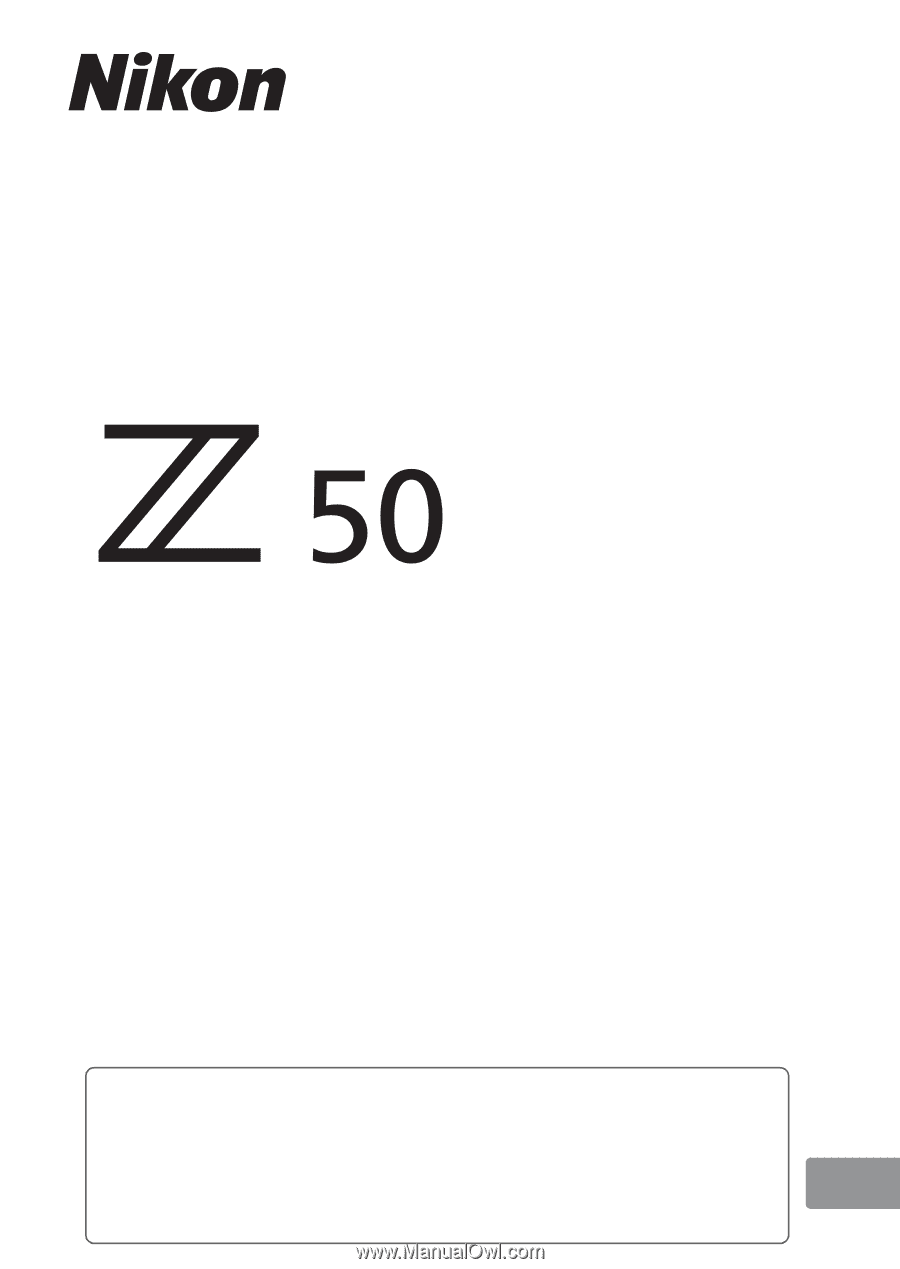
DIGITAL CAMERA
Reference Manual
En
•
Read this manual thoroughly before using the camera.
•
To ensure proper use of the camera, be sure to read
“For Your Safety” (page xxii).
•
After reading this manual, keep it in a readily accessible
place for future reference.