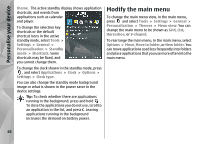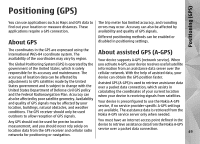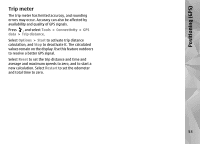Nokia 002F4W8 N79 User Guide - Page 50
Hold your device correctly, Tips on creating a GPS connection, Positioning GPS
 |
UPC - 758478013861
View all Nokia 002F4W8 manuals
Add to My Manuals
Save this manual to your list of manuals |
Page 50 highlights
Positioning (GPS) Define an access point for A-GPS - Press , and select Tools > Settings > General > Positioning > Positioning server. Only a packet data internet access point can be used for this service. Your device asks fo the internet access point when GPS is used for the first time. r Hold your device correctly The GPS receiver is located on the back of the device. When using the receiver, make sure that you do not cover the antenna with your hand. The GPS receiver draws its power from the device battery. Using the GPS receiver may drain the battery faster. Tips on creating a GPS connection If your device cannot find the satellite signal, consider the following: ● If you are indoors, go outdoors to receive a better signal. Establishing a GPS connection may take from a couple of seconds to several minutes. Establishing a GPS connection in a vehicle may take longer. 50 ● If you are outdoors, move to a more open space. ● Ensure that your hand does not cover the GPS antenna of your device. See "Hold your device correctly", p. 50. ● If the weather conditions are bad, the signal strength may be affected. ● Some vehicles have tinted (athermic) windows, which may block the satellite signals. Check satellite signal status To check how many satellites your device has found, and whether your device is receiving satellite signals, press , and select Tools > Connectivity > GPS data > Position > Options > Satellite status. Or, in the Maps application, select Options > Map view > GPS info.