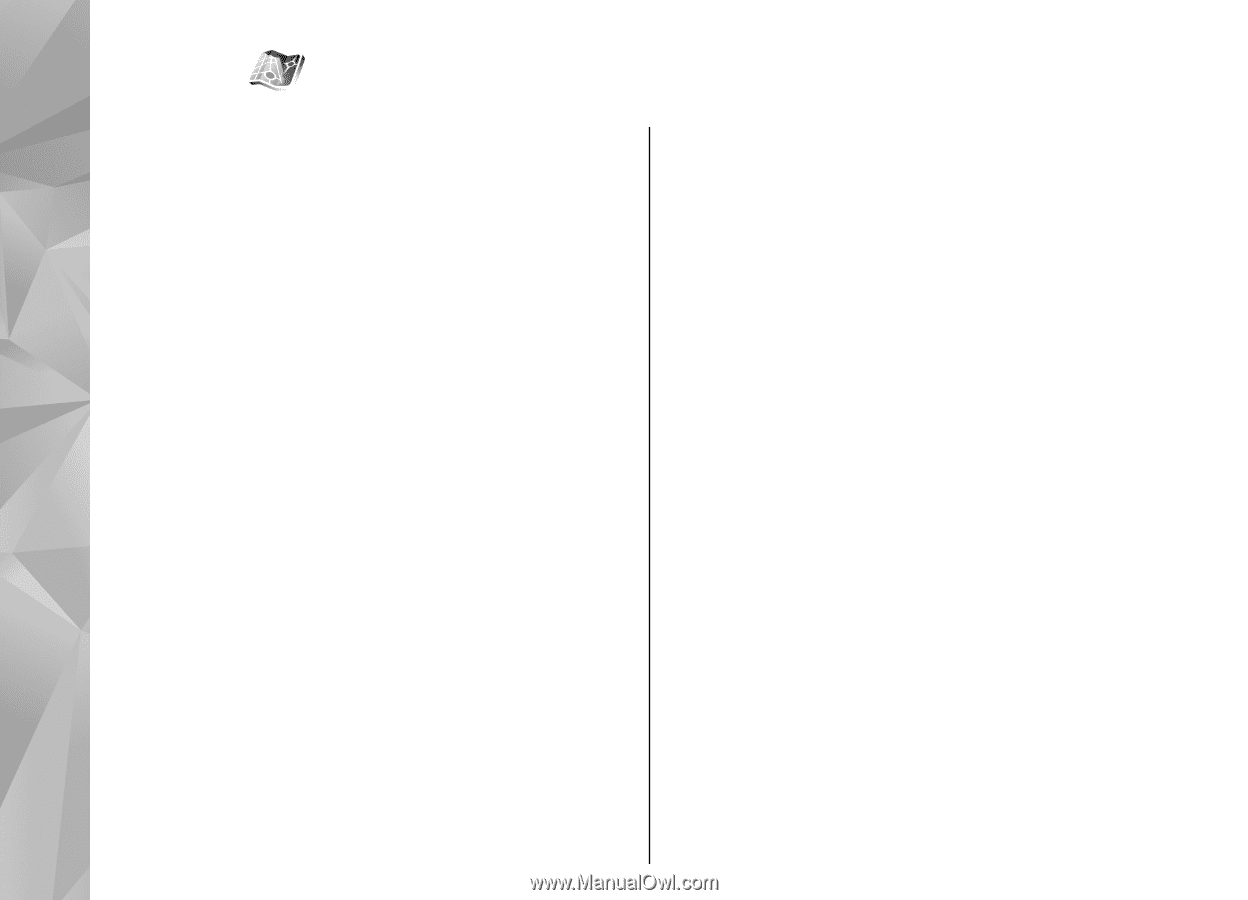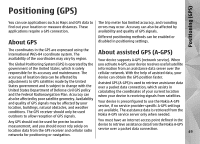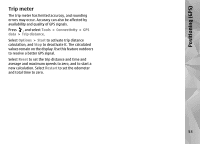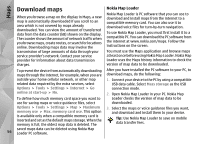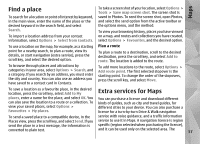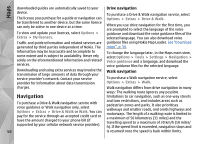Nokia 002F4W8 N79 User Guide - Page 54
Maps, About Maps, Browse maps
 |
UPC - 758478013861
View all Nokia 002F4W8 manuals
Add to My Manuals
Save this manual to your list of manuals |
Page 54 highlights
Maps Maps About Maps Almost all digital cartography is inaccurate and incomplete to some extent. Never rely solely on the In addition to the features mentioned in the user cartography that you download for use in this device. guide, with Maps 2.0 you can also purchase a license for car and pedestrian navigation, and a traffic information service. You can use Maps either with an internal GPS or a compatible external GPS receiver. Downloading maps may involve the transmission of large amounts of data through your service provider's network. Contact your service provider for information about data transmission charges. When you use Maps 2.0 for the first time, you may need to define an internet access point for downloading maps for your current location. To change the access point later, select Options > Tools > Settings > Internet > Default access point (shown only when you are online). Browse maps The map coverage varies by country. When you open the Maps application, Maps zooms in to the location that was saved from your last session. If you want the Maps application to establish an If no position was saved from the last session, the Maps internet connection automatically when you start the application, select Options > Tools > Settings > Internet > Go online at start-up > Yes. application zooms in to the capital city of the country you are in based on the information the device receives from the cellular network. At the same time, the map To receive a note when your device registers to a network outside your home cellular network, select Options > Tools > Settings > Internet > Roaming warning > On (shown only when you are online). Contact your network service provider for details and roaming costs. of the location is downloaded, if it has not been downloaded during previous sessions. Your current location To establish a GPS connection and zoom in to your current location, select Options > My position, or press 0. If the power saver turns on while the device is 54 attempting to establish a GPS connection, the attempt is interrupted.