Nokia 002N0F7 User Manual - Page 89
Content search, Bookmarks, Empty the cache
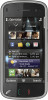 |
View all Nokia 002N0F7 manuals
Add to My Manuals
Save this manual to your list of manuals |
Page 89 highlights
Internet The browser application automatically detects if a web page contains web feeds. If web feeds are available, to subscribe to a web feed, select Options > Subscribe to web feeds. To update a web feed, in the Web feeds view, select a feed and Options > Web feed options > Refresh. To define whether the web feeds are updated automatically, in the Web feeds view, select Options > Edit > Edit. This option is not available if one or more feeds are marked. Select Options > Go to > Bookmarks. You can select web addresses from a list or from a collection of bookmarks in the Recently visited pages folder. The toolbar helps you select frequently used functions of the browser. From the toolbar, select from the following: ● Add bookmark - Add a new bookmark. ● Go to web address - Enter a new web address. ● Delete - Delete a bookmark. To go to a new web page, select Options > Go to > New web page. Content search Select Menu > Web. To search for text within the current web page, select Options > Find keyword. To go to the next match, from the toolbar, select Find next. To go to the previous match, from the toolbar, select Find previous. To send and add bookmarks, or to set a bookmark as the homepage, select Options > Bookmark options. To edit, move, or delete bookmarks, select Options > Bookmark manager. Empty the cache The information or services you have accessed are stored in the cache memory of the device. Bookmarks Select Menu > Web. A cache is a memory location that is used to store data temporarily. If you have tried to access or have accessed confidential information requiring passwords, empty the cache after each use. 89















