Nokia 002N0F7 User Manual - Page 96
Positioning settings
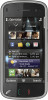 |
View all Nokia 002N0F7 manuals
Add to My Manuals
Save this manual to your list of manuals |
Page 96 highlights
Positioning (GPS) To turn trip distance calculation on or off, select Options > Start or Stop. The calculated values remain on the display. Use this feature outdoors to receive a better GPS signal. To set the trip distance and time and average and maximum speeds to zero, and to start a new calculation, select Options > Reset. To set the odometer and total time to zero, select Restart. Positioning settings Positioning server. The positioning server may be preset by your service provider, and you may not be able to edit the settings. Notation settings To select which measurement system you want to use for speeds and distances, select Measurement system > Metric or Imperial. To define in which format the coordinate information is displayed in your device, select Coordinate format and the desired format. Select Menu > Applications > Location and Positioning. Positioning methods Select from the following: ● Integrated GPS - Use the integrated GPS receiver of your device. ● Assisted GPS - Use Assisted GPS (A-GPS) to receive assistance data from an assistance data server. ● Bluetooth GPS - Use a compatible external GPS receiver with Bluetooth connectivity. ● Network based - Use information from the cellular network (network service). Positioning server To define an access point and positioning server for 96 network-assisted positioning methods, such as assisted GPS or network-based positioning, select















