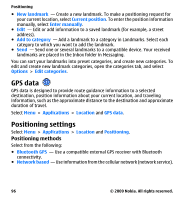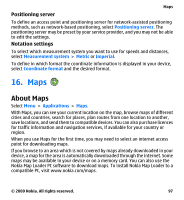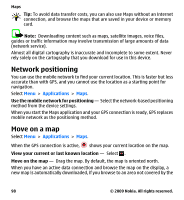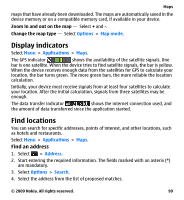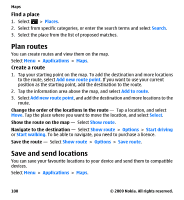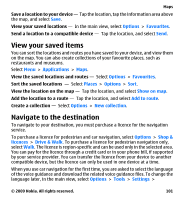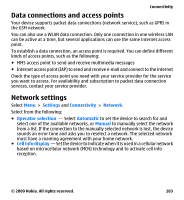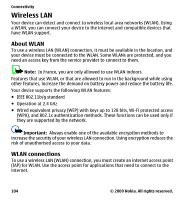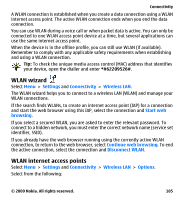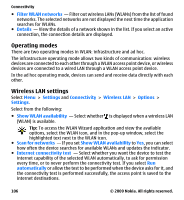Nokia 002N1X3 User Guide - Page 101
View your saved items, Navigate to the destination, Options, Favourites, Applications, Places
 |
View all Nokia 002N1X3 manuals
Add to My Manuals
Save this manual to your list of manuals |
Page 101 highlights
Maps Save a location to your device - Tap the location, tap the information area above the map, and select Save. View your saved locations - In the main view, select Options > Favourites. Send a location to a compatible device - Tap the location, and select Send. View your saved items You can sort the locations and routes you have saved to your device, and view them on the map. You can also create collections of your favourite places, such as restaurants and museums. Select Menu > Applications > Maps. View the saved locations and routes - Select Options > Favourites. Sort the saved locations - Select Places > Options > Sort. View the location on the map - Tap the location, and select Show on map. Add the location to a route - Tap the location, and select Add to route. Create a collection - Select Options > New collection. Navigate to the destination To navigate to your destination, you must purchase a licence for the navigation service. To purchase a licence for pedestrian and car navigation, select Options > Shop & licences > Drive & Walk. To purchase a licence for pedestrian navigation only, select Walk. The licence is region-specific and can be used only in the selected area. You can pay for the licence through a credit card or in your phone bill, if supported by your service provider. You can transfer the licence from your device to another compatible device, but the licence can only be used in one device at a time. When you use car navigation for the first time, you are asked to select the language of the voice guidance and download the related voice guidance files. To change the language later, in the main view, select Options > Tools > Settings > © 2009 Nokia. All rights reserved. 101