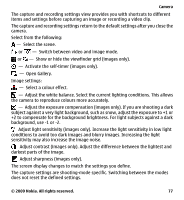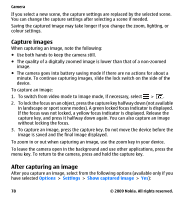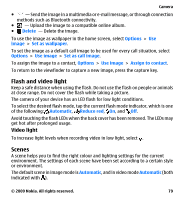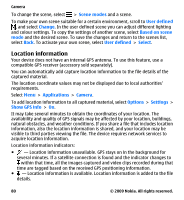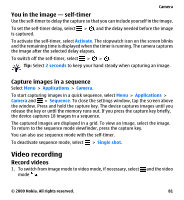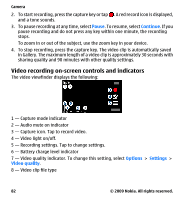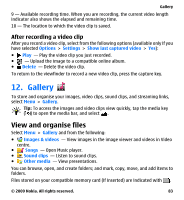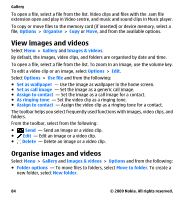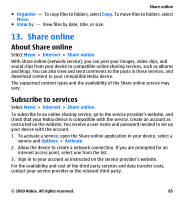Nokia 002N1X3 User Guide - Page 82
Video recording on-screen controls and indicators, Pause, Continue, Options, Settings, Video quality
 |
View all Nokia 002N1X3 manuals
Add to My Manuals
Save this manual to your list of manuals |
Page 82 highlights
Camera 2. To start recording, press the capture key or tap . A red record icon is displayed, and a tone sounds. 3. To pause recording at any time, select Pause. To resume, select Continue. If you pause recording and do not press any key within one minute, the recording stops. To zoom in or out of the subject, use the zoom key in your device. 4. To stop recording, press the capture key. The video clip is automatically saved in Gallery. The maximum length of a video clip is approximately 30 seconds with sharing quality and 90 minutes with other quality settings. Video recording on-screen controls and indicators The video viewfinder displays the following: 1 - Capture mode indicator 2 - Audio mute on indicator 3 - Capture icon. Tap to record video. 4 - Video light on/off. 5 - Recording settings. Tap to change settings. 6 - Battery charge level indicator 7 - Video quality indicator. To change this setting, select Options > Settings > Video quality. 8 - Video clip file type 82 © 2009 Nokia. All rights reserved.