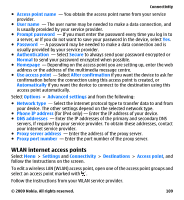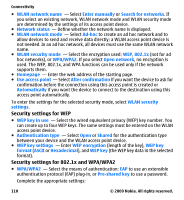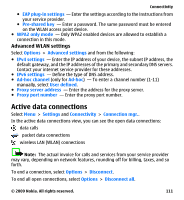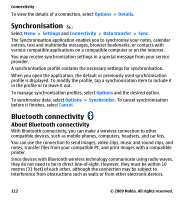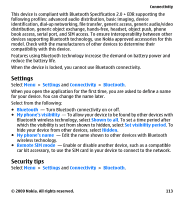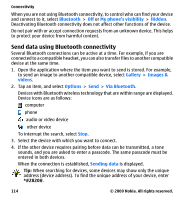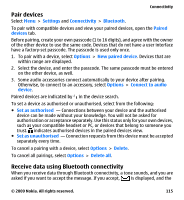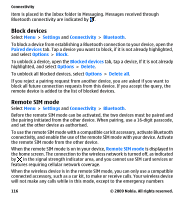Nokia 002N1X3 User Guide - Page 114
Send data using Bluetooth connectivity, Bluetooth, My phone's visibility, Hidden, Gallery, Images &
 |
View all Nokia 002N1X3 manuals
Add to My Manuals
Save this manual to your list of manuals |
Page 114 highlights
Connectivity When you are not using Bluetooth connectivity, to control who can find your device and connect to it, select Bluetooth > Off or My phone's visibility > Hidden. Deactivating Bluetooth connectivity does not affect other functions of the device. Do not pair with or accept connection requests from an unknown device. This helps to protect your device from harmful content. Send data using Bluetooth connectivity Several Bluetooth connections can be active at a time. For example, if you are connected to a compatible headset, you can also transfer files to another compatible device at the same time. 1. Open the application where the item you want to send is stored. For example, to send an image to another compatible device, select Gallery > Images & videos. 2. Tap an item, and select Options > Send > Via Bluetooth. Devices with Bluetooth wireless technology that are within range are displayed. Device icons are as follows: computer phone audio or video device other device To interrupt the search, select Stop. 3. Select the device with which you want to connect. 4. If the other device requires pairing before data can be transmitted, a tone sounds, and you are asked to enter a passcode. The same passcode must be entered in both devices. When the connection is established, Sending data is displayed. Tip: When searching for devices, some devices may show only the unique address (device address). To find the unique address of your device, enter *#2820#. 114 © 2009 Nokia. All rights reserved.