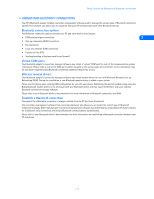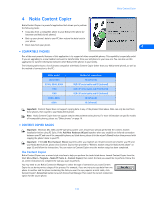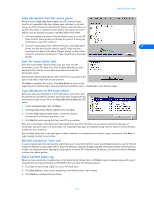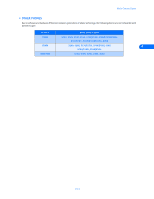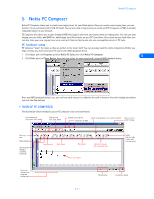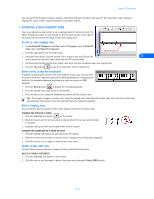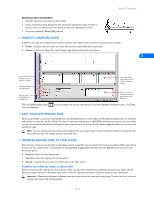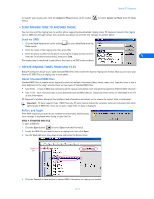Nokia 5120 User Guide - Page 16
Nokia PC Composer, PC hardware setup, • Tour of PC Composer
 |
View all Nokia 5120 manuals
Add to My Manuals
Save this manual to your list of manuals |
Page 16 highlights
Nokia PC Composer 5 Nokia PC Composer Nokia PC Composer allows you to create new ringing tones for your Nokia phone. Once you create a new ringing tone, you can transfer it to your phone (via IR or DLR-3P cable). You can also send a ringing tone you create with PC Composer via SMS to another compatible phone in your network. PC Composer also allows you to open Standard MIDI files (type I), edit them, and convert them to ringing tones. You can save your ringing tones as either .mid (MIDI) or .ott (ringing tone) file formats on your PC's hard drive. Once saved on your hard drive, you can also share your new ringing tones via e-mail with friend or family who also use a compatible version of PC Suite. PC hardware setup PC Composer "plays" the notes as they are written to the music staff. You can also play back the entire composition. Before you begin writing, you must select your PC sound card's MIDI playback device. 1 Click Start, point to Programs, point to Nokia PC Suite, then click Nokia PC Composer. 5 2 Click Tools, point to Player Device, then click the option for your sound card's internal MIDI playback device. Once your MIDI playback device is set, you can hear each note as it is added to the staff or listen to the entire ringing tone (when you click the Play button). • TOUR OF PC COMPOSER The illustration below introduces you to PC Composer's tools and commands: File management (new, open, save) Editing tools (cut, copy, paste) Transfer tone to phone Switch view (displays event tracker window) Send tone as SMS Raises a note's pitch 1/2 step Play ring tone Stops playback Record mode (displays recording keyboard) Status bar displays help texts and toolbar tips Selection tool Note values Rest values Adds dot or double dot to selected note Insert point Triplet (use to create triplets with selected notes) [ 11 ] Note counter Connection status