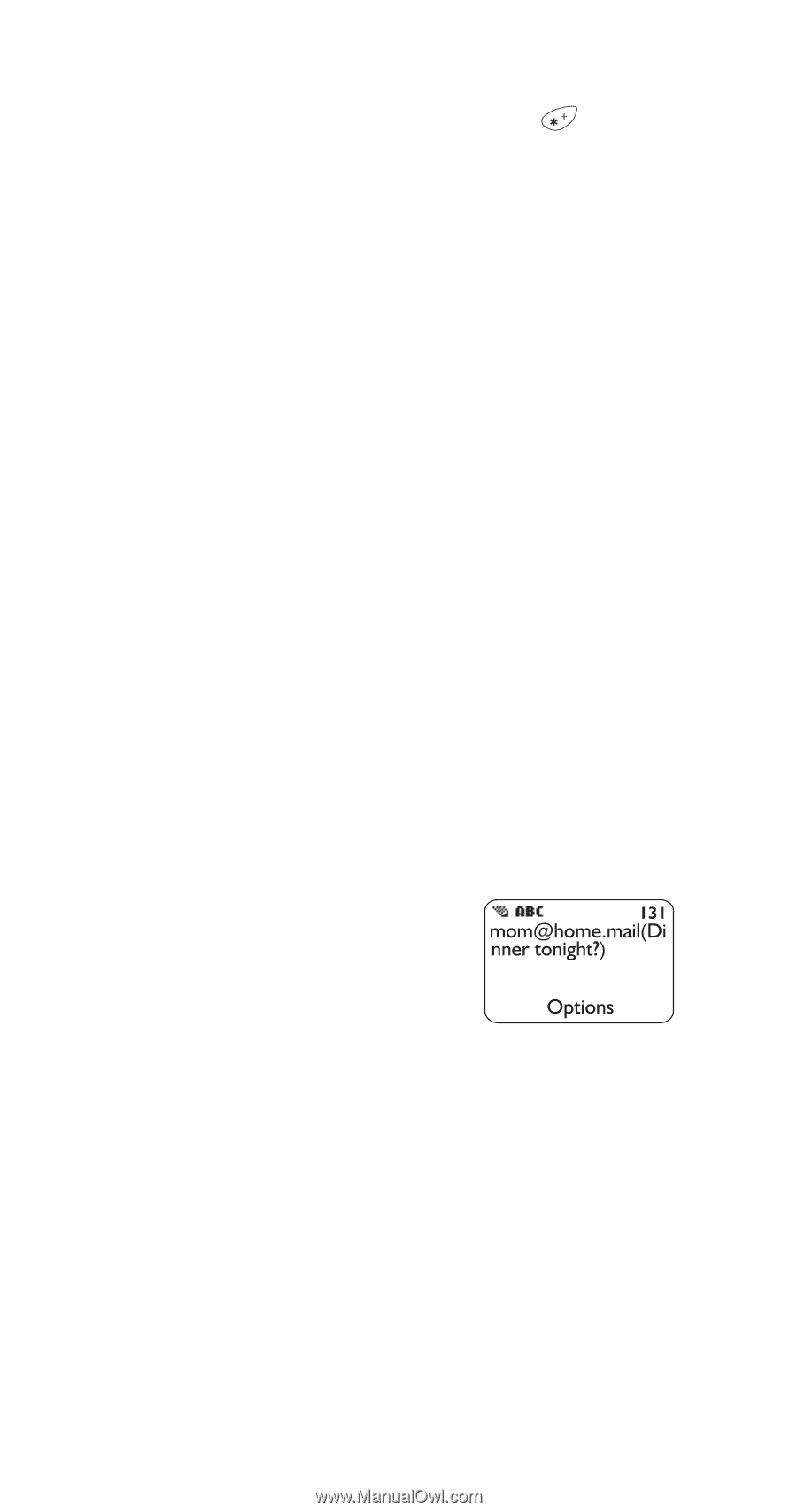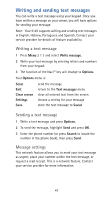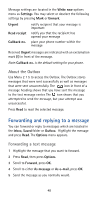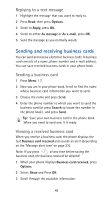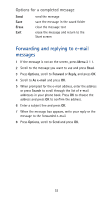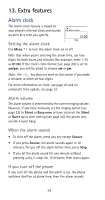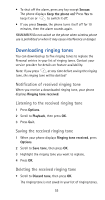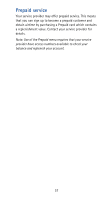Nokia 5125 Nokia 5125 User Guide in English - Page 58
Sending e-mail messages
 |
View all Nokia 5125 manuals
Add to My Manuals
Save this manual to your list of manuals |
Page 58 highlights
5 When prompted E-mail address, enter the e-mail address. To add special characters (@ and . ), press to get to the special character screen. Scroll to the character you need and press Use. 6 Press Save. For more information on saving, editing and erasing phone book entries, see 'Phone book' on page 38. Sending e-mail messages Before you can send and receive e-mail messages, you need to have the e-mail gateway number saved in your phone. Contact your service provider for more information. 1 Press Menu 2 1 4 Note: Please contact your service provider in the event your are prompted for the e-mail gateway number. 2 When prompted E-mail address, enter the e-mail address or press Search to scroll through the e-mail addresses in your phone book. Press OK to choose the e-mail address and press OK to confirm the address. 3 When prompted Subject, enter a subject for your e-mail message, or press OK to leave it blank. The screen you see now has the cursor blinking after the e-mail address and the subject text. In the top right corner a number shows the characters you have left to use in your message. Note: The maximum number of characters for message length varies. Contact your service provider for details. 4 Write your message. 5 Press Options and scroll to Send. Press OK. 52