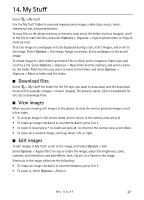Nokia 6790 Surge Nokia 6790 surge User Guide in US English and Spanish - Page 40
Tools, Notes, Clock, Alarm clock, World clock, Camera
 |
View all Nokia 6790 Surge manuals
Add to My Manuals
Save this manual to your list of manuals |
Page 40 highlights
15. Tools ■ Notes Select > Tools > Notes. To write a new note, start writing. To save the note, select Done. You can save plain text files (TXT file format) you receive to the Notes application. ■ Clock Select > Tools > Clock. To change the clock settings, and to set the time and date, select Options > Settings. Alarm clock To set a new alarm, open the Alarms tab, and select Options > New alarm. Enter the alarm time, select whether and when the alarm is repeated, and select Done. To change AM and PM, highlight the current setting, and press any key to change from AM to PM, or from PM to AM. To cancel an alarm, scroll to the alarm, and select Options > Remove alarm. To deactivate a repeated alarm, select Options > Deactivate alarm. To turn the alarm off, select Stop. To stop the alarm for 5 minutes, after which it resumes, select Snooze. You can do this a maximum of five times. If the alarm time is reached while the phone is switched off, the phone switches itself on and starts sounding the alarm tone. If you select Stop, the phone asks whether you want to activate the phone for calls. Select No to switch off the phone or Yes to make and receive calls. Do not select Yes when wireless phone use may cause interference or danger. World clock To set the phone to show the time in other locations, open the World clock tab. To add a location, select Options > Add location. To set your current location, scroll to a location, and select Options > Set as current location. The location is displayed in the clock main view, and the time in your phone is changed according to the location selected. Check that the time is correct and matches your time zone. ■ Camera To activate the camera, select > Tools > Camera. You can also select the side camera key. Tip: Select the side camera key to quickly activate the camera. Tools 39