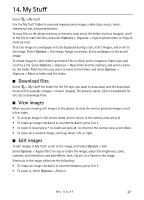Nokia 6790 Surge Nokia 6790 surge User Guide in US English and Spanish - Page 41
Capture an image, Record a video, Camera settings, Recent Calls
 |
View all Nokia 6790 Surge manuals
Add to My Manuals
Save this manual to your list of manuals |
Page 41 highlights
Capture an image Your phone supports an image capture resolution of up to 1600 x 1200 pixels. To capture an image, use the display as a viewfinder, and press the scroll key. The image is saved to the Images folder in My Stuff. To return to the viewfinder, select Back. To delete the image, press the backspace key. To zoom in or out before capturing an image, scroll up or down. This function is available only when the toolbar is not displayed. The toolbar provides you with shortcuts to different items and settings before and after capturing an image or recording a video. Open the toolbar from the Options menu. Select from the following: • Switch between the video and the image modes. • Activate night mode. • Activate sequence mode (images only). • Select the vide length (video only). • Hide the toolbar. The available options vary depending on the capture mode and view you are in. The settings return to the default after you close the camera. To edit an image, select My Stuff > Images and the image. Select Options > Edit > Options > Apply effect. Tip: To turn off the camera capture sound, press and hold # to activate the Vibrate profile. Record a video To record a video, select video mode from the toolbar. To start recording, press the scroll key. To pause recording at any time, select Pause. Select Continue to resume recording. To stop recording, select Stop. The video clip is automatically saved to the Video clips folder in My Stuff. The maximum length of the video clip depends on the available memory. To see the toolbar, scroll left or right. Camera settings To change camera settings for still images or video clips, select Options > Settings. The available options vary depending on the selected capture mode. ■ Recent Calls In the standby mode, press the call key to view to the missed calls, calls received, and calls made. To view the recent calls log, select > Tools > Recent calls. Note: The actual invoice for calls and services from AT&T may vary, depending on network features, rounding off for billing, taxes, and so forth. 40