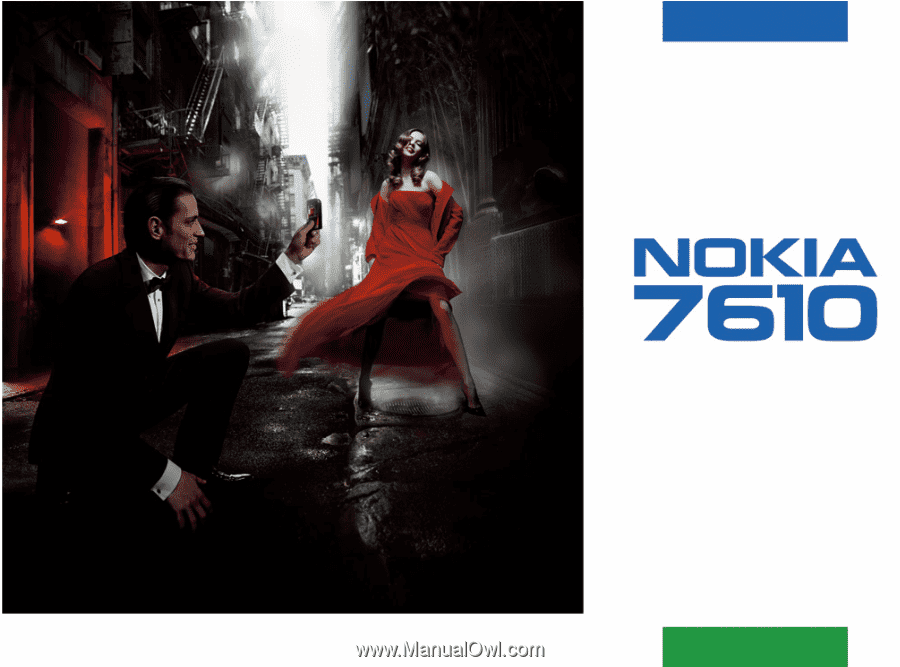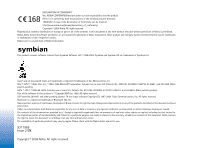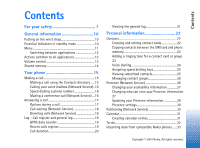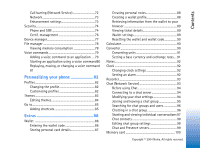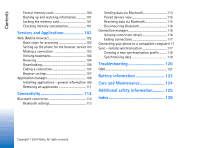Nokia 7610 User Guide
Nokia 7610 - Smartphone 8 MB Manual
 |
View all Nokia 7610 manuals
Add to My Manuals
Save this manual to your list of manuals |
Nokia 7610 manual content summary:
- Nokia 7610 | User Guide - Page 1
- Nokia 7610 | User Guide - Page 2
5016009, 5126739, 5146221, and 5414425. Other patents pending. Part of the software in this product is © Copyright ANT Ltd. 1998. All without prior notice. Under no circumstances shall Nokia be responsible for any loss of data 'as is'. Except as required by applicable law, no warranties of any kind, - Nokia 7610 | User Guide - Page 3
22 Copying contacts between the SIM card and phone memory 23 Adding a ringing tone for a contact card or group 23 Voice dialling 24 Assigning speed dialling keys 25 Viewing subscribed contacts 25 Managing contact groups 26 Presence (Network Service 26 Changing your availability information - Nokia 7610 | User Guide - Page 4
40 Gallery 41 Opening files 42 Other default folders 42 Downloading files 43 Uploading images to an image server (Network Service 43 Messaging 45 56 Outbox 56 Viewing messages on a SIM card 57 Cell broadcast (Network Service 57 Service command editor 58 Messaging settings 58 Settings - Nokia 7610 | User Guide - Page 5
72 Network 73 Enhancement settings 73 Security 74 Phone and SIM 74 Certif. management 76 Device manager 77 File manager 78 Viewing memory consumption 78 Voice commands 79 Adding a voice command to an application .....79 Starting an application using a voice command80 Replaying, erasing, or - Nokia 7610 | User Guide - Page 6
information 101 Locking the memory card 101 Checking memory consumption 101 Services and Applications 102 Web (Mobile browser 102 Basic steps for accessing 102 Setting up the phone for the browser service103 Making a connection 103 Viewing bookmarks 104 Browsing 104 Downloading 106 Ending - Nokia 7610 | User Guide - Page 7
in this manual. SWITCH your hands free to operate SERVICE Only qualified personnel may install or repair this product. ENHANCEMENTS AND BATTERIES Use only approved enhancements and batteries user guide for detailed safety instructions. Do not connect incompatible products. Copyright © 2004 Nokia. All - Nokia 7610 | User Guide - Page 8
instructions for their use and explain what charges will apply. Some networks may have limitations that affect how you can use Network Services. For instance, some networks may not support all languagedependent characters and services. Your service provider may have requested that certain features - Nokia 7610 | User Guide - Page 9
. When you disconnect the power cord of any enhancement, grasp and pull the plug, not the cord. Your device and its enhancements may contain small parts. Keep them out of reach of small children. Copyright © 2004 Nokia. All rights reserved. 9 - Nokia 7610 | User Guide - Page 10
Nokia 7610 provides various functions that are ideal for daily use, such as Camera, Video recorder, Messaging, E-mail, Wallet, Clock, Calculator, and Calendar. Stickers in the sales package • The stickers included on the warranty card, in the sales package, contain important information for service - Nokia 7610 | User Guide - Page 11
• Scroll to an application or a folder and press the centre of the scroll key with blue arrow 5) to open it. (shown Options in the Menu: Open, List view / Grid view, Move, Move to folder, New folder, App. downloads, Memory details, Help and Exit. 11 Copyright © 2004 Nokia. All rights reserved. - Nokia 7610 | User Guide - Page 12
. 3 Switching between applications. Actions common to all applications • Opening items for viewing - When you are viewing a list of files or folders, to through all fields of the item. • Renaming items - To give a new name to a file or folder, scroll to it and select Options→ Rename. • Removing, - Nokia 7610 | User Guide - Page 13
time. • Creating folders - To create a new folder, select Options→ New folder. You are asked to give a name also see the root level of the application (for moving an item out of protections may prevent some images, ringing tones, and other applications, and when Voice volume icons: - for earpiece - Nokia 7610 | User Guide - Page 14
, text messages, and multimedia messages, images and ringing tones, Video recorder, RealPlayerTM, calendar and to-do notes, and downloaded applications. Use of one or more of these features may reduce the memory available for the remaining features sharing memory. For example, saving many multimedia - Nokia 7610 | User Guide - Page 15
code, the area code without 0, and the phone number. 2 Press to call the number. 3 Press to end the call (or to cancel the call attempt). Pressing will always end a call, even if another application is active and displayed. When the keypad lock . 15 Copyright © 2004 Nokia. All rights reserved. - Nokia 7610 | User Guide - Page 16
and select Options→ Change number. Key in the number (obtained from your service provider) and press OK. Speed dialling a phone number 1 Assign a phone started. Making a conference call (Network Service) Your Nokia 7610 supports conference calling with up to six participants. See Fig. 6 - Nokia 7610 | User Guide - Page 17
call to a new participant, select Options→ New call. Key in or search the memory for the phone number of the participant and press Call. The first call is automatically put on hold. 3 When the new call has been call for some of the following options: 17 Copyright © 2004 Nokia. All rights reserved. - Nokia 7610 | User Guide - Page 18
the call is active. Press repeatedly to produce: *, p (inserts a pause of approximately two seconds before, or between DTMF characters.), press OK. Call waiting (Network Service) If you have activated the Call waiting service, the network will notify you of a new incoming call while you have - Nokia 7610 | User Guide - Page 19
same time. See "Call barring (Network Service)" on page 72. Log - Call type of event and create new contact cards based on the log information be beneficial as you may be charged for your GPRS connections by the supports these functions, and the phone is switched on and is within the network's service - Nokia 7610 | User Guide - Page 20
time invoiced for calls by your service provider may vary, depending on network features, rounding off for billing, and so forth. Erasing call duration timers - Select Options→ Clear timers. For this you need the lock code. See "Security" on page 74. 20 Copyright © 2004 Nokia. All rights reserved. - Nokia 7610 | User Guide - Page 21
event, you can see the sender or recipient name, phone number, name of the service provider, or access point. See Fig. 9 on page 21. Sub-events, such as a text message sent in more than one part and packet data connections, are logged as one communication event. Filtering the log 1 Select - Nokia 7610 | User Guide - Page 22
New contact. 3 Fill in the fields you want and press Done. • To edit contact cards, See "Actions common to all applications" on page 12. • To delete contact cards, in the Contacts directory, scroll to the contact card and select Options→ Delete. • To attach a small thumbnail image to a contact card - Nokia 7610 | User Guide - Page 23
select Options→ Defaults. A pop-up window opens, listing the different options. Copying contacts between the SIM card and phone memory • To copy names and numbers from a SIM card to your phone, select Options→ SIM directory, scroll to the name(s) you want to copy and select Options→ Copy to Contacts - Nokia 7610 | User Guide - Page 24
in the phone's memory. See "Copying contacts between the SIM card and phone memory" on page 23 displayed. 5 When the voice tag has been successfully saved, the note Voice tag saved is displayed and a beep sounds. A symbol can be seen next to the number in the contact card. 24 Copyright © 2004 Nokia - Nokia 7610 | User Guide - Page 25
voice tag, displays the name way card Service)" on page 26. See "Chat (Network Service)" on page 93. Options in the Subscribed contacts view: Open, Call, Create message, Open conversation, Unsubscribe, Subscribe new, Mark/Unmark, My Presence, Settings, Help, and Exit. 25 Copyright © 2004 Nokia - Nokia 7610 | User Guide - Page 26
Select Options→ New group. 3 service provider. The Presence application allows you to change your own published information and manage who is authorised to see your presence. To view the presence information of others, you must use Contacts. See "Contacts" on page 22. 26 Copyright © 2004 Nokia - Nokia 7610 | User Guide - Page 27
Select Options→ Viewers and select: • Public pres. - Displays limited information, for managing ways for people to contact you. This is available to anyone - You can add a logo to your availability information. Logo files are stored in the Gallery. See "Gallery" on page 41. Fig. 10 The Private - Nokia 7610 | User Guide - Page 28
Add a new viewer manually or from your Contacts directory. You can only select a contact who has a user ID in the contact card. • Block - Prevents the viewer from seeing your presence information. • Add to contacts - Adds the viewer to your Contacts directory. 28 Copyright © 2004 Nokia. All rights - Nokia 7610 | User Guide - Page 29
to private list - Allows the viewer to also see your private presence. • Add new - Add a new viewer manually or from your Contacts directory. You can only select a contact who has a user ID in the contact card. • Add to contacts - Adds the viewer to your Contacts directory. • View details - Shows - Nokia 7610 | User Guide - Page 30
, select Settings→ Positioning→ On. When you receive a Position request, a message is displayed showing the service that is making the request. Press Accept to allow your position information to be sent each request indicates whether the request is 30 Copyright © 2004 Nokia. All rights reserved. - Nokia 7610 | User Guide - Page 31
new memory. See "Shared memory" on page 14. Creating calendar entries 1 Go to Menu→ Calendar 2 Select Options→ New entry and select: • Meeting to remind you of an appointment that has a specific not be shown to others even if they have online access to view the calendar. Public - The calendar entry is - Nokia 7610 | User Guide - Page 32
views: Open, New entry, Week view / Month view, Delete, Go to date, Send, Settings, Help, and Exit. calendar online. None - The of tasks that you need to do. The To-do list uses shared memory. See "Shared memory" on page 14. 1 To start to write a to-do note, © 2004 Nokia. All rights reserved. - Nokia 7610 | User Guide - Page 33
data from compatible Nokia phones You can move calendar, contacts, and to-do data from compatible Nokia phones to your phone using the Nokia PC Suite 6.1 Content Copier application on a compatible PC. Instructions for using the application can be found in the help function of PC Suite on the CD - Nokia 7610 | User Guide - Page 34
counter, which shows you how many images, depending on the selected picture quality, fit in the memory of your phone or memory card, if you use one. 2 Press to zoom in on your subject before taking the picture. Press to zoom out again. The zoom indicator on the display shows the zoom level. Tip - Nokia 7610 | User Guide - Page 35
elapsed. Settings In the Camera application settings, you can adjust the image quality setting, select whether photos remain on the display after being taken, change the default image name, and change the memory location of saved images. 1 Select Options→ Settings→ Image. 2 Scroll to the setting you - Nokia 7610 | User Guide - Page 36
name - By default, Camera names images in the format 'Image.jpg'. Default image name allows you to set a name for the images stored. • Memory in use - Select whether you want to store your images in the phone memory or on the memory card, if you use one. Options before recording a video: Record - Nokia 7610 | User Guide - Page 37
to move between the phone and memory card. 2 To browse the list of images, press and . 3 Press to open an image. When the image is open, you can see the name of the image. You can view animated GIF files in the same way as other images. Options when viewing an image: Send, Set as wallpaper, Rotate - Nokia 7610 | User Guide - Page 38
at one part of the image, for example memory, or memory card. Media files are video, music or audio clips. Files with the extensions .3gp, .amr, .mp4, .ra, .rv, .rm and .ram are supported by RealPlayer. RealPlayer does not necessarily support all file formats or all the variations of a file formats - Nokia 7610 | User Guide - Page 39
Playing media files • To play a media file stored in your phone's memory or memory card, select Options→ Open and: • Most recent clips - To play one of the last 6 files played in RealPlayer, or • Saved clip - To play a file saved in the Gallery. See "Gallery" on page 41. Scroll to a file and press - Nokia 7610 | User Guide - Page 40
• Repeat - Choose On to have the playing video file restart automatically once it has finished. Select Audio to change Repeat - Choose On to have the playing audio file restart automatically once it has finished. • Random source file or files you want to use. Select Mark/Unmark, Play or Capture - Nokia 7610 | User Guide - Page 41
can Play, Recreate (to make a new variation of the video clip) and Save the new video clip. • Style downloads - Download and install new styles. • Settings - Scroll to the setting you want to change: • Memory in use - Select Phone memory or Memory card • Resolution - Select High, Low or Automatic - Nokia 7610 | User Guide - Page 42
Options: Open (folder or item), Send, Delete, Create new, Move to folder, Copy to folder, New folder, Mark/Unmark, Edit, Rename, Gallery downloads, Image uploader, View details, Add to 'Go to', Settings, Help, and Exit. • an icon depicting the type of each file in the folder, or in the case of an - Nokia 7610 | User Guide - Page 43
Once items have been downloaded, the browser closes and the phone returns to the Gallery view. Uploading images to an image server (Network Service) You can send your pictures to an image server to allow others to share your pictures online. Before you can upload images, you must enter the settings - Nokia 7610 | User Guide - Page 44
a name for the folder on the image server that the images will be stored in and press . Setting up the image server 1 Select Settings→ Image servers and press "Access points" on page 68. 2 Press . . Fill in the details for each field. See 44 Copyright © 2004 Nokia. All rights reserved. - Nokia 7610 | User Guide - Page 45
function can be used only if it is supported by your network operator or service provider. Only devices that offer picture message features can receive and display picture messages. Text messages and multimedia messages (MMS) use shared memory. See "Shared memory" on page 14. When you open Messaging - Nokia 7610 | User Guide - Page 46
to be sent. Reports (Network Service) - You can request the network When sending messages, your device may display the words "Data Sent!". This is details about messaging services, check with your service provider. Before display when you are writing text using traditional text input. 46 Copyright - Nokia 7610 | User Guide - Page 47
written in lower case. indicates number mode. • To insert a number, press and hold the number key. To list and press Select to select a character. • To insert a space, press . To move the cursor to the next text input, press and select Dictionary on. This will activate predictive text input - Nokia 7610 | User Guide - Page 48
. For example, to write 'Nokia' when the English dictionary is selected, press for N, for insert a space. The underlining disappears and you can begin to write a new word. • If the word is not correct, you have the following options: • Press repeatedly to view the matching words the dictionary - Nokia 7610 | User Guide - Page 49
• Insert word - To add a word (max. 32 letters) to the dictionary by using traditional text input. When the dictionary becomes full, a new word compound word and confirm it by pressing . Write the last part of the compound word and complete the compound word by pressing to Nokia. All rights reserved. - Nokia 7610 | User Guide - Page 50
the document, press . 4 To insert the text into a document, press , Add recipient, Insert, Delete, Check page 51. 1 Select New message. A list of message , select Options→ Insert→ Picture. Each may prevent some images, ringing tones, the message. Your device supports the sending of text messages - Nokia 7610 | User Guide - Page 51
To add a media object to a multimedia message, select Options→ Insert new → Image, Sound clip, Video clip or Slide. Select the item you wish for e-mail" on page 60. Follow the instructions given by your remote mailbox and Internet service provider. Tip! Start to key in a Nokia. All rights reserved. - Nokia 7610 | User Guide - Page 52
the file in your phone or to send it, for example, via Bluetooth to another compatible device. Important: Multimedia message objects may contain viruses or otherwise be harmful to your device or PC. Do , scroll to the smart message ( ), and press . 52 Copyright © 2004 Nokia. All rights reserved. - Nokia 7610 | User Guide - Page 53
card - To save the contact information, select Options→ Save business card. Tip: If certificates or sound files are attached to business cards Bookmarks list in browser services. If the message you how many new e-mails you have message service number Receiving service messages (Network Service) Service - Nokia 7610 | User Guide - Page 54
new folders, and rename and delete folders. Remote mailbox (Network Service) When you open this folder, you can either connect to your remote mailbox to: • retrieve new on page 51. When you create a new mailbox, the name you give to e-mail messages offline. • Another way to start a connection is to - Nokia 7610 | User Guide - Page 55
New - To retrieve all new e-mail messages to your phone. • Selected - To retrieve only the e-mail messages that have been marked. Use the Mark/ Unmark → Mark / Unmark commands to select messages one by one. See "Actions common to all applications in supported formats. to your device or PC. Do not open - Nokia 7610 | User Guide - Page 56
then make a connection from your phone to the remote mailbox again to update the status. • To delete an e-mail from both the phone and and select Options→ Undelete. Disconnecting from mailbox When you are online, select Options→ Disconnect to end the data call or GPRS Nokia. All rights reserved. - Nokia 7610 | User Guide - Page 57
SIM card Before you can view SIM messages, you need to copy them to a folder in your phone. See "Actions common to all applications" on page 12. Cell broadcast (Network Service service provider. In the main view you can see: • the status of the topic: - for new, subscribed messages and - for new, - Nokia 7610 | User Guide - Page 58
the message is removed from the message service centre. Note that the network must support this feature. Maximum time is the maximum amount of formats. • Preferred connection - You can send text messages via the normal GSM network or via GPRS, if supported by the network. 58 Copyright © 2004 Nokia - Nokia 7610 | User Guide - Page 59
, if the recipient replies to your message, the return message is sent using the same message service centre number. Note that this may not work between all operators. Settings for multimedia messages Go to , set On receiving msg. to Retr. immediately. 59 Copyright © 2004 Nokia. All rights reserved. - Nokia 7610 | User Guide - Page 60
options, New mailbox, messages. • Message validity (Network Service) - If the recipient of network. • Imagesize - Define the size of the image in a multimedia message. The options are: Small shown (this information is available from your e-mail service provider): • Mailbox name - Write a descriptive - Nokia 7610 | User Guide - Page 61
service (Network Service) - User name: - Write your user name, given to you by your service mailbox service provider Security - Used with the POP3, IMAP4, and SMTP protocols to secure the connection to the remote mailbox. • APOP secure User defined. Used with the IMAP4 protocol only. 61 Copyright © 2004 - Nokia 7610 | User Guide - Page 62
service messages. • Authentic. needed - Choose if you want to receive service messages only from authorised sources. Settings for Cell broadcast (Network Service) Check with your service Off if you do not want to save new topic numbers automatically. Settings for the Other Nokia. All rights reserved. - Nokia 7610 | User Guide - Page 63
be saved to the Sent items folder at a time. The default limit is 20 messages. When the limit is reached, the oldest message is deleted. • Memory in use - Define the memory store. Choices are phone's memory or memory card, if one is used. 63 Copyright © 2004 Nokia. All rights reserved. - Nokia 7610 | User Guide - Page 64
in the End User Licence Agreement. After accepting the Disclaimer, the Setting Wizard displays the instruction screen. Press OK to continue or Exit to return to the application menu. The Setting Wizard automatically detects your network operator by reading the details from your SIM card. If the - Nokia 7610 | User Guide - Page 65
Wizard will display the telephone number to call. Please note that not all network operators support all services. E-mail configuration settings can be sent directly to your phone via Nokia's Phone Settings web site at http://www.nokia.com/phonesettings. Should you experience any problems with the - Nokia 7610 | User Guide - Page 66
can reset some of the settings to their original values. To do this, you need the lock code. See "Security" on page 74. After resetting the settings, the phone may take a longer time to power on. All documents and files that you have created are left as they are. 66 Copyright © 2004 Nokia. All - Nokia 7610 | User Guide - Page 67
set your phone number to be displayed (Yes) or hidden (No) from the person to whom you are calling. Or, the value may be set by your network operator or service provider when you make a subscription. Call waiting (Network Service) • The network will notify you of a new incoming call while you have - Nokia 7610 | User Guide - Page 68
Activate this setting if you want the phone to briefly display the approximate duration of the last call. Speed dialling • this network service. To prevent line selection, select Line change→ Disable if supported by your SIM card. To change this setting, you need the PIN2 code. Connection settings - Nokia 7610 | User Guide - Page 69
fields can be left empty, unless you have been instructed otherwise by your service provider. To be able to use a data connection, the network operator or service provider must support this feature, and if necessary, activate it for your SIM card. • Access point name (for packet data only) - The - Nokia 7610 | User Guide - Page 70
Service Provider (ISP), because some GSM networks do not support service your Internet service provider. service provider to subscribe to this service support that type of call in both directions, to and from the phone. • Callback type - The options are Use server no. / Use other no.. Ask your service - Nokia 7610 | User Guide - Page 71
transfer, if supported by the remote PPP server. If you have problems with establishing a connection, try setting this to No. Contact your service provider for you start an application or action that needs it. The GPRS connection can be closed after it is not used by any application. If there - Nokia 7610 | User Guide - Page 72
format and separators. • Clock type→ Analogue or Digital - To change the clock shown in standby mode. See "Clock" on page 92. • Autotime update - To allow the network to update time, date, and time zone information to your phone (Network Service). For the Auto time update Nokia. All rights reserved. - Nokia 7610 | User Guide - Page 73
network, that is, the operator whose SIM card is in your phone. Cell info display • Select On to set the phone to indicate when it is used in a cellular network based on Micro Cellular Network (MCN) technology and to activate cell info reception (Network Service). Enhancement settings Scroll to an - Nokia 7610 | User Guide - Page 74
some SIM cards, is required to access some functions. • Lock code (5 digits) - The lock code can be used to lock the phone and keypad to avoid unauthorised use. The factory setting for the lock code is 12345. To avoid unauthorised use of your phone, change the lock code. Keep the new code secret - Nokia 7610 | User Guide - Page 75
to prompt for the lock code when an unknown, new SIM card is inserted into your phone. The phone maintains a list of SIM cards that are recognised as the owner's cards. Fixed dialling - You can restrict your outgoing calls to selected phone numbers, if supported by your SIM card. You need the PIN2 - Nokia 7610 | User Guide - Page 76
main view: Certificate details, Delete, Trust settings, Mark/Unmark, Help, and Exit. Confirm SIM services (Network Service) - To set the phone to display confirmation messages when you are using a SIM card service. Certif. management In the Certificate management main view, you can see a list of - Nokia 7610 | User Guide - Page 77
is shown. For example: Application manager / Yes - The certificate is able to certify the origin of new software. Internet / Yes - The certificate is able to certify e-mail and imaging servers. Device manager Device manager allows a third party, such as your service provider, to assist you - Nokia 7610 | User Guide - Page 78
of free memory for storing data and installing new applications. In the memory views, you can view the memory consumption of the different data groups: Calendar, Contacts, Documents, Messages, Images, Sound files, Video clips, Applications, Mem. in use, and Free memory. 78 Copyright © 2004 Nokia - Nokia 7610 | User Guide - Page 79
is getting low, remove some files, or move them to the memory card. See "Troubleshooting" on page 120. Voice commands You can use Voice commands to start applications and profiles, and to dial numbers from Contacts, without having to look at your phone's display. You record a word, or words, (voice - Nokia 7610 | User Guide - Page 80
main view, select Options→ New application. 2 Available applications are displayed. Scroll to the application that you want to add and press Select. 3 Add a voice command to the new application. See "Adding a voice command to an application" on page 79. Starting an application using a voice command - Nokia 7610 | User Guide - Page 81
command (indicated by ), select Options, and then either: • Playback - To listen to the voice command again. • Delete - To erase the voice command. • Change - To record a new voice command. Press Start to record. 81 Copyright © 2004 Nokia. All rights reserved. - Nokia 7610 | User Guide - Page 82
, select Options→ Create new. A list of profile settings opens. 2 Scroll to the setting you want to change and press to open the choices: • Ringing tone - To set the ringing tone for voice calls, choose a ringing tone from the list. Press any key to stop the sound. If a memory card is used, tones - Nokia 7610 | User Guide - Page 83
of the available themes. The currently active theme is indicated by a check mark. Press to see the themes on the memory card, if you use one. Go to Menu→ Themes. Options in the Themes main view: Preview, Apply, Edit, Theme downloads, Help, and Exit. 83 Copyright © 2004 Nokia. All rights reserved - Nokia 7610 | User Guide - Page 84
the main view. Tip! You can copy themes that you have downloaded. To copy a theme from your memory card to the phone memory, scroll to the theme and select Options→ Copy to phone mem.. To copy a theme from your phone memory to the memory card, scroll to the theme and select Options→ Copy to mem - Nokia 7610 | User Guide - Page 85
updated if you move the item it is pointing to, for example, from one folder to another. Using shortcuts: • To open a shortcut, scroll to the icon and press . The file is opened in the corresponding application name. Write the new name. This change affects only the shortcut, not the file or item the - Nokia 7610 | User Guide - Page 86
for example, user names and passwords. The information stored in the wallet can be easily retrieved while browsing to automatically fill in online forms on browser pages, for example, when the service asks for credit card details. Data in the wallet is encrypted and protected with a wallet code that - Nokia 7610 | User Guide - Page 87
debit cards. • Loyalty cards - Membership and store cards. • Online acc. cards - Personal user names and passwords to online services. • Address cards - Basic contact details for home/office. • User info cards - Customised personal preferences for online services. 3 Select Options→ Create new. An - Nokia 7610 | User Guide - Page 88
same as the Shipping address. If you require a different address, select one from the Address card category. • User info card - Select a card from the User info card category. • Receive e-receipt - Select a destination from the Address card category. 88 Copyright © 2004 Nokia. All rights reserved. - Nokia 7610 | User Guide - Page 89
information from the wallet to your browser When using online mobile services supporting the wallet functionality, you can upload the data stored in your wallet to automatically enter your details into an online form. For example, by uploading your payment card details you do not need to key in the - Nokia 7610 | User Guide - Page 90
wallet code To reset both the contents of the wallet and the wallet code: 1 Key in *#7370925538# in standby mode. 2 Enter the phone's lock code, and press OK. See "Security" on page 74. 3 You will be asked to confirm the erasing of data. Press OK. When opening the wallet again, you must enter a new - Nokia 7610 | User Guide - Page 91
result is shown in the first Amount field. Options in Converter: Conversion type, Currency rates (not applicable to other units), Help, and Exit. Setting a base currency and exchange rates Before you can make ), and select Options→ Set as base curr.. 91 Copyright © 2004 Nokia. All rights reserved. - Nokia 7610 | User Guide - Page 92
to Go to and send them to other devices. Plain text files (TXT format) you receive can be saved to Notes. • Press - save. to start to write. Press to clear letters. Press Done to Go to Menu→ Extras→ Clock. Options in Clock: Set alarm, Reset alarm, Remove alarm, Settings, Help, and Exit. Clock - Nokia 7610 | User Guide - Page 93
) Chat allows you to converse with other people using instant messages, and join discussion forums (chat groups) with specific topics. Once you have registered with a chat service, you can log into the service provider's chat server. See Fig. 16 on page 94. Go to Menu→ Extras→ Recorder. Options in - Nokia 7610 | User Guide - Page 94
seeing if you are online, select Not active. • Allow messages from - Select All, From chat contacts or None. • Allow invitations from - Select All, From chat contacts or None. • Message speed - Select the speed at which new messages are displayed. 94 Copyright © 2004 Nokia. All rights reserved. - Nokia 7610 | User Guide - Page 95
. - To choose how to update information about whether your chat contacts are online or offline. Select Automatically or Manually. • Reload user availab. - Select For all contacts view: Open, Join group, Create new group, Leave chat group, Chat group, Search, Settings, Help, and Exit. 95 Copyright - Nokia 7610 | User Guide - Page 96
users that you have found you can select New search, Open conversation, Add to Chat contact to save the contact, Send invitation, and Add to blocked list to block (or unblock) messages from the contact. When the search result is displayed, you can select Options→ New contacts who are online to join - Nokia 7610 | User Guide - Page 97
start a new conversation, select Options→ New conversation and then select: • Select recipient - To see a list of your saved chat contacts that are currently online. Scroll to the contact and press . • Enter user ID - Key in the user ID and press . The user ID is provided by the service provider to - Nokia 7610 | User Guide - Page 98
new conversation or continue an ongoing conversation with the contact. • Switch tracking on - To be notified every time the chat contact goes online or offline. • Belongs to groups - To see which groups the chat contact has joined. • Reload user availab. - To update © 2004 Nokia. All rights reserved. - Nokia 7610 | User Guide - Page 99
login type, select Login type and select Automatic or Manual. • To add a new server, select Options→ New server. Key in or select the settings: Server name and Access point in use to connect to the server, Web address of the chat server, your User ID and login Password. See "Connection settings" on - Nokia 7610 | User Guide - Page 100
in the memory card: Backup phone mem., Restore from card, Format mem. card, Memory card name, Set password, Change password, Remove password, Unlock memory card, Memory details, Help, and Exit. Memory card For details on inserting a memory card into the phone, see the Getting Started guide. You can - Nokia 7610 | User Guide - Page 101
, the memory card is unlocked and can be used on another phone without a password. Checking memory consumption You can check the memory consumption of different data groups and the available memory for installing new applications or software on your memory card: • Select Options→ Memory details - Nokia 7610 | User Guide - Page 102
and Applications Go to Menu→ Web or press and hold in standby mode. Web (Mobile browser) Various service providers maintain pages specifically designed for mobile phones, offering services that can be, for example, news, weather reports, banking, travel information, entertainment, and games. With - Nokia 7610 | User Guide - Page 103
the address of a browser service. The Go to field at the bottom of the display is immediately activated and you can continue writing the address there. After you have selected a page or written the address, press page. to start to download the 103 Copyright © 2004 Nokia. All rights reserved. - Nokia 7610 | User Guide - Page 104
page is kept in memory until a new page is visited during the next connection. When you scroll through bookmarks, you can see the address of the highlighted bookmark in the Go to field at the bottom of the display. - A bookmark showing the title. Adding bookmarks manually 1 In the Bookmarks view - Nokia 7610 | User Guide - Page 105
Services and Applications Keys and commands used in browsing • To open a link, press . • To pages. See Fig. 19 on page 106. Options when browsing: Open, Service options, Bookmarks, Save as bookmark, View image, Navigation options, Advanced options, Send bookmark, Find, Details, Settings, Help, - Nokia 7610 | User Guide - Page 106
stays online after you reload the page. Downloading You can download items such as ringing tones, images, operator logos, software, and video clips through the mobile browser. These items can be provided free or you can purchase them. Once downloaded, items are handled by the respective applications - Nokia 7610 | User Guide - Page 107
Services and Applications If the online content is compatible, you can use your wallet information to make the purchase: 1 Select Open wallet. You will be prompted for your wallet code. See "Entering the wallet code" on page 86. 2 Select the appropriate card category from your wallet. 3 Select Fill - Nokia 7610 | User Guide - Page 108
speed, or By speed to download pages faster but have lower image quality. • Cookies - Allow /Reject. You can enable or disable the receiving and sending of cookies (a means of content providers to identify users and their preferences for frequently used content). • Security warnings - Choose to hide - Nokia 7610 | User Guide - Page 109
Services and Applications Application manager In Application manager you can install new compatible Symbian operating system applications (SIS files) and Java™ applications (Java MIDlets and MIDlet suites). You can also update and uninstall applications from the phone, and monitor the installation - Nokia 7610 | User Guide - Page 110
.JAR file is required for installation. If it is missing, the phone may ask you to download it. If there is no access point defined for Application manager, you will be asked to select one. When you are downloading the .JAR file, you may need to enter a user name and 110 Copyright © 2004 Nokia. All - Nokia 7610 | User Guide - Page 111
• To change the default access point that a Java application uses for downloading extra data, select Options→ Settings→ Access point. See "Access points" on page 68. • To change the security settings that determine the actions that a Java application is permitted to do, select Options→ Settings. Not - Nokia 7610 | User Guide - Page 112
server, File transfer profile (FTP) as a server, Hands-free profile (HFP) as an audio gateway, Generic object exchange profile (GOEP), Generic access profile (GAP), and serial port profile (SPP) with the PC connectivity software. To ensure interoperability between other devices supporting Bluetooth - Nokia 7610 | User Guide - Page 113
users. Sending data via Bluetooth There can be only one active Bluetooth connection at a time. 1 Open an application open the Gallery application. 2 Scroll to range start to appear on the display one by one. You can phone, enter the code *#2820# in standby . To start a new search, select More - Nokia 7610 | User Guide - Page 114
the owner of the other device to use the same code. This passcode is used only once and you do Copyright protections may prevent some images, ringing tones, and other content 52. Tip: Pairing means authentication. The users of the devices using Bluetooth technology should Nokia. All rights reserved. - Nokia 7610 | User Guide - Page 115
of paired devices ( ). • To pair with a device: Select Options→ New paired device. The phone starts a device search. Scroll to the device you want Use this status for your own devices, for example, your PC, or devices that belong to someone you trust. The icon 2004 Nokia. All rights reserved. - Nokia 7610 | User Guide - Page 116
downloaded for each connection (GPRS connections only). • The duration of each connection (Data call connections only). Note: The actual time invoiced for calls by your service provider may vary, depending on network features select Options→ Details The following is displayed: Name - The name of the - Nokia 7610 | User Guide - Page 117
, and how to install Nokia PC Suite 6.1, see the User's Guide for Nokia PC Suite on the CD-ROM. For further information on how to use Nokia PC Suite, see the help function on PC Suite or visit the support pages at www.nokia.com. Sync - remote synchronisation The Sync application enables you to - Nokia 7610 | User Guide - Page 118
book application you want to synchronise your phone data with. Options in the Remote sync main view: Synchronise, New sync service provider or system administrator for the correct values. User name - Your user ID for the synchronisation server. Contact your service Nokia. All rights reserved. - Nokia 7610 | User Guide - Page 119
After synchronisation is complete, press View log or select Options→ View log to open a log file showing the synchronisation status (Complete or Incomplete) and how many calendar or contact entries have been added, updated, deleted, or discarded (not synchronised) in the phone or on the server. 119 - Nokia 7610 | User Guide - Page 120
No log. Different ways to store data: • Use Nokia PC Suite 6.1 to make a backup copy of all data to a compatible computer. • Send images to your e-mail address and then save the images to your computer. • Send data via Bluetooth to a compatible device. • Store data on a compatible memory card. 120 - Nokia 7610 | User Guide - Page 121
this type of display. Some displays may contain pixels or dots that remain on or off. This is normal, not a fault. Camera • Q: Why do images look smudgy? A: of data you have and how much memory the different data groups consume, go to File manager and select Options→Memory details. • Q: How can I - Nokia 7610 | User Guide - Page 122
on your PC. See the User's Guide for Nokia PC Suite on the CD-ROM. For further information on how to use Nokia PC Suite, see the help function on PC Suite or visit the support pages at www.nokia.com. Access codes • Q: What is my password for the lock, PIN, or PUK codes? A: The default lock code is - Nokia 7610 | User Guide - Page 123
out. When the talk and standby times are noticeably shorter than normal, buy a new battery. Use only Nokia approved batteries, and recharge your battery only with Nokia approved chargers designated for this device. Unplug the charger from the electrical plug and the device when not in use. Do not - Nokia 7610 | User Guide - Page 124
may violate regulations governing radio devices. All of the above suggestions apply equally to your device, battery, charger, or any enhancement. If any device is not working properly, take it to the nearest authorized service facility for service. 124 Copyright © 2004 Nokia. All rights reserved. - Nokia 7610 | User Guide - Page 125
only use enhancements approved by Nokia for use with this approved holder or carrying case. Parts of the device are magnetic. secure the device in its holder, because metallic materials may be attracted by the earpiece. Do not place credit cards posted in these areas instruct you to do so. - Nokia 7610 | User Guide - Page 126
compartment as the device, its parts, or enhancements. For vehicles equipped all signs and instructions. Potentially explosive as near gas pumps at service stations. Observe restrictions on the networks, and user-programmed functions. SIM card is properly inserted in the device. 126 Copyright © 2004 - Nokia 7610 | User Guide - Page 127
features are in use, you may first need to turn those features off before you can make an emergency call. Consult this guide or your service These limits are part of comprehensive guidelines and exposure standard for mobile devices employs a unit of measurement known as the Specific Absorption Rate, - Nokia 7610 | User Guide - Page 128
Conference calls 16 Connecting to a PC 117 Connection Viewing 116 Connection indicators Bluetooth 114 Contact cards Removing ringing tones 23 Contact groups 26 Contacts Data Import 33 Copying Contacts between the SIM card and phone memory 23 Text 49 Creating Contact cards 22 D Data connections to - Nokia 7610 | User Guide - Page 129
files See Media files Mute 39 N Nickname in chat 94 P Packet data Connection timer 21 Data counter 21 Settings 71 Pairing, glossary explanation 114 Password Memory card 101 PC Suite 117 Personalisation 83 Personalise 83 Alarm 93 Phonebook See Contacts Picture messages 42, 43 Pictures 42, 43 PIN code - Nokia 7610 | User Guide - Page 130
92 Switching between applications 12 Synchronisation See Remote synchronisation. T Transferring calls 18 130 Copyright © 2004 Nokia. All rights reserved. U Uploading images 43 USSD commands 58 V Video clips 42 See Media files Video player See Real Player Video recorder Memory card 37 Saving video - Nokia 7610 | User Guide - Page 131
Index W WAP pages Browser 102 Writing Predictive text input, turning off 49 X XHTML pages Browser 102 131 Copyright © 2004 Nokia. All rights reserved.