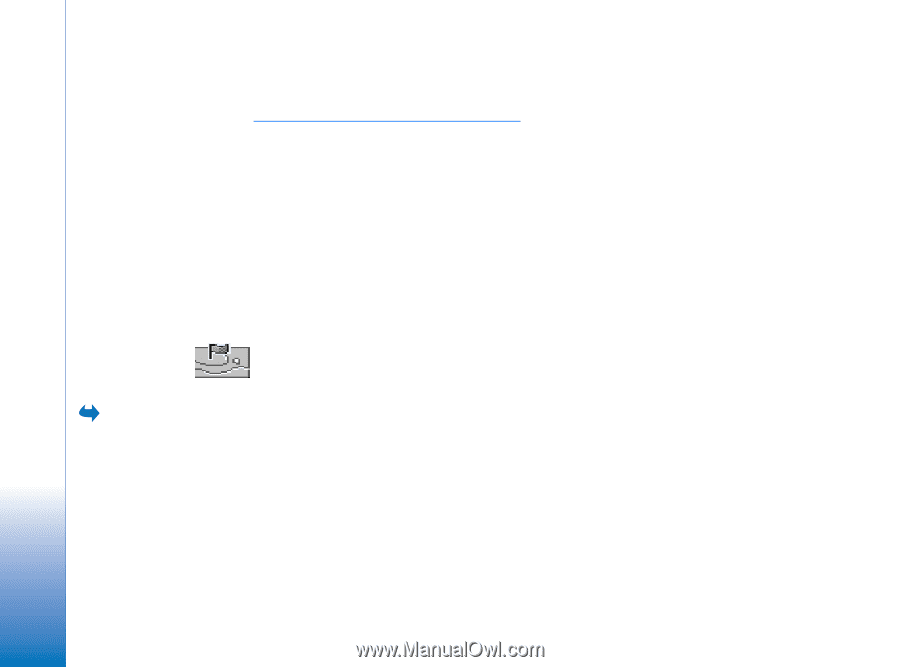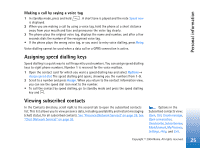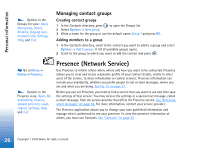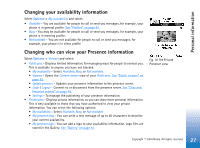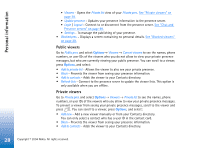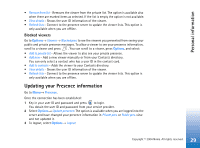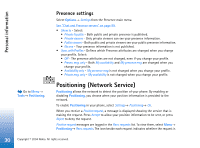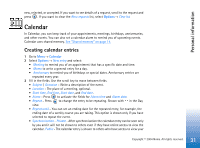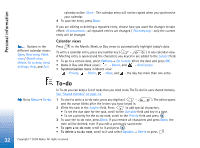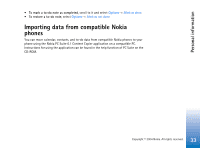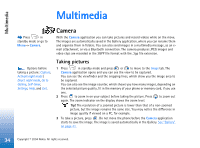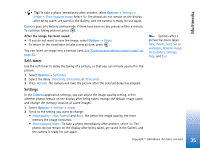Nokia 7610 User Guide - Page 30
Presence settings, Positioning (Network Service)
 |
View all Nokia 7610 manuals
Add to My Manuals
Save this manual to your list of manuals |
Page 30 highlights
Personal information Go to Menu→ Tools→ Positioning. Presence settings Select Options→ Settings from the Presence main menu. See "Chat and Presence servers" on page 99. • Show to - Select: • Private & public - Both public and private presence is published. • Private viewers - Only private viewers can see your presence information. • Public viewers - Both public and private viewers see your public presence information. • No one - Your presence information is not published. • Sync. with Profiles - Defines which Presence attributes are changed when you change your profile. Select: • Off - The presence attributes are not changed, even if you change your profile. • Presen. msg. only - Both My availability and My presence msg. are changed when you change your profile. • Availability only - My presence msg. is not changed when you change your profile. • Private msg. only - My availability is not changed when you change your profile. Positioning (Network Service) Positioning allows the network to detect the position of your phone. By enabling or disabling Positioning, you choose when your position information is provided to the network. To enable Positioning in your phone, select Settings→ Positioning→ On. When you receive a Position request, a message is displayed showing the service that is making the request. Press Accept to allow your position information to be sent, or press Reject to deny the request. Position request messages are logged in the Recv. requests list. To view them, select Menu→ Positioning→ Recv. requests. The icon beside each request indicates whether the request is 30 Copyright © 2004 Nokia. All rights reserved.