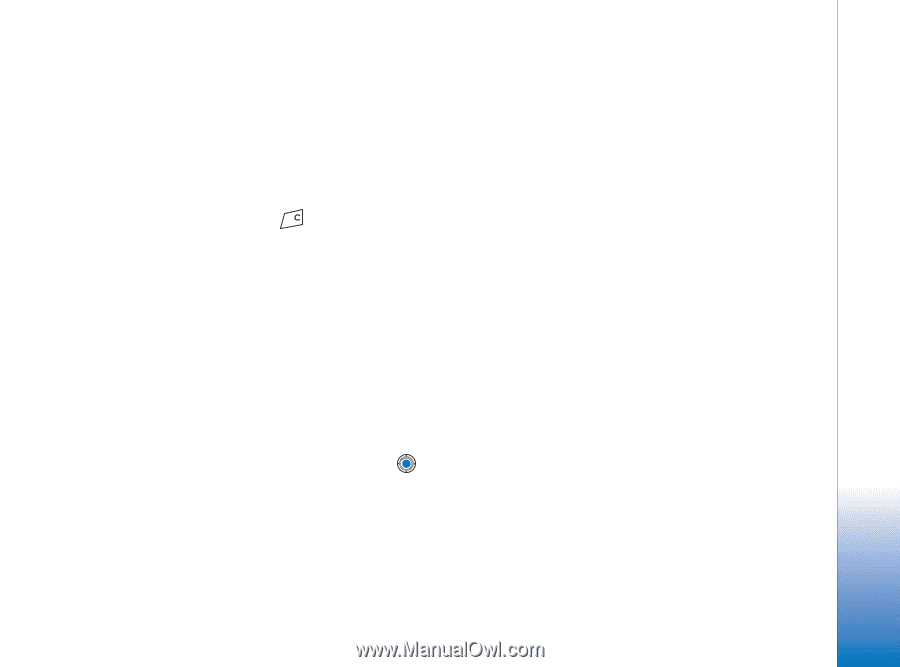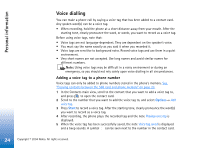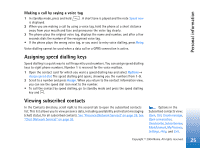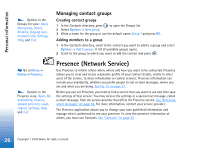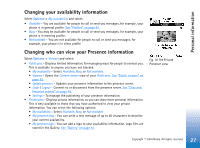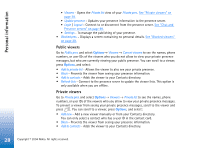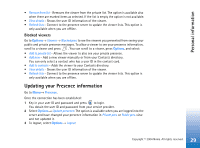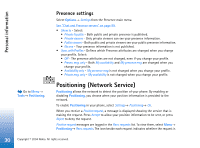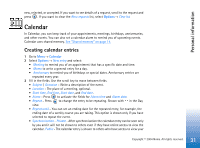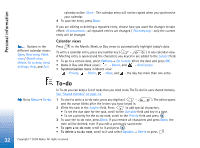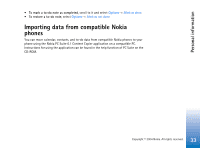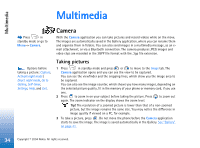Nokia 7610 User Guide - Page 29
Updating your Presence information, Blocked viewers
 |
View all Nokia 7610 manuals
Add to My Manuals
Save this manual to your list of manuals |
Page 29 highlights
Personal information • Remove from list - Removes the viewer from the private list. The option is available also when there are marked items as selected. If the list is empty the option is not available. • View details - Shows the user ID information of the viewer. • Refresh lists - Connect to the presence server to update the viewer lists. This option is only available when you are offline. Blocked viewers Go to Options→ Viewers → Blocked pres. to see the viewers you prevented from seeing your public and private presence messages. To allow a viewer to see your presence information, scroll to a viewer and press . You can scroll to a viewer, press Options, and select: • Add to private list - Allows the viewer to also see your private presence. • Add new - Add a new viewer manually or from your Contacts directory. You can only select a contact who has a user ID in the contact card. • Add to contacts - Adds the viewer to your Contacts directory. • View details - Shows the user ID information of the viewer. • Refresh lists - Connect to the presence server to update the viewer lists. This option is only available when you are offline. Updating your Presence information Go to Menu→ Presence. Once the connection has been established: 1 Key in your user ID and password and press to login. You obtain the user ID and password from your service provider. 2 Select Options→ Update presence. The option is available when you are logged into the server and have changed your presence information in Private pres. or Public pres. view and not updated it. 3 To logout, select Options→ Logout. 29 Copyright © 2004 Nokia. All rights reserved.