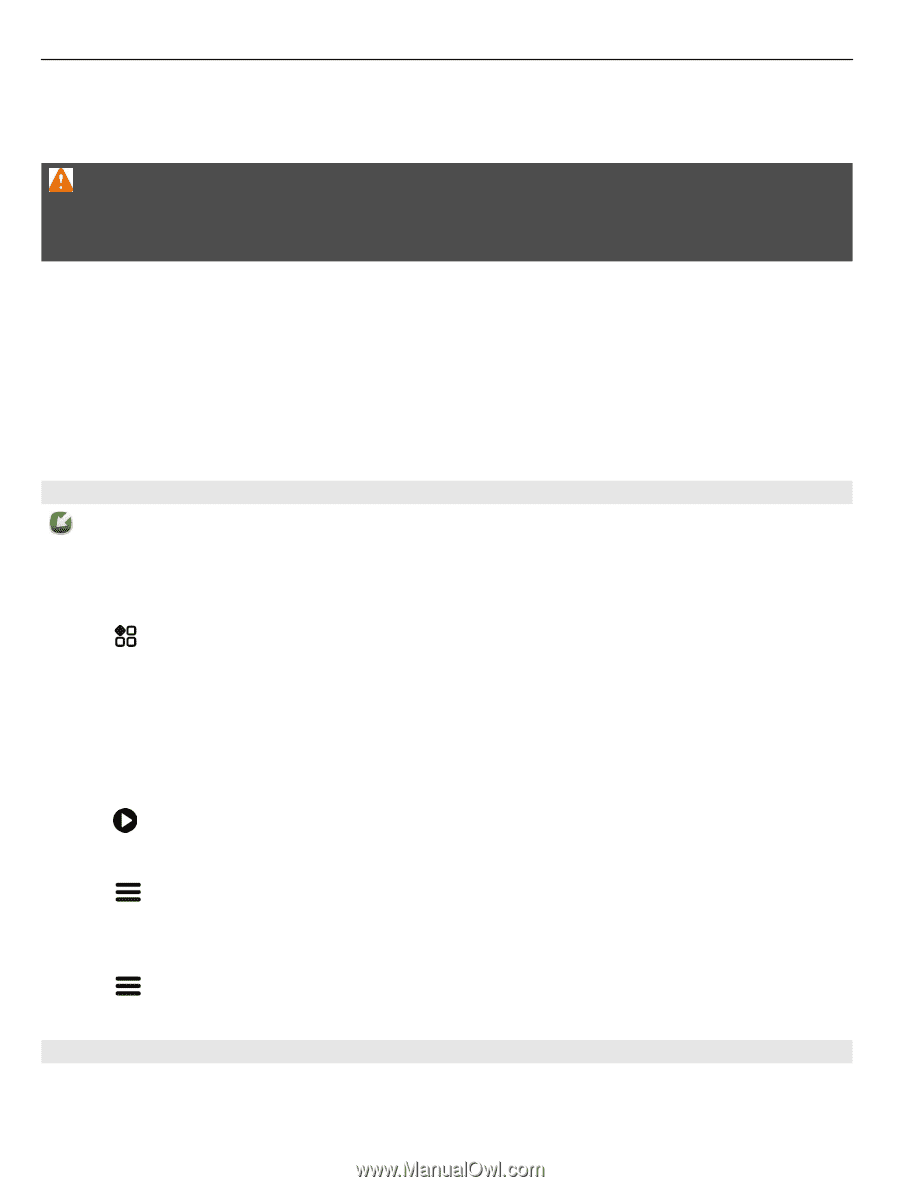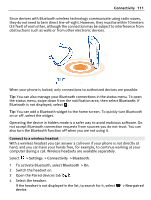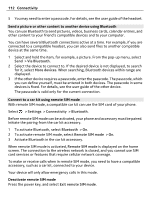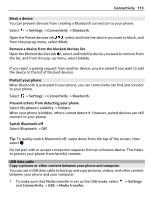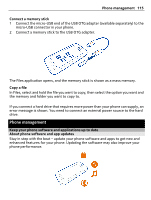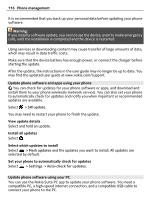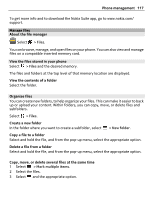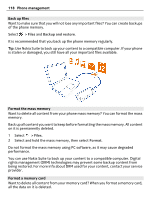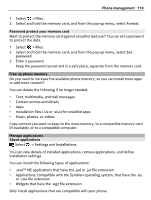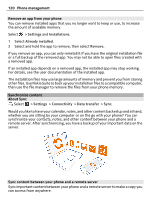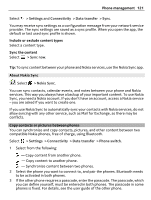Nokia 808 PureView User Guide - Page 116
Update phone software and apps using your phone, Install all updates
 |
View all Nokia 808 PureView manuals
Add to My Manuals
Save this manual to your list of manuals |
Page 116 highlights
116 Phone management It is recommended that you back up your personal data before updating your phone software. Warning: If you install a software update, you cannot use the device, even to make emergency calls, until the installation is completed and the device is restarted. Using services or downloading content may cause transfer of large amounts of data, which may result in data traffic costs. Make sure that the device battery has enough power, or connect the charger before starting the update. After the update, the instructions in the user guide may no longer be up to date. You may find the updated user guide at www.nokia.com/support. Update phone software and apps using your phone You can check for updates for your phone software or apps, and download and install them to your phone wirelessly (network service). You can also set your phone to automatically check for updates and notify you when important or recommended updates are available. Select > SW update. You may need to restart your phone to finish the update. View update details Select and hold an update. Install all updates Select . Select which updates to install Select > Mark updates and the updates you want to install. All updates are selected by default. Set your phone to automatically check for updates Select > Settings > Auto-check for updates. Update phone software using your PC You can use the Nokia Suite PC app to update your phone software. You need a compatible PC, a high-speed internet connection, and a compatible USB cable to connect your phone to the PC.