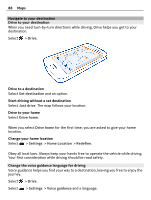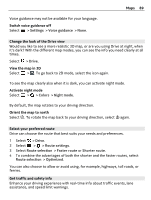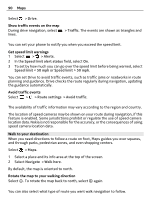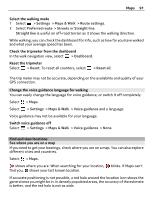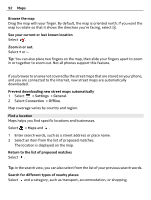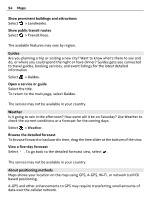Nokia 808 PureView User Guide - Page 89
Change the look of the Drive view, Select your preferred route, Get traffic and safety info
 |
View all Nokia 808 PureView manuals
Add to My Manuals
Save this manual to your list of manuals |
Page 89 highlights
Voice guidance may not be available for your language. Switch voice guidance off Select > Settings > Voice guidance > None. Maps 89 Change the look of the Drive view Would you like to see a more realistic 3D map, or are you using Drive at night, when it's dark? With the different map modes, you can see the info you need clearly at all times. Select > Drive. View the map in 3D Select > . To go back to 2D mode, select the icon again. To see the map clearly also when it is dark, you can activate night mode. Activate night mode Select > > Colors > Night mode. By default, the map rotates to your driving direction. Orient the map to north Select . To rotate the map back to your driving direction, select again. Select your preferred route Drive can choose the route that best suits your needs and preferences. 1 Select > Drive. 2 Select > > Route settings. 3 Select Route selection > Faster route or Shorter route. 4 To combine the advantages of both the shorter and the faster routes, select Route selection > Optimized. You can also choose to allow or avoid using, for example, highways, toll roads, or ferries. Get traffic and safety info Enhance your driving experience with real-time info about traffic events, lane assistance, and speed limit warnings.