Nokia C7 User Guide
Nokia C7 Manual
 |
View all Nokia C7 manuals
Add to My Manuals
Save this manual to your list of manuals |
Nokia C7 manual content summary:
- Nokia C7 | User Guide - Page 1
Nokia C7-00 User Guide Issue 2.0 - Nokia C7 | User Guide - Page 2
Use the in-device user guide 12 Install Nokia Ovi Suite on your PC 12 Basic use 13 Touch screen actions 13 Interactive home screen elements 14 Switch between open applications 15 Write text 15 Display indicators 18 Set the notification light to blink for missed calls or messages 18 - Nokia C7 | User Guide - Page 3
status to social networking Navigate to a destination 49 services 39 My position 50 Link your online friends to their contact Find places 52 information 39 Favorites 53 See your friends' status updates on the Check in 54 home screen 39 Drive and Walk 55 Upload a picture or video to - Nokia C7 | User Guide - Page 4
Connectivity 68 Internet connections 68 Wi-Fi 69 Bluetooth 70 USB data cable 72 Store your files on a remote drive 73 Close a network connection 74 Find more help 74 Support 74 Access codes 74 Troubleshooting 75 Restore original settings 75 What to do when the memory is full - Nokia C7 | User Guide - Page 5
the complete user guide for further information. laws. Always keep your hands free to operate the vehicle while driving if the device is dropped on a hard surface or receives a substantial impact. If the device until the glass is replaced by qualified service personnel. PROTECT YOUR HEARING Listen to - Nokia C7 | User Guide - Page 6
indicator light 3 Nokia AV connector (3.5 mm) 4 Power key Front 1 Charger connector 2 Volume up/Zoom in key 3 Voice key 4 Volume down/Zoom out key 5 Key lock switch 6 Camera key Back 1 Earpiece 2 Call key 3 Microphone 4 Menu key 5 End key 6 Front camera 1 Loudspeaker 2 Camera lens 3 Camera flash - Nokia C7 | User Guide - Page 7
. Insert the SIM card and battery Follow the instructions carefully, to avoid damaging the back cover. 1 Unlock the back cover release latch, and lift the back cover. 4 Line up the contacts of the battery and the battery compartment, and insert the battery. 5 To replace the back cover, direct the - Nokia C7 | User Guide - Page 8
approved by Nokia for use with this device. Incompatible cards may damage the card and the device and corrupt data stored on the card Replace the battery and the back cover. Make sure the cover is properly closed. You can record high-definition videos with your device. If you are recording a video - Nokia C7 | User Guide - Page 9
the charger cable. 1 2 You do not need to charge the battery for a specific length of time, and you can use the device while it is charging. If the battery is completely discharged, it may take several minutes before the charging indicator appears on the display or before any calls can - Nokia C7 | User Guide - Page 10
can do the following: • Copy contacts, pictures, and other content from your previous Nokia device • Customize your device, by changing the ringing tone and visual theme • Set up mail • Update your device software To define the settings later, you can also select Menu > Help & Settings - Nokia C7 | User Guide - Page 11
quality and may cause a higher power level during operation and may reduce the battery life. Change the volume of a call, song, or video Use the volume keys. You can adjust the volume during a call or when an application is active. The built-in loudspeaker allows you to speak and listen from - Nokia C7 | User Guide - Page 12
of instructions. Install Nokia Ovi Suite on your PC With the Nokia Ovi Suite PC application, you can manage content on your device, and keep it in sync with your computer. You can also update your device with the latest software, and download maps. Download the latest version of Nokia Ovi Suite - Nokia C7 | User Guide - Page 13
systems Nokia If you tap and hold the home screen, Ovi Suite supports, go to www.nokia.com/ editing mode is activated. support. Basic use Touch screen actions To interact with the user interface, tap or tap and hold the touch screen. Open an application or other screen element Tap the application or - Nokia C7 | User Guide - Page 14
the screen. The item follows your finger. You can drag items in the home screen or the main menu, when you have activated editing mode. Swipe to zoom in or out. Interactive home screen elements The home screen elements are interactive. For example, you can change the date and time, set alarms, write - Nokia C7 | User Guide - Page 15
, and set an alarm. • View the battery status, and activate power saving mode. • View notifications of missed calls or received messages. • Open the Wi-Fi wizard, and connect to a Wi-Fi network. • Manage Bluetooth connectivity. Applications running in the background increase the demand on - Nokia C7 | User Guide - Page 16
Input menu - Activate predictive text input, or change the writing language. 8 Enter key - Move the keypad in portrait mode Select > Alphanumeric keypad or Full screen QWERTY. Add displayed. 2 Start writing a word. Your device suggests possible words as you write. When the correct word is displayed - Nokia C7 | User Guide - Page 17
letter. For example, to write Nokia when the English dictionary is selected, select 6 for N, 6 for o, 5 for k, 4 for i, and 2 for a. The word suggestion changes after each key selection. 3 If the word is not correct, select * repeatedly, until the correct match is displayed. If the word is not in - Nokia C7 | User Guide - Page 18
The touch screen and keys are locked. The device alerts silently for incoming calls or messages. An alarm is set. A timed profile is activated. You have a missed calendar event. Call indicators Someone has tried to call you. Incoming calls are forwarded to another number (network service). Your - Nokia C7 | User Guide - Page 19
profile you cannot make or receive any calls, or use other features that require cellular network coverage. You may be able to call the official emergency number programmed into your device. To make calls, you must first change to another profile. When the offline profile is activated, you can still - Nokia C7 | User Guide - Page 20
> Factory settings > the device searches for the 3G Restore. network. To set your device to use 3 Enter the lock code. only the GSM network, select Menu > Help & Settings > Settings and This does not affect documents or files Connectivity > Network > stored on your device. Network mode - Nokia C7 | User Guide - Page 21
, and select Profile name. 3 Enter a name for the profile. Change your theme With themes, you can change the colors and look of your display. Select Menu > Help & Settings > Settings > Themes. Select General and a theme. Some themes include background animation effects. To save battery power, - Nokia C7 | User Guide - Page 22
select General > Options > Theme effects > Off. Home screen About the home screen In the home screen, you can quickly access your most frequently used applications and create shortcuts for different features. You can view your favorite contacts, and quickly call, start conversations, or send - Nokia C7 | User Guide - Page 23
23 3 Select Done. Using the service or downloading content may cause transfer of large amounts of data, which may result in data traffic costs. Some home screen widgets may connect to the internet automatically. To prevent this, select Options > Widgets to offline mode. Remove a widget from the - Nokia C7 | User Guide - Page 24
24 Telephone Download a game, application, or other item You can buy games, applications, videos, and other content from Ovi Store. There are also free items that you can download. Select Menu > Store, and sign in to your Nokia account. 1 Select the item. 2 If the item has a price, select Buy. If - Nokia C7 | User Guide - Page 25
. Press the voice key. The menu key light changes from white to red when the microphone is muted. Answer a waiting call With Call waiting (network service), you can answer a call when you have another call in progress. Press the call key. The first call is put on hold. Activate, deactivate, or check - Nokia C7 | User Guide - Page 26
call services from Ovi Store. For details, go to www.ovi.com. 1 Download an installation widget for the internet call service. 2 To start the installation, select the installation widget. 3 Follow the instructions. When an internet call service has been installed, a tab for the service is displayed - Nokia C7 | User Guide - Page 27
calls In the home screen, you can see when you have missed calls. To view the phone number, select Show. The caller's name is displayed if stored in the contacts list. Missed and received calls are logged only if supported by the network, and the device is switched on and within the network service - Nokia C7 | User Guide - Page 28
& Settings > Settings and Calling > Call forwarding > Voice calls. Call forwarding is a network service. For details, contact your service provider. Forward all voice calls to your voice mailbox Select All voice calls > Activate > To voice mailbox. Call restrictions and call forwarding cannot be - Nokia C7 | User Guide - Page 29
the recipient must: • Be in a 3G network. If either of you move outside the 3G network, the voice call continues. • Have the video sharing feature activated. • Have person-to-person connections set up. For more information on the service, 3G network availability, and fees associated with using this - Nokia C7 | User Guide - Page 30
, including the country code, to share video (if supported by the network service provider). Share live or recorded video During an active voice call, select Options > Share video. 1 To share live video, select Live video. To share a video, select Video clip and the desired video. Your device checks - Nokia C7 | User Guide - Page 31
detail. Save a number from a received call or message Have you received a call or a message from a person whose phone number is not yet saved in the contacts list? You can easily save the number in a new or existing contact list entry. Save a number from a received call 1 Select Menu > Apps & Games - Nokia C7 | User Guide - Page 32
more details to contacts that are stored on your device, such as alternative phone numbers, addresses, or a picture. Select Menu > Contacts. Select Options > SIM numbers > Copy all to phone. Tip: If you now have a contact twice in your contacts list, select Options > Settings > Contacts to display - Nokia C7 | User Guide - Page 33
and videos • Group messages Messaging requires network support. Send manually, enter the number in the To field. 3 To add an attachment, select . 4 Select . Sending a message with an attachment may be more expensive than sending a normal text message. For more information, contact your service - Nokia C7 | User Guide - Page 34
new message are displayed in the home screen. To open the message, select Show. By default, the message is opened in the Conversations Apps & Games > Office > Msg. reader. Change the language Select Language and a language. Download an additional language Select Options > Download languages. Change - Nokia C7 | User Guide - Page 35
. With Visual Voicemail, you can control your voice mail without calling the voice mail system. You must authorize the Visual Voicemail application to synchronize with your voice mail. Once your device is synchronized, all voice mails are displayed in your inbox, and they can be played in any order - Nokia C7 | User Guide - Page 36
36 Mail Using the service or downloading content may cause transfer of large amounts of data, which may result in data traffic costs. Add a mailbox You can add several mailboxes to your device. Select Menu > Messaging > Mail. Add a mailbox Select New mailbox, and follow the instructions. Add a mail - Nokia C7 | User Guide - Page 37
bar. Zoom in or out Place two fingers on the screen, and slide your fingers together or apart. A cache is a memory location that is used to store data temporarily. If you have, or have tried to, access confidential information or a secure service, requiring passwords, clear the cache after each use - Nokia C7 | User Guide - Page 38
Share videos with your friends • Link your online friends' profiles to their contact information in your device • Add your location information to your status update • Add events from the service calendar to your device calendar Only those features that are supported by the social networking service - Nokia C7 | User Guide - Page 39
to social networking services through Ovi by Nokia, you can see your online friends' status updates directly on the home screen. Browse updates on the home screen When you are signed into a service, you can see updates in the Social widget. Open the Social application from the home screen Select the - Nokia C7 | User Guide - Page 40
are not online. Select Menu > Social networks and a service, and sign in. 1 Select an invitation to an event. 2 Add the event to your device calendar. This feature is available only if supported by the service. Camera About Camera Select Menu > Photos > Camera. Why carry a separate camera if your - Nokia C7 | User Guide - Page 41
may decrease. • The camera activates battery saving mode after about a minute of inactivity. To activate the camera again, press the camera key briefly. • You can set the user defined scene to be used as the default scene every time you open the camera. Select > Scene mode > User defined > Edit - Nokia C7 | User Guide - Page 42
videos select Set as default scene mode > Yes. • Keep a safe distance when using the flash. Do not use the flash on people or animals at close range. Do not cover the flash while taking a picture. To record high quality HD video: • Close any open applications used in a Nokia device. Formatting - Nokia C7 | User Guide - Page 43
> Photos > Photos. Video editor About Video Editor With Video editor, you can combine pictures and videos with sounds, effects, and text, and easily turn them into short movies or slideshows. Select Menu > Videos & TV > Video Editor. The following codecs and file formats are supported: MPEG-4, H.263 - Nokia C7 | User Guide - Page 44
instructions on the display. Tip: When the USB cable is connected, you can change the USB mode. In the top right corner of the browsing view, select > USB. Connect your device to a TV using a Nokia Video Phone > Accessories > TV-Out. 1 Connect a Nokia Video Connectivity Cable to the video input of - Nokia C7 | User Guide - Page 45
your computer. 2 Open Nokia Ovi Suite on your computer, and follow the displayed instructions. Watch Web TV With on-demand Web TV, you can keep up with the news and catch up on the latest episodes of your favorite TV series. Select Menu > Videos & TV and a service. Using Web TV services may involve - Nokia C7 | User Guide - Page 46
, to browse the album covers, turn your device so it is horizontal, home screen, leaving Music player application playing in the background. Create a playlist Want to listen to different music for different moods? With playlists, you can create selections of songs to play in a specific - Nokia C7 | User Guide - Page 47
your computer, open Nokia Ovi Player. For more information, see the Ovi Player help. Download the latest version of Ovi player from www.ovi.com. Some music files can be , videos, or music, comes with an associated license that defines your rights to use the content. You can view the details and - Nokia C7 | User Guide - Page 48
songs stored in your Example: If the frequency 107.8 MHz is free in your area and you tune your FM contact your local authorities and go to www.nokia.com/ fmtransmitter. Play music through a radio frequency manually. The first time you open the FM radio, the application automatically searches for - Nokia C7 | User Guide - Page 49
, and guides you where you want to go, free of charge. You can: • Find cities, streets, and services • Find your way with turn-by-turn directions • . The services may be network dependent. For more information, contact your network service provider. Using the service or downloading content may - Nokia C7 | User Guide - Page 50
lightly populated areas. Browse the map Drag the map with your finger. By default support this feature. If you browse to an area not covered by the street maps that are stored on your device, and you have an active data connection, new street maps are automatically downloaded. To prevent downloading - Nokia C7 | User Guide - Page 51
installed on your device, when you update to the latest version, the country or region maps are deleted. Before using Nokia Ovi Suite to download new country or region maps, open and close the Maps application. Make sure you have the latest version of Nokia Ovi Suite installed on your computer. Use - Nokia C7 | User Guide - Page 52
download map information, use A-GPS, or connect to a Wi-Fi network. To avoid network service costs, you can disable A-GPS, Wi-Fi, and network location Maps helps you find specific locations and businesses. Select Menu list of proposed matches. The location is displayed on the map. Return to the list - Nokia C7 | User Guide - Page 53
when searching online. If you have maps of the searched area stored on your device, you can also get search results without an active internet connection, to avoid data transfer costs, but the search results may be limited. View location details Find more information about a specific location or - Nokia C7 | User Guide - Page 54
. Select Menu > Maps and Check in. To check in, you need a Nokia account. To share your location, you also need a social networking service account. The supported social networking services vary by country or region. 1 Sign in to your Nokia account, or, if you do not yet have one, create the account - Nokia C7 | User Guide - Page 55
networking service. View your Check in history Select . When you use drive or walk navigation for the first time, you are asked to select the language of the voice guidance, and download the appropriate files to your destination When you need turn-by-turn directions while driving, Maps helps you - Nokia C7 | User Guide - Page 56
Change views during navigation Swipe left to select 2D view, 3D view, Arrow view, or Route overview. Obey all local laws. Always keep your hands free info. The events are displayed as triangles and lines. Update traffic information Select Options > Traffic info > Update traffic info. When planning - Nokia C7 | User Guide - Page 57
are prompted to define your home location. Change your home location 1 In the main view, select . Change the settings for a route The route settings affect the navigation guidance and the way the route is displayed on the map. 1 In the route planner view, open the Settings tab. To get to the route - Nokia C7 | User Guide - Page 58
mode Open the Settings tab, and select Walk > Preferred route > Streets or Straight line. Straight line in improving the Maps application, and send your Nokia. Select Menu > Maps and More > Map Reporter. The service details when reporting. Office Quickoffice About Quickoffice Select Menu > Apps & Games - Nokia C7 | User Guide - Page 59
all file formats or features are supported. To buy the editor version of Quickoffice, select Updates and features are supported. Read PDF documents With Adobe Reader, you can read PDF documents. Select Menu > Apps & Games > Office > Adobe PDF. Open a file Select the memory where the file is stored - Nokia C7 | User Guide - Page 60
may be supported. Select Menu > Apps & Games > Office > Dictionary. 1 Enter text in the search field. Suggestions of words to translate are displayed. 2 Select the word from the list. Change the source or target language Select Options > Languages > Source or Target. Download more languages - Nokia C7 | User Guide - Page 61
also by turning your device display down. Update the time and date automatically You can set your device to update the time, date, and time zone automatically. On the home screen, select the clock and Options > Settings > Automatic time update > On. Automatic update is a network service. Change the - Nokia C7 | User Guide - Page 62
views Want to see all your calendar entries for a particular day? You can browse your calendar entries in different views. On the home screen, select the date. Select Options > Change view and the desired view. Tip: To go to the previous or next day, week, or month, in the appropriate view, swipe - Nokia C7 | User Guide - Page 63
. You can also manually enter the location in the text field. 3 Select Done. Device management Keep your device software and applications up to date About device software and application updates With device software updates and application updates, you can get new features and enhanced functions for - Nokia C7 | User Guide - Page 64
, the instructions in the user guide may no longer be up to date. Update device software and applications using your device You can check if there are updates available for your device software or for individual applications, and then download and install them to your device (network service). You - Nokia C7 | User Guide - Page 65
is permanently deleted. 1 Select Menu > Apps & Games > Office > File mgr.. 2 Select and hold the mass memory, and from the pop-up menu, select Format. Do not format the mass memory using PC software, as it may cause degraded performance. You can use Nokia Ovi Suite to back up data to a compatible - Nokia C7 | User Guide - Page 66
of memory and prevent you from storing other files. To maintain sufficient memory, use Nokia Ovi Suite to back up installation files to a compatible PC, then use the file manager to remove the installation files from the device memory. If the .sis file is a message attachment, delete the message - Nokia C7 | User Guide - Page 67
profile. When you open the application, the default or previously used synchronization profile is displayed. Include or exclude be entered in both devices. The passcode in some devices is fixed. For details, see the user guide of the device. The passcode is valid only for the current connection. 4 - Nokia C7 | User Guide - Page 68
more information, contact a Nokia Care point or your device dealer. 3 Select Phone autolock period, and define the length of time after which the device is locked automatically. Lock your device manually In the home screen, press , select Lock phone, and enter the lock code. Unlock your device Slide - Nokia C7 | User Guide - Page 69
> Automatic. Opening connections when abroad application helps you connect to a Wi-Fi network and manage your Wi-Fi connections. Connect to a Wi-Fi network at home To help save data costs, connect to your home Wi-Fi network when you are at home and want to browse the web on your device. Change - Nokia C7 | User Guide - Page 70
on. 3 To pair your device and the headset, open the Paired devices tab. 4 Select the headset. If the headset is not displayed in the list, to search for it, select Options > New paired device. 5 You may need to enter a passcode. For details, see the user guide of the headset. Send a picture or other - Nokia C7 | User Guide - Page 71
in the car kit accessory. When remote SIM mode is activated, Remote SIM mode is displayed in the home screen. The connection to the wireless network is closed, and you cannot use SIM card services or features that require cellular network coverage. To make or receive calls when in remote SIM - Nokia C7 | User Guide - Page 72
your device to a compatible computer that has Nokia Ovi Suite installed. In this mode, you can synchronize your device with Ovi Suite and use other Ovi Suite features. This mode is activated automatically when you open the Ovi Suite application. Mass storage - Connect your device to a compatible - Nokia C7 | User Guide - Page 73
manager application opens, and the memory stick is displayed as a mass memory. Copy or move a file In File mgr., select and hold the file you want to copy or move, and from the popup menu, select the desired option and the target folder. If you connect a hard drive that requires more than 200 mA - Nokia C7 | User Guide - Page 74
Switch off the device, and remove the battery. After about a minute, replace the battery, and switch on the device. • Update your device software • Restore the original factory settings If your issue remains unsolved, contact Nokia for repair options. Go to www.nokia.com/repair, or in Latin America - Nokia C7 | User Guide - Page 75
properly, you can reset some settings to their original values. 1 End all active calls and connections. 2 Select Menu > Help & Settings > Settings and Phone > Phone management > Factory settings > Restore. 3 Enter the lock code. This does not affect documents or files stored on your device. After - Nokia C7 | User Guide - Page 76
with a service provider. Using network services and downloading content to your device may result in data traffic costs. Some product features require support from the network, and you may need to subscribe to them. Take care of your device Handle your device, battery, charger and accessories with - Nokia C7 | User Guide - Page 77
normal, you need to replace the battery. Only replace the battery with a battery that is compliant with the IEEE-std-1725-200x standard. Battery safety Always switch the device off and disconnect the charger before removing the battery. When you unplug a charger or an accessory, hold and pull the - Nokia C7 | User Guide - Page 78
offline or flight profile. • If the device screen and keys are locked, unlock them. 3 To clear the display, press the end key as many times as needed. 4 Select Call may interfere with some hearing aids. Accessibility solutions Nokia is committed to making mobile phones easy to use for all individuals - Nokia C7 | User Guide - Page 79
above-stated distance from your body. To send data files or messages requires a quality connection to the network. Data files or messages may be delayed until such a connection is available. Follow the separation distance instructions until the transmission is completed. Vehicles Radio signals may - Nokia C7 | User Guide - Page 80
, damages and liabilities of Nokia's licensors. The availability of products, features, applications and services may vary by region. For more information, contact your Nokia dealer or your service provider. This device may contain commodities, technology or software subject to export laws and - Nokia C7 | User Guide - Page 81
Any changes or modifications not expressly approved by Nokia could void the user's authority to operate this equipment. Some operations and features are SIM card and/or network dependent, MMS dependent, or dependent on the compatibility of devices and the content formats supported. Some services are - Nokia C7 | User Guide - Page 82
- recording videos 42 - sending pictures 42 - taking pictures 41 camera - taking pictures 41 Carte SIM 32 charging the battery 8, 9 clock 60, 61 connectivity 74 contacts 30 - adding 31 - copying 10, 32, 67 - editing 31 - favorites 31 - groups 32 - in social networks 39 - Nokia C7 | User Guide - Page 83
services location information lock code locking - device - keys - remotely - screen Log loudspeaker M mail - attachments - creating - mailbox - reading and replying to - sending - setup - widgets mailbox - voice Maps - browsing - changing views - Check in - compass - display elements - downloading - Nokia C7 | User Guide - Page 84
46 My Card 32 MyAccount 20 N news feeds 37 noise cancellation 7 Nokia Ovi Suite 12 Nokia support information 74 Notes 59 notification light 18 O office applications offline profile Ovi Store - buying - downloads Ovi Suite See Nokia Ovi Suite 58, 59 19 24 24 P Phone switch 10, 67 - Nokia C7 | User Guide - Page 85
- radio stations security code sensor settings settings - access points - language - restoring sharing, online shortcuts silent profile SIM card - inserting slideshow SMS (short message service) social networks software software updates speakerphone status updates support switching device on and - Nokia C7 | User Guide - Page 86
86 Index Z Zip manager 60
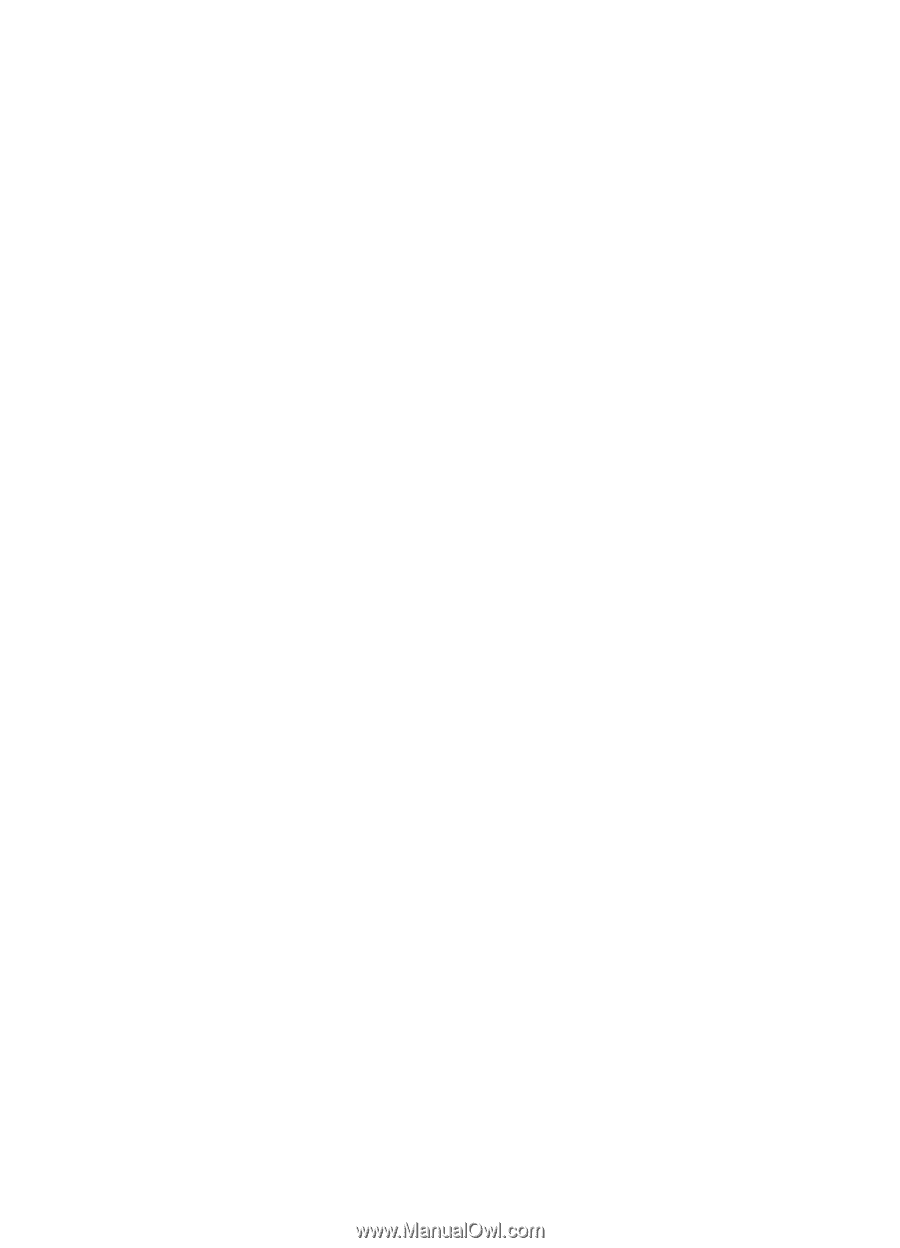
Nokia C7–00 User Guide
Issue 2.0









