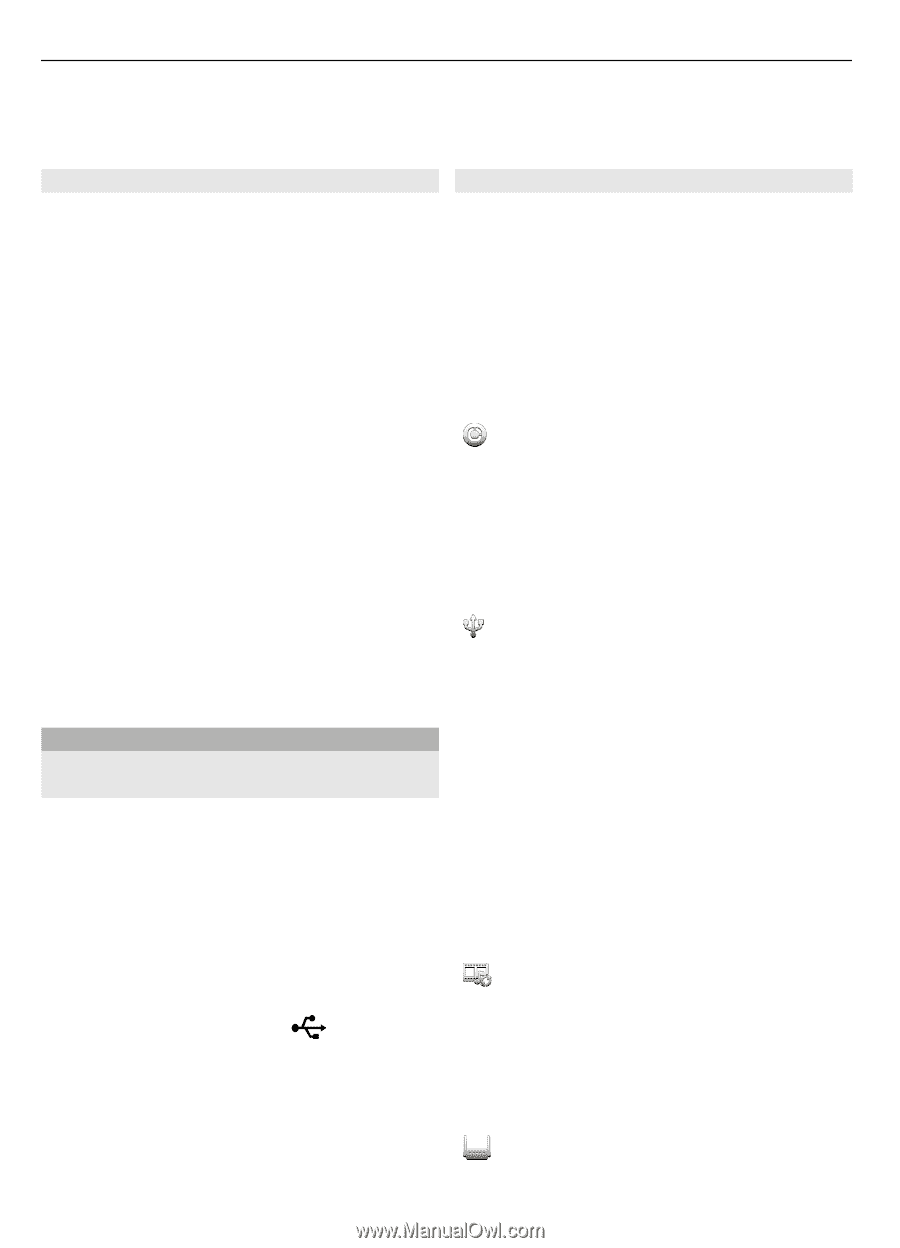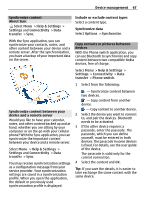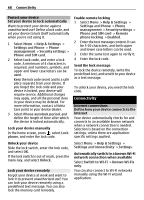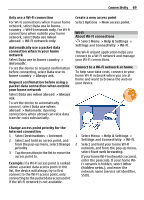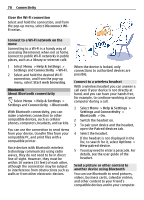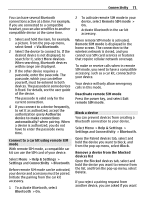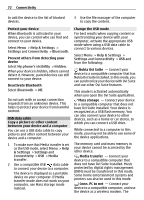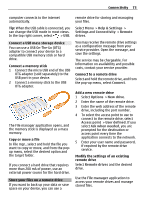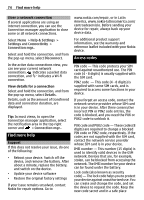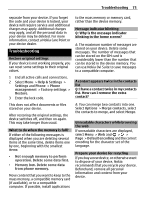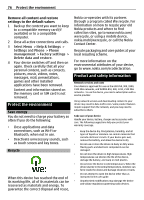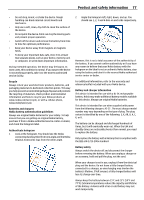Nokia C7 User Guide - Page 72
Help & Settings, Settings, Connectivity, Bluetooth, My phone's visibility, Hidden, &
 |
View all Nokia C7 manuals
Add to My Manuals
Save this manual to your list of manuals |
Page 72 highlights
72 Connectivity to add the device to the list of blocked devices. 3 Use the file manager of the computer to copy the content. Protect your device When Bluetooth is activated in your device, you can control who can find and connect to your device. Select Menu > Help & Settings > Settings and Connectivity > Bluetooth. Prevent others from detecting your device Select My phone's visibility > Hidden. When your device is hidden, others cannot detect it. However, paired devices can still connect to your device. Deactivate Bluetooth Select Bluetooth > Off. Do not pair with or accept connection requests from an unknown device. This helps to protect your device from harmful content. USB data cable Copy a picture or other content between your device and a computer You can use a USB data cable to copy pictures and other content between your device and a computer. 1 To make sure that Media transfer is set as the USB mode, select Menu > Help & Settings > Settings and Connectivity > USB > Media transfer. 2 Use a compatible USB data cable to connect your device to a computer. The device is displayed as a portable device on your computer. If Media transfer mode does not work on your computer, use Mass storage mode instead. Change the USB mode For best results when copying content or synchronizing your device with your computer, activate the appropriate USB mode when using a USB data cable to connect to various devices. Select Menu > Help & Settings > Settings and Connectivity > USB and from the following: Nokia Ovi Suite - Connect your device to a compatible computer that has Nokia Ovi Suite installed. In this mode, you can synchronize your device with Ovi Suite and use other Ovi Suite features. This mode is activated automatically when you open the Ovi Suite application. Mass storage - Connect your device to a compatible computer that does not have Ovi Suite installed. Your device is recognized as a USB flash memory. You can also connect your device to other devices, such as a home or car stereo, to which you can connect a USB drive. While connected to a computer in this mode, you may not be able to use some of the device applications. The memory card and mass memory in your device cannot be accessed by the other device. Media transfer - Connect your device to a compatible computer that does not have Ovi Suite installed. Music protected by digital rights management (DRM) must be transferred in this mode. Some home entertainment systems and printers can also be used in this mode. Conn. PC to net - Connect your device to a compatible computer, and use the device as a wireless modem. The