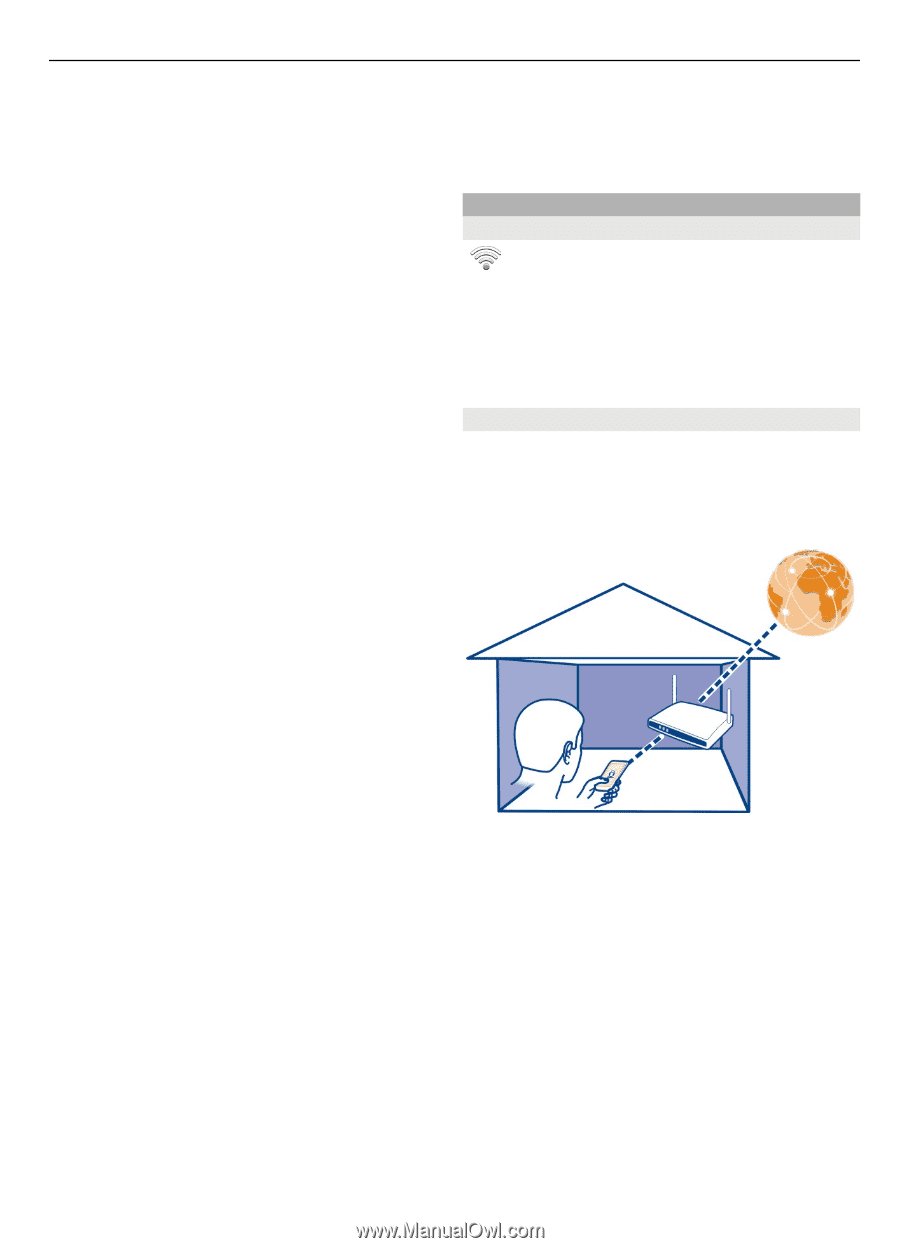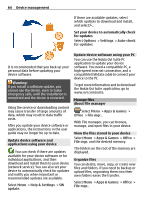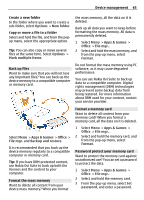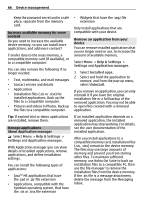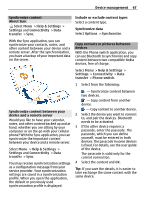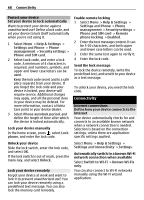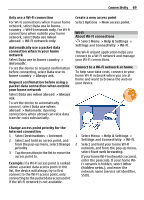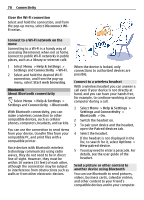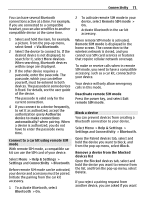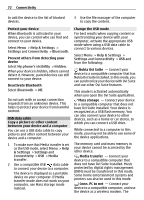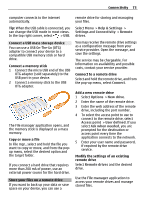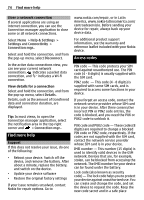Nokia C7 User Guide - Page 69
About Wi-Fi connections
 |
View all Nokia C7 manuals
Add to My Manuals
Save this manual to your list of manuals |
Page 69 highlights
Connectivity 69 Only use a Wi-Fi connection For Wi-Fi connections when in your home network, select Data use in home country > Wi-Fi network only. For Wi-Fi connections when outside your home network, select Data use when abroad > Wi-Fi network only. Automatically use a packet data connection when in your home network Select Data use in home country > Automatic. To set the device to request confirmation before connecting, select Data use in home country > Always ask. Request confirmation before using a packet data connection when outside your home network Select Data use when abroad > Always ask. To set the device to automatically connect, select Data use when abroad > Automatic. Opening connections when abroad can raise data transfer costs substantially. Create a new access point Select Options > New access point. Wi-Fi About Wi-Fi connections Select Menu > Help & Settings > Settings and Connectivity > Wi-Fi. The Wi-Fi wizard application helps you connect to a Wi-Fi network and manage your Wi-Fi connections. Connect to a Wi-Fi network at home To help save data costs, connect to your home Wi-Fi network when you are at home and want to browse the web on your device. Change access point priority for the internet connection 1 Select Destinations > Internet. 2 Select and hold an access point, and from the pop-up menu, select Change priority. 3 Tap the position in the list to move the access point to. Example: If a Wi-Fi access point is ranked above a packet data access point in the list, the device will always try to first connect to the Wi-Fi access point, only connecting to the packet data access point if the Wi-Fi network is not available. 1 Select Menu > Help & Settings > Settings and Connectivity > Wi-Fi. 2 Select and hold your home Wi-Fi network, and from the pop-up menu, select Start web browsing. If your home Wi-Fi network is secured, enter the passcode. If your home WiFi network is hidden, select Other (hidden netw.), and enter the network name (service set identifier, SSID).