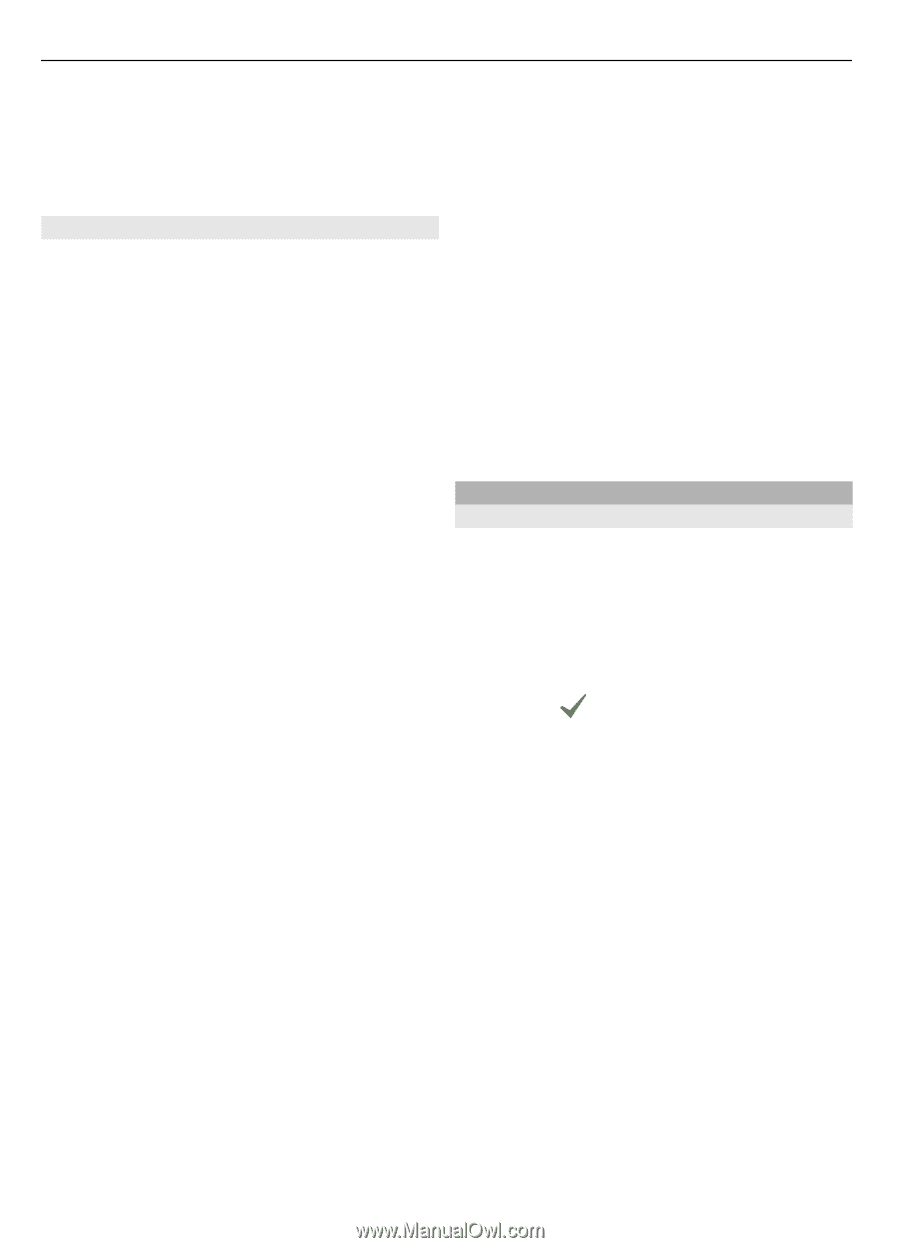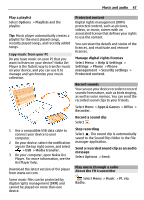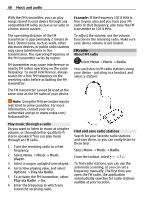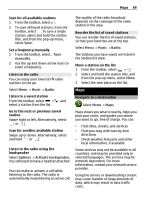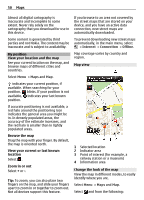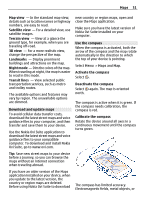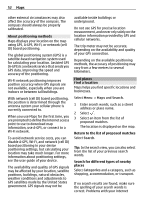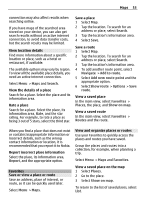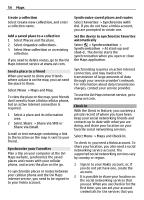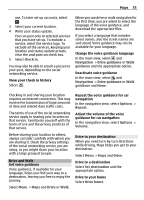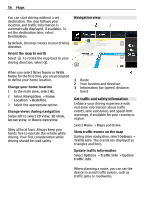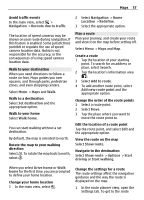Nokia C7 User Guide - Page 52
Search, Categories - network problem
 |
View all Nokia C7 manuals
Add to My Manuals
Save this manual to your list of manuals |
Page 52 highlights
52 Maps other external circumstances may also affect the accuracy of the compass. The compass should always be properly calibrated. About positioning methods Maps displays your location on the map using GPS, A-GPS, Wi-Fi, or network (cell ID) based positioning. The global positioning system (GPS) is a satellite-based navigation system used for calculating your location. Assisted GPS (A-GPS) is a network service that sends you GPS data, improving the speed and accuracy of the positioning. Wi-Fi network positioning improves position accuracy when GPS signals are not available, especially when you are indoors or between tall buildings. With network (cell ID) based positioning, the position is determined through the antenna system your cellular phone is currently connected to. When you use Maps for the first time, you are prompted to define the internet access point to use to download map information, use A-GPS, or connect to a Wi-Fi network. To avoid network service costs, you can disable A-GPS, Wi-Fi, and network (cell ID) based positioning in your device positioning settings, but calculating your location may take much longer. For more information about positioning settings, see the user guide of your device. The availability and quality of GPS signals may be affected by your location, satellite positions, buildings, natural obstacles, weather conditions and adjustments to GPS satellites made by the United States government. GPS signals may not be available inside buildings or underground. Do not use GPS for precise location measurement, and never rely solely on the location information provided by GPS and cellular networks. The trip meter may not be accurate, depending on the availability and quality of your GPS connection. Depending on the available positioning methods, the accuracy of positioning may vary from a few metres to several kilometers. Find places Find a location Maps helps you find specific locations and businesses. Select Menu > Maps and Search. 1 Enter search words, such as a street address or place name. 2 Select . 3 Select an item from the list of proposed matches. The location is displayed on the map. Return to the list of proposed matches Select Search. Tip: In the search view, you can also select from the list of your previous search words. Search for different types of nearby places Select Categories and a category, such as shopping, accommodation, or transport. If no search results are found, make sure the spelling of your search words is correct. Problems with your internet