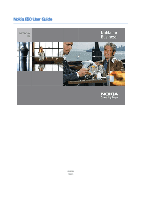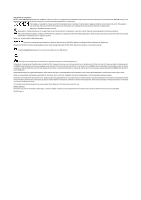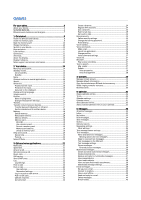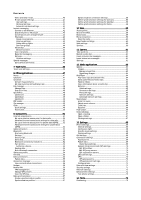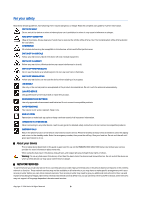Nokia E50 User Guide
Nokia E50 - Smartphone 70 MB Manual
 |
View all Nokia E50 manuals
Add to My Manuals
Save this manual to your list of manuals |
Nokia E50 manual content summary:
- Nokia E50 | User Guide - Page 1
Nokia E50 User Guide 9248794 Issue 1 - Nokia E50 | User Guide - Page 2
at http://www.nokia.com/phones/declaration_of_conformity/. The crossed Nokia tune is a sound mark of Nokia Corporation. This product includes software licensed from Symbian Software or security protocol software from RSA Security. Java ". Except as required by applicable law, no warranties of - Nokia E50 | User Guide - Page 3
card 18 MicroSD 19 Use a memory card 19 Format a memory card 19 Memory card security 19 Unlock a memory card 19 Help and tutorial 19 Device help 19 Tutorial...20 Nokia PC Suite 20 3. Calls and voice applications 21 Make calls 21 Speed dial 21 Answer a call 21 Options during a call 21 - Nokia E50 | User Guide - Page 4
service commands 45 7. Team suite 46 Team suite settings 46 8. Office applications Mobile Flash player 66 Nokia Catalogs 67 Open a catalog 67 Open a folder 67 Catalogs settings 67 13. Settings 68 Phone settings 68 General settings 68 Notification light 68 Standby mode settings 68 Display - Nokia E50 | User Guide - Page 5
details 78 Certificate security settings 78 15. Device management 79 Server profile settings 79 Remote configuration network service 79 Remote configuration settings 79 Create a configuration profile 79 Battery information 80 Nokia battery authentication guidelines 80 Authenticate - Nokia E50 | User Guide - Page 6
to any other device, read its user guide for detailed safety instructions. Do not connect incompatible products. EMERGENCY CALLS Ensure the phone function of the device is switched on and in service. Press the end key as many times as needed to clear the display and return to the standby mode - Nokia E50 | User Guide - Page 7
run on TCP/IP protocols. Some features of this device, such as MMS, browsing, email, and content downloading using the browser or over MMS, require network support for these technologies. Enhancements, batteries, and chargers Check the model number of any charger before use with this device. This - Nokia E50 | User Guide - Page 8
Get started Note: Your service provider may have requested that certain features be disabled or not service provider for more information. Model numbers: Nokia E50-1 (RM-170, with camera) and Nokia E50-2 (RM-171, without camera). Hereinafter referred to as Nokia E50. Insert the SIM card and battery - Nokia E50 | User Guide - Page 9
the battery. 7. Replace the back cover. Insert the memory card Use only microSD cards approved by Nokia for use with this device. Nokia memory card. Keep all memory cards out of the reach of small children. The sales package of your device may not include a memory card. Memory cards are available - Nokia E50 | User Guide - Page 10
When the battery is fully charged, disconnect the charger from the device, then from the wall outlet. Tip: If you have old compatible Nokia chargers, you can use them with the Nokia E50 by attaching the AC-44 charger adapter to the old charger. The adapter is available in the sales package. Switch - Nokia E50 | User Guide - Page 11
or in an open application, press the power key briefly, and select Lock keypad. To unlock, press the left selection key and *. You can also lock the device in the standby mode using your lock code. Press the power key, select Lock phone, and enter your lock code. The default lock code is 12345. To - Nokia E50 | User Guide - Page 12
for headset and other enhancements Battery charger connector Antennas Your device has battery. You have one or more unread messages in the Inbox folder in Messag.. You have received new e-mail in the remote mailbox. You have one or more missed phone Copyright © 2006 Nokia. All Rights Reserved. 12 - Nokia E50 | User Guide - Page 13
phone is connected to the device. Your device is synchronizing. You have an ongoing push to talk connection. Nokia support and contact information Check www.nokia.com/support or your local Nokia Web site for the latest version of this guide, additional information, downloads, and services related - Nokia E50 | User Guide - Page 14
the battery life. In this user guide, "select Menu" refers to pressing the Menu key. Use the joystick to move and make selections. With the joystick, you can move up, down, left and right in the Menu or in different applications or lists. You can also press the joystick to open applications, files - Nokia E50 | User Guide - Page 15
and displays the open applications. Scroll to an application, and press the joystick to switch to it. Common actions in several applications You can find the following actions in several applications: To change the profile or switch off or lock the device, press the power key briefly. To save a file - Nokia E50 | User Guide - Page 16
the top right of the display when you are writing text downloading tones using the browser. To listen to the selected tone, select Play. If you have two alternate phone lines in use, you can specify a ringing tone for each line. • Say caller's name - Activate the text-to-speech ringing tone feature - Nokia E50 | User Guide - Page 17
the new theme. Transfer content between devices You can transfer content, such as contacts, from a compatible Nokia device to your Nokia E50 using Bluetooth connectivity or infrared. The type of content that can be transferred depends on the phone model. If the other device supports synchronization - Nokia E50 | User Guide - Page 18
phone models, the Transfer data application is sent to your other device as a message. To install Transfer data on your other device, open the message, and follow the instructions on the display. 7. From your Nokia E50 maximum factory setting. Data stored on the device, such as software applications, - Nokia E50 | User Guide - Page 19
the device even with no user guide present, because your device includes both a task-specific help and a tutorial. Tip: Task-specific means you can access instructions from Options lists. Device help To read instructions for the current view of the open application, select Options > Help. Tip: You - Nokia E50 | User Guide - Page 20
section you want to view. Nokia PC Suite You can install Nokia PC Suite from the CD-ROM or from the Web. Nokia PC Suite can be used only with Windows 2000 and Windows XP. With Nokia PC Suite, you can make backups, synchronize your device with a compatible computer, move files between your device and - Nokia E50 | User Guide - Page 21
a service area of the cellular network. Enter the phone number, including the area code, and services from your service provider may vary, depending on network features, rounding off for billing, taxes, and so forth. To answer a call, press the call key. To reject the call, press the end key. To mute - Nokia E50 | User Guide - Page 22
service). To change the settings, you need the barring password from your service provider. Call barring affects all calls, including data calls. To bar calls, select Cellular an active call to control your voice mailbox or other automated phone services. To send a DTMF tone sequence, make a call, - Nokia E50 | User Guide - Page 23
Enter your lock code, and select OK see if anyone is online. The channel call does Application start-up - Select if you want to log in to the push to talk service when you switch on your device. • Default nickname - Enter your default nickname (20 characters maximum) that is displayed to other users - Nokia E50 | User Guide - Page 24
applications Log in to push to talk service If you have set Application start-up on in User settings, push to talk automatically logs in to the service when started. If not, you must log in manually. To log in to a push to talk service the display. The display informs anyone is online. The channel - Nokia E50 | User Guide - Page 25
Exit. Select Yes to log out and close the service. Press No if you want to keep the application active on the background. Device security Select Menu > Tools > Settings > Security > Phone and SIM. You can modify the security settings for the PIN code, automatic lock, and SIM card change, and change - Nokia E50 | User Guide - Page 26
service) in standby mode, press and hold 1, or press 1 then the call key. Voice commands Select Menu > Tools > Voice cm.. Use voice commands to make phone calls and to launch applications speaker's voice; however, the voice recognition in the device adapts to the main user , and displays the name - Nokia E50 | User Guide - Page 27
user of the device has changed, select Reset voice adapts.. Voice aid Select Menu > Tools > Voice aid. The voice aid application reads text on the screen, allowing you to use basic functions of your device without looking at the display clip. Recorder supports the AMR files. You must save the files - Nokia E50 | User Guide - Page 28
Calls and voice applications Voice properties To edit the voice properties for the synthesized speech, select Menu > Tools > Speech > Voice selected voice. • Voice details - View information about the voice. • Delete - Delete the selected voice. Copyright © 2006 Nokia. All Rights Reserved. 28 - Nokia E50 | User Guide - Page 29
contact information, such as phone numbers and addresses. • Add thumbnail - Add a thumbnail image that will display when a contact calls you. The image must be services, contact your SIM card vendor. This may be the service provider, network operator, or other vendor. Copyright © 2006 Nokia - Nokia E50 | User Guide - Page 30
contact cards as business cards in vCard or Nokia Compact Business Card format. You can send business , Via Bluetooth, or Via infrared. Enter the phone number or address, or add a recipient from received business card, select Open from the displayed notification, or open the message from the inbox - Nokia E50 | User Guide - Page 31
can synchronize your calendar data with a compatible computer using Nokia PC Suite. For information on synchronization, see the PC Suite guide. Create calendar entries You can create four types of calendar entries: • Meeting entries have a specific date and time. • Memo entries are related to the - Nokia E50 | User Guide - Page 32
Month view , Week view, Day view, or To-do view. To view a specific date in the calendar view, select Options > Go to date. Enter the date, time. Each row shows one week of dates. The active month is displayed, and the active day is either today or the last day that was Nokia. All Rights Reserved. 32 - Nokia E50 | User Guide - Page 33
service area of the cellular network. • Verify that the network supports the messaging features manually, or contact your service provider, network operator, or Internet service provider to configure the settings. The Messag. application displays messages in a specific order, select the joystick. To - Nokia E50 | User Guide - Page 34
the Drafts folder. To view or edit a message, scroll to it, and press the joystick. To send the message, select Options > Send. To delete a message, scroll to message types, select Text message, Multimedia message, E-mail, Service message, Cell broadcast, or Other. See "Text message settings - Nokia E50 | User Guide - Page 35
clear key. Text messages Your device supports the sending of text messages beyond the the joystick to select recipients from Contacts, or enter the recipients' mobile phone numbers manually. If using the same text message center number (network service). Reply to received text messages To reply to - Nokia E50 | User Guide - Page 36
it is supported by your network operator or service provider. Only devices that offer picture message features can receive and display picture messages field, press the joystick to select recipients from Contacts, or enter the recipients' mobile phone numbers or e-mail addresses manually. 2. In the - Nokia E50 | User Guide - Page 37
support this feature. Maximum time is the maximum amount of time allowed by the network. Create presentations Select New message > Multimedia message. 1. In the To field, press the joystick to select recipients from Contacts, or enter the recipients' mobile phone numbers or e-mail addresses manually - Nokia E50 | User Guide - Page 38
revision 1), and POP3, and with different push e-mail solutions. Other e-mail providers may offer services with different settings or features than those described in this user guide. Contact your e-mail provider or service provider for more details. Copyright © 2006 Nokia. All Rights Reserved. 38 - Nokia E50 | User Guide - Page 39
instructions from your remote mailbox and Internet service providers. Contact your network and Internet service choose which messages to download to your device. mobile operator, you might have to use your mobile joystick. Scroll to a message, and press the joystick time you go online and synchronize. - Nokia E50 | User Guide - Page 40
the device and the original messages on the server. To delete e-mails from the device only, select Options > Delete > Phone only. To delete online, the subscribed folders are updated. This may take some time if the folders are large. To update the list of folders, select a folder and Options > Update - Nokia E50 | User Guide - Page 41
guide opens and helps you set up your email account. Settings for the received e-mail Select Incoming e-mail and from the following settings: • User name - Enter the user name for the e-mail service updated automatically when you are online. To see the latest Nokia. All Rights Reserved. 41 - Nokia E50 | User Guide - Page 42
people using instant messages and join discussion forums (IM groups) with specific topics. Various service providers maintain IM servers that you can log in to after you register to an IM service. Service providers may differ in their support of features. If IM is not available from your wireless - Nokia E50 | User Guide - Page 43
the IM application, and the server supports IM groups. users to join the group or ban them from the group. To provide members with editing rights to the group, select Options > Add editor and from the following: • From IM contacts - Add one or several of your IM contacts. Copyright © 2006 Nokia - Nokia E50 | User Guide - Page 44
list - Create a contact list for a specific group of IM contacts. • Reload users' availab. - Update the online status of your IM contacts. • Blocking opened the application. To disconnect, select Logout. • Settings - Edit instant messaging application or server settings. Copyright © 2006 Nokia. All - Nokia E50 | User Guide - Page 45
displayed, scroll left or right. • Sort IM contacts - Select to list your IM contacts alphabetically or by their online status. • Availabil. reloading - To update the online server when you open the messaging application. Select Manual to connect to the server manually at any time. Special messages - Nokia E50 | User Guide - Page 46
messages, view team Web pages, and make phone calls to teams at one go. Select Menu > Office > Team suite. To create a new team, select Options a conference call (network service). The maximum number of participants depends on the network service. • Create message - Nokia. All Rights Reserved. 46 - Nokia E50 | User Guide - Page 47
note, select Options > Find to search the note for a phone number, Internet telephone address, e-mail or Web address. Calculator Note you open the calculator application. Converter Select Menu > Office > Converter. The converter has limited accuracy, and rounding errors may occur. Convert - Nokia E50 | User Guide - Page 48
application, press the joystick. To sort files, select Options > Sort files. To open Quickword, Quicksheet, or Quickpoint, scroll to the desired tab with the joystick. Not all file formats or features are supported. Quickword With Quickword, you can view Microsoft Word documents on the display - Nokia E50 | User Guide - Page 49
change the clock shown in the standby modes, select Clock type > Analogue or Digital. To allow the mobile phone network to update the time, date, and time zone information to your device (network service), select Network operator time > Auto-update. Copyright © 2006 Nokia. All Rights Reserved. 49 - Nokia E50 | User Guide - Page 50
Office applications To change the alarm tone, select Clock alarm tone. World clock Select city that determines the time and date in your device, select Options > My current city. The city is displayed in the clock main view, and the time in your device is changed according to the city selected. Check - Nokia E50 | User Guide - Page 51
another device or PC. Your device supports a wired solution with a USB (Universal Serial Bus) cable connection for Nokia PC Suite. Your device also or Use other no., according to instructions from your service provider. • Callback number - Enter your data call phone number of your device, which the - Nokia E50 | User Guide - Page 52
and transfer data such as music or image files from your computer using the data cable connection. To use the Data transfer mode, make sure that you have not selected USB as a connection type in the Manage connections settings in Nokia PC Suite. Insert a memory card to your device, connect the - Nokia E50 | User Guide - Page 53
search results is displayed. To search for more Bluetooth devices, select More devices. To use a Bluetooth audio enhancement such as Bluetooth handsfree or headset you need to pair your device with the enhancement. See the enhancement user guide for the passcode and further instructions. To connect - Nokia E50 | User Guide - Page 54
is displayed. To connection manually every My phone's supports the File Transfer Profile Client service (for example, a laptop computer). End a Bluetooth connection A Bluetooth connection is disconnected automatically after sending or receiving data. Only Nokia PC Suite the code to unlock it - Nokia E50 | User Guide - Page 55
the joystick. 3. Activate Bluetooth in the car kit device. 4. Use your car kit device to start a search for compatible devices. For instructions, see the user guide of GPRS (general packet radio service) enables wireless access for mobile phones to data networks (network service). GPRS uses packet - Nokia E50 | User Guide - Page 56
features when the device is used as a modem. Mobile VPN Select Menu > Tools > Settings > Connection > VPN. The Nokia mobile virtual private network (VPN) client creates a secure connection to compatible corporate Intranet and services use VPN with an application, the application must be associated - Nokia E50 | User Guide - Page 57
to your system administrators as the codes help to look for causes of possible problems you may have with VPN. When the log size reaches 20 KB, the oldest log entries are deleted to make space for new entries. Select Options and from the following options: • Refresh log - Update the log. • Clear log - Nokia E50 | User Guide - Page 58
User name - Enter your user user name and network password. Define synchronization settings for Contacts To define the synchronization settings for the Contacts application phone phone application, scroll to the desired profile, and select Options > Edit sync profile > Applications application phone - Nokia E50 | User Guide - Page 59
the Web address, and press the joystick. Use only services that you trust and that offer adequate security and protection against harmful software. Tip: When you start to enter the address, addresses of pages you have previously visited that match your input are displayed. To open a page, scroll to - Nokia E50 | User Guide - Page 60
may have WAP pages for mobile devices. To browse regular Web pages, use the other browser in Menu > Web. Check the availability of services, pricing, and fees with your network operator or service provider. Service providers will also give you instructions on how to use their services. Tip: To start - Nokia E50 | User Guide - Page 61
display works as a viewfinder. The camera produces pictures in .jpeg format and video clips in .3gpp format. Take a picture 1. Select Menu > Media > Camera. The Nokia E50 device supports clip in the RealPlayer application. Insert pictures into images: Phone memory or Memory card. To edit - Nokia E50 | User Guide - Page 62
title. Text assigns the term you define and a number to the recorded video. • Memory in use - Select the memory to use for storing recorded videos: Phone memory or Memory card. Copyright © 2006 Nokia. All Rights Reserved. 62 - Nokia E50 | User Guide - Page 63
joystick. Images are opened in the image viewer. To create a new folder, select Options > Organise > New folder. To copy or move files, select a file and Options > Organise > Move to folder, New folder, Move to memory card, Copy to memory card, Copy to phone mem., or Move to phone mem.. To download - Nokia E50 | User Guide - Page 64
support all variations of a media file format. Tip: Streaming audio and video files means playing them directly from the Web without downloading Scroll to the clip, and press the joystick. Select Pause or Stop, select Options clip in full screen mode. • Mute - Mute the sound of the video clip. To turn - Nokia E50 | User Guide - Page 65
users. Some service providers use them for additional security or to speed up access to Web pages that contain media files. Contact your service files, create and listen to track lists, and download music. The music player supports files with extensions such as MP3 and AAC. Copyright © 2006 Nokia. - Nokia E50 | User Guide - Page 66
to their original values, select Options > Reset to defaults. To save your new or edited settings, select Back. Flash player Select Menu > Media > Flash Player. With Flash Player, you can view, play, and interact with flash files made for mobile devices. To open a folder or play a flash file, scroll - Nokia E50 | User Guide - Page 67
OK if you accept the disclaimer. Nokia Catalogs (network service) is a mobile content shop available on your device. With Nokia Catalogs you can discover, preview, buy, download, and upgrade content, such as games, ringing tones, wallpapers, services, and applications, for your device. The available - Nokia E50 | User Guide - Page 68
an image from the Gallery. The welcome note or image is displayed briefly each time you switch on the device. • Orig. phone settings - Restore the original device settings. To do this, you need your device lock code. After resetting, the device may take a longer time to power on. Documents, contact - Nokia E50 | User Guide - Page 69
text messages (network service). This setting is displayed only if the SIM card supports the alternate line service and a subscription to two phone lines. • Line change - Select Disable to prevent line selection (network service). To change this setting, you need the PIN2 code. Connection settings - Nokia E50 | User Guide - Page 70
or Nokia 3GPP. • Default access point - Select the access point to use for the Internet connection. • Public user name - Enter your user name received from your service provider. • Use compression - Select if compression is used. • Registration - Select the registration mode. • Use security - Select - Nokia E50 | User Guide - Page 71
(network service). Select Auto- update to activate. This service may not be available in all networks. Security settings See "Define security settings," p. 25. Network settings Select Menu > Tools > Settings > Network. Define the following: • Operator selection - Select Manual to choose - Nokia E50 | User Guide - Page 72
use the text phone. Select from the following settings: • Default profile - Select the profile that is activated when you attach a text phone (TTY, teletypewriter) to your device. • Use text phone - Select Yes if you want to start using the text phone. Copyright © 2006 Nokia. All Rights Reserved - Nokia E50 | User Guide - Page 73
feature is not designed to support positioning requests for related calls. Contact your service provider for more information about how your phone > Tools > Positioning. The application must receive positioning info from view The navigation view guides you to your trip Nokia. All Rights Reserved. 73 - Nokia E50 | User Guide - Page 74
by it remain on the display. • Resume - Continue using the trip meter. • Reset - Set the values calculated manually to fill in the necessary location information such as a name, category, address, latitude, longitude and altitude. To view or edit a landmark, scroll to it, and press the joystick - Nokia E50 | User Guide - Page 75
location or Enter manually to fill in Operator. 2. Select your e-mail service provider from the list. 3. Select your E-mail address (including the domain name), User name, and Password, select each in turn Nokia phone settings Web site at www.nokia.com. Copyright © 2006 Nokia. All Rights Reserved. 75 - Nokia E50 | User Guide - Page 76
application installation file extensions are .jad or .jar. Installation files may be transferred to your device from a compatible computer, downloaded during browsing, or sent to you in a multimedia message, as an e-mail attachment, or with Bluetooth. If you use Nokia PC Suite to transfer a file - Nokia E50 | User Guide - Page 77
used to verify services and software. To change trust settings, select a certificate and Options > Trust settings. Select an application field and Yes or No. You cannot change the trust settings of a personal certificate. Depending on the certificate, a list of applications is displayed that can use - Nokia E50 | User Guide - Page 78
corrupted - The certificate cannot be used. Contact the certificate issuer. Certificate security settings Select from the following: • Software installation - Select to install signed applications only or all applications. • Online certif. check - To check the validity of certificates when an - Nokia E50 | User Guide - Page 79
software server. • User name and Password - Enter your user name and applications in your device. Available options may vary. The remote configuration connection is usually started by the server when the device settings need to be updated Ask your service provider for Nokia. All Rights Reserved. 79 - Nokia E50 | User Guide - Page 80
buy a new battery. Use only Nokia approved batteries, and recharge your battery only with Nokia approved chargers designated for this device. Unplug the charger 20-digit code is valid by following the instructions at www.nokia.com/batterycheck. To create a text message enter the 20-digit code, for - Nokia E50 | User Guide - Page 81
not authentic? If you cannot confirm that your Nokia battery with the hologram on the label is an authentic Nokia battery, please do not use the battery. Take it to the nearest authorized Nokia service point or dealer for assistance. The use of a battery that is not approved by the manufacturer may - Nokia E50 | User Guide - Page 82
does get wet, remove the battery, and allow the device to of electronic devices, damage batteries, and warp or melt device other than as instructed in this guide. • Do not drop • Use chargers indoors. service facility. All of the above suggestions apply equally to your device, battery, charger - Nokia E50 | User Guide - Page 83
body. To transmit data files or messages, this device requires a quality connection to the network. In some cases, transmission of data files or messages may be delayed until such a connection is available. Ensure that the above separation distance instructions phones pumps at service stations. - Nokia E50 | User Guide - Page 84
as many times as needed to clear the display and ready the device for calls. 3. features are in use, you may first need to turn those features off before you can make an emergency call. Consult this guide or your service mobile devices employ a unit of measurement known as the Specific Absorption - Nokia E50 | User Guide - Page 85
Nokia display indicators 12 settings 68 diverting calls 22 documents 48 DTMF tones 22 E e-mail accounts 41 messages 38 replying 40 writing 40 ending network connections 56 enhancement settings 71 equalizer 66 F feeds 60 file manager 48 Find 15 flash player 66 G gallery 63 general packet radio service - Nokia E50 | User Guide - Page 86
12 Bluetooth 12 infrared 12 missed calls 12 infrared 55 installing applications 76 battery 8 SIM card 8 instant messaging 42 Internet 59 access points 51 net call settings 69 settings 51 J Java applications 76 joystick 68 K keyguard 11 keypad lock 11 keys 11 L landmarks 74 language 68 listening to - Nokia E50 | User Guide - Page 87
calendar 31, 32 calls 68 connection 69 display 68 general 68 Internet 51 Java application security 76 message centers 34 multimedia messages 38 network 71 profiles 16 remote configuration 79 security 25 server profile 79 standby 68 text messages 35 text phone 72 trust 77 TTY 72 Web 60 SettingWizard
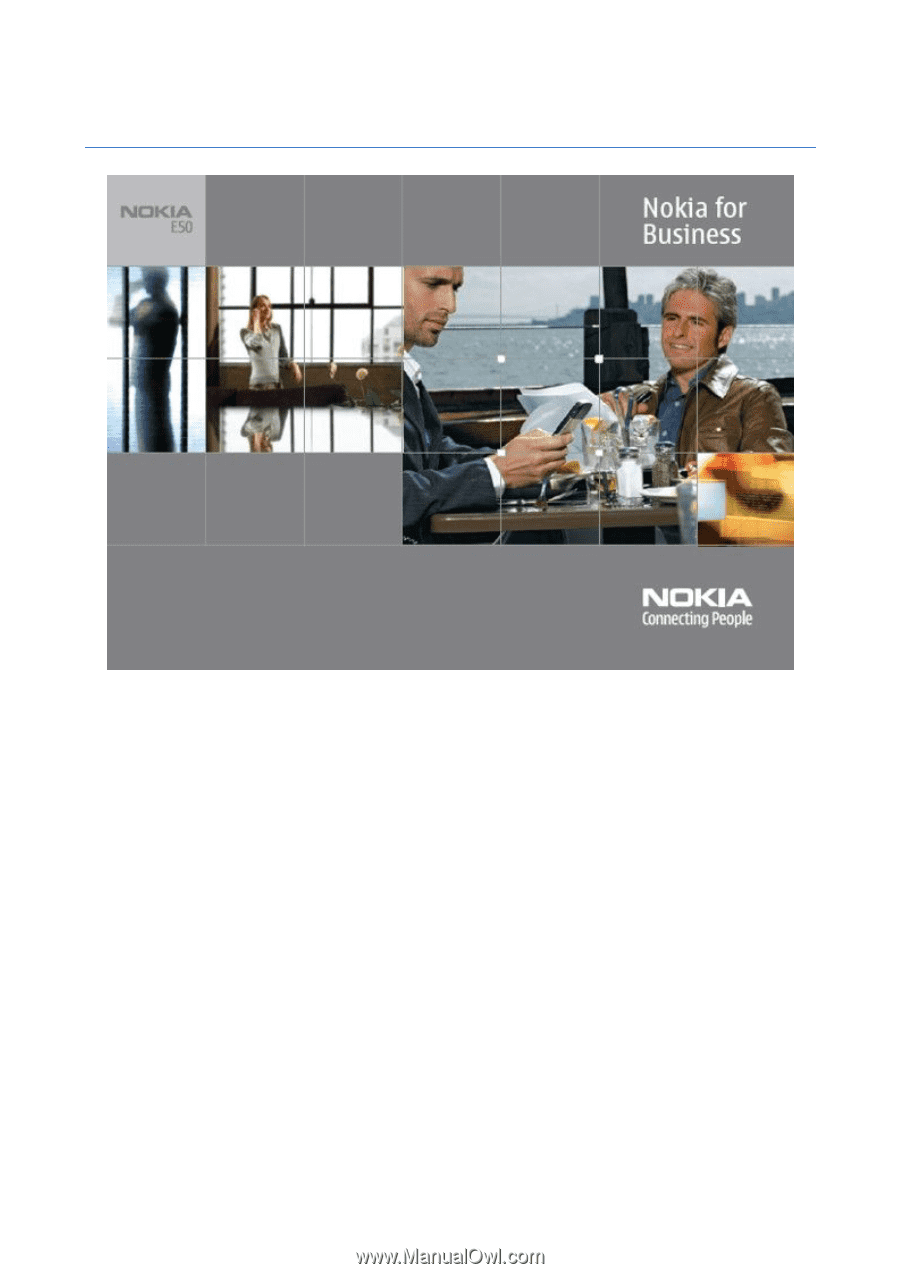
Nokia E50 User Guide
9248794
Issue 1