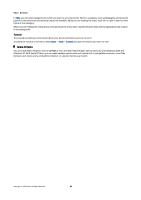Nokia E50 User Guide - Page 24
Log in to push to talk service, Push to talk calls, Callback requests, Contacts view, Create a channel - 1 user manual
 |
View all Nokia E50 manuals
Add to My Manuals
Save this manual to your list of manuals |
Page 24 highlights
Calls and voice applications Log in to push to talk service If you have set Application start-up on in User settings, push to talk automatically logs in to the service when started. If not, you must log in manually. To log in to a push to talk service, select Options > Settings > Connection settings, and enter your User name, Password, Domain, Server address, and Access point name. Select Options > Switch PTT on. When the Ringing type setting of your device is set to Beep once or Silent, or there is an ongoing phone call, you cannot make or receive push to talk calls. Push to talk calls Warning: Do not hold the device near your ear when the loudspeaker is in use, because the volume may be extremely loud. Select Options > PTT contacts. To make a push to talk call, select one or several contacts from the list, and press the voice key. Remember to hold the device in front of you during a push to talk call so you can see the display. The display informs you when it is your turn to speak. Speak towards the microphone, and do not cover the loudspeaker with your hands. Press and hold the voice key the entire time you are talking. When you have finished talking, release the key. To end the push to talk call, press the end key. When you receive a push to talk call, press the call key to answer the call or the end key to dismiss the call. Callback requests To send a callback request, select Options > PTT contacts, scroll to the desired contact, and select Options > Send callback request. To answer a callback request, select Show to open the callback request. To make a push to talk call to the sender, press the voice key. Contacts view To view, add, modify, delete, or call contacts, select Options > PTT contacts. A list of names from your device Contacts application is displayed with information about their login status. To call a selected contact, select Options > Talk 1 to 1. To make a group call, select Options > Make PTT group call. To send the contact a request to call you, select Options > Send callback request. Create a channel A channel is like a chat room: you can call the channel to see if anyone is online. The channel call does not alert the other participants; the participants just join the channel and start speaking with each other. To create a channel, select Options > New channel > Create new. Select Options and define the following: • Channel name - Write the channel name. • Channel privacy - Select Private or Public. • Nickname in channel - Enter your nickname (20 characters maximum) that is displayed to other users. • Channel thumbnail - Insert a picture that describes the channel. To delete a channel, press the clear key. When you log in to push to talk, push to talk automatically connects to the channels that were active when the application was last closed. Register PTT channels To register a channel to the push to talk service, select Options > Register. To edit the channel details, select Options > Edit. Join a channel To join a channel, select Options > PTT channels. Select the channel you want to talk to, and press the voice key. Remember to hold the device in front of you during a push to talk call so you can see the display. The display informs you when it is your turn to speak. Speak towards the microphone, and do not cover the loudspeaker with your hands. Press and hold the voice key the entire time you are talking. When you have finished talking, release the key. To switch between channels during multiple calls, select Swap. The active channel is highlighted. Copyright © 2006 Nokia. All Rights Reserved. 24