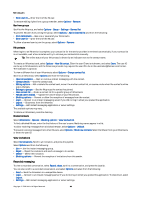Nokia E50 User Guide - Page 49
Quicksheet, Quickpoint, PDF reader, Zip manager, Clock, Clock settings
 |
View all Nokia E50 manuals
Add to My Manuals
Save this manual to your list of manuals |
Page 49 highlights
Office applications Quicksheet With Quicksheet, you can read Microsoft Excel files on the display of your device. Quicksheet supports the viewing of spreadsheet files saved in .xls format in Microsoft Excel 97, 2000, 2003, and XP. Not all variations or features of the mentioned file formats are supported. To move around in the spreadsheet, use the joystick. To switch between worksheets, select Options > Worksheet. To search the spreadsheet for a text, value, or formula, select Options > Find. To change how the spreadsheet is displayed, select Options and from the following: • Pan - Navigate within the current worksheet by blocks. A block contains columns and rows displayed by a screen. To display the columns and rows, scroll to a block and select OK. • Resize - Adjust the size of columns or rows. • Zoom - Zoom in or out • Freeze panes - Keep the selected row, column, or both visible while you move in the spreadsheet. Quickpoint With Quickpoint, you can view Microsoft PowerPoint presentations on the display of your device. Quickpoint supports the viewing of presentations created in .ppt format in Microsoft PowerPoint 97, 2000, and XP. Not all variations or features of the mentioned file formats are supported. To move between the slide, outline, and the notes view, scroll to the desired tab with the joystick. To move to the next or previous slide in the presentation, scroll up or down with the joystick. To view the presentation in full screen, select Options > Full screen. To expand items in the presentation in the outline view, select Options > Expand entry. PDF reader Select Menu > Office. With PDF reader you can read PDF documents on the display of your device; search for text in the documents; modify settings, such as zoom levels and page views; and send PDF files using e-mail. Zip manager Select Menu > Office. With Zip manager, you can create new archive files to store compressed ZIP formatted files; add single or multiple compressed files or directories to an archive; set, clear, or change the archive password for protected archives; and change settings, such as compression level, temporary file drive, file name encoding, default drive, and default start-up view. You can store the archive files on the device memory or on a memory card. Clock Select Menu > Clock. To set an alarm, select Options > Set alarm. Enter the alarm time, and select OK. When an alarm is active, is shown. To turn off the alarm, select Stop, or to stop the alarm for 5 minutes, select Snooze. If the alarm time is reached while the device is switched off, the device switches itself on and starts sounding the alarm tone. If you select Stop, the device asks whether you want to activate the device for calls. Select No to switch off the device or Yes to make and receive calls. Do not select Yes when wireless phone use may cause interference or danger. To change the alarm time, select Options > Reset alarm. To remove an alarm, select Options > Remove alarm. Clock settings To change the clock settings, select Options > Settings. To change the time or date, select Time or Date. To change the clock shown in the standby modes, select Clock type > Analogue or Digital. To allow the mobile phone network to update the time, date, and time zone information to your device (network service), select Network operator time > Auto-update. Copyright © 2006 Nokia. All Rights Reserved. 49