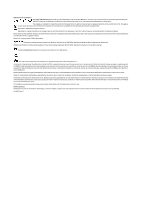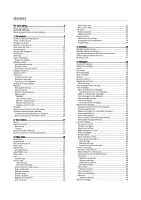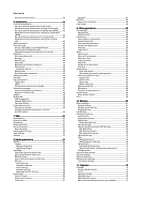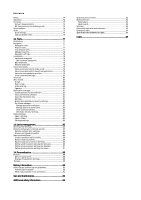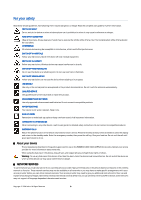Nokia E60 User Guide
Nokia E60 - Smartphone 30 MB Manual
 |
View all Nokia E60 manuals
Add to My Manuals
Save this manual to your list of manuals |
Nokia E60 manual content summary:
- Nokia E60 | User Guide - Page 1
Nokia E60 User Guide 9241264 Issue 4 - Nokia E60 | User Guide - Page 2
found from http://www.nokia.com/phones/declaration_of_conformity/. The crossed-out wheeled bin means that within RSA BSAFE cryptographic or security protocol software from RSA Security. Java and all Java use in connection with MPEG-4 video provided by a licensed video provider. No license is granted - Nokia E60 | User Guide - Page 3
SERVICES 6 Enhancements, batteries, and chargers 7 1. Get started 8 Insert the SIM card and battery 8 Insert a memory card 9 Charge the battery 9 Switch on your device 9 Enter basic settings 10 Keys and parts 10 Keypad lock (keyguard 10 Connectors 11 Antennas...11 About the display - Nokia E60 | User Guide - Page 4
51 Download items 51 End a connection 52 Clear the cache 52 News feeds and blogs 52 Web settings 52 Services...53 8. Media applications 54 Gallery...54 Images...54 Manage image files 54 Organizing images 55 RealPlayer 55 Play video clips and stream links 55 Send audio files and video clips - Nokia E60 | User Guide - Page 5
81 View and remove software 81 View the installation log 81 Settings...81 Specify Java application security settings 82 Certificate manager 82 Manage personal certificates 82 Manage authority certificates 82 View certificate details 83 Certificate security settings 83 Nokia Catalogs 83 Open - Nokia E60 | User Guide - Page 6
to any other device, read its user guide for detailed safety instructions. Do not connect incompatible products. EMERGENCY CALLS Ensure the phone function of the device is switched on and in service. Press the end key as many times as needed to clear the display and return to the standby mode - Nokia E60 | User Guide - Page 7
run on TCP/IP protocols. Some features of this device, such as MMS, browsing, email, and content downloading using the browser or over MMS, require network support for these technologies. Enhancements, batteries, and chargers Check the model number of any charger before use with this device. This - Nokia E60 | User Guide - Page 8
This configuration may include changes in menu names, menu order and icons. Contact your service provider for more information. Model number: Nokia E60-1 Hereinafter referred to as Nokia E60. Insert the SIM card and battery Keep all SIM cards out of the reach of small children. For availability and - Nokia E60 | User Guide - Page 9
the battery is fully charged, the bar stops scrolling. Disconnect the charger from the device, then from the outlet. Switch on your device 1. To switch the device on, press the power key. 2. If the device asks for a PIN code (or UPIN code, if you have a USIM card), lock code or security code, enter - Nokia E60 | User Guide - Page 10
of the active applications and switch between them. In this User Guide, "select Menu" refers to pressing this key. 9 - Memory card slot 10 - Internet key. Press and hold the key in the standby mode to browse the Web. 11 - Microphone. Do not cover the microphone with your hand during phone calls. 12 - Nokia E60 | User Guide - Page 11
an open application, press the power key briefly, and select Lock keypad. To unlock, press the left selection key and *. You can also lock the device in the standby mode using your lock code. Press the power key, select Lock phone, and enter your lock code. If your lock code contains numbers, press - Nokia E60 | User Guide - Page 12
, you can view your service provider and network, different indicators such as indicators for alarms, and applications you want to access fast. To select the applications that you want to access from active standby, select Menu > Tools > Settings > Phone > Standby mode > Standby apps. Scroll to the - Nokia E60 | User Guide - Page 13
the signal. The battery charge level. The higher the bar, the stronger the charge in the battery. You have one PC with a USB data cable. A data call is active. IP passthrough is active. and Indicate the phone line that you have selected, if you have subscribed to two phone lines (network service - Nokia E60 | User Guide - Page 14
cases, display dictionary is full, a new specific applications. The amount of internal memory available varies but cannot be increased past the maximum factory setting. Data stored on the device, such as software applications, pictures, and music, consume on-device memory. Copyright © 2006 Nokia - Nokia E60 | User Guide - Page 15
free Phone mem. or Memory details > Memory card. Tip: To ensure that you have adequate memory, you should regularly delete or transfer data to a memory card or PC. Memory card Your Nokia device supports the FAT12, FAT16, and FAT32 file full-size MMC or Secure of applications and is case-sensitive. - Nokia E60 | User Guide - Page 16
Nokia PC Suite from the CD-ROM. Nokia PC Suite can be used only with Windows 2000 and Windows XP. Nokia support and contact information Check www.nokia.com/support or your local Nokia Web site for the latest version of this guide, additional information, downloads, and services related to your Nokia - Nokia E60 | User Guide - Page 17
window opens and displays the open applications. Scroll to an application, and press the joystick to switch to it. Help and tutorial You can find answers to your questions while using the device even with no user guide present, because your device includes both a task-specific help and a tutorial - Nokia E60 | User Guide - Page 18
. To change the profile or switch off or lock the device, press the power key briefly. To save a file, select Options > Save. There are different save options depending on the application you use. To send a file, select Options > Send. You can send a file in an e-mail or multimedia message, or using - Nokia E60 | User Guide - Page 19
lock code service area of the cellular network. The GPRS connection is put on hold during voice calls unless the network supports dual transfer mode or you have a USIM card and are within the coverage of a UMTS network. Enter the phone number, including the area code View the applications menu of - Nokia E60 | User Guide - Page 20
incoming calls to your voice mailbox or to another phone number. For details, contact your service provider. 1. Select a call type from the following: • Voice calls - Incoming voice calls. • Data and video calls - Incoming data and video calls. • Fax calls - Incoming fax calls. 2. Select one of - Nokia E60 | User Guide - Page 21
video call services, contact your network operator or service provider. While talking, you can send a still image to the recipient's compatible mobile phone and see a real-time video Clear counters. Enter your lock code, and select OK. Log channel to see if anyone is online. The channel call does not - Nokia E60 | User Guide - Page 22
service. The password is provided by the service provider. Log in to push to talk service If you have set Application start-up on in User settings, push to talk automatically logs in to the service when started. If not, you must log in manually the display. The display informs anyone is online. The - Nokia E60 | User Guide - Page 23
is displayed to other users. service. Press No if you want to keep the application active on the background. Net calls Your device supports phone calls over an IP network, such as the Internet. VoIP phone calls can be established between computers, between mobile phones Nokia. All Rights Reserved. 23 - Nokia E60 | User Guide - Page 24
. To save your settings, select Back. Device security Select Menu > Tools > Settings > Security > Phone and SIM. You can modify the security settings for the PIN code, automatic lock, and SIM card change, and change codes and passwords. Avoid using codes that are similar to emergency numbers to - Nokia E60 | User Guide - Page 25
service provider if you do not have the code. • New SIM contact - Add a phone number to the list of numbers to which calls are allowed. Enter the contact name and phone the call key. To edit the phone number, select Options > Edit. You may need your PIN2 code to edit your fixed dialing numbers. To - Nokia E60 | User Guide - Page 26
contact information, such as phone numbers and addresses. Add Opens the contact and displays contact information. • Call - Select Voice call or Video call, and call the services, contact your SIM card vendor. This may be the service provider, network operator, or other vendor. Copyright © 2006 Nokia - Nokia E60 | User Guide - Page 27
contact cards as business cards in vCard or Nokia Compact Business Card format. You can send business , Via Bluetooth, or Via infrared. Enter the phone number or address, or add a recipient from received business card, select Open from the displayed notification, or open the message from the inbox - Nokia E60 | User Guide - Page 28
service area of the cellular network. • Verify that the network supports the messaging features manually, or contact your service provider, network operator, or Internet service provider to configure the settings. The Messag. application displays in a specific order, Nokia. All Rights Reserved. 28 - Nokia E60 | User Guide - Page 29
or edit settings for different message types, select Text message, Multimedia message, E-mail, Service message, Cell broadcast, or Other. See "Text message settings," p. 31. See " messages - Select whether to store sent messages in the Sent folder. Copyright © 2006 Nokia. All Rights Reserved. 29 - Nokia E60 | User Guide - Page 30
supports the sending of text messages beyond the character limit for a single message. Longer messages are sent as a series of two or more messages. Your service the recipients' mobile phone numbers manually. If you enter your device may display Message Sent. This Nokia. All Rights Reserved. 30 - Nokia E60 | User Guide - Page 31
only if it is supported by your network operator or service provider. Only devices that offer picture message features can receive and display picture messages. Select , or enter the recipients' mobile phone numbers or e-mail addresses manually. Copyright © 2006 Nokia. All Rights Reserved. 31 - Nokia E60 | User Guide - Page 32
support this feature. Maximum time is the maximum amount of time allowed by the network. Create presentations Select New message > Multimedia message. 1. In the To field, press the joystick to select recipients from Contacts, or enter the recipients' mobile phone numbers or e-mail addresses manually - Nokia E60 | User Guide - Page 33
to it, and press the joystick. Media objects and message attachments may contain viruses or other harmful software. Do not open any objects or attachments unless you are sure of the trustworthiness of the sender. To save a media object in its corresponding application, scroll to the object, select - Nokia E60 | User Guide - Page 34
offer services with different settings or features than those described in this user guide. Contact your e-mail provider or service provider for to download to your device. 3. In My e-mail address, enter your e-mail address. To insert @ or other special characters, press *. To insert a full stop, - Nokia E60 | User Guide - Page 35
your device or PC. Do not open contains attached files, the messages To free up memory > Phone and online, the subscribed folders are updated. This may take some time if the folders are large. To update the list of folders, select a folder and Options > Update folder list. Copyright © 2006 Nokia - Nokia E60 | User Guide - Page 36
other files such as office files. guide opens and helps you set up your email account. Settings for the received e-mail Select Incoming e-mail and from the following settings: • User name - Enter the user name for the e-mail service updated automatically when you are online. To see the - Nokia E60 | User Guide - Page 37
with other people using instant messages and join discussion forums (IM groups) with specific topics. Various service providers maintain IM servers that you can log in to after you register to an IM service. Service providers may differ in their support of features. If IM is not available from your - Nokia E60 | User Guide - Page 38
file that can be opened and viewed in the Notes application application, and the server supports application. • Logout - Disconnect from the IM server. • Settings - Edit instant messaging application an IM user to join users once they join the group. • Group size - Enter the maximum number of IM users - Nokia E60 | User Guide - Page 39
to groups - See the IM groups the contact has joined. • New contact list - Create a contact list for a specific group of IM contacts. • Reload users' availab. - Update the online status of your IM contacts. • Blocking options - Prevent or allow the reception of messages from the contact. • Login - Nokia E60 | User Guide - Page 40
displayed, scroll left or right. • Sort IM contacts - Select to list your IM contacts alphabetically or by their online status. • Availabil. reloading - To update the online app. start-up to connect to the server when you open the messaging application. Select Manual to connect to the server manually - Nokia E60 | User Guide - Page 41
. Wireless methods include wireless LAN, Bluetooth, and infrared. Your device supports a wired solution with a USB (Universal Serial Bus) cable connection for Nokia PC Suite or IP passthrough. Your device also allows you to communicate using net calls (Voice over IP), push to talk, instant messaging - Nokia E60 | User Guide - Page 42
no. or Use other no., according to instructions from your service provider. • Callback number - Enter your data call phone number of your device, which the callback server uses. • Use PPP compress. - Select Yes to speed up the data transfer, if it is supported by the remote PPP server. • Use login - Nokia E60 | User Guide - Page 43
and transfer data such as music or image files from your computer using the data cable connection. To use the Data transfer mode, make sure that you have not selected USB as a connection type in the Manage connections settings in Nokia PC Suite. Insert a memory card to your device, connect the - Nokia E60 | User Guide - Page 44
authorities or service provider. Features using Bluetooth technology, or allowing such features to run in the background while using other features, increase the demand on battery power and reduces the battery life. This device is compliant with Bluetooth Specification 1.2 supporting the following - Nokia E60 | User Guide - Page 45
on the memory card using a compatible accessory that supports the File Transfer Profile Client service (for example, a laptop computer). End a Bluetooth connection A Bluetooth connection is disconnected automatically after sending or receiving data. Only Nokia PC Suite and some enhancements such as - Nokia E60 | User Guide - Page 46
supports Bluetooth wireless technology • Valid SIM card in your device For more information about car kit devices and compatibility with your device, see www.nokia.com and your car kit user guide packet radio service) enables wireless access for mobile phones to data networks (network service). GPRS - Nokia E60 | User Guide - Page 47
supports dual transfer mode. UMTS UMTS (universal mobile telecommunications system) is 3G mobile communication system. Besides voice and data, UMTS enables audio and video simultaneously speaking on the phone. Wireless local area your service provider may vary, depending on network features, rounding - Nokia E60 | User Guide - Page 48
software on your computer. • You must subscribe to the appropriate network services from your service provider or Internet service provider. • You must have the appropriate drivers installed on your computer. You must install drivers for your cable connection, and you may need to install or update - Nokia E60 | User Guide - Page 49
to your system administrators as the codes help to look for causes of possible problems you may have with VPN. When the log size reaches 20 KB, the oldest log entries are deleted to make space for new entries. Select Options and from the following options: • Refresh log - Update the log. • Clear log - Nokia E60 | User Guide - Page 50
point group for synchronization, select Menu > Connect. > Sync > Profile > Options > Edit > Connection settings > Access point > Change, and select the desired access point group. Copyright © 2006 Nokia. All Rights Reserved. 50 - Nokia E60 | User Guide - Page 51
to enter your user name and password, if required by the service provider. To save the bookmark, select Back. Download items Important: Only install and use applications and other software from sources that offer adequate security and protection against harmful software. Copyright © 2006 Nokia. All - Nokia E60 | User Guide - Page 52
between the page and its browsers. To deny the use of such scripts, select Disabled (for example, if you have trouble downloading). • Security warnings - Select Show or Hide to see or hide the security warnings you may receive during browsing. Copyright © 2006 Nokia. All Rights Reserved. 52 - Nokia E60 | User Guide - Page 53
may have WAP pages for mobile devices. To browse regular Web pages, use the other browser in Menu > Web. Check the availability of services, pricing, and fees with your network operator or service provider. Service providers will also give you instructions on how to use their services. Tip: To start - Nokia E60 | User Guide - Page 54
, Move to memory card, Copy to memory card, Copy to phone mem., or Move to phone mem.. To download files into the Gallery in one of the main folders using the browser, select Graphic downl., Video downl., Track downl., or Sound downl.. The browser opens, and you can choose a bookmark or enter the - Nokia E60 | User Guide - Page 55
Midi.RealPlayer does not necessarily support all variations of a media file format. Tip: Streaming audio and video files means playing them directly from the Web without downloading them first to your device. Play video clips and stream links To select audio and video files to play with RealPlayer - Nokia E60 | User Guide - Page 56
is in use, because the volume may be extremely loud. Select Menu > Media > Music player. With the music player, you can play music files, create and listen to track lists, and download music. The music player supports files with extensions such as MP3 and AAC. Listen to music Warning: Listen to - Nokia E60 | User Guide - Page 57
pause, press and . To stop a track, press . After you add or remove music files in the device, update your Music library. Select Options > Update Music library. The player searches the device memory for music files and updates them to the Music library. To select the previous or next track, scroll - Nokia E60 | User Guide - Page 58
that you receive or record are temporary files. You must save the files that you want to keep. Flash player Select Menu > Media > Flash Player. With Flash Player, you can view, play, and interact with flash files made for mobile devices. To open a folder or play a flash file, scroll to the folder or - Nokia E60 | User Guide - Page 59
contain the search text are displayed. 4. Select Find to conduct another search. Documents You can open, edit, and save documents created with Microsoft Word for Windows versions 97 or later. Note that not all features and formatting of the original files are supported. Select Menu > Office > Docum - Nokia E60 | User Guide - Page 60
or Normal screen to switch between full screen and normal views. To zoom the page layout, select the view on the right, scroll to the desired page, and select Options > Pan and zoom. A black selection frame appears above the page layout, showing the area to zoom. Select the area and Options > Zoom - Nokia E60 | User Guide - Page 61
applications, like documents and MS Word. To view a table in a file, scroll to the file You can store data in a file that is called a workbook. file. Tip: To open a recently used workbook, select Options > Most recent files the folder and file, and press the Full screen - Switch to the full screen view - Nokia E60 | User Guide - Page 62
applications Tip: To switch between the full and normal screen of the sorting order and ignore or match the case sensitivity. To format a font style, select the cells adjust the row height of the selected cells to display the entire content of a cell. To format cell Nokia. All Rights Reserved. 62 - Nokia E60 | User Guide - Page 63
features and formatting of the original files are supported. display the next slide. To end the slide show, press the right selection key. Show slide shows with a data projector You can show slide shows with a compatible data projector, or other compatible projection system. Copyright © 2006 Nokia - Nokia E60 | User Guide - Page 64
applications To be able to show slide shows with a compatible data projector, you must install the drivers of the data projector. If the drivers slides, switch between different screen views, delete or hide master slide, the changes are updated to all slides in a Nokia. All Rights Reserved. 64 - Nokia E60 | User Guide - Page 65
applications full rows for case screen of the device to an audience with a compatible data projector, or other compatible projection system. The screen content is transferred to the data projector using, for example, a Bluetooth connection. Select Menu > Office > Screen export. Copyright © 2006 Nokia - Nokia E60 | User Guide - Page 66
drivers of the data projector. For more information, check with the data projector manufacturer or its representative. Not all applications support this feature print. • Print to file - Select to print to a file and determine the location for the file. You may not be Nokia. All Rights Reserved. 66 - Nokia E60 | User Guide - Page 67
or image is displayed briefly each time you switch on the device. • Orig. phone settings - Restore the original device settings. To do this, you need your device lock code. After resetting, the device may take a longer time to power on. Documents, contact information, calendar entries, and files are - Nokia E60 | User Guide - Page 68
is displayed only if the SIM card supports the alternate line service and a subscription to two phone lines. • Line change - Select Disable to prevent line selection (network service). To change this setting, you need the PIN2 code. • Internet call alert - Select Off to notify incoming net calls - Nokia E60 | User Guide - Page 69
or Nokia 3GPP. • Default access point - Select the access point to use for the Internet connection. • Public user name - Enter your user name received from your service provider. • Use compression - Select if compression is used. • Registration - Select the registration mode. • Use security - Select - Nokia E60 | User Guide - Page 70
server realm. • User name and Password - Enter your user name and password Online time, and press the joystick. Select User settings Contact your service provider for the To have an indicator displayed when there is a LANs and update the indicator manually, battery. To restore all settings - Nokia E60 | User Guide - Page 71
security users who do not have the required WEP keys. When WEP security data. 802.1x security settings Select Menu security security security security mode > WPA/WPA2. Select WLAN security service their security mode. Select WLAN security sett. security mode > 802.1x or WPA/WPA2. Select WLAN security - Nokia E60 | User Guide - Page 72
, you will not be able to make any calls, including emergency calls, or use other features requiring a network connection, if the selected network is unavailable. • Operator selection - Select Manual to choose from available networks, or Automatic to have the device select the network automatically - Nokia E60 | User Guide - Page 73
can synchronize your calendar data with a compatible computer using Nokia PC Suite. For information on synchronization, see the PC Suite guide. Create calendar entries You can create four types of calendar entries: • Meeting entries have a specific date and time. • Memo entries are related to the - Nokia E60 | User Guide - Page 74
or To-do view. To view a specific date in the calendar view, select Options The active month is displayed, and the active day anniversaries are placed before 8:00 a.m. To change the devices, and save plain text files (.txt format) that you receive for a phone number, Nokia. All Rights Reserved. 74 - Nokia E60 | User Guide - Page 75
off the device or Yes to make and receive calls. Do not select Yes when wireless phone use may cause interference or danger. Tip: To update date and time automatically (network service), select Tools > Settings > Network operator time > On. To change the clock type, select Options > Settings > Clock - Nokia E60 | User Guide - Page 76
date, and select OK. • Date format - Change how the date is displayed. Scroll to the desired format, and select OK. • Date separator - - Update time, date, and time zone information automatically (network service). Select Auto- update to activate. This service may not Nokia. All Rights Reserved. 76 - Nokia E60 | User Guide - Page 77
feature is not designed to support positioning requests for related calls. Contact your service provider for more information about how your phone application requires a Bluetooth GPS accessory view guides you to display. Resume Continue using the trip meter. Reset Set Nokia. All Rights Reserved. 77 - Nokia E60 | User Guide - Page 78
service). See "Navigator," p. 77. To create a landmark, select Options > New landmark. Select Current position to make a network request for the latitude and longitude coordinates of your current location or Enter manually location or Enter manually to fill in location or Enter manually to fill in - Nokia E60 | User Guide - Page 79
or New landmark > Enter manually. Enter location and other commands to make phone calls and to launch applications, profiles, or recognition in the device adapts to the main user's voice to better recognize voice commands. Use in the selected device language, and displays the name and number. After a - Nokia E60 | User Guide - Page 80
user of the device has changed, select Reset voice adapts.. Voice aid Select Menu > Tools > Voice aid. The voice aid application reads text on the screen, allowing you to use basic functions of your device without looking at the display service name), User name, ) (network service) settings, User - Nokia E60 | User Guide - Page 81
application installation file extensions are .jad or .jar. Installation files may be transferred to your device from a compatible computer, downloaded during browsing, or sent to you in a multimedia message, as an e-mail attachment, or with Bluetooth. If you use Nokia PC Suite to transfer a file - Nokia E60 | User Guide - Page 82
files). Specify Java application security settings To specify security settings for a Java application, select Options > Suite settings. You can define which functions the Java application can access. The value that you can set for each functionality depends on the protection domain of the software - Nokia E60 | User Guide - Page 83
OK if you accept the disclaimer. Nokia Catalogs (network service) is a mobile content shop available on your device. With Nokia Catalogs you can discover, preview, buy, download, and upgrade content, such as games, ringing tones, wallpapers, services, and applications, for your device. The available - Nokia E60 | User Guide - Page 84
option to set is as the theme for the device. • Online information - Open a Web site with information on the selected item, if available. • Purchase details - Check the details of the purchased item. • Refresh list - Download an updated folder. • Application - Select About to see information about - Nokia E60 | User Guide - Page 85
- Enter the port number of the server. • User name and Password - Enter your user name and password to identify your device to the server service providers, and company information management department. Configuration settings may include connection and other settings used by different applications - Nokia E60 | User Guide - Page 86
Applications - Select the applications to synchronize with the profile. • Connection settings - Specify the needed connection settings. Contact your service profiles for an application to vary the added, updated, and server. • User name - Enter your user name to identify back, To phone only to - Nokia E60 | User Guide - Page 87
application, scroll to the desired profile, and select Options > Edit sync profile > Applications back, To phone only to synchronize application, scroll to the desired profile, and select Options > Edit sync profile > Applications than one Notes application in your back, To phone only to synchronize - Nokia E60 | User Guide - Page 88
, or use other features that require network coverage. Calls may still be possible to the official emergency number programmed into your device. To make calls, you must first activate the phone function by changing profiles. If the device has been locked, enter the lock code. Select Menu > Tools - Nokia E60 | User Guide - Page 89
that appears on the display when no key presses have been made for a some time. To download themes, you need to establish a network connection that allows you to download themes from Internet sources that are compatible with your device. To download a theme, select Theme downloads. Enter the link - Nokia E60 | User Guide - Page 90
buy a new battery. Use only Nokia approved batteries, and recharge your battery only with Nokia approved chargers designated for this device. Unplug the charger 20-digit code is valid by following the instructions at www.nokia.com/batterycheck. To create a text message enter the 20-digit code, for - Nokia E60 | User Guide - Page 91
not authentic? If you cannot confirm that your Nokia battery with the hologram on the label is an authentic Nokia battery, please do not use the battery. Take it to the nearest authorized Nokia service point or dealer for assistance. The use of a battery that is not approved by the manufacturer may - Nokia E60 | User Guide - Page 92
device does get wet, remove the battery, and allow the device to dry life of electronic devices, damage batteries, and warp or melt certain the device other than as instructed in this guide. • Do not drop, service facility. All of the above suggestions apply equally to your device, battery, charger - Nokia E60 | User Guide - Page 93
messages, this device requires a quality connection to the network. In some cases, transmission of data files or messages may be delayed until such a connection is available. Ensure that the above separation distance instructions are followed until the transmission is completed. Parts of the device - Nokia E60 | User Guide - Page 94
certain features are in use, you may first need to turn those features off before you can make an emergency call. Consult this guide or your service provider and health. The exposure guidelines for mobile devices employ a unit of measurement known as the Specific Absorption Rate or SAR. The SAR - Nokia E60 | User Guide - Page 95
battery 9 chart sheets 63 chat 37 clock 75 connecting to the Internet 41 connection manager 47 connection methods Bluetooth 44 cable software management 85 day view in calendar 74 declining calls 19 device management 85 display file manager 59 flash player 58 G gallery 54 general packet radio service - Nokia E60 | User Guide - Page 96
19 remote configuration creating a profile 85 settings 85 remote synchronization 86 ringing tones 27 roaming settings 49 rotating the display 11 S screen export 65 security device 24 Java application 82 memory card 15 selecting text and objects 17 selection key settings 67 service commands 40 96 - Nokia E60 | User Guide - Page 97
replying 30 sending 30 writing 30 text phone 72 themes 88 Copyright © 2006 Nokia. All Rights Reserved. to-do list 73 to-do view in calendar 74 tools folder 77 track lists 57 traditional text input 13 TTY 72 tutorial 17 U USB data cable 43 V video calls 21 video clips 55 virtual private network 48
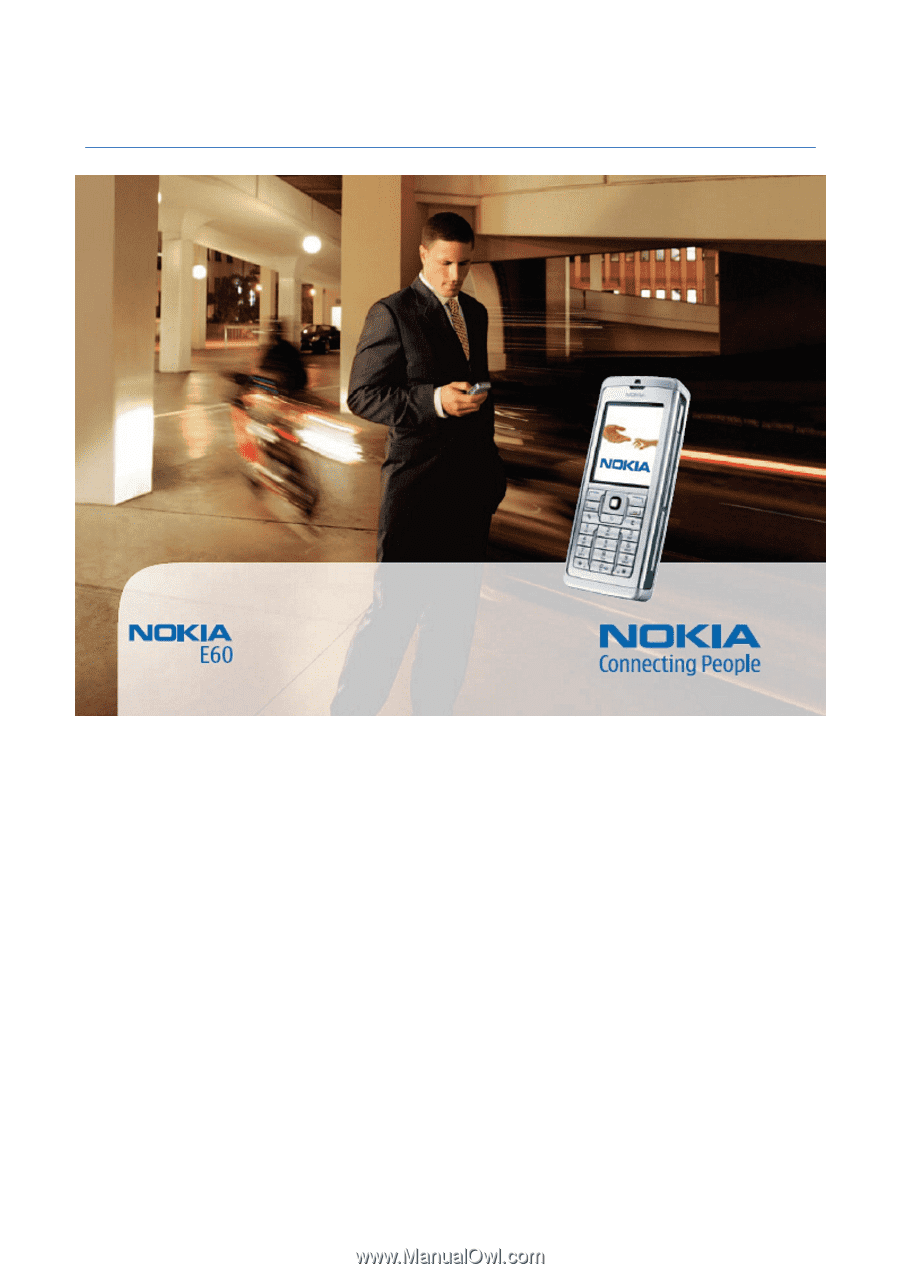
Nokia E60 User Guide
9241264
Issue 4