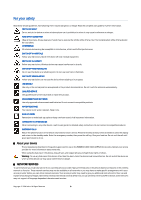Nokia E60 User Guide - Page 11
Connectors, Antennas, About the display - lock code
 |
View all Nokia E60 manuals
Add to My Manuals
Save this manual to your list of manuals |
Page 11 highlights
Get started Use the keypad lock to prevent the keys on the device from being accidentally pressed. To lock the keypad in the standby mode, press the left selection key and *. To unlock, press the left selection key and * again. Tip: To lock the keypad in the Menu or in an open application, press the power key briefly, and select Lock keypad. To unlock, press the left selection key and *. You can also lock the device in the standby mode using your lock code. Press the power key, select Lock phone, and enter your lock code. If your lock code contains numbers, press and hold # to switch to the number mode. The default lock code is 12345. To unlock, press the left selection key, enter your lock code, and press the joystick. Connectors Warning: When you use the headset, your ability to hear outside sounds may be affected. Do not use the headset where it can endanger your safety. Pop-Port connector for headset and other enhancements Battery charger connector Antennas Your device has two internal antennas. Note: As with any other radio transmitting device, do not touch either of the antennas unnecessarily when the device is switched on. Contact with the antenna affects call quality and may cause the device to operate at a higher power level than otherwise needed. Not touching the antenna area during a phone call optimises the antenna performance and the talktime of your device. The picture shows the normal use of the device at the ear for voice calls. About the display A small number of missing, discolored, or bright dots may appear on the screen. This is a characteristic of this type of display. Some displays may contain pixels or dots that remain on or off. This is normal, not a fault. Rotate the display You can rotate the display screen on your device from portrait to landscape. Select Menu > Rotate. You can also rotate the screen by pressing and holding the menu key and then selecting Rotate from the application switching window. The display screen rotates 90 degrees clockwise from portrait to landscape and back to portrait each time you select Rotate. Copyright © 2006 Nokia. All Rights Reserved. 11