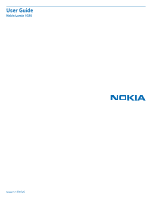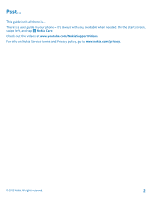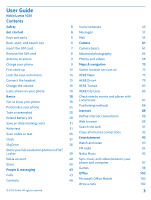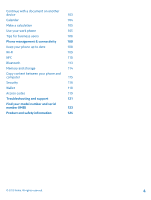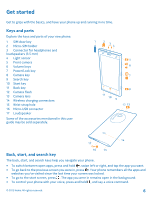Nokia Lumia 1020 User Guide
Nokia Lumia 1020 Manual
 |
View all Nokia Lumia 1020 manuals
Add to My Manuals
Save this manual to your list of manuals |
Nokia Lumia 1020 manual content summary:
- Nokia Lumia 1020 | User Guide - Page 1
User Guide Nokia Lumia 1020 Issue 1.1 EN-US - Nokia Lumia 1020 | User Guide - Page 2
isn't all there is... There's a user guide in your phone - it's always with you, available when needed. On the start screen, swipe left, and tap Nokia Care. Check out the videos at www.youtube.com/NokiaSupportVideos. For info on Nokia Service terms and Privacy policy, go to www.nokia.com/privacy - Nokia Lumia 1020 | User Guide - Page 3
Nokia Lumia 1020 Contents Safety 5 Social networks 49 Get started 6 Messages 51 Keys and parts 6 Mail 55 Back, start, and search key 6 Camera 61 Insert the SIM card 7 Camera basics 61 Remove the SIM card 8 Advanced photography 64 Antenna locations 9 Photos and videos 68 Charge - Nokia Lumia 1020 | User Guide - Page 4
business users 106 Phone management & connectivity 108 Keep your phone up to date 108 Wi-Fi 109 NFC 110 Bluetooth 113 Memory and storage 114 Copy content between your phone and computer 115 Security 116 Wallet 118 Access codes 119 Troubleshooting and support 121 Find your - Nokia Lumia 1020 | User Guide - Page 5
may be susceptible to interference, which could affect performance. QUALIFIED SERVICE Only qualified personnel may install or repair this product. BATTERIES, CHARGERS, AND OTHER ACCESSORIES Use only batteries, chargers, and other accessories approved by Nokia for use with this device. Third-party - Nokia Lumia 1020 | User Guide - Page 6
flash 13 Camera lens 14 Wireless charging connectors 15 Wrist strap hole 16 Micro-USB connector 17 Loudspeaker Some of the accessories mentioned in this user guide may be sold separately. Back, start, and search key The back, start, and search keys help you navigate your phone. • To switch between - Nokia Lumia 1020 | User Guide - Page 7
corrupt data stored on the card. Tip: Use the SIM door key to unlock the SIM holder. If you lose the key, you can use a paperclip. Make sure the phone is switched off. 1. Push the key into the hole until the holder is released. 2. Pull the holder out. © 2013 Nokia. All rights reserved. 7 - Nokia Lumia 1020 | User Guide - Page 8
, and put the card in the holder. 4. Push the holder back into your phone until it locks into place. Remove the SIM card Got a new SIM card? Learn how to remove the previous card from your phone. 1. Switch the phone off. 2. Unlock and pull out the holder. 3. Pull the card out of the holder - Nokia Lumia 1020 | User Guide - Page 9
affects the communication quality and may reduce battery life due to higher power level during operation. The antenna areas are highlighted. Charge your phone Learn how to charge your phone. Charge your phone with a USB charger Your battery has been partially charged at the factory, but you may - Nokia Lumia 1020 | User Guide - Page 10
. You don't need to charge the battery for a specific length of time, and you can use the phone while it's charging. When you start charging a completely empty battery, the start key flashes until the screen wakes up and the charging progress is shown. If the battery is completely discharged, it - Nokia Lumia 1020 | User Guide - Page 11
touch, so make sure you align the phone and charger properly. Not all phone models fit in all chargers. You need a Nokia wireless charging cover CC-3066, marked with the Qi logo inside the cover, for wireless charging to work. The cover may be included in the sales box, or it may be sold separately - Nokia Lumia 1020 | User Guide - Page 12
such as stickers, on the device surface near the charging area. For more info on wireless charging, see the user guide of your charger and your wireless charging cover. Battery Take good care of your battery, it's the life force of your phone. Your phone has an internal, non-removable, rechargeable - Nokia Lumia 1020 | User Guide - Page 13
Microsoft services with a single username and password on your computer or phone. You can also use the same username and password on your Xbox. With your Microsoft account, you can, for example: • Download content from Store • Back up your contacts • Upload, store, and share pictures and documents - Nokia Lumia 1020 | User Guide - Page 14
. For info about possible data costs, contact your network service provider. If you can't connect to the internet, you can create the account later. 1. Switch on your phone with the SIM card in the phone. 2. To set up your phone, follow the instructions shown on the screen. 3. Create your Microsoft - Nokia Lumia 1020 | User Guide - Page 15
left, tap Settings > lock screen > Screen times out after, and select the length of time after which the keys and screen are locked automatically. Connect the headset Enjoy your favorite music, or free your hands for other things when in a call. Connect the headset to your phone. © 2013 Nokia. All - Nokia Lumia 1020 | User Guide - Page 16
, pay special attention to volume levels. Change the volume Trouble hearing your phone ringing in noisy environments, or calls too loud? You can top of the screen, tap , , or . Icons shown on your phone The status bar at the top of the screen tells you the current time, battery and signal strength - Nokia Lumia 1020 | User Guide - Page 17
is connected to a 3G network. An LTE data connection is open. Your phone is connected to a 4G network. An app or service is using your location info. Your phone is roaming and not on your home mobile network. Vibrate mode is switched on. Airplane mode is switched on. Silent mode is switched on. The - Nokia Lumia 1020 | User Guide - Page 18
left or right. Start screen: The animated live tiles show your missed calls and received messages, the latest news and weather forecasts, and more. You can rearrange and resize the tiles, and pin contacts, apps, feeds, mailboxes, websites, and other favorites. Updates of your pinned contacts are - Nokia Lumia 1020 | User Guide - Page 19
things to do, it's easy to switch between the tasks at hand. Press and hold , swipe to the app you want, and the menu opens. Tip: You can even use your phone while wearing gloves. On the start screen, swipe left, and tap Settings > display+touch. Swipe to touch, and switch Touch sensitivity to - Nokia Lumia 1020 | User Guide - Page 20
appropriate option. Tap and hold to drag an item Place your finger on the item for a second or two, and slide your finger across the screen. Swipe Place your finger on the screen, and slide your finger in the desired direction. © 2013 Nokia. All rights reserved. 20 - Nokia Lumia 1020 | User Guide - Page 21
list or menu, slide your finger quickly in a flicking motion up or down the screen, and lift your finger. To stop the scrolling, tap the screen. Zoom in or out Place two fingers on an item, such as a map, photo, or web page, and slide your fingers apart or together. © 2013 Nokia. All - Nokia Lumia 1020 | User Guide - Page 22
Important: Avoid scratching the touch screen. Use your phone with ease Struggling with small text or blurry images? Make the fonts larger and the screen easier to view. You can also use your phone with a teletypewriter (TTY/TDD). 1. On the start screen, swipe left, and tap Settings. 2. Tap ease - Nokia Lumia 1020 | User Guide - Page 23
airplane mode on. Airplane mode closes connections to the mobile network and switches your phone's wireless features off. If supported by your device, the NFC payment and ticketing feature of the device may remain active. Comply with the instructions and safety requirements given by, for example, an - Nokia Lumia 1020 | User Guide - Page 24
Tap People, tap and hold the contact, and tap pin to start. When you pin contacts, their feed updates are shown on the tile, and you can call them directly from the start screen. Pin a website Go to a website, and tap > pin to start. Move a tile Tap and hold the tile, drag - Nokia Lumia 1020 | User Guide - Page 25
hold the tile, and tap . Change the Glance screen settings Always keep your phone at your service. When your phone is on standby, you can easily check the time even when your screen times out. 1. On the start screen, swipe left, tap Settings > display+touch, and swipe to glance. 2. Switch Glance to - Nokia Lumia 1020 | User Guide - Page 26
your kids how they can personalize their start screen. To change, for example, the background picture, tap customize. On the start screen, you can resize or move tiles in the normal way. Tip: To let your kids make an in-app purchase, such as buy game points, define a Wallet PIN. You must enter - Nokia Lumia 1020 | User Guide - Page 27
and color temperature of your screen, tap Lumia color profile > adjust. Settings > display+touch > Personalize the lock screen Would you like to make your lock screen look unique? You can, for example, have your own favorite photo in the background. On the start screen, swipe left, and tap - Nokia Lumia 1020 | User Guide - Page 28
and download the Ringtone Maker app. Your PC must have Windows Vista, Windows 7, or Windows 8. Silence your phone When you switch silent mode on, all Did you just finish personalizing your start screen, and want to share your work of art? You can capture your screen and send it to your friends. 1. - Nokia Lumia 1020 | User Guide - Page 29
speakerphone. Tip: You can set your phone to automatically save power when the battery charge level is low. To check the battery status, and switch battery saver mode on, on the start screen, swipe left, and tap Settings > battery saver. When your phone goes into battery saver mode, you may not be - Nokia Lumia 1020 | User Guide - Page 30
to Off . Switch Level to low, and switch Automatically adjust to On . • To lower the screen brightness when the battery saver is on, on the start screen, swipe left, tap Settings > display+touch, and switch Battery Saver brightness to On. • Close the apps you are not using. To close most of - Nokia Lumia 1020 | User Guide - Page 31
mobile data settings. Data roaming means using your phone to receive data over networks that your network service provider doesn't own or operate. Connecting to the internet when roaming, especially when abroad, can raise data costs substantially. Your network service provider can charge you - Nokia Lumia 1020 | User Guide - Page 32
languages. The language key is only shown when more than one language is selected. The example shows the English keyboard. Switch between upper and lower case characters Tap the shift key. To switch caps lock mode on, double-tap the key. To return to normal mode, tap the shift key again - Nokia Lumia 1020 | User Guide - Page 33
Copy or paste text Tap a word, drag the circles before and after the word to highlight the section you want to copy, and tap . To paste the text, tap . Add an accent to a character Tap and hold the character, and tap the accented character. Delete a character Tap the backspace key. Switch between - Nokia Lumia 1020 | User Guide - Page 34
are available in several languages. When you start writing a word, your phone suggests possible words. When the word you want is shown in the suggestion left. Tip: If the suggested word is marked in bold, your phone automatically uses it to replace the word you wrote. If the word is wrong, tap it, - Nokia Lumia 1020 | User Guide - Page 35
Switch word suggestions off On the start screen, swipe left, and tap clear the Suggest text check box. Settings > keyboard. Tap your language keyboard, and Add writing languages You can add several writing - Nokia Lumia 1020 | User Guide - Page 36
or text Use your phone camera to scan things, such as QR codes, barcodes, and book and DVD covers, and get further info on what your phone recognizes. Press , and tap . 1. Point the camera at a code. 2. Tap a result for more info. Tip: Keep the camera steady, and make sure what you're scanning is - Nokia Lumia 1020 | User Guide - Page 37
When an alarm sounds, you can snooze the alarm. When the alarm sounds, tap snooze. Update the time and date automatically You can set your phone to update the time, date, and time zone automatically. Automatic update is a network service and may not be available depending on your region or network - Nokia Lumia 1020 | User Guide - Page 38
On . Update the time and date manually Switch Set automatically to Off , and edit the time and date. Update the time zone manually when you take a photo or a video, it's copied to your cloud album. With SkyDrive, you can access your photos, documents, and more from your phone, tablet, or - Nokia Lumia 1020 | User Guide - Page 39
, and tap or . Tip: To set your phone to automatically upload photos or videos to SkyDrive, on the start screen, swipe left, and tap Settings. Swipe to applications, and tap photos+camera > SkyDrive. Tip: To upload your full-resolution photos to a cloud service, save them to AT&T Locker. Save an - Nokia Lumia 1020 | User Guide - Page 40
learn more about the Nokia account and Nokia services, go to account.nokia.com. Store Make your phone your own with more apps, games, and other items, some of which are free of charge. Browse Store to find the latest content for you and your phone. You can download: • Apps • Games • Music • Videos - Nokia Lumia 1020 | User Guide - Page 41
services or downloading content may cause the transfer of large amounts of data, which may result in data costs. Browse or search Store Check out the latest and most downloaded apps, games, and other items recommended for you and your phone. Browse different categories, or search for specific - Nokia Lumia 1020 | User Guide - Page 42
on an app with other Store users? Rate and review the app. You can post one review per app that you download. 1. On the start screen, swipe left, tap and hold the app, and tap rate and review. 2. Rate the app, and write your review. Tip: You can rate and review your other items in the same way - Nokia Lumia 1020 | User Guide - Page 43
photos, using your phone. Stay tuned with the latest updates to your social networking services even when on the go. Calls Want to make calls on your new phone regions. In this case, enter the international access code directly. Copy and paste a phone number Tap and hold the phone number, and tap - Nokia Lumia 1020 | User Guide - Page 44
history view, you can see info about the calls you have made and received. 1. On the start screen, tap . 2. Tap next to the name or phone number. Make a conference call Your phone supports conference calls between two or more people. The maximum number of participants can vary, depending on your - Nokia Lumia 1020 | User Guide - Page 45
, and tap save. Tip: To check if call forwarding is being used, shown by , tap the top of the screen. Forward calls to your voice mail Besides forwarding calls to another phone number, you can also forward these calls to your voice mail, and listen to them later. You may need to - Nokia Lumia 1020 | User Guide - Page 46
contact information in the People hub. You can also get in touch with your friends through social networking services. Add or delete contacts Keep your friends with you. Save their phone numbers, addresses, and other info to the People hub. Add a contact Tap People, and swipe to all. 1. Tap - Nokia Lumia 1020 | User Guide - Page 47
. 3. At the top of the conversation screen, tap the phone number and . 4. Tap , edit the phone number and phone number type, and tap . 5. Edit Not all languages are supported. Link contacts Do you have separate entries for the same contact from different social networking services or mail accounts? - Nokia Lumia 1020 | User Guide - Page 48
to On . 2. On the start screen, tap People, and swipe to all. 3. Tap a contact and > share contact > > Tap+Send. 4. Touch your friend's phone with your phone. The other phone must support NFC. For more info, see the user guide of the other phone. This feature may not be compatible with all - Nokia Lumia 1020 | User Guide - Page 49
an account and the name of the service, and follow the instructions shown. Tip: When you sign in to an account, contacts in the account are automatically imported. See your friends' status updates After you set up your social networking services on your phone, you can follow your friends' status - Nokia Lumia 1020 | User Guide - Page 50
you set up your Facebook or Microsoft account on your phone, your profile photo from one of these social networking services becomes your contact card photo on your phone. If you change your photo on your phone, you can update your Facebook and Microsoft account profiles at the same time. 1. Tap - Nokia Lumia 1020 | User Guide - Page 51
Multimedia messages that contain attachments, such as photos • Chat messages Messages and chats between phone during the setup. You can send text messages that are longer than the character limit for a single message. Longer messages are sent as two or more messages. Your service provider may charge - Nokia Lumia 1020 | User Guide - Page 52
Tap . 3. To add a recipient from your contacts list, tap phone number. , or start writing a name. You can also type You can also take a new photo while writing your message. Tap picture > , take a photo, and tap accept. If the item You can see on the start screen when you've received a message. - Nokia Lumia 1020 | User Guide - Page 53
, such as a photo, and tap > save to phone. Delete a conversation In threads, tap , the conversation you want to delete, and . Delete all messages in your phone Tap > > select your location on a map. This feature may not be available for all regions. © 2013 Nokia. All rights reserved. 53 - Nokia Lumia 1020 | User Guide - Page 54
in all languages. For info on the supported languages, go to www.windowsphone.com. To use this feature, you must be connected to the internet. 1. Press and hold . 2. Say Text and the contact's name. 3. Say your message, and follow the instructions you hear. © 2013 Nokia. All rights reserved - Nokia Lumia 1020 | User Guide - Page 55
Messaging. For more info, see www.windowsphone.com. Before starting to chat, set up a chat service. Tap Messaging, swipe to online, and follow the instructions shown on the phone. Sign in to a chat service, if not signed in already. 1. Tap Messaging. 2. Tap . 3. To add a recipient from your contacts - Nokia Lumia 1020 | User Guide - Page 56
calendar at hand, whether you are sitting by your computer or on the go with your phone? You can sync the important content between your phone and a to use the lock code. Open mail from the start screen With live mail tiles you can open mail directly from the start screen. From the tiles, - Nokia Lumia 1020 | User Guide - Page 57
over the suggestions. This feature is not available in all languages. 5. To attach a file, tap . Tip: You can also take a new photo while writing your mail. Tap accept. , take a photo, and tap 6. Tap to send the mail. Read mail Waiting for important news? Use your phone to read your mail instead - Nokia Lumia 1020 | User Guide - Page 58
tap the attachment, such as a photo, and it downloads to your phone. Tap the attachment again, and tap > save to phone. Not all file formats can be receive mail that needs a quick answer? Reply straight away using your phone. 1. On the start screen, tap . 2. Open the mail and tap . Tip: To reply - Nokia Lumia 1020 | User Guide - Page 59
to write a mail Instead of using the keyboard, you can dictate your mail. This feature is not available in all languages. For info on the supported languages, go to support.microsoft.com. 1. On the start screen, tap . 2. Tap and an account, if you have linked inboxes. 3. To add a recipient from - Nokia Lumia 1020 | User Guide - Page 60
the mailbox and tap . The new unified inbox is pinned to the start screen. Unlink unified inboxes If you want to view your mailboxes individually, or start to use a mailbox anymore, you can delete it from your phone. 1. Swipe left, and tap Settings > email+accounts. 2. Tap and hold the mailbox - Nokia Lumia 1020 | User Guide - Page 61
halfway down. 4. To take the photo, press the camera key down fully. Tip: Need to capture a moment quickly? To switch on the camera when your phone is locked, press and hold the camera key for a couple of seconds. Tip: To upload and store your high-resolution images and videos taken with Nokia Pro - Nokia Lumia 1020 | User Guide - Page 62
intact, and the reframed photo (5MP) can be shared. The reframed photo is saved in Photos. The full-resolution photo can only be viewed in Nokia Pro Camera. Outside Nokia Pro Camera, an easy-to-share (5MP) photo is used. Record a video Besides taking photos with your phone, you can also capture - Nokia Lumia 1020 | User Guide - Page 63
where you were when you took a particular photo or video, you can set your phone to automatically record the location. 1. On the start screen, swipe left, and tap Settings. 2. Swipe to applications, and tap photos+camera > Include location info in pictures I take. Location info can be attached to - Nokia Lumia 1020 | User Guide - Page 64
sharing services support all file formats or videos recorded in high quality. Advanced photography Take photos like a pro Would you like to use your full creative potential, and take professional-looking photos? With Nokia Pro Camera, you can manually change the camera settings both in camera and - Nokia Lumia 1020 | User Guide - Page 65
grip To make your camera even better, use the separately-sold camera grip, a functional and protective cover for your phone. Your phone can take extra charge from the camera grip's built-in battery, for longer camera and phone usage. With the camera grip, it's easier to focus the camera on specific - Nokia Lumia 1020 | User Guide - Page 66
? Use Nokia Smart Camera and snap superb photos. 1. To switch the camera on, press the camera key. 2. Tap > Nokia Smart Cam. 3. To take a photo, press the camera key once. Tip: To focus the camera on a specific object, tap the object on the screen. The phone takes a sequence of photos and shows you - Nokia Lumia 1020 | User Guide - Page 67
beautiful landscape or the buzz of a city in one spectacular photo? Use panorama mode. 1. To switch the camera on, press the camera key. 2. Tap > Panorama. 3. To take the first photo, tap the screen. 4. To take the next photo, move the phone slowly to the right until the circle surrounds the dot and - Nokia Lumia 1020 | User Guide - Page 68
Store. 1. To switch the camera on, press the camera key. 2. Tap > find more lenses, and follow the instructions. Using services or downloading content may cause the transfer of large amounts of data, which may result in data costs. Photos and videos Shot lots of great photos and videos? Here's how - Nokia Lumia 1020 | User Guide - Page 69
those important moments - view the photos on your phone. Tap Photos. 1. To view a photo you've taken, tap Camera Roll and the photo. 2. To view the next photo, swipe left. To view the previous photo, swipe right. Zoom in or out Place two fingers on the screen, and slide your fingers together or - Nokia Lumia 1020 | User Guide - Page 70
you can set up uploading to SkyDrive. The SkyDrive album is then available in the Photos hub when you view your photos. To set up the feature, on the start screen, swipe left, and tap Settings. Swipe to applications, tap photos+camera > SkyDrive, and select an option. Change the background in the - Nokia Lumia 1020 | User Guide - Page 71
Create an album To easily find photos of an occasion, a person, or a trip, organize your photos into albums according to subject, for example. If your computer is a Mac, install the Windows Phone app from the Mac App Store. 1. Connect your phone to a compatible computer with a compatible USB cable. - Nokia Lumia 1020 | User Guide - Page 72
.photobeamer.com (in English). 2. On the start screen of your phone, swipe left, and tap PhotoBeamer. 3. Tap the photo you want to show on the screen. 4. On the PhotoBeamer web page, scan the QR code with your phone. 5. Swipe left or right to show other photos in the same folder. © 2013 Nokia. All - Nokia Lumia 1020 | User Guide - Page 73
• Save your favorite places to your phone as favorites, and pin places to the start screen for quick access • Have your favorite places backed up and at hand on all HERE apps and here.com: save places to your Nokia account • Write a review for a place, or take a photo and upload it for everyone to - Nokia Lumia 1020 | User Guide - Page 74
controls to Find a location HERE Maps helps you find specific locations and businesses. 1. On the start screen, swipe left, and tap HERE Maps > . place? The place details view can contain general info, photos, reviews, links to guides, and further suggestions of nearby places. When the location is - Nokia Lumia 1020 | User Guide - Page 75
your search words is correct. Discover nearby places Looking for a new restaurant, hotel, or shop? HERE Maps suggests nearby places for you. 1. On the start screen, swipe left, and tap HERE Maps. 2. Tap to find suggested places nearest to you, or browse to a point on the map. 3. Tap . You can see - Nokia Lumia 1020 | User Guide - Page 76
your current location. To see places through the camera viewfinder, hold the phone upright as if taking a photo in portrait mode. To get directions to a guide you through maze-like shopping centers and other vast buildings. On the start screen, swipe left, and tap HERE Maps. To use this feature - Nokia Lumia 1020 | User Guide - Page 77
voice-guided driving phone or at here.com. 1. On the start screen, swipe left, and tap HERE Maps. 2. Tap to see the places near you. 3. Tap the place icon on the map, and tap the info bubble. 4. In the place details view, swipe to photos, and tap add a photo. 5. Tap a photo and . Rate and review - Nokia Lumia 1020 | User Guide - Page 78
at hand - sync your favorites with your Nokia account. On the start screen, phone Save new maps to your phone before a journey, so you can browse the maps without an internet connection when traveling. On the start screen, swipe left, and tap HERE Maps > > download maps. To download and update - Nokia Lumia 1020 | User Guide - Page 79
in data costs. Drive to your destination When you need clear turn-by-turn directions optimized for driving, HERE Drive+ helps you get to your destination. Tap HERE Drive+. Obey all local laws. Using a mobile phone or some of its features while driving may be prohibited. Always keep your hands free - Nokia Lumia 1020 | User Guide - Page 80
5. To stop the navigation, tap > Stop navigation. See the map in full screen Tap the map. Save a place To help with your travel plans, you can your account automatically every time you open HERE Drive+. To sync your favorites manually, tap > Set destination > Favorites > . Drive to a saved place - Nokia Lumia 1020 | User Guide - Page 81
, you may need to download and install the speech language in the phone settings. On the start screen, swipe left, and tap Settings > speech > Speech language. Not all languages are supported. Navigate offline To save data costs, you can also use HERE Drive+ offline. 1. Tap HERE Drive+. 2. Tap - Nokia Lumia 1020 | User Guide - Page 82
night, when it's dark? With day and night modes, you can see the screen clearly at all times. You can also change other settings to suit your needs. as gas stations and rest areas on the map Tap > Settings > Map features, and switch place categories on or off. Switch between remaining distance, time - Nokia Lumia 1020 | User Guide - Page 83
favorite destinations to the start screen To see a list of cities and regions supporting full timetable-based public transportation which may result in data costs. All services and information may not always can be hard - why not let your phone do the planning? 1. On the start screen, swipe left - Nokia Lumia 1020 | User Guide - Page 84
and select from the matches. 4. To see later or earlier journeys, drag the screen left or right. It may take a few seconds to recalculate the journeys. 5. whether you want to set the departure or arrival time. 4. Set the date and time. See your recent destinations No need to search for a frequent - Nokia Lumia 1020 | User Guide - Page 85
for specific places hand on all HERE apps and here.com: save places to your Nokia account • Share places with your friends The HERE City Lens service is free of charge. Using services or downloading content may cause the transfer of large amounts of data, which may result in data costs. Some services - Nokia Lumia 1020 | User Guide - Page 86
what's around you through your camera viewfinder. 1. On the start screen, swipe left, and tap HERE City Lens. 2. Tap a category such as accommodation or shopping. Show places on your surroundings Hold your phone in landscape mode, and pan around you as if taking a photo. The radar in the top right - Nokia Lumia 1020 | User Guide - Page 87
You can pin your searches to the start screen, so you can find what you're phone. Get walking or driving directions Tap . Send the contact info to a friend Tap and how you want to send the info. Save favorites Save your favorite places and have them backed up and at your disposal on all HERE services - Nokia Lumia 1020 | User Guide - Page 88
) network service and other costs, for example when traveling, you can switch the mobile data connection off in your phone phone settings. Note: Using Wi-Fi may be restricted in some countries. For example, in the EU, you are only allowed to use 5150-5350 MHz Wi-Fi indoors, and in the USA and Canada - Nokia Lumia 1020 | User Guide - Page 89
a mobile data connection. If both Wi-Fi and mobile data connections are available, your phone uses the Wi-Fi connection. 1. On the start screen, swipe the internet on your phone? Tip: If your network service provider doesn't charge you a fixed fee for data transfer, to save on data costs, use a Wi- - Nokia Lumia 1020 | User Guide - Page 90
, write a search word in the address bar, and tap . Zoom in or out Place two fingers on the screen, and slide your fingers apart or together. Tip: You can also double-tap the screen. Open a new tab When you want to visit several websites at the same time, you can open up - Nokia Lumia 1020 | User Guide - Page 91
phone with your phone. The other phone must support NFC. For more info, see the user guide of the other phone. This feature may not be compatible with all phones that support or have tried to, access confidential info or a secure service, requiring passwords, clear the cache after each use. Delete - Nokia Lumia 1020 | User Guide - Page 92
in the background. You can do it without closing any apps. 1. On the start screen, swipe left, and tap Settings > Wi-Fi. 2. Switch Wi-Fi networking to Off . Close a mobile data connection On the start screen, swipe left, and tap Settings > cellular, and switch Data connection to off . © 2013 Nokia - Nokia Lumia 1020 | User Guide - Page 93
phone, all without any wires. Nokia wireless speakers, such as JBL PowerUp, are sold separately. The availability of accessories varies by region. You need a Nokia wireless charging cover, marked with the Qi logo inside the cover, for wireless charging to work. The cover may be included in the sales - Nokia Lumia 1020 | User Guide - Page 94
to listen to the radio on your phone. Listen to the radio Enjoy your favorite FM radio stations on the go. To listen to the radio, you need to attach a compatible headset to the device. The headset acts as an antenna. 1. On the start screen, swipe left, and tap Music+Videos > radio - Nokia Lumia 1020 | User Guide - Page 95
phone user guide. This service is charges, contact your network service provider. Mix Radio The easiest way to check out new artists and songs in different genres is to stream music from Nokia Mix Radio. You can stream hand-picked mixes from different artists and genres and save them on your phone - Nokia Lumia 1020 | User Guide - Page 96
download music from Nokia Music. For info on connecting to the internet, see your phone user guide. 1. On the start screen, swipe left, and tap Nokia Musicstore. 2. Browse to the song or album you want to download. 3. Tap the price of the song or album. Some songs can only be downloaded as part of - Nokia Lumia 1020 | User Guide - Page 97
. When asked, let the service use your location info. 2. To buy tickets, tap the gig, swipe service. This service may not be available in all countries or regions. Sync music and videos between your phone and computer Do you have media on your PC that you want to listen to or watch on your phone - Nokia Lumia 1020 | User Guide - Page 98
try a game for free, tap try. 5. To buy a game, tap buy. The availability of payment methods depends on your country of residence and your network service provider. Play a game Gaming on your phone is a truly social experience. Xbox, Microsoft's gaming service, lets you play games with your friends - Nokia Lumia 1020 | User Guide - Page 99
Resume playing a game When you return to a game, there may be a resume icon in the game itself. If not, tap the screen. © 2013 Nokia. All rights reserved. 99 - Nokia Lumia 1020 | User Guide - Page 100
SkyDrive is cloud storage that you can use to access your documents from your phone, tablet, computer, or Xbox. When you stop working on a document, Mobile consists of the following: • Microsoft Word Mobile • Microsoft Excel Mobile • Microsoft PowerPoint Mobile • Microsoft SharePoint Workspace Mobile - Nokia Lumia 1020 | User Guide - Page 101
Tip: To access an important document quickly, you can pin it to the start screen. Tap and hold the document, and tap pin to start. Add a comment Tap No need to travel to the office to check the latest figures. With Microsoft Excel Mobile, you can edit your workbooks, and share your results - Nokia Lumia 1020 | User Guide - Page 102
meeting with Microsoft PowerPoint Mobile. 1. Tap Office, swipe to places, and tap the location of the PowerPoint file you want to view. 2. Tap a PowerPoint file, and turn your phone to landscape mode. 3. To browse between slides, swipe left or right. 4. To go to a specific slide, tap and the - Nokia Lumia 1020 | User Guide - Page 103
on paper, you can write your notes with Microsoft OneNote Mobile. This way, you always have your notes with you. phone, on your computer, or online in a web browser. 1. On the start screen, swipe left, and tap 2. Tap . 3. Write your note. 4. To format the text, tap > format. 5. To add a picture - Nokia Lumia 1020 | User Guide - Page 104
the fields. 4. To add a reminder, switch Reminder to on , and set the reminder date and time. 5. Tap . Mark a task as complete Tap and hold the task, and next or previous month. To jump to a specific month, select the month at the top of the screen. View a specific day In the day or agenda view, tap - Nokia Lumia 1020 | User Guide - Page 105
displayed in different calendar views. Change the color for each calendar Tap > settings, and tap the current color and the new color. Make a calculation Need to make a calculation on the go? You can use your phone as a calculator. 1. On the start screen place - such as news, expenses, apps, or - Nokia Lumia 1020 | User Guide - Page 106
guide, or go to www.nokia.com/gb-en/products/ nokia-for-business/nokia-lumia/security/windows-phone-security. Be productive with Office apps Your phone has the mobile versions of Microsoft Office apps. You can: • Review Access the Office 365 service With SharePoint Workspace Mobile, you can open, - Nokia Lumia 1020 | User Guide - Page 107
call landlines or other mobile phones, and pay as you go with your credit card or get a monthly subscription for the best rates. Download the app to your Nokia Lumia phone. For more info, see the user documentation on the Skype for Windows Phone support site at https:// support.skype.com/en/category - Nokia Lumia 1020 | User Guide - Page 108
how to connect to accessories and networks, transfer files, create backups, lock your phone, and keep the software up to date. Keep your phone up to date Stay in step with the beat - update your phone software and apps to get new and enhanced features for your phone. Updating the software may also - Nokia Lumia 1020 | User Guide - Page 109
to www.nokia.com/support to get your new user guide. Update your phone software No computer needed - update your phone software wirelessly for new features and improved performance. Before starting the update, make sure your phone has enough battery power. Using services or downloading content may - Nokia Lumia 1020 | User Guide - Page 110
's phone, PC, or tablet running on Windows 8 with tap+send • Tap tags to get more content for your phone or to access online services • Pay with your phone, if supported by your network service provider The NFC area is on the back of your phone, near the camera. Tap other phones, accessories, tags - Nokia Lumia 1020 | User Guide - Page 111
a Bluetooth accessory with NFC Hands busy? Use a headset. Or why not listen to music using wireless speakers? You only need to tap the compatible accessory with your phone. Tap the NFC area of the accessory with the NFC area of your phone, and follow the instructions on the screen. Accessories, such - Nokia Lumia 1020 | User Guide - Page 112
tap away. Tap a tag with the NFC area of your phone. Pay with your phone Forgot your wallet or purse at home? Not a problem - you can pay with your phone or use it as a ticket, if supported by your network service provider. This feature may not be available for all regions. For info on availability - Nokia Lumia 1020 | User Guide - Page 113
to type in a passcode. For details, see your headset user guide. Connect to your friend's phone via Bluetooth Use Bluetooth to wirelessly connect to your friend's phone, to share photos, music and much more. 1. On the start screen, swipe left, and tap Settings > Bluetooth. 2. Make sure Bluetooth is - Nokia Lumia 1020 | User Guide - Page 114
the user guide of the phone, and follow the instructions shown on your phone. Check and increase available memory on your phone Want to check how much memory you have available? On the start screen, swipe left, and tap Settings > phone storage. To check the details of your phone memory, tap phone - Nokia Lumia 1020 | User Guide - Page 115
remove things you no longer need: • Text, multimedia, and mail messages • Contact entries and details • Apps • Music, photos, or videos See what's taking up memory with Lumia Storage Check On the start screen, swipe left, and tap Settings > storage check. Remove temporary files to free up space with - Nokia Lumia 1020 | User Guide - Page 116
Learn how to protect your phone, and to keep your data secure. Set your phone to lock automatically Want to protect your phone against unauthorized use? Define a security code, and set your phone to lock itself automatically when you're not using it. 1. On the start screen, swipe left, and tap - Nokia Lumia 1020 | User Guide - Page 117
charges may apply, and all the personal data in your phone may be deleted. For more information, contact Nokia Care or your phone dealer. Unlock your phone Press the power key, drag the lock screen up, and type in your security code. Use your phone when it's locked You can use certain features - Nokia Lumia 1020 | User Guide - Page 118
your card • Use your cards in Wallet for NFC payments, if supported by your network service provider • Store your deal coupons and membership cards in your Wallet To keep your Wallet secure, define a PIN code for it. Define a PIN code for Wallet Keep your virtual wallet secure. 1. On the start - Nokia Lumia 1020 | User Guide - Page 119
against unauthorized use or is required to access some features. You can set your phone to ask for the PIN code when you switch it on. If not supplied with your card or you forget the code, contact your network service provider. If you type in the code incorrectly three times in a row, you need to - Nokia Lumia 1020 | User Guide - Page 120
If you forget the code and your phone is locked, your phone will require service. Additional charges may apply, and all the personal data in your phone may be deleted. For more information, contact Nokia Care or your phone dealer. IMEI This is used to identify valid phones in the network. The - Nokia Lumia 1020 | User Guide - Page 121
's a user guide in your phone with additional instructions. On the start screen, swipe left, and tap Nokia Care. You can also go to www.nokia.com/support, where you can find: • Troubleshooting info • Discussions • News on apps and downloads • Software update info • Further details about features and - Nokia Lumia 1020 | User Guide - Page 122
Tip: If you need to identify your phone, to view the unique IMEI number of the phone, dial *#06#. © 2013 Nokia. All rights reserved. 122 - Nokia Lumia 1020 | User Guide - Page 123
service provider, you may need info such as the model number and the serial number (IMEI). To see the info, tap Settings > about. You can also find the info on your phone key into the hole until the holder is released, and pull the holder out. To see the phone label tray, put the SIM door key into - Nokia Lumia 1020 | User Guide - Page 124
in data costs. You may also need to subscribe to some features. Important: 4G/LTE might not be supported by your network service provider or by the service provider you are using when traveling. In these cases, you may not be able to make or receive calls, send or receive messages or use mobile data - Nokia Lumia 1020 | User Guide - Page 125
charger info Your device has an internal, non-removable, rechargeable battery. Do not attempt to remove the battery, as you may damage the device. To replace the battery, take the device to the nearest authorized service facility. Charge your device with AC-60U charger. Charger plug type may vary - Nokia Lumia 1020 | User Guide - Page 126
or warranty. If you believe the battery or charger is damaged, take it to a service center before continuing to use it. Never use a damaged battery or charger. Only use the charger indoors. Additional safety information Small children Your device and its accessories are not toys. They may contain - Nokia Lumia 1020 | User Guide - Page 127
the use of mobile telephones or accessories while driving. If use is legal, always keep your hands free to operate the vehicle while driving and use a handsfree device whenever possible. Suspend calls in heavy traffic or hazardous weather. Get to know your mobile phone and its features and make any - Nokia Lumia 1020 | User Guide - Page 128
Nokia. The messages may contain tips and tricks and support. To provide the service described above, your mobile phone number, the serial number of your phone, and some identifiers of the mobile subscription may be sent to Nokia when you use the phone for the first time. This information may be used - Nokia Lumia 1020 | User Guide - Page 129
user's authority to operate this equipment. Note: This equipment has been tested and found to comply with the limits for a Class B digital other use. Additional information, including that related to promotional, internal, and commercial uses, may be obtained from MPEG LA, LLC. See www.mpegla.com
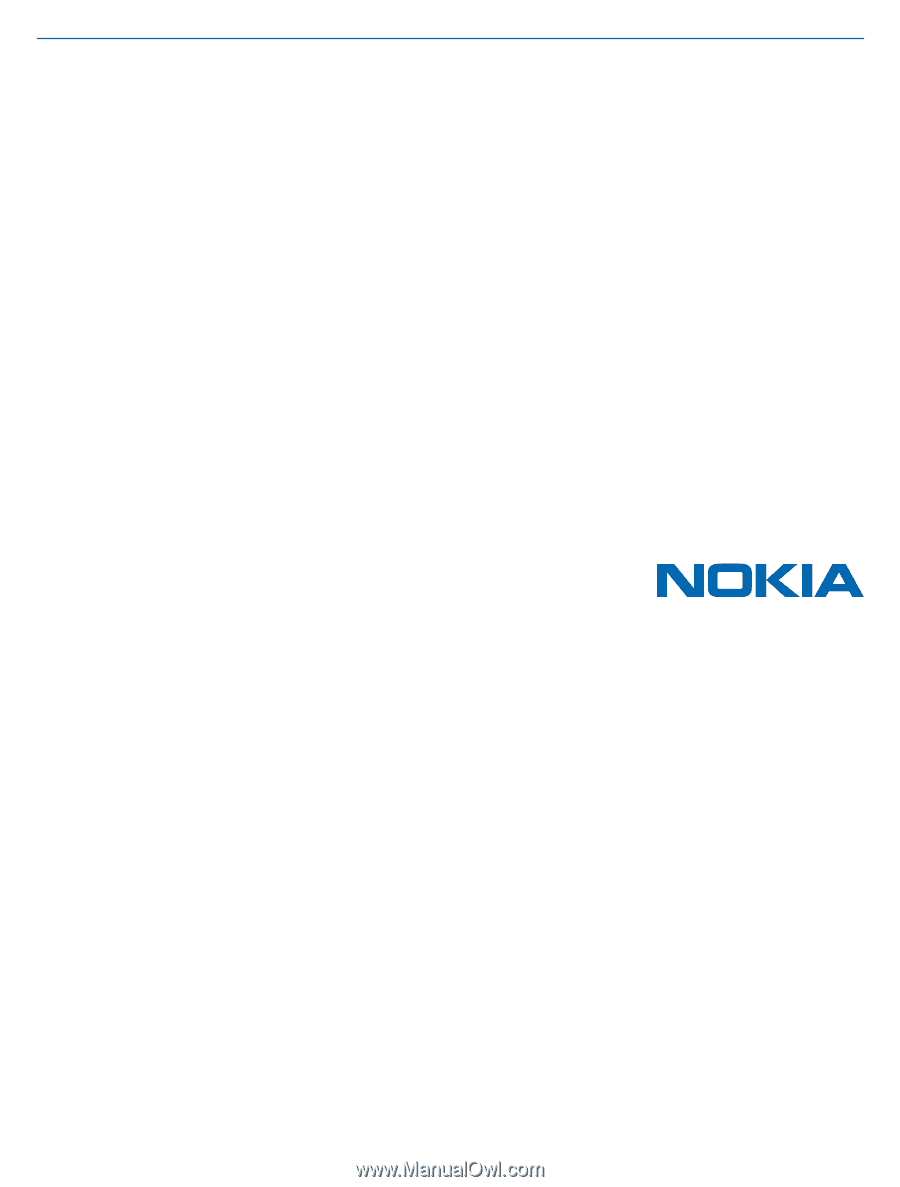
User Guide
Nokia Lumia 1020
Issue 1.1 EN-US