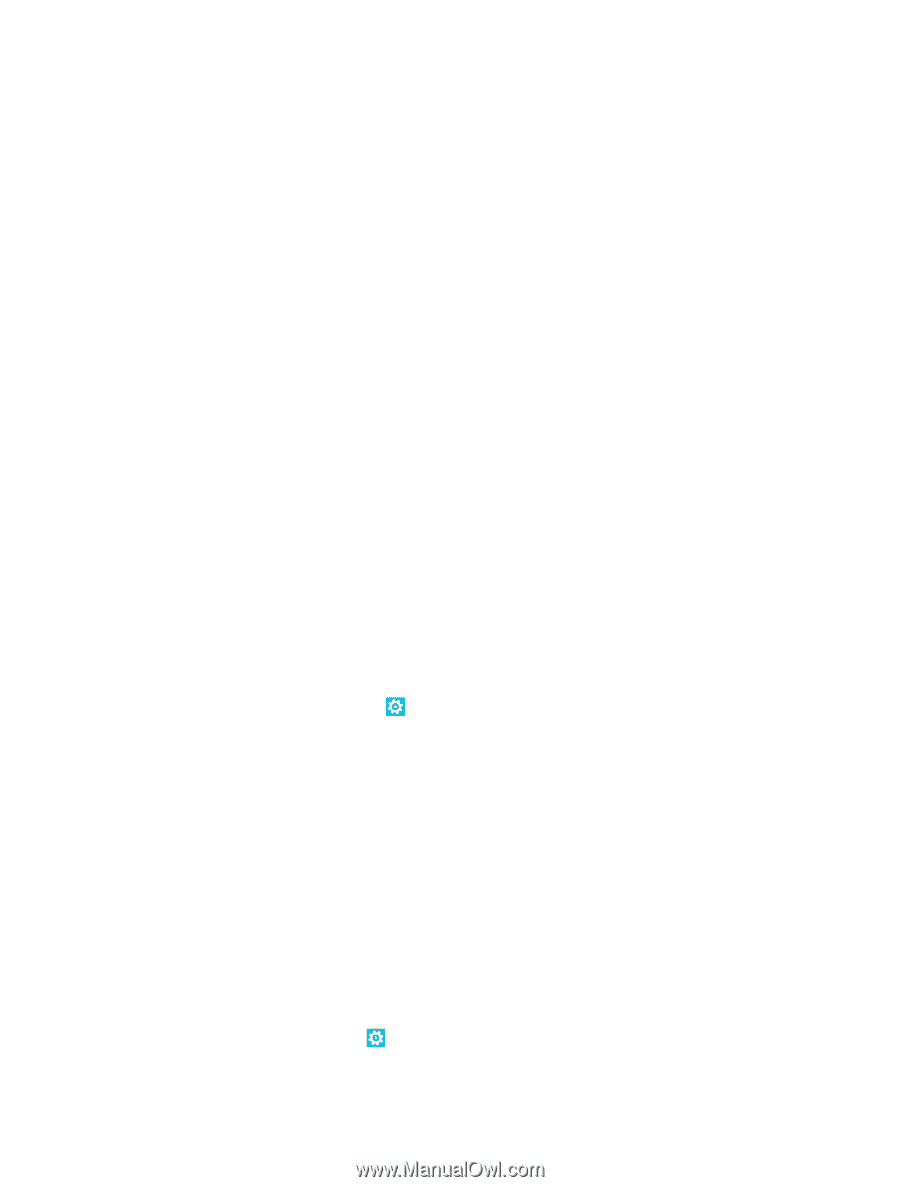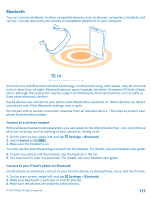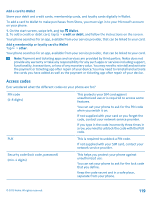Nokia Lumia 1020 User Guide - Page 114
Send your content using Bluetooth, Memory and storage, Back up and restore data on your phone
 |
View all Nokia Lumia 1020 manuals
Add to My Manuals
Save this manual to your list of manuals |
Page 114 highlights
4. You can see the Bluetooth phones within range. Tap the phone you want to connect to. 5. If the other phone needs a passcode, type in or accept the passcode. The passcode is only used when you connect to something for the first time. Send your content using Bluetooth Want to share your content or send photos you've taken to a friend? You can use Bluetooth to wirelessly send your photos, or other content to compatible devices or to your computer. You can use more than one Bluetooth connection at a time. For example, while using a Bluetooth headset, you can still send things to another device. 1. Make sure Bluetooth is turned on. 2. Tap and hold the content you want to send, and tap share... > Bluetooth. 3. Tap the device to connect to. You can see the Bluetooth devices within range. 4. If the other device needs a passcode, type in the passcode. The passcode, which you can make up, must be typed in on both devices. The passcode in some devices is fixed. For details, see the user guide of the other device. The passcode is only used when you connect to something for the first time. Memory and storage Learn how to manage your photos, apps and other stuff on your phone. Back up and restore data on your phone Accidents can happen - so set your phone to back up your settings and stuff to your Microsoft account. You need a Microsoft account to back up your phone. You can set your phone to back up your app list and settings, text messages, and photos. 1. On the start screen, swipe left, and tap Settings > backup. 2. If asked, sign in to your Microsoft account. 3. Select what to back up and how. Your downloaded apps may not be included in the backup, but you may be able to re-download them from Store, as long as the app is available. Data transmission costs may apply. For more info, contact your network service provider. To back up your other content, such as music and videos, use either the Windows Phone app for desktop or Windows Explorer. If you ever need to restore your settings to your phone, add your Microsoft account to your new phone, and follow the instructions shown on your phone. Check and increase available memory on your phone Want to check how much memory you have available? On the start screen, swipe left, and tap Settings > phone storage. To check the details of your phone memory, tap phone. © 2013 Nokia. All rights reserved. 114