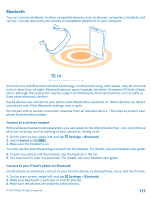Nokia Lumia 1020 User Guide - Page 113
Bluetooth, Connect to a wireless headset, Connect to your friend’s phone via Bluetooth, Settings
 |
View all Nokia Lumia 1020 manuals
Add to My Manuals
Save this manual to your list of manuals |
Page 113 highlights
Bluetooth You can connect wirelessly to other compatible devices, such as phones, computers, headsets, and car kits. You can also send your photos to compatible phones or to your computer. Since devices with Bluetooth wireless technology communicate using radio waves, they do not need to be in direct line-of-sight. Bluetooth devices must, however, be within 10 meters (33 feet) of each other, although the connection may be subject to interference from obstructions such as walls or from other electronic devices. Paired devices can connect to your phone when Bluetooth is switched on. Other devices can detect your phone only if the Bluetooth settings view is open. Do not pair with or accept connection requests from an unknown device. This helps to protect your phone from harmful content. Connect to a wireless headset With a wireless headset (sold separately), you can speak on the phone hands-free - you can continue what you're doing, such as working at your computer, during a call. 1. On the start screen, swipe left, and tap 2. Switch Status to On . 3. Make sure the headset is on. Settings > Bluetooth. You may need to start the pairing process from the headset. For details, see your headset user guide. 4. To pair your phone and the headset, tap the headset in the list. 5. You may need to type in a passcode. For details, see your headset user guide. Connect to your friend's phone via Bluetooth Use Bluetooth to wirelessly connect to your friend's phone, to share photos, music and much more. 1. On the start screen, swipe left, and tap Settings > Bluetooth. 2. Make sure Bluetooth is switched on in both phones. 3. Make sure the phones are visible to other phones. © 2013 Nokia. All rights reserved. 113