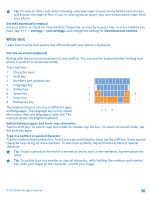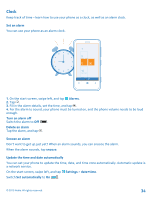Nokia Lumia 620 User Guide - Page 35
SkyDrive, Save your photos and other stuff to SkyDrive - front camera
 |
View all Nokia Lumia 620 manuals
Add to My Manuals
Save this manual to your list of manuals |
Page 35 highlights
Update the time and date manually Switch Set automatically to Off , and edit the time and date. Update the time zone manually when traveling abroad Switch Set automatically to Off , and tap Time zone and a location. SkyDrive Store your stuff in the clouds. You don't need to worry about freeing memory for your favorites or new apps. SkyDrive is cloud storage for all your documents and photos, so you can access, share, or restore them if need be. You can also set it to back up your stuff automatically, so when you take a photo or a video, it's copied to your cloud album. With SkyDrive, you can access your photos, documents, and more from your phone, tablet, or computer. Depending on the app, you can even continue working on a document right from where you left it earlier. There are several places where you can access your stuff on SkyDrive. For example, you can save photos to SkyDrive in the Photos hub, or manage your office documents in the Office hub. Tip: To easily manage your stuff in the cloud on your phone, you can download the SkyDrive app from Store. Save your photos and other stuff to SkyDrive You can upload files saved on your phone to SkyDrive for easy access from your phone, tablet, or computer. You need a Microsoft account to connect to SkyDrive. 1. Tap Photos, and browse to a photo or video. 2. Tap > save to SkyDrive. 3. Write a caption for the photo, if you want, and tap or . Tip: To set your phone to automatically upload photos or videos to SkyDrive, on the start screen, swipe left, and tap Settings. Swipe to applications, and tap photos+camera > SkyDrive. Save an Office document to SkyDrive Tap Office, swipe to places, and tap phone. Then tap and hold the file you want to save, and tap save to... > SkyDrive. Tip: You can also save a document to SkyDrive while working on it. Tap > save, and switch Save to to SkyDrive. If you change the Save to location, it changes the default location for all files. Share your photos and documents between your devices With SkyDrive, you can easily access your photos, documents, and other stuff you have uploaded from any of your devices. To upload your photos, documents, or other stuff saved on your phone, tablet, or computer to SkyDrive, you need to sign in to your Microsoft account. To access the uploaded content on another device, you need to sign in to the same Microsoft account that was used when uploading the content. © 2013 Nokia. All rights reserved. 35