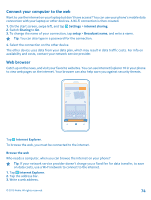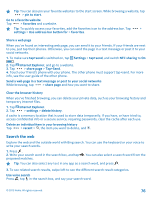Nokia Lumia 620 User Guide - Page 76
Share a web Clear the browser history, Search the web, Internet Explorer - internet sharing
 |
View all Nokia Lumia 620 manuals
Add to My Manuals
Save this manual to your list of manuals |
Page 76 highlights
Tip: You can also pin your favorite websites to the start screen. While browsing a website, tap > pin to start. Go to a favorite website Tap > favorites and a website. Tip: To quickly access your favorites, add the favorites icon to the address bar. Tap > settings > Use address bar button for > favorites. Share a web page When you've found an interesting web page, you can send it to your friends. If your friends are next to you, just tap their phones. Otherwise, you can send the page in a text message or post it to your social networks. 1. To make sure tap+send is switched on, tap Settings > tap+send, and switch NFC sharing to On . 2. Tap Internet Explorer, and go to a website. 3. Tap > share page > Tap+Send. 4. Touch your friend's phone with your phone. The other phone must support tap+send. For more info, see the user guide of the other phone. Send a web page in a text message or post to your social networks While browsing, tap > share page and how you want to share. Clear the browser history When you've finished browsing, you can delete your private data, such as your browsing history and temporary internet files. 1. Tap Internet Explorer. 2. Tap > settings > delete history. A cache is a memory location that is used to store data temporarily. If you have, or have tried to, access confidential info or a secure service, requiring passwords, clear the cache after each use. Delete an individual item in your browsing history Tap > recent > , the item you want to delete, and . Search the web Explore the web and the outside world with Bing search. You can use the keyboard or your voice to write your search words. 1. Press . 2. Write your search word in the search box, and tap proposed matches. . You can also select a search word from the Tip: You can also select any text in any app as a search word, and press . 3. To see related search results, swipe left to see the different search result categories. Use voice search Press , tap in the search box, and say your search word. © 2013 Nokia. All rights reserved. 76