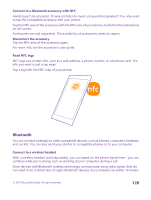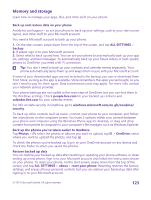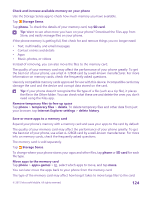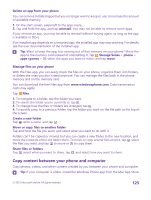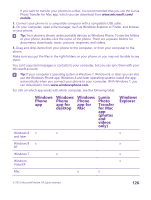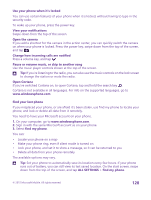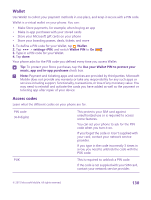Nokia Lumia 640 User Guide 2 - Page 125
Delete an app from your phone, Manage files on your phone, Copy content between your phone
 |
View all Nokia Lumia 640 manuals
Add to My Manuals
Save this manual to your list of manuals |
Page 125 highlights
Delete an app from your phone You can remove installed apps that you no longer want to keep or use, to increase the amount of available memory. 1. On the start screen, swipe left to the apps menu. 2. Tap and hold the app, and tap uninstall. You may not be able to remove some apps. If you remove an app, you may be able to reinstall without buying again, as long as the app is available in Store. If an installed app depends on a removed app, the installed app may stop working. For details, see the user documentation of the installed app. Tip: Want to keep the app, but running out of free memory on your phone? Move the app to the memory card instead of uninstalling it. Tap Storage Sense > phone > apps+games > , select the apps you want to move, and tap move. Manage files on your phone With the Files app, you can easily check the files on your phone, organize them into folders, or delete the ones you don't need anymore. You can manage the files both in the phone memory and on the memory card. You can download the free Files app from www.windowsphone.com. Data transmission costs may apply. Tap Files. 1. To navigate to a folder, tap the folder you want. 2. To search the folder you're currently in, tap . 3. To change how the files or folders are arranged, tap . 4. To quickly jump to a previous folder, tap the folder you want on the file path at the top of the screen. Create a new folder Tap , write a name, and tap . Move or copy files to another folder Tap and hold the file you want, and select what you want to do with it. Folders can't be copied or moved, but you can create a new folder to the new location, and move the contents of the old folder there. To move or copy several files at once, tap , select the files you want, and tap to move or to copy them. Share files or folders Tap , select what you want to share, tap , and select how you want to share. Copy content between your phone and computer Copy photos, videos, and other content created by you between your phone and computer. Tip: If your computer is a Mac, install the Windows Phone app from the Mac App Store. © 2015 Microsoft Mobile. All rights reserved. 125