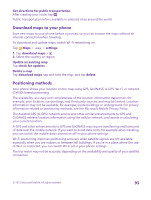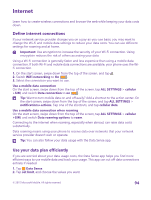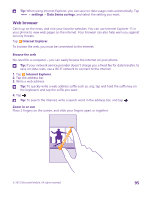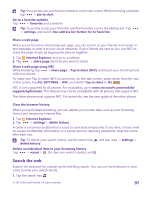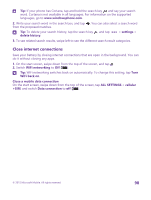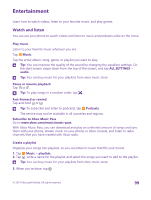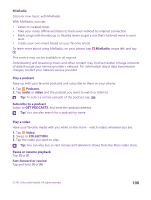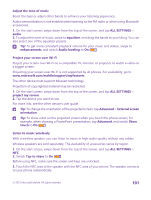Nokia Lumia 640 User Guide 2 - Page 96
Open a new tab, Change the browser mode, Add a website to your favorites, advanced settings
 |
View all Nokia Lumia 640 manuals
Add to My Manuals
Save this manual to your list of manuals |
Page 96 highlights
Tip: You can also double-tap the screen. Open a new tab When you want to visit several websites at the same time, you can open new browser tabs and switch between them. Tap Internet Explorer. Tap 6 > . Tip: To open tabs you're browsing on other devices, tap 6 , and swipe left to other. Tip: To go back to the previous website inside a tab, swipe right. Open a tab for private browsing Tap 6 > > new InPrivate tab. Private browsing prevents your browser from storing browsing data, such as cookies, browsing history, and temporary internet files. Switch between tabs Tap 6 and the tab you want. Close a tab Tap 6 > . Change the browser mode Small text on a website can be hard to read. Use your browser in mobile or desktop mode, or switch certain web pages to the reading view and set the font size to your liking. 1. To set the browser to always use the mode you want, tap Internet Explorer > > settings. 2. Change the setting for Website preference. Switch to the reading view Tap on the address bar. To set the font size for the reading view, tap advanced settings > Reading view font size. > settings > Tip: To learn more about the browser settings and what they do, tap the link at the bottom of the screen. Add a website to your favorites If you visit the same websites all the time, add them to your favorites, so you can access them quickly. Tap Internet Explorer. 1. Go to a website. 2. Tap > add to favorites. 3. Edit the name if you want to, and tap . © 2015 Microsoft Mobile. All rights reserved. 96