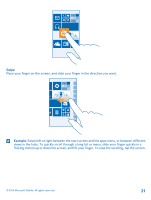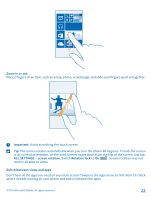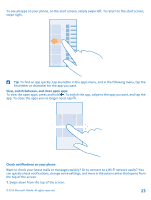Nokia Lumia 830 User Guide - Page 25
Use your phone in airplane mode, Icons shown on your phone, Switch to silent mode - sim card
 |
View all Nokia Lumia 830 manuals
Add to My Manuals
Save this manual to your list of manuals |
Page 25 highlights
Switch to silent mode Press a volume key, and tap > . Tip: If you don't want your phone to vibrate, tap . To change other sound settings, on the start screen, swipe down from the top of the screen, and tap ALL SETTINGS > ringtones+sounds. Change the volume for media and apps Press a volume key, tap , and set the volume for media and apps. Use your phone in airplane mode In places where you don't want to make or receive calls, you can still access your music, videos, and offline games if you switch airplane mode on. Airplane mode closes connections to the mobile network and switches your device's wireless features off. Comply with the instructions and safety requirements given by, for example, an airline, and any applicable laws and regulations. Where allowed, you can connect to a Wi-Fi network to, for example, browse the internet or switch Bluetooth and NFC sharing on in airplane mode. 1. On the start screen, swipe down from the top of the screen, and tap ALL SETTINGS > airplane mode. 2. Switch Status to On . Icons shown on your phone The status bar at the top of the screen tells you the current time, battery and signal strength, and much more. Tip: To see hidden icons, tap the status bar. Mobile signal strength Signal strength Your phone isn't connected to a mobile network. There is no SIM card in your phone. Your SIM card is locked. Airplane mode is switched on. Your phone is roaming outside your home mobile network. Mobile data connection Single letters, combinations of letters, or combinations of letters and numbers show the type of mobile network to which you're connected. Icons that show the network connection type may vary between regions and network service providers. An EDGE data connection is open. A GPRS data connection is open. Your phone is connected to a 4G network. © 2014 Microsoft Mobile. All rights reserved. 25